How to Remove Safe Mode on Samsung Phone
Samsung incorporates cutting-edge technology into its devices, one of which is safe mode. This feature serves as an early protection system for Samsung smartphones and tablets.
However, safe mode can be a distraction during active phone use. The performance of Samsung phones can feel slow when this mode is accidentally activated. So, how do you disable safe mode on your Samsung device? Continue reading this article to get the complete guide!
How to Remove Safe Mode on Samsung Phone
Despite its advantages, Safe Mode on Samsung phones is not always favored, especially by gamers. The reason is that when this mode is active, the label "Safe Mode" appears at the bottom, and third-party applications, including games, become invisible and inaccessible.
The presence of Safe Mode restricts your device to using only Samsung's pre-installed apps, limiting your usual activities. Fortunately, there are several methods available to disable Safe Mode on Samsung mobile devices.
1. Restart Your Phone
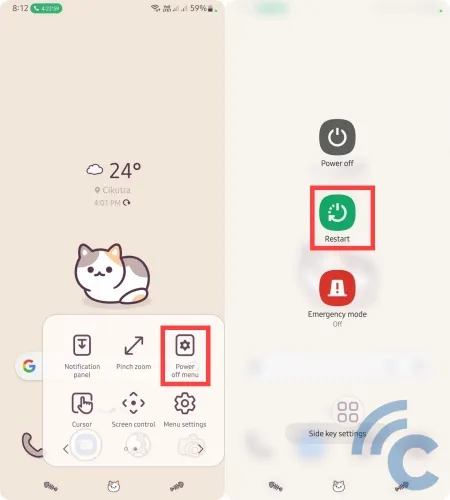
The simplest method to exit Safe Mode is to restart your phone. Simply press and hold the power button for a few seconds until a menu box appears.
Select "Restart" to turn off the phone and then restart it automatically. This action is designed to reset the phone to its original state, effectively eliminating the Safe Mode issue.
2. Disable Safe Mode Via Notification Panel
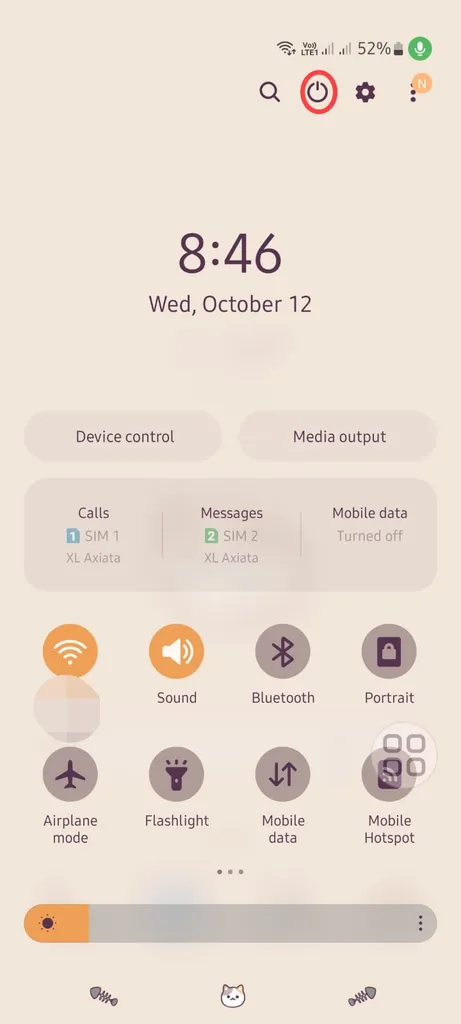
Another method to turn off Safe Mode on your Samsung device is to disable it via the notification panel. The process is very easy. Simply swipe down from the top of your screen to access the notification panel.
Next, locate the "Safe Mode" section and tap the "Turn off" button. Wait for a few seconds as your Samsung phone automatically restarts. If this works, Safe Mode will no longer activate when your phone restarts. All previously hidden apps will reappear, and internet connectivity and device performance will be restored to their original settings.
3. Reset Smartphone
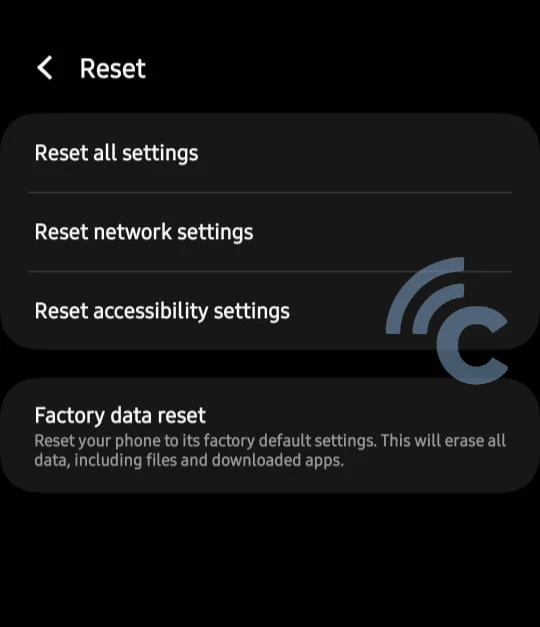
The next way to remove safe mode on Samsung phones is to do a factory reset. You can try this step if the previous methods don't work. What needs to be considered is that you must first backup all important data.
For some types of Samsung phones, when you do a factory reset, you will be asked to enter the PIN that is usually used to unlock the smartphone screen.
4. Remove Unnecessary Apps
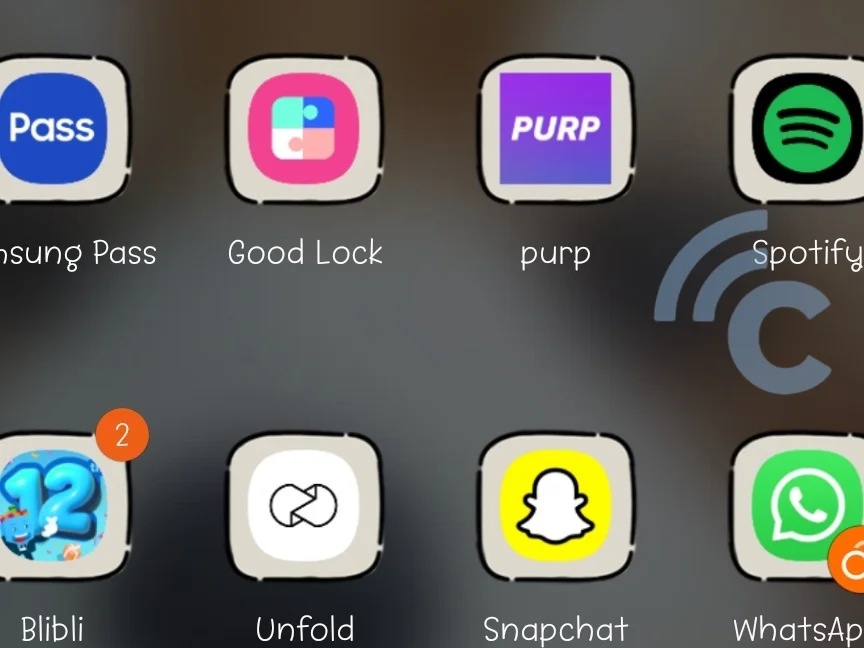
If none of the previously mentioned methods have proven effective, consider reviewing all the apps installed on your Samsung phone. Check if there are any non-standard apps or third-party apps. It is possible that certain apps may cause interference to the operating system, causing a forced activation of Safe Mode on your phone.
Installing apps is a common thing to do on smart phones. However, if you install apps from unverified sources, it may trigger the Safe Mode feature on Samsung phones. This works as a security measure that can automatically activate when a potential threat is detected.
If your device keeps getting stuck in Safe Mode even though you've tried, it may be advisable to take your Samsung phone to an authorized service center. They can perform a more comprehensive check of your device, as the persistent Safe Mode may be caused by a bug or component malfunction within the Samsung phone.
Understanding Safe Mode
Safe Mode serves as an early protective measure on your Samsung phone or tablet. When activated, this mode uses a different operating system that disables all third-party apps. In addition, it carefully tests any third-party apps suspected of causing glitches or other issues on your Samsung smartphone.
Many Samsung users choose to enable this mode when troubleshooting various issues, including connectivity problems, battery issues, or unexplained crashes.
When Safe Mode is active on a Samsung phone, it limits performance and access to mobile data. However, you can still make calls and send SMS messages as usual.
The point is, Safe Mode is not only designed to prevent damage to the operating system on Samsung phones, but also to protect software and hardware.
These are some methods to disable Safe Mode on Samsung phones. It is very important to follow these steps accurately to ensure that important data on your Samsung phone is safe. So, that's our discussion this time, hopefully it's useful!
