How to Rename Bluetooth on Samsung Smartphone
In the pre-smartphone era, Bluetooth was commonly used for file transfer, including mp3s. Many mobile phone users used Bluetooth to exchange their favorite songs with each other. At that time, Bluetooth was considered a lifesaver, as it was faster and more efficient for file sharing compared to infrared technology.
Today, Bluetooth remains an important feature in smartphones, and Samsung is one of the brands that incorporate it into their products. Some of you may already be familiar with using Bluetooth and even know how to rename it on your Samsung phone.
However, there are still some users who may feel confused by the process. Therefore, the Carisinyal team is here to help you by providing a detailed discussion about Bluetooth, specifically focusing on how to use and how to rename Bluetooth on your Samsung phone. Please read the full discussion below.
What is Bluetooth?
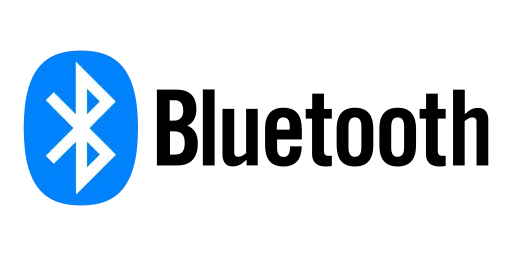
According to Glints, Bluetooth is a wireless technology that allows users to send different types of files. Bluetooth has become increasingly reliable for making connections between different electronic devices.
For example, it allows a laptop to connect wirelessly with a mouse, or a Samsung phone to pair with Samsung Buds. Undoubtedly, the presence of Bluetooth is considered very practical, eliminating the hassle of dealing with wires when using electronic devices.
Bluetooth has been around since the 90s, with its first version being 1.0. The technology was developed by the Bluetooth Special Interest Group and interestingly, it was named after King Harald "Bluetooth" Blatand, a Danish ruler from the 10th century. Quite a unique historical connection, isn't it?
While Bluetooth offers many advantages, it also has some limitations. As mentioned by Glints, Bluetooth still faces challenges when it comes to sending large files. In fact, the transmission speed is not as efficient as USB 2.0.
Today, Bluetooth has advanced to version 5, and this latest one is already being integrated into the latest electronic devices, including Samsung smartphones.
How to Use Bluetooth on a Samsung Phone
Before diving into the Bluetooth renaming process, let's first provide a guide on how to use Bluetooth on Samsung phones. This section is specifically aimed at those who may still be hesitant in utilizing this advanced technology.
If you already understand the process, feel free to skip this step. As an illustrative example, we will walk you through the steps to connect a Samsung phone with wireless earphones using Bluetooth. Here's a step-by-step guide:
- Prepare your wireless earphones or another electronic device you want to connect to, such as a laptop or computer.
- Swipe the Samsung phone screen twice from the top to access the notification bar.
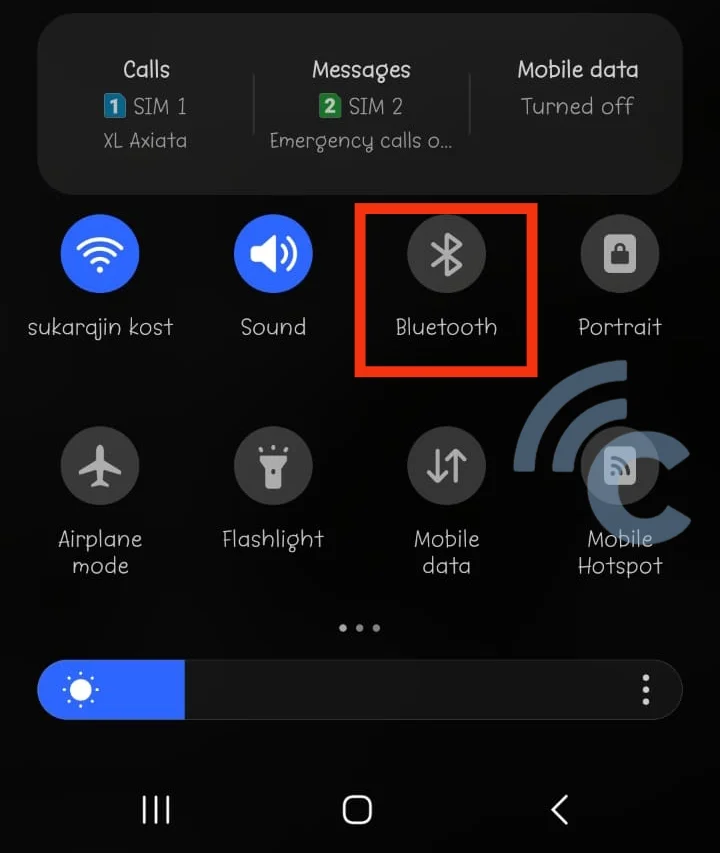
- Activate Bluetooth by tapping the Bluetooth icon displayed on the notification bar.
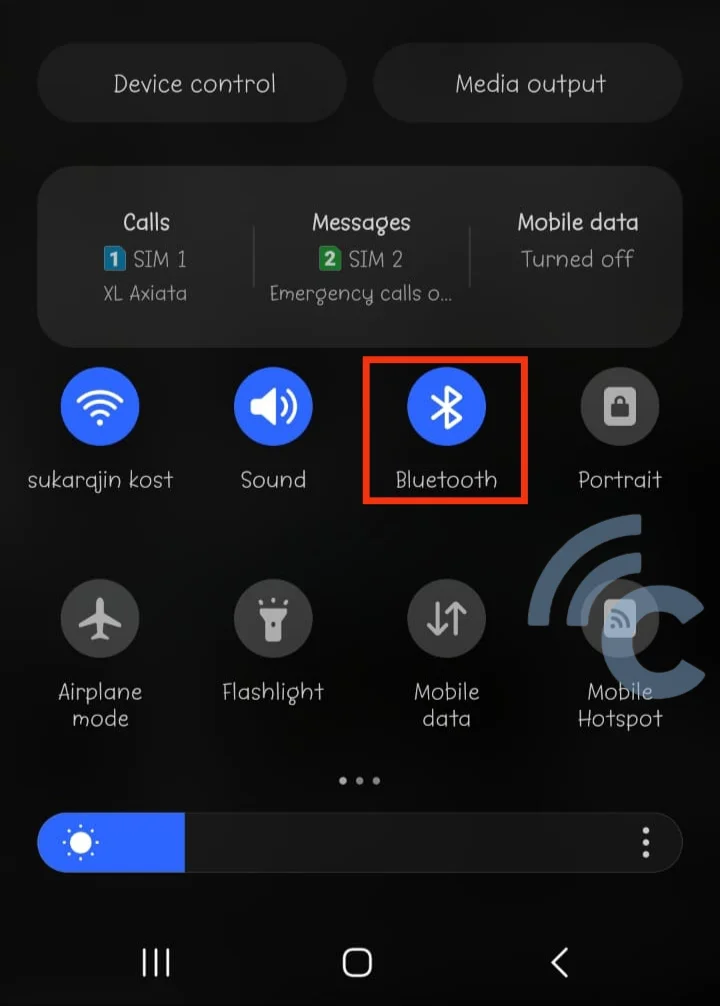
- Select the device you want to connect to. For example, in our example, the Carisinyal team will demonstrate how to connect wireless earphones from Baseus.
- Tap "Done" to complete the connection process. Once connected, you will receive information regarding the remaining battery power of the wireless earphones, as shown in the image.
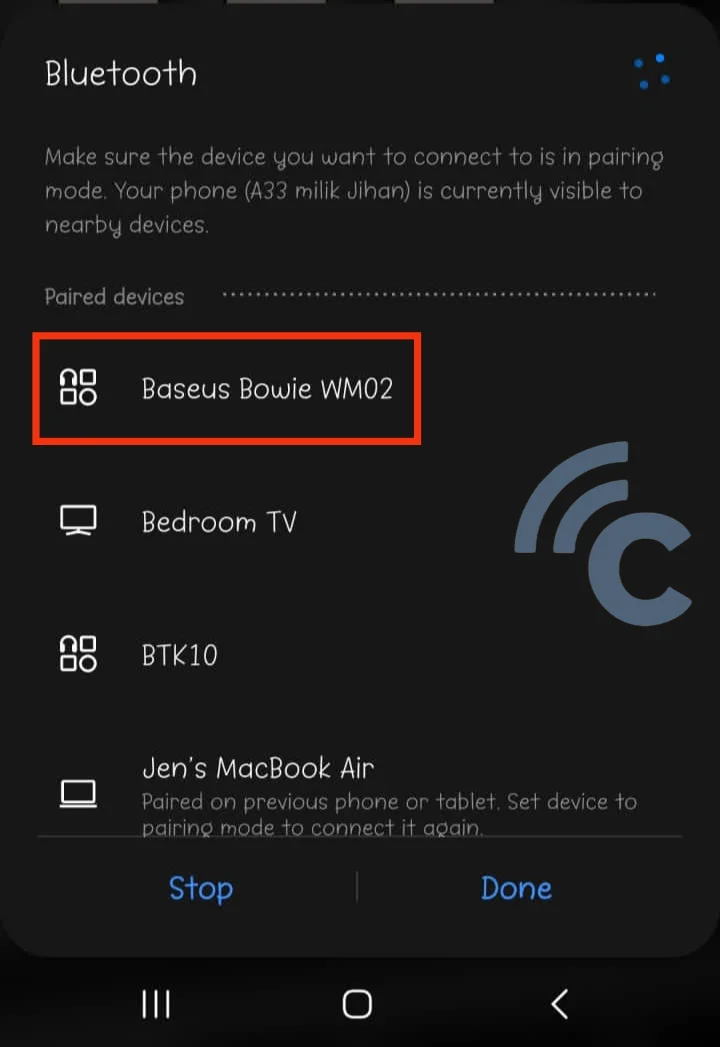
- If the device has not been found or detected on your phone, you can tap "Scan" to start scanning and locate the device.
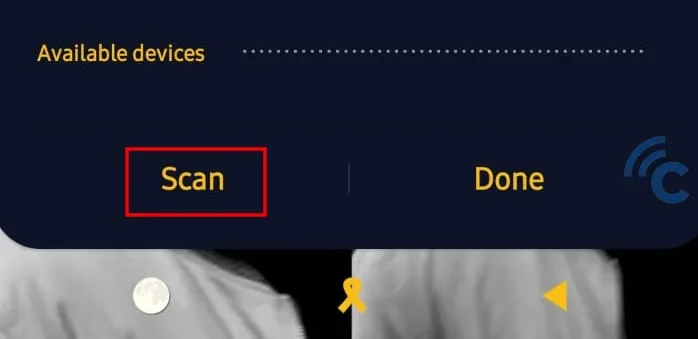
Just for your information, if you have never paired two different devices via Bluetooth before, here is a simple guide to walk you through the process. For example, let's consider connecting a Samsung phone with a MacBook Air, assuming they have never been paired before.
- To begin, make sure Bluetooth is enabled on both devices. On your Samsung phone, select the name of the device you want to connect to, such as "Jen's MacBook Air," which is the MacBook device we will be trying to connect to in this example.
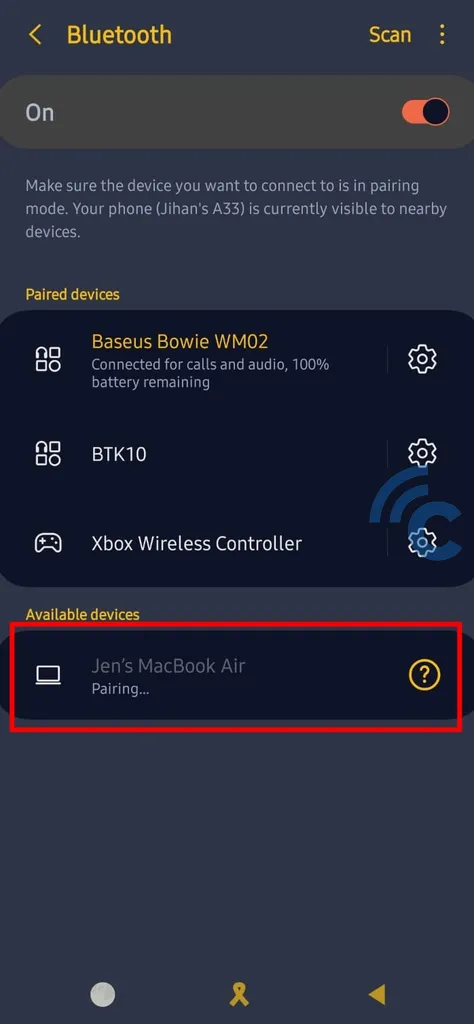
- After selecting each device, your laptop and phone will display a code and command to start the connection. On your laptop screen, press the "Connect" button specified in the command. Simultaneously, on your phone screen, press the "Pair" button. Once you have completed these steps, both devices will be instantly connected.
How to Rename Bluetooth on Samsung Phone
Now, let's continue with the discussion on how to rename Bluetooth on Samsung phones. Take it easy, the process is quite easy. Just follow the steps below:
- Open the Settings menu on your phone, then navigate to the "About Phone" section.
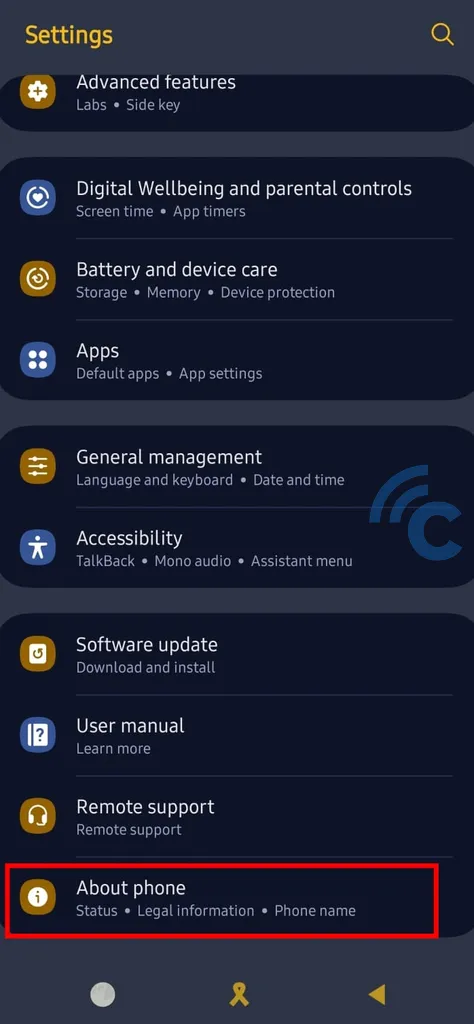
- In this page, you will find information about your phone. Look for the "Edit" button located at the bottom of the phone image and tap on it.
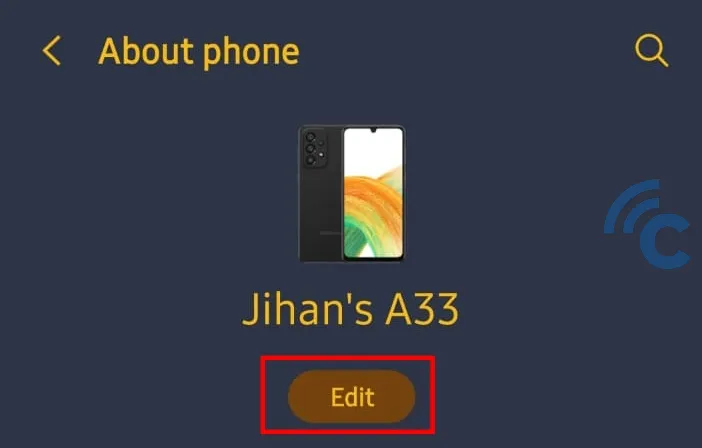
- Now, you can proceed to rename the Bluetooth device on your phone. For example, if the Carisinyal team's device was previously named "Jihan's A33", they can now change it to "Carisinyal".
- Once you have entered the desired name, press the "Done" button to complete the renaming process.
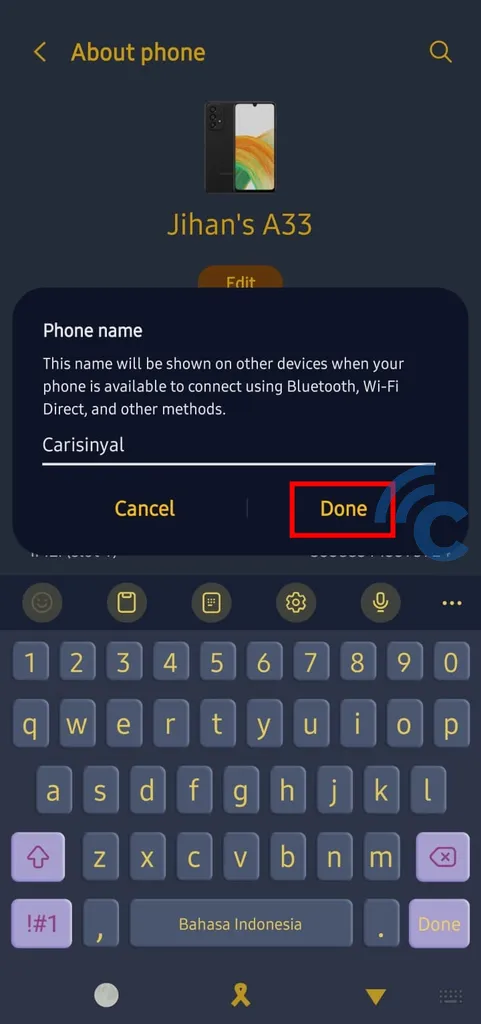
Keep in mind that the name you choose applies not only to Bluetooth, but also to other connections such as WiFi Direct, as shown in the caption.
Recommended Bluetooth Apps on Samsung Cellphones
Besides using the built-in Bluetooth feature, you can explore various Bluetooth applications available on the Google PlayStore as an alternative. The Carisinyal team has compiled a list of some recommended applications that you can use on your Samsung phone. The following are the details:
1. Bluetooth Audio Device Widget
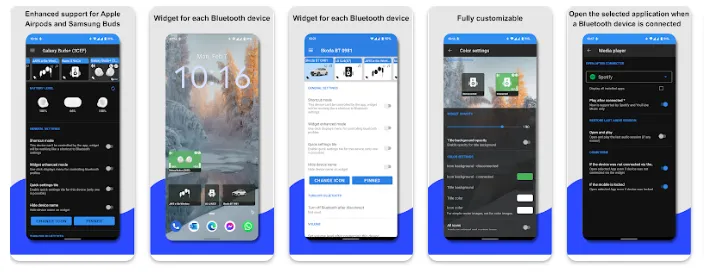
The Bluetooth Audio Device Widget app allows seamless connection between your Samsung phone and audio devices, including wireless earphones.
You have the flexibility to change the icon and even rename the connected devices as needed, except for the Bluetooth name of the phone itself.
The app proves useful for renaming connected devices and gives you the option to hide the name of a particular device.
On launching the app's home page, you will find a list of connected devices. Connecting your phone to these devices is as simple as tapping on the widget.
The app also offers advanced settings, allowing you to adjust the volume of Bluetooth connected devices. Also, you can take advantage of a feature that automatically turns off Bluetooth on your phone when the device is no longer connected.
An impressive feature is the seamless integration with music streaming apps like Spotify. By configuring the "Media Player" option within the Bluetooth Audio Device app, you can easily play your favorite songs directly from Spotify. After connecting a device such as a wireless speaker or earphones, the app will instantly command Spotify to play the selected song.
The app is available for free on the Google Play Store, although it does contain ads. However, you have the option to remove the ads through the paid version. These recommended Bluetooth apps will enhance the functionality of your Samsung phone and provide a more convenient and enjoyable experience with connected devices.
2. Bluetooth Pair
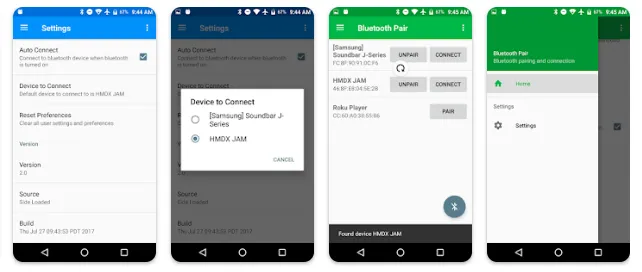
The Bluetooth Pair app serves as an alternative to the built-in Bluetooth functionality on your Samsung phone. While this app does not offer an extensive range of features, it is still a reliable option for connecting devices to your phone. Unfortunately, device renaming is not supported in this app.
On the homepage of this app, you will find the "Unpair" button, which allows you to disconnect the Bluetooth of a particular device. Additionally, there is a "Connect" button to facilitate easy connection with the device.
Another feature available in this app is a red button with a Bluetooth icon, which allows you to turn Bluetooth on or off on your phone. The app also provides the option to change the theme of the user interface.
However, to unlock this feature automatically, you have to watch an ad. Hopefully, in the future, the Bluetooth Pair app will introduce more useful features. That's all the discussion on how to rename Bluetooth on Samsung phones. As you can see, renaming a Bluetooth device is not a difficult thing.
