How to Lock Applications on Samsung Phones
Everyone should keep important information on their phone private, as it is illegal for others to access. Therefore, phones should have a feature to lock certain apps, preventing unauthorized access, tampering, or misuse.
Ensuring the security of personal information is very important, and Samsung phones do offer an app locking feature. However, many users may not know how to use it, as not all Samsung phone features are clearly explained in the user guide.
But don't worry! In this article, I will provide a step-by-step guide on how to lock apps on Samsung phones. Pay close attention to each step so that you can easily do this at home!
Using Built-in Features

Samsung smartphone users don't need to rely on third-party apps to secure their apps. That's because Samsung phones come with some built-in features that allow you to lock down apps. Here are some of the features I found.
Messaging App Lock
Messaging apps usually offer an app lock feature. When this feature is enabled, you must enter a code, password, or use biometric authentication such as a fingerprint before the messaging app can be accessed.
Here are the steps to enable the messaging app lock feature. I will use WhatsApp and Telegram as examples, but the steps for other apps are generally similar.
How to Lock the WhatsApp Application
- Launch WhatsApp Application

- Tap the three dots arranged horizontally in the top right corner.
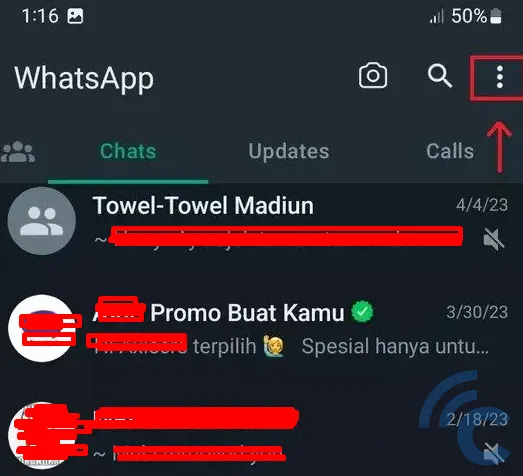
- Select "Settings."
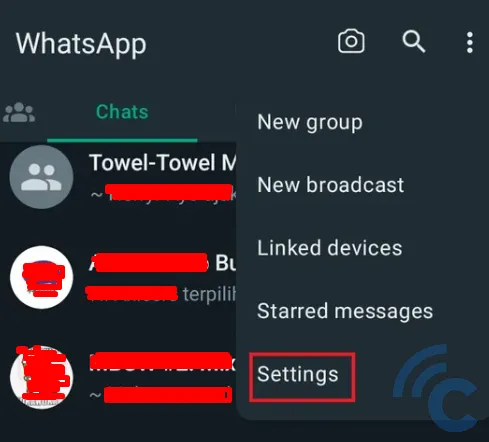
- Navigate to "Privacy."
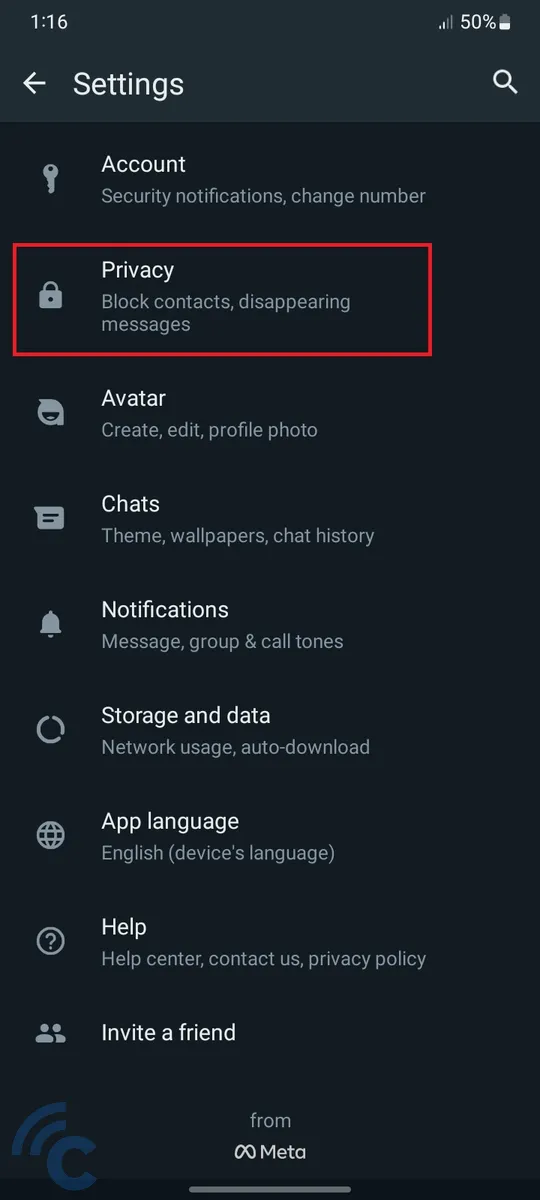
- Scroll down and select "Fingerprint lock."
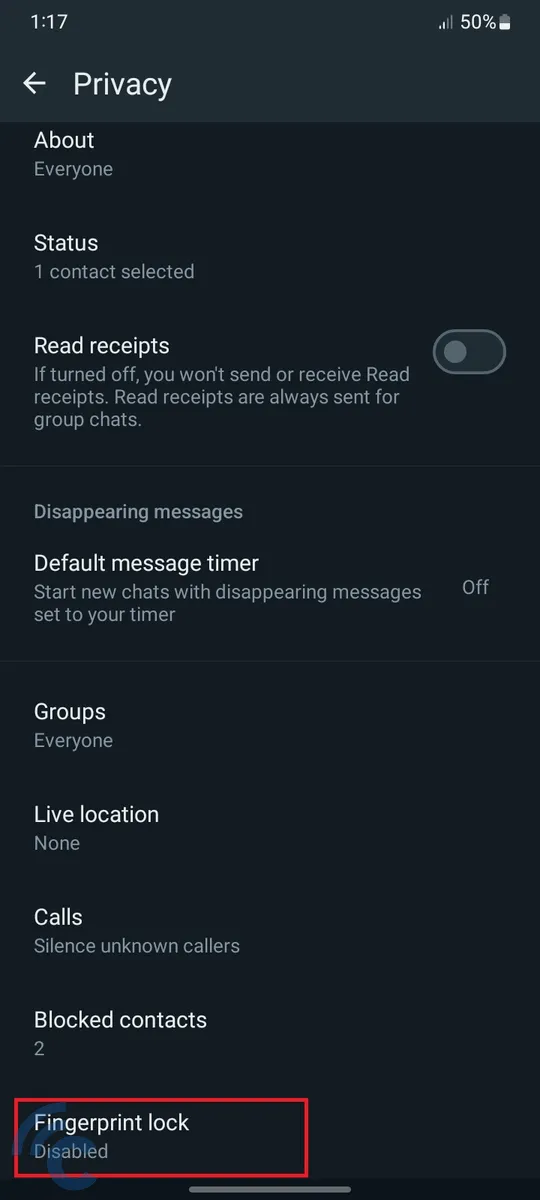
- Activate the "Unlock with fingerprint" option.
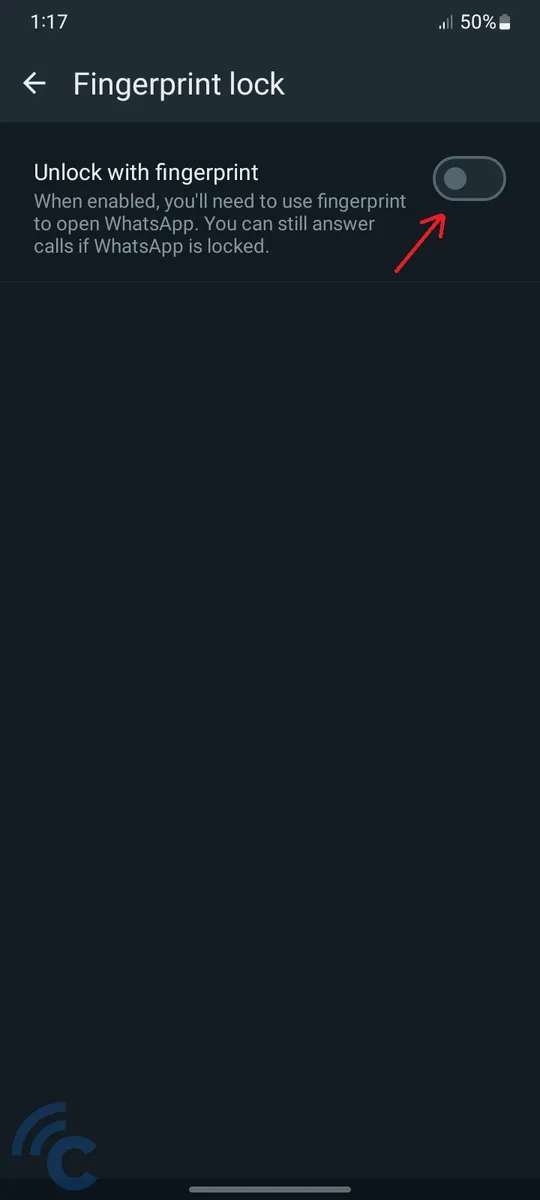
- Place your finger on the fingerprint sensor, the position of which may vary depending on your phone model.
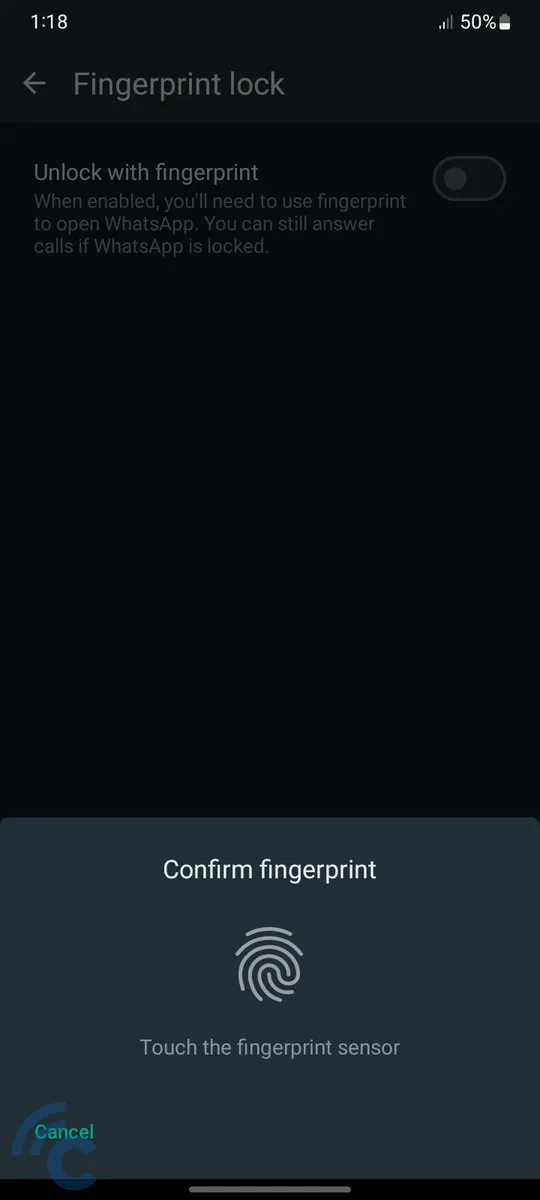
- The sensor will record and store your fingerprint to unlock WhatsApp.
- Customize the lock settings by determining when the lock is activated and what information is displayed in locked notifications.
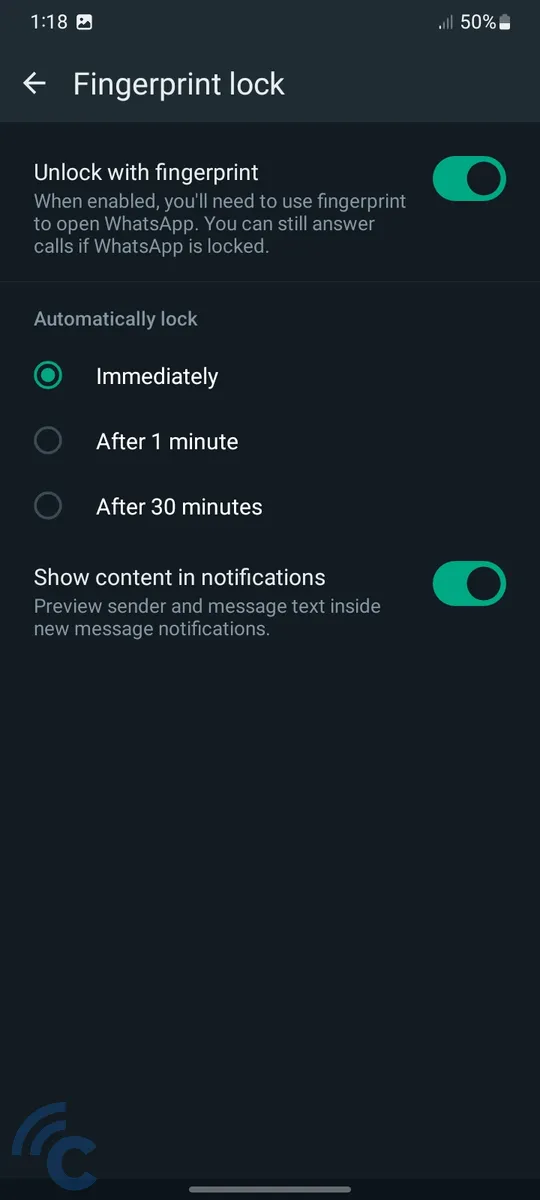
- You're all set! Enjoy the WhatsApp app lock feature.
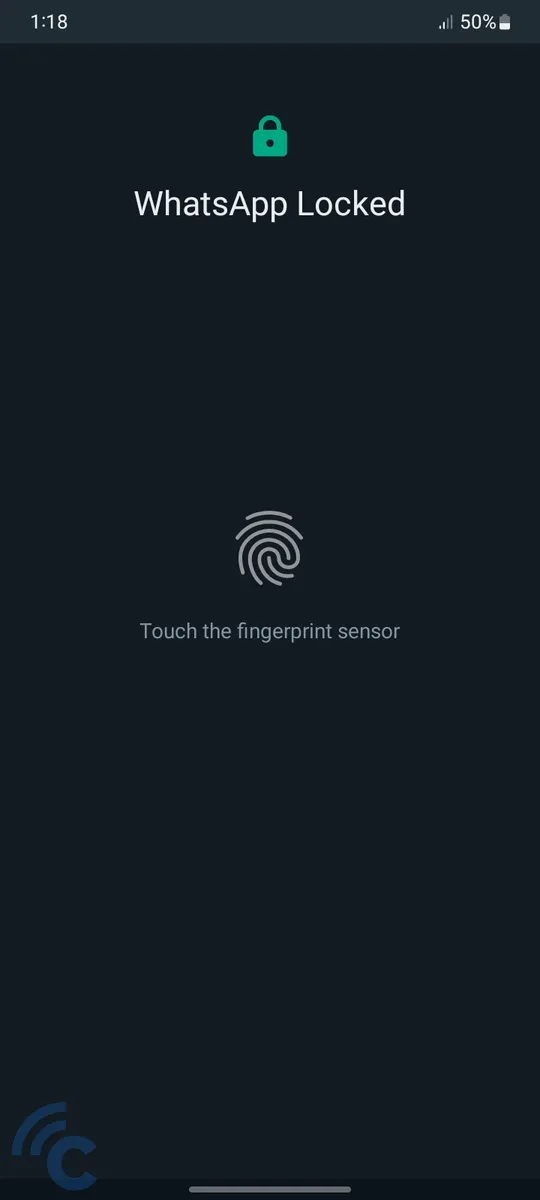
How to Lock Telegram App
- Launch the Telegram app

- Tap the three-line menu button located in the upper left corner.
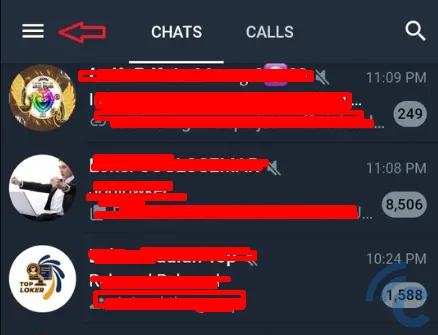
- Select "Settings."
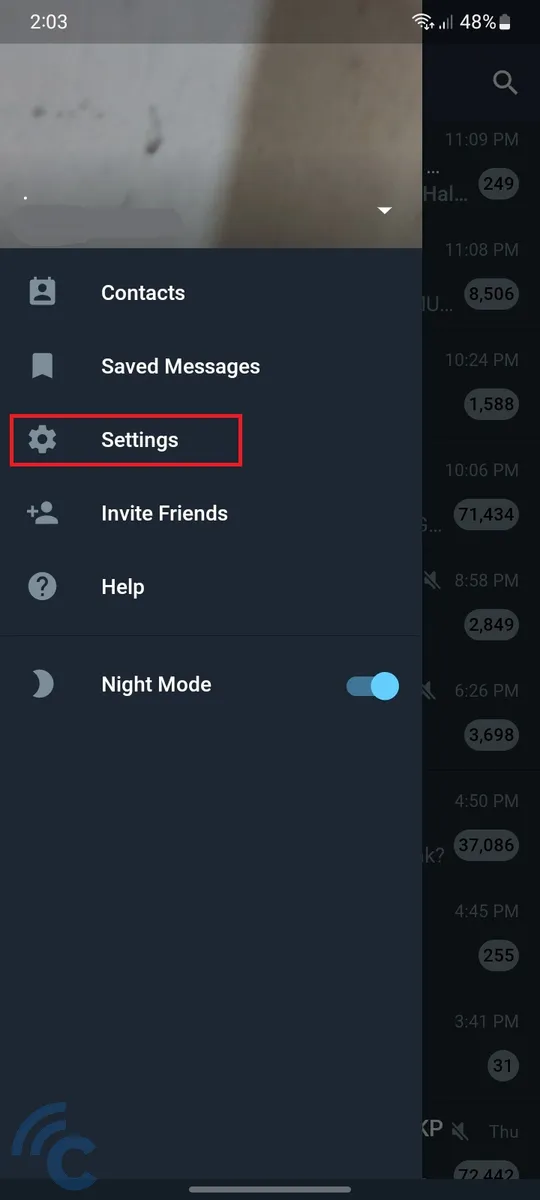
- Navigate to "Privacy and Security."
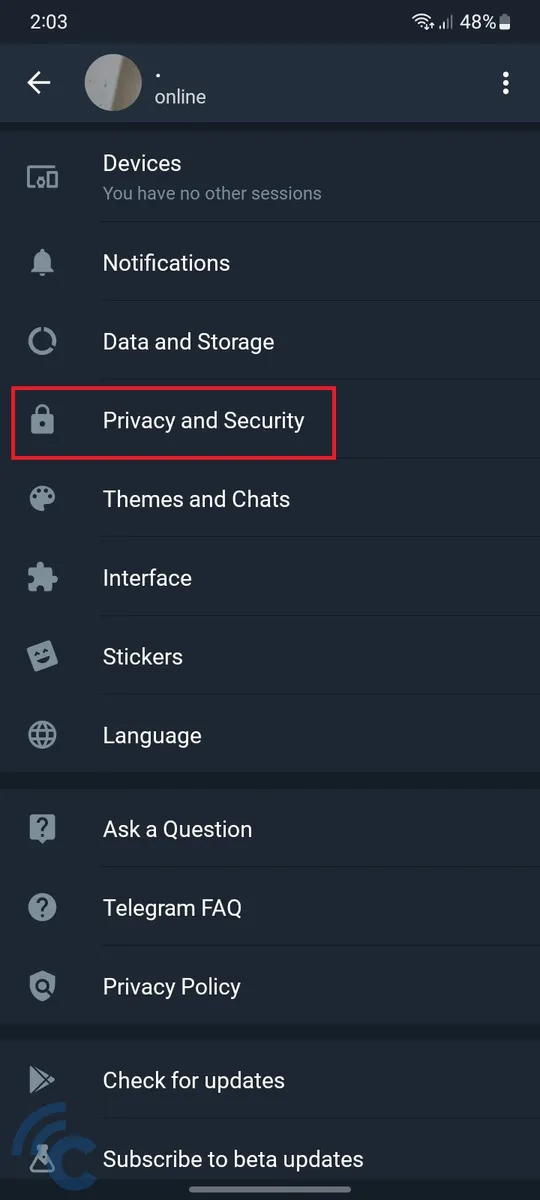
- Find and select "Passcode Lock."
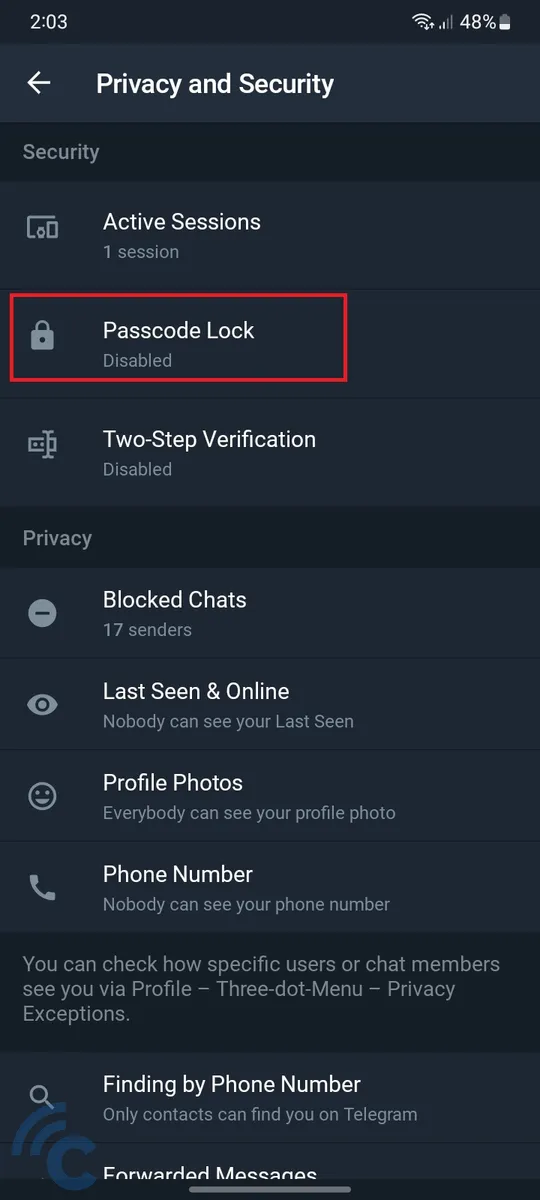
- Activate "Passcode Lock" by tapping on it.
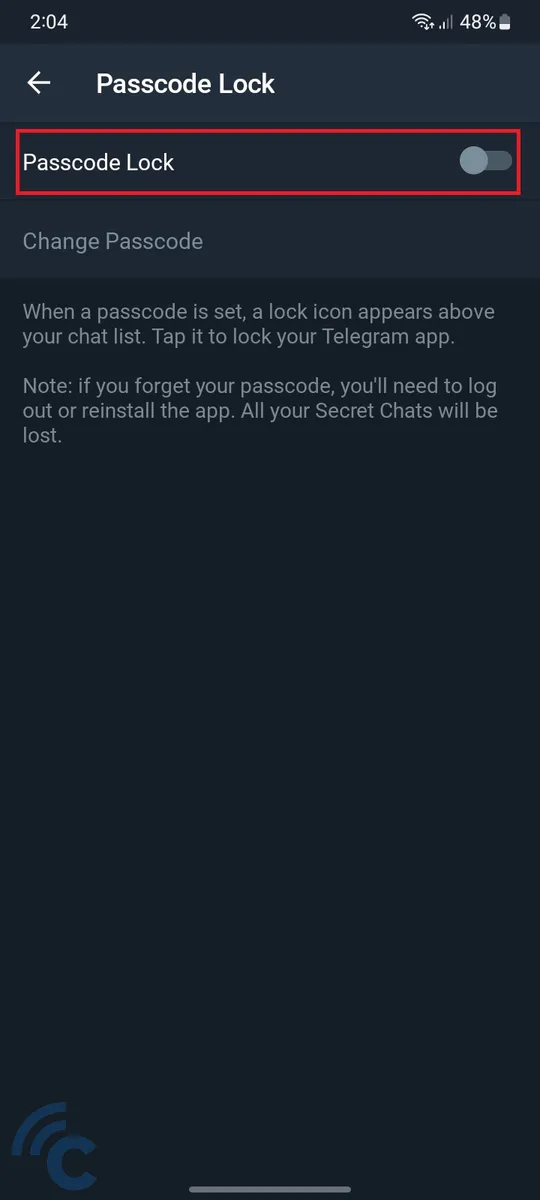
- The screen will immediately display various options for locking the app. You can choose from: PIN, Password, Pattern, Gesture, or Fingerprint.

- Once you have made your selection, enter the desired code. In this tutorial, I chose Fingerprint, so the app will record your fingerprint.
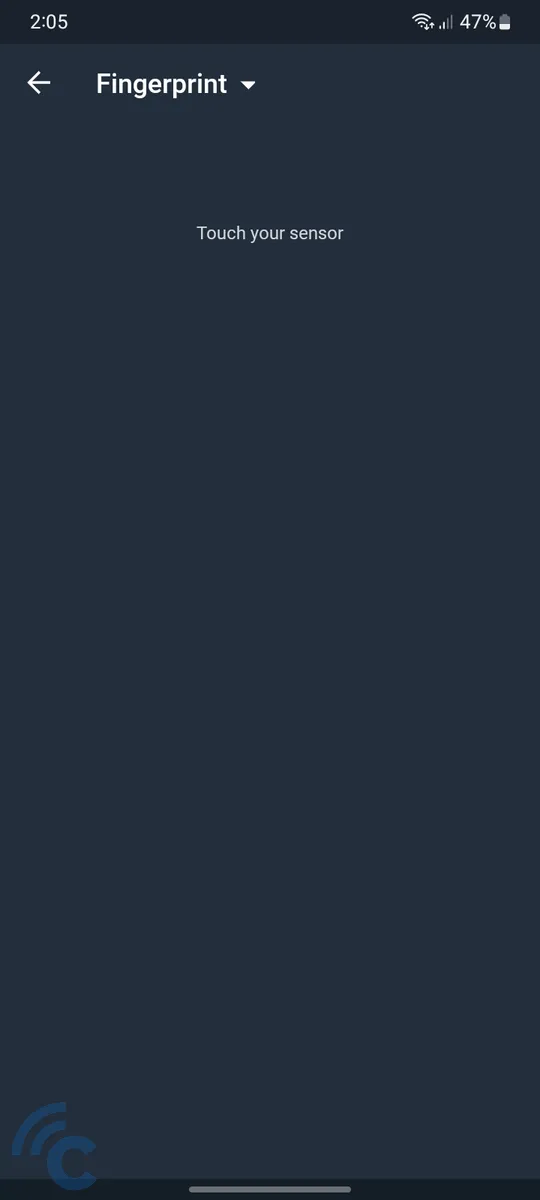
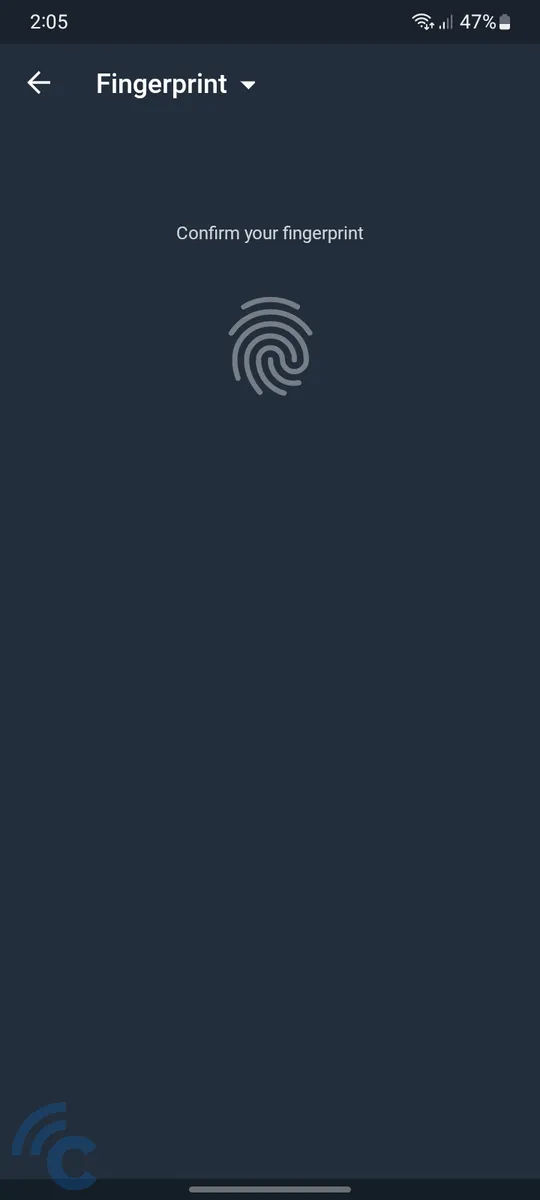
- You can further customize the settings, including specifying when the lock is active, determining what content is displayed in notifications, and deciding whether to allow screenshots.
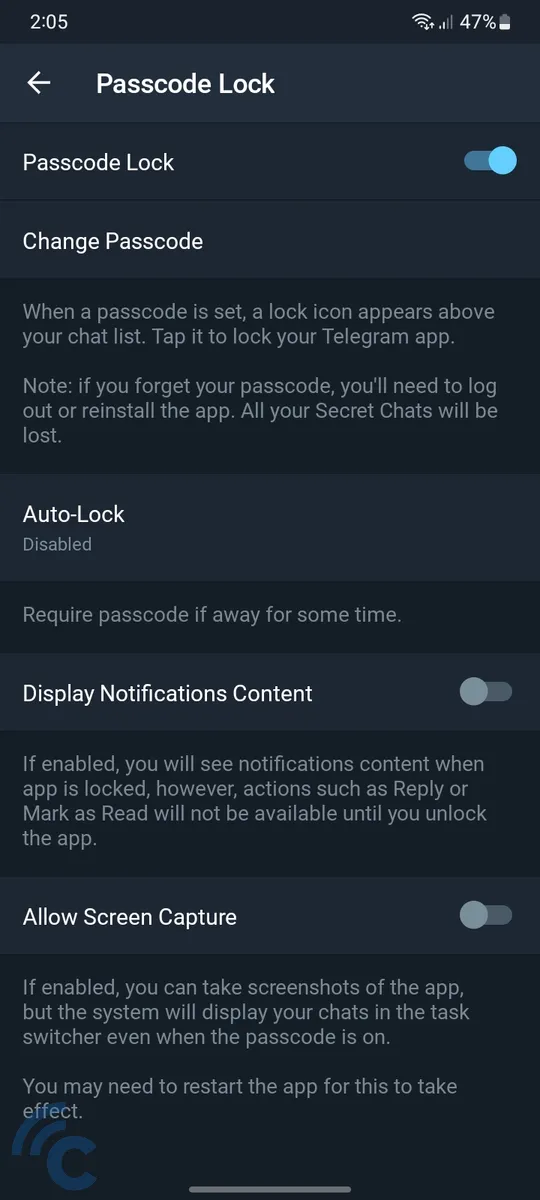
- That's it! You can now enjoy the Telegram app lock feature.
Pin App
Besides the messaging app lock, Samsung smartphone users have the option to secure various other apps by utilizing the built-in 'Pin App' feature, which operates differently from what has been previously described.
The 'Pin App' function basically keeps the phone's display fixed to a single open app. Users cannot minimize or close this window or open other apps. The only way to get out of a locked app is by performing certain gestures and entering a pattern, password or fingerprint.
Here's how to enable the Pin App feature:
- Open the 'Settings' menu, which can be recognized by the gear-shaped icon.
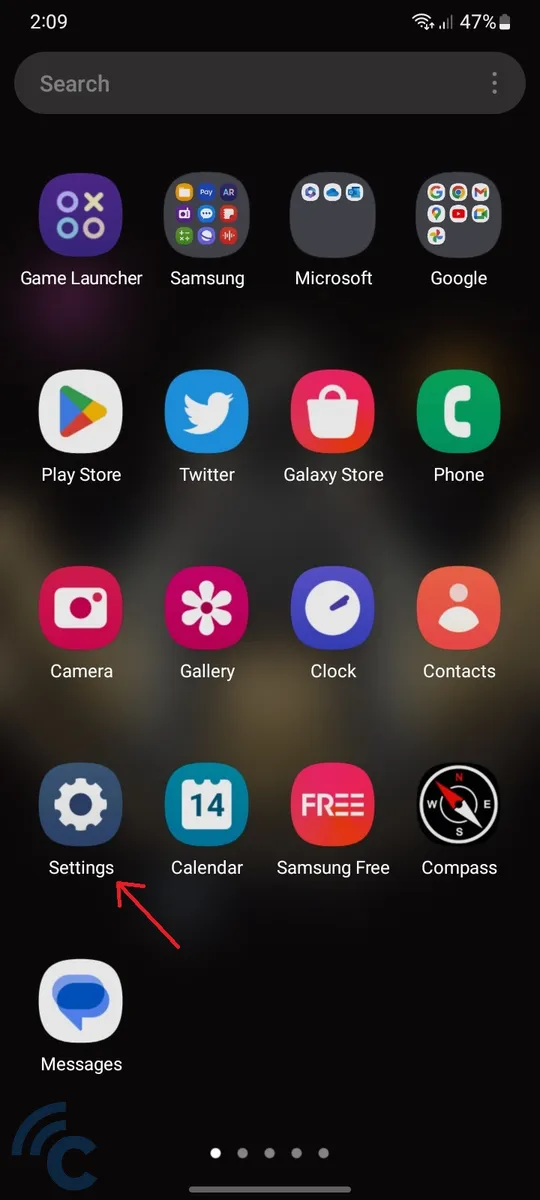
- Scroll down and access 'Security and Privacy'.
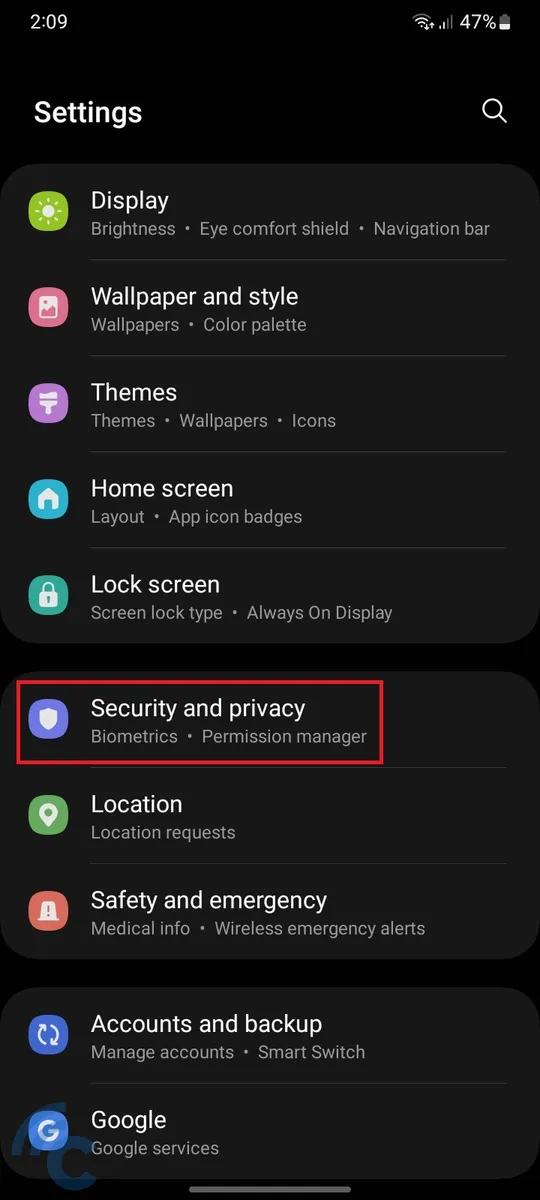
- Continue scrolling to find 'Other Security Settings'.
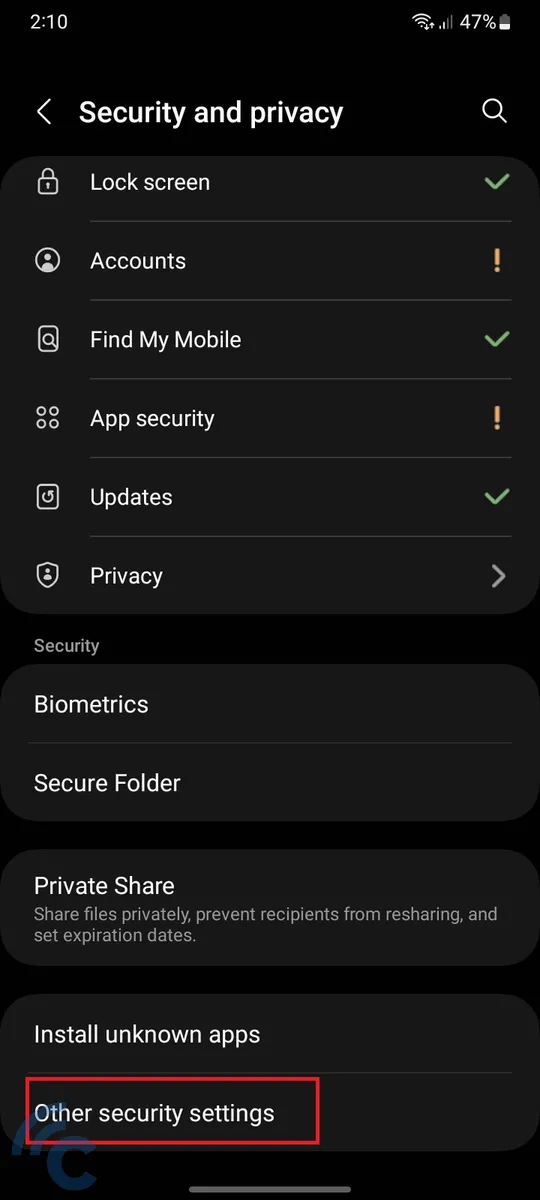
- In the 'Advanced' section, select 'Pin Apps'.
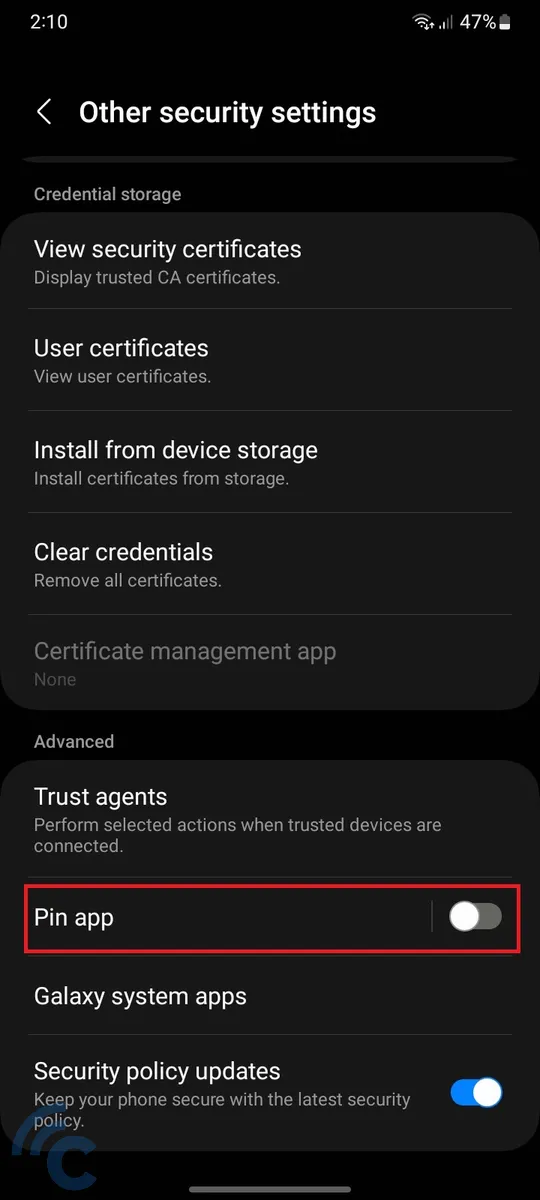
- Turn the switch to the 'On' position and also enable the 'Request Pin before unpinning' option.
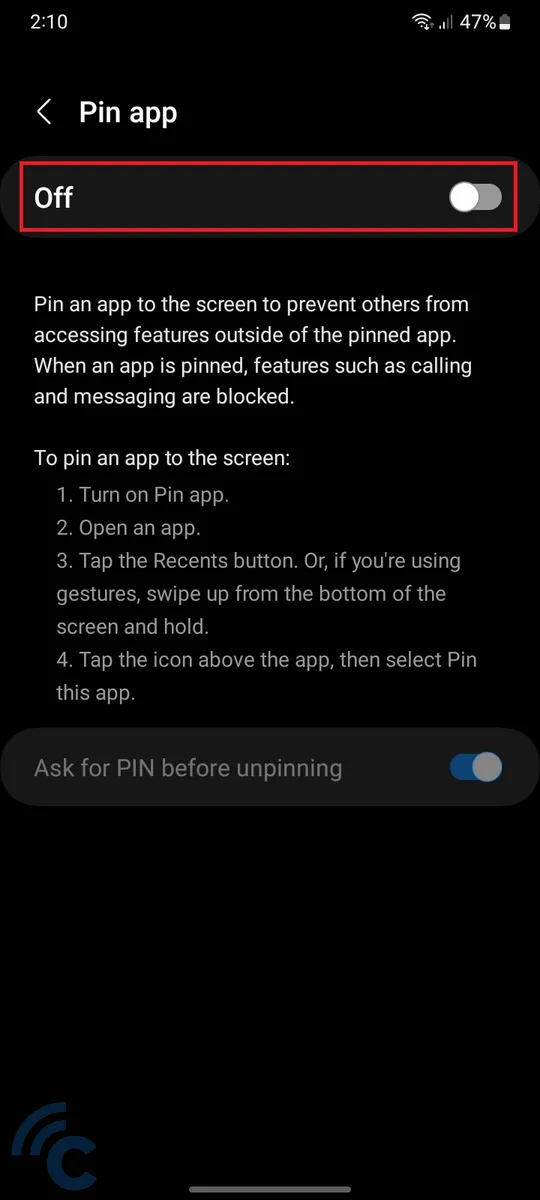
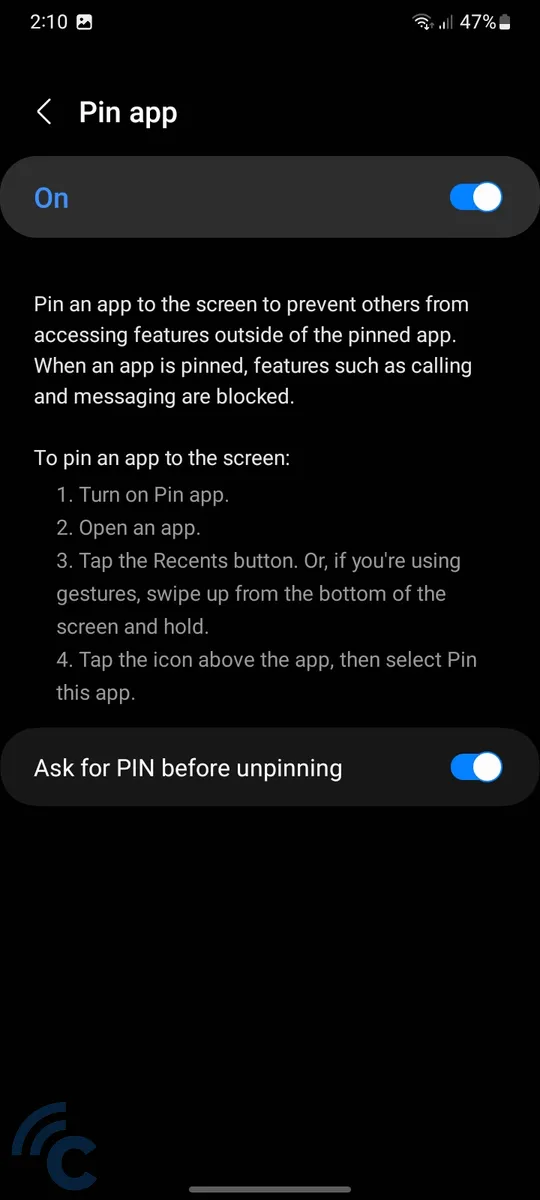
- The initial step is now complete. Let's move on to the next stage
- Access the recent apps view on your Samsung phone.
- Tap the icon of the app you want to lock.

- Select the 'Pin this app' option.
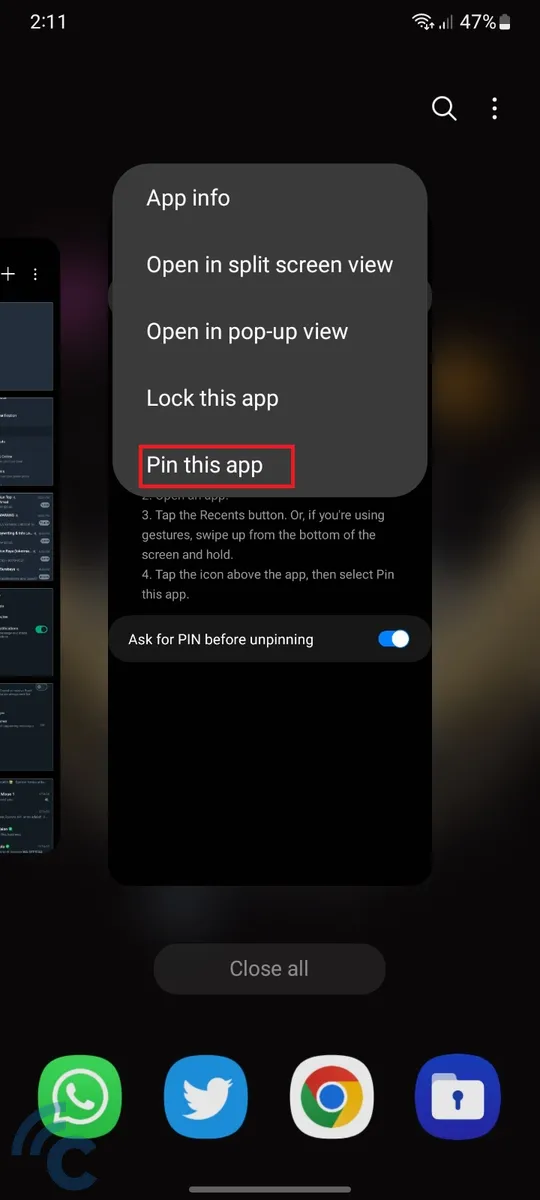
- Your phone screen will then display the locked app.
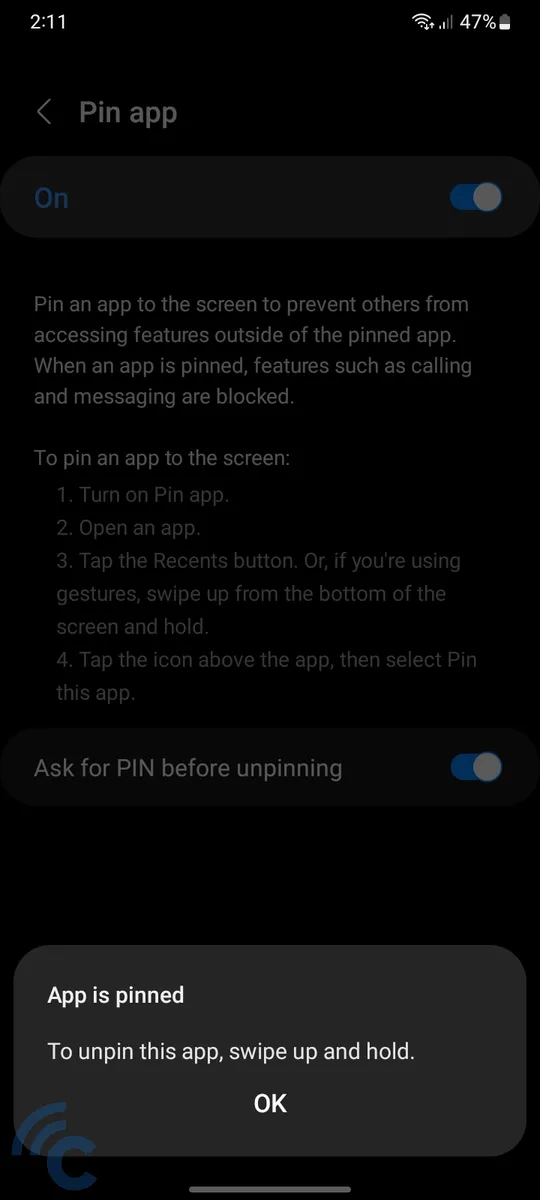
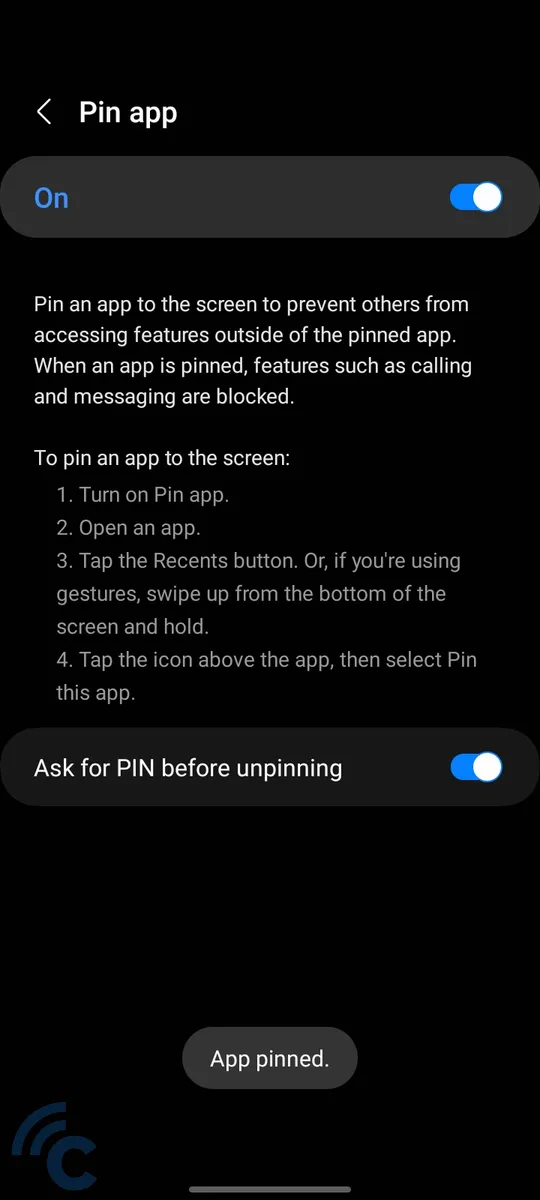
- To unlock, swipe up and hold the edge of the app view.
- You will be asked to enter a password, pattern, or use the fingerprint recorded on your phone.
- After entering the correct password, pattern, or fingerprint, you can close the locked app and navigate the device freely.
Secure Folder
Most Samsung phones come with a security system called Knox, and one of its features is 'Secure Folder'. This feature operates differently from the 'Pin App' feature. Secure Folder works by creating duplicates of apps, storing them in a special folder that requires a password to access.
This duplicated app operates independently of the original app, with different file contents. Even if the original app is deleted, the duplicate version remains safely stored in the special folder. Here's how to utilize Secure Folder.
- Access the 'Settings' menu represented by the jagged icon.
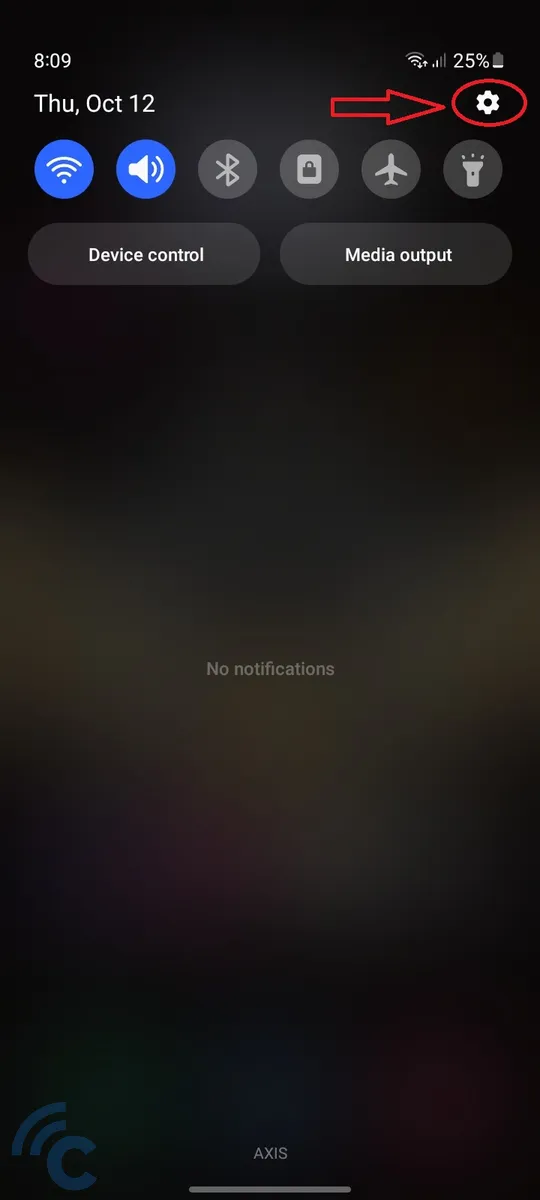
- Scroll down to 'Security and Privacy'.
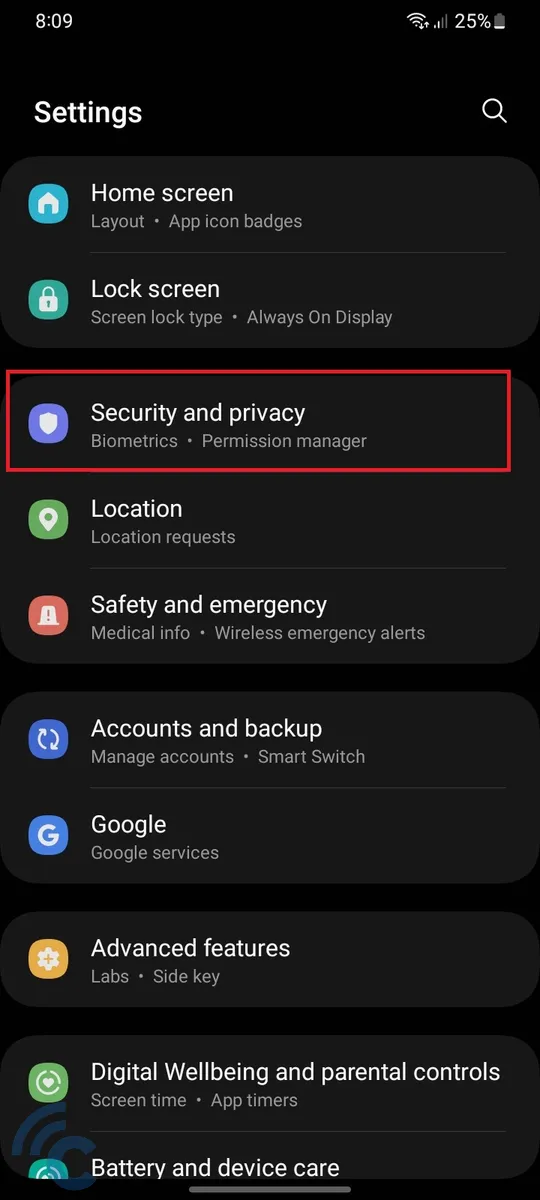
- Navigate to 'Secure Folder'.

- Select 'Continue'.
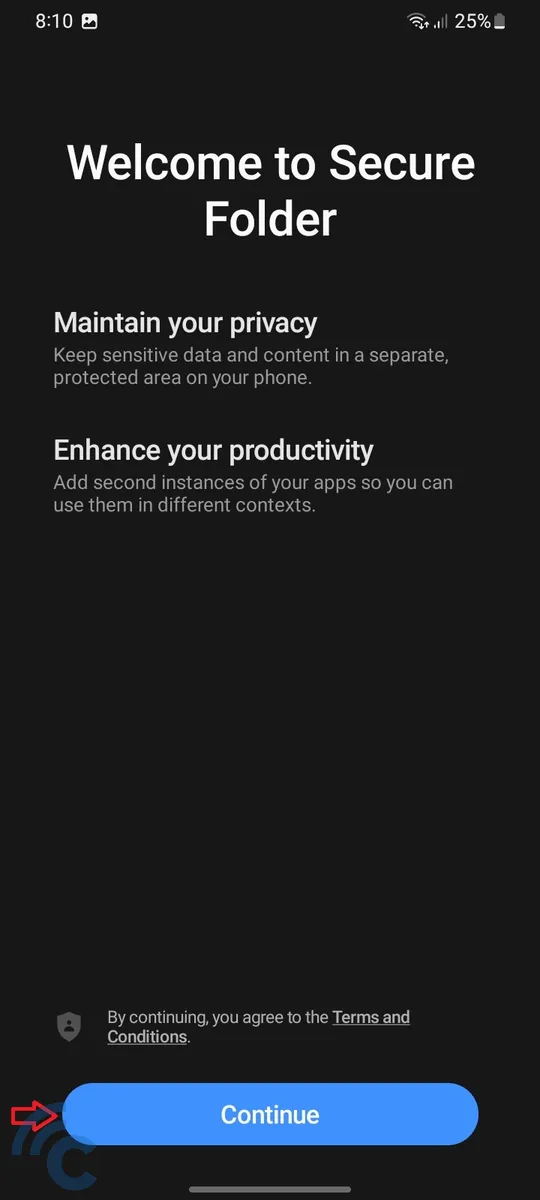
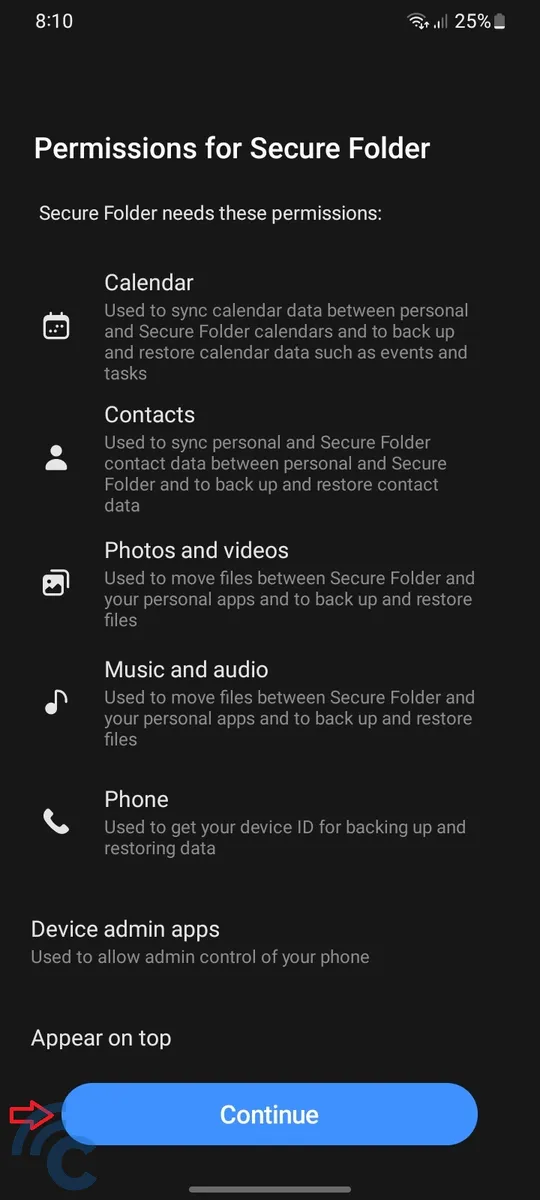
- Wait for the Secure Folder installation to complete, a process that takes about 3 minutes.
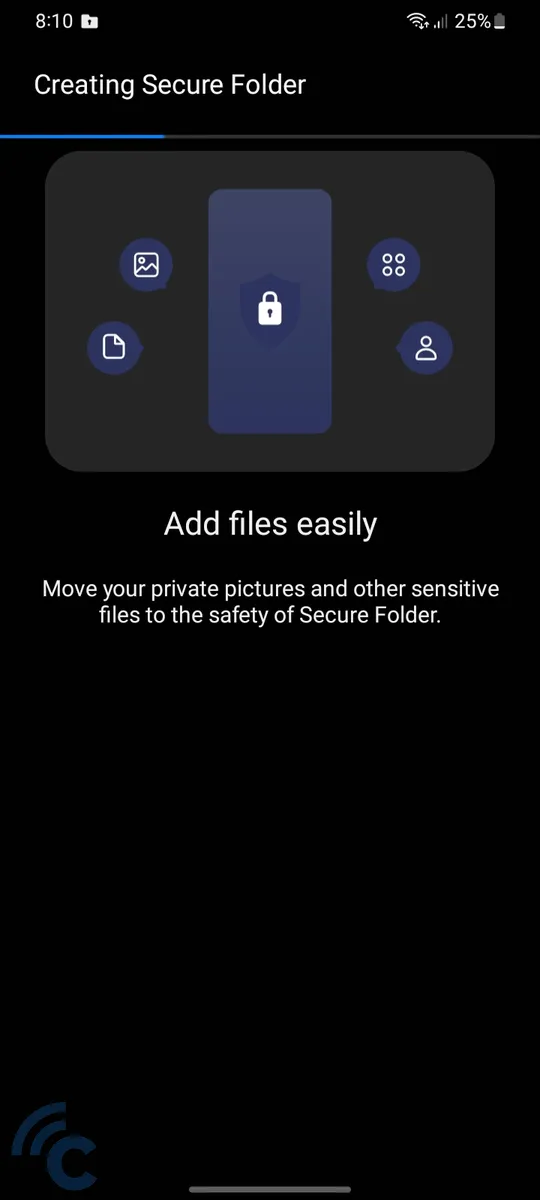
- Once the installation is complete, you will find the 'Secure Folder' app icon in your app drawer.
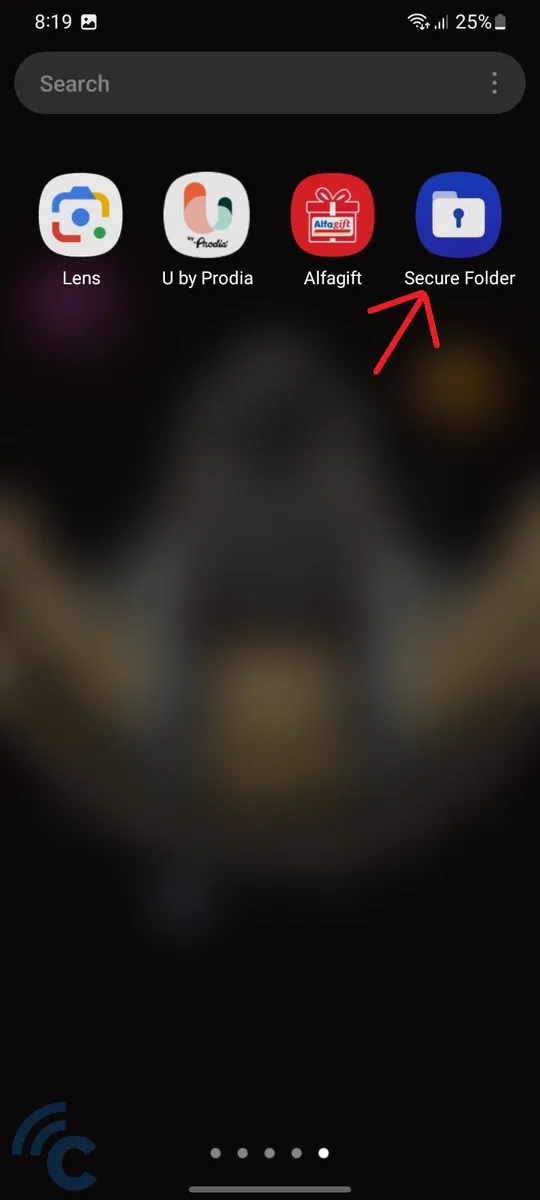
- Click on the 'Secure Folder' icon to log in.
- Choose the method you want to secure your 'Secure Folder'-you can use a PIN, password, pattern, or fingerprint. In this example, we will use a PIN.
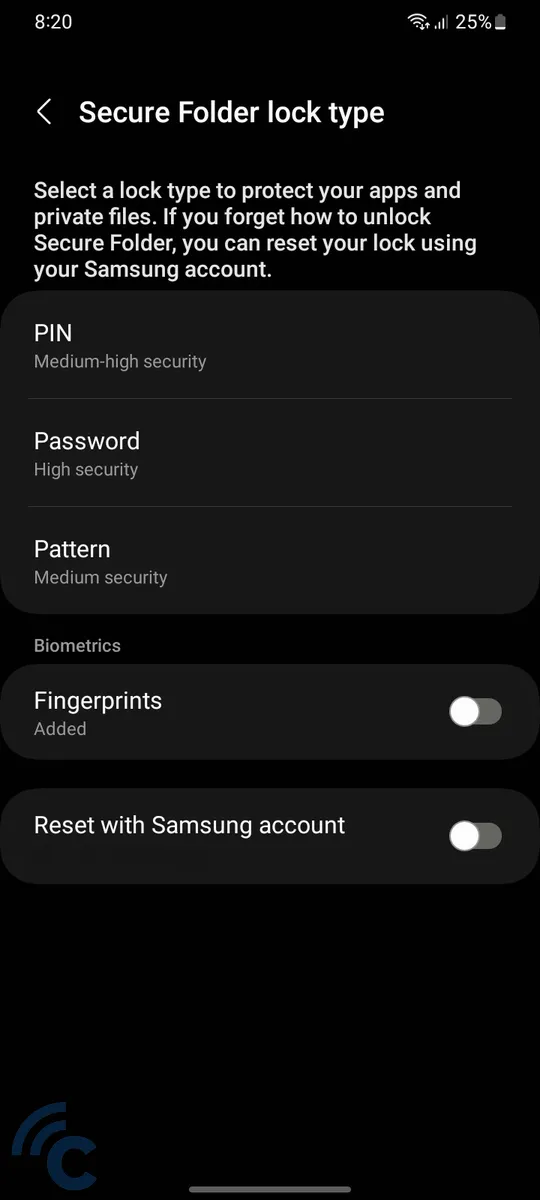
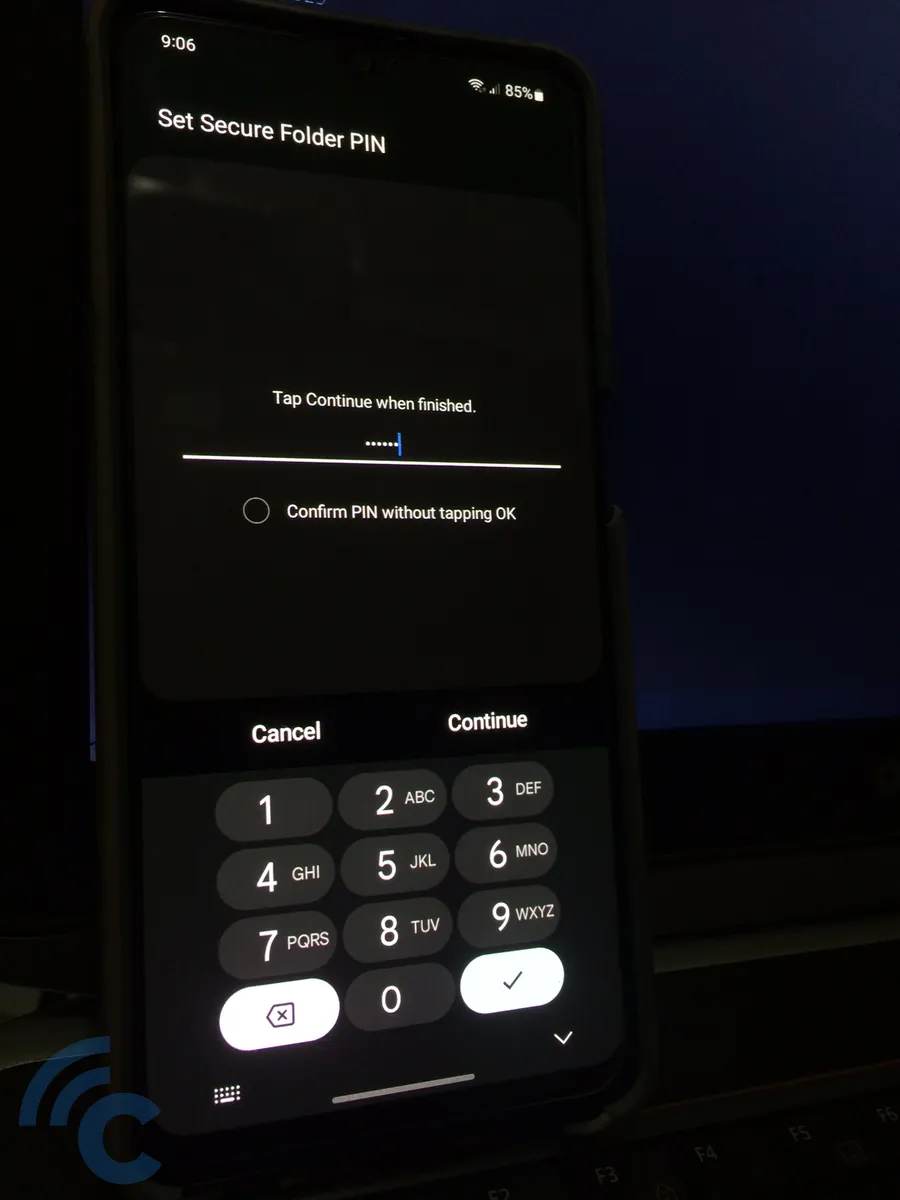
- If desired, specify an email address to reset Secure Folder in case of access issues. You can also use your Samsung account to enable the reset option.
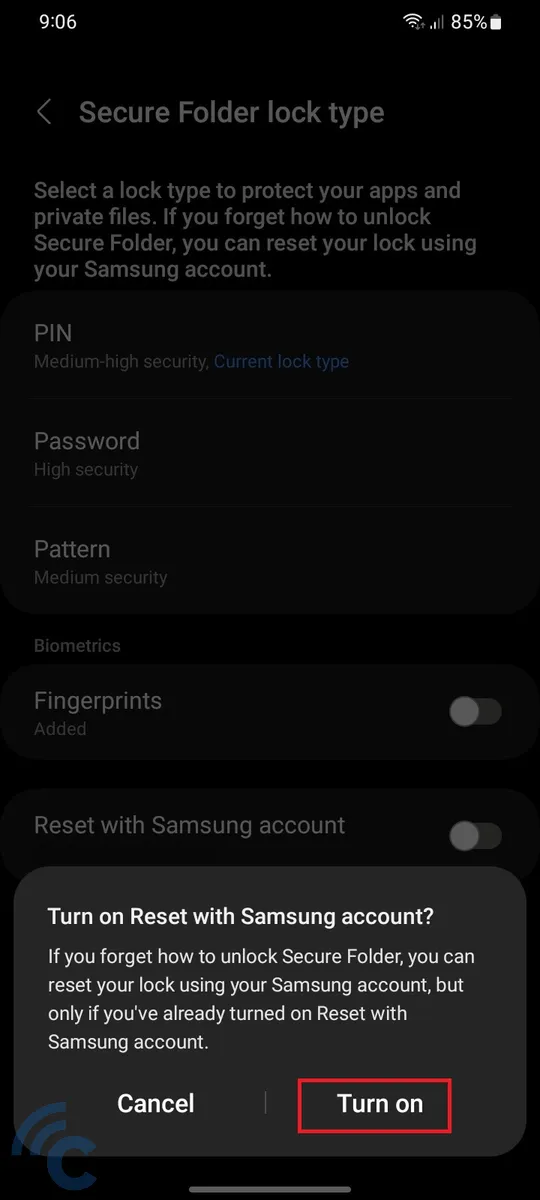
- Click 'Next' to continue
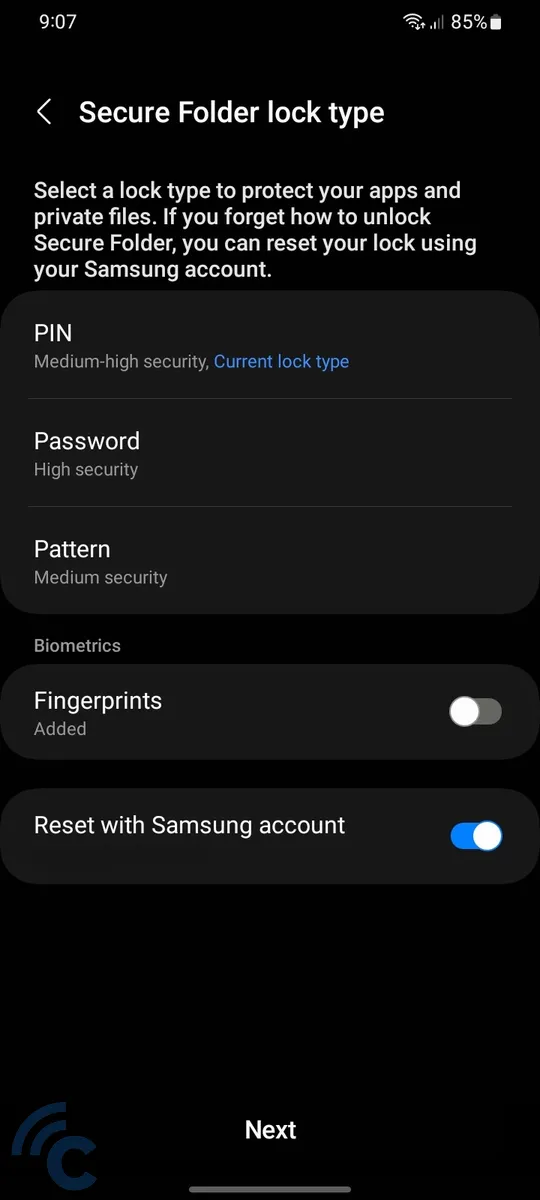
- Now, you have the option to choose which apps you want to duplicate and place inside the Secure Folder.
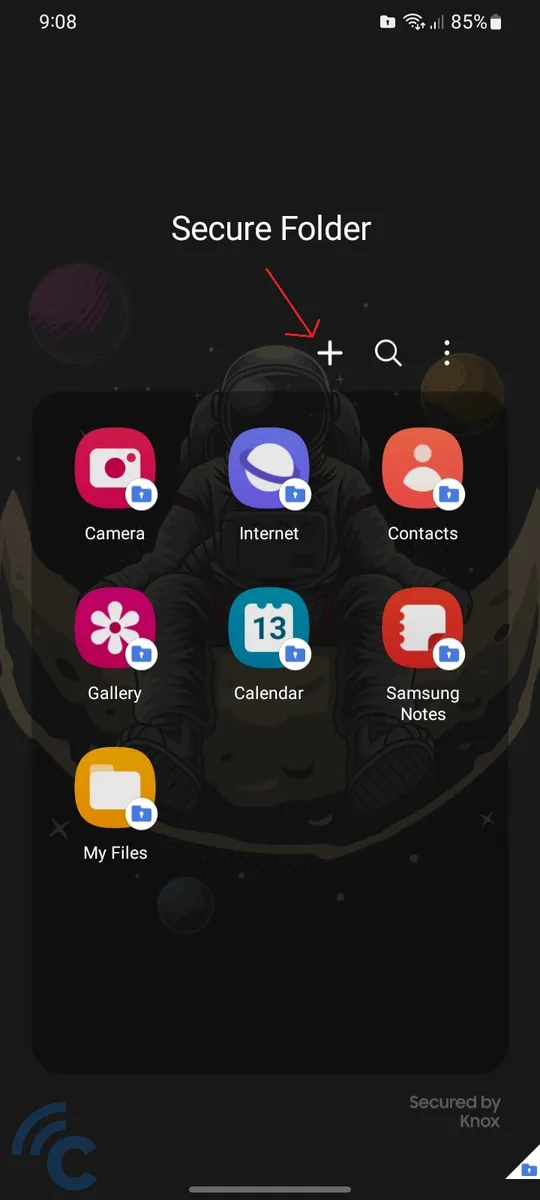
- To add an app, simply click the "+" sign.
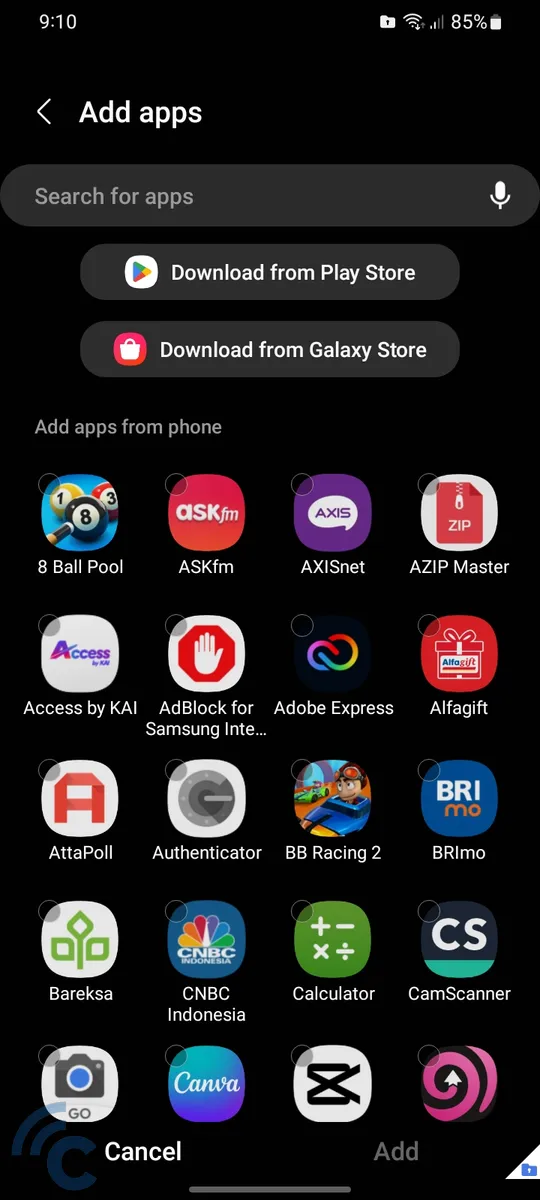
- In addition, you can personalize the appearance, specify when Secure Folder should activate its lock, or directly lock the folder and exit.
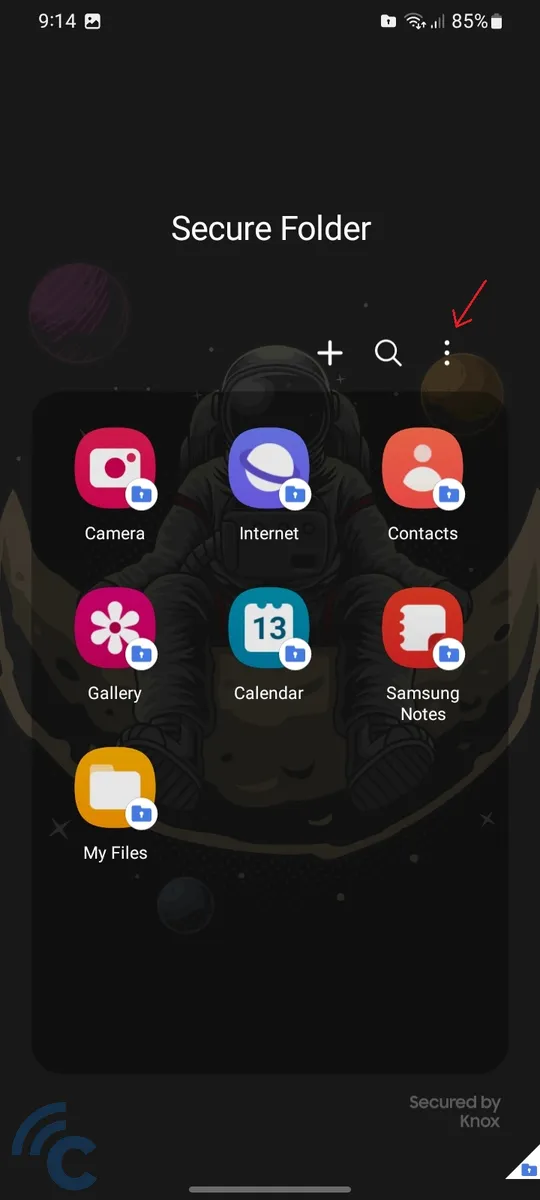
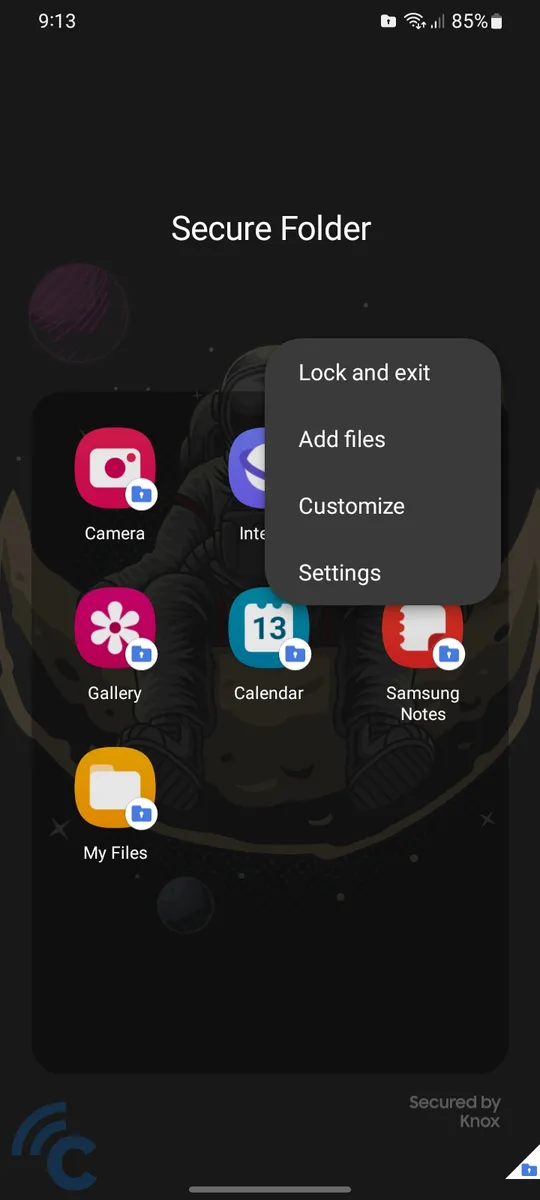
- You can access all these options by clicking the three-dot button located next to the add and search buttons.
How to Lock Apps on Samsung Phones Using Third-Party Apps
While Secure Folder can meet the needs of some users, it may be a little less easy to use. Also, it consumes storage space due to its app duplication process.
For this reason, you may want to explore third-party apps to effectively lock certain apps. These third-party apps often provide better flexibility and features. Here are some examples of third-party apps worth considering:
AppLock by DoMobile Lab
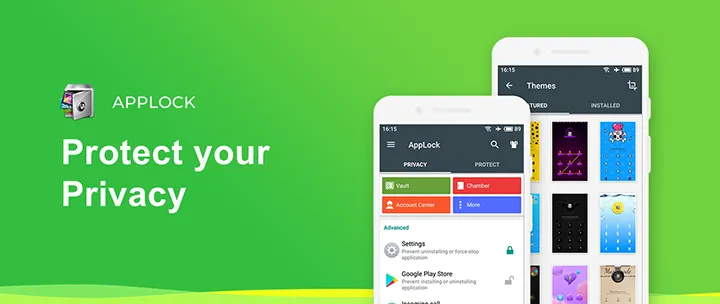
AppLock by DoMobile Lab offers a simple and free solution. When you open the app, you will be prompted to create a pattern, which you will use every time you access AppLock or open any of the apps it secures.
The app requires several permissions, including data access, app management, and access to files stored on your phone. Once the permissions are granted, AppLock can lock any app installed on your device.
In addition, AppLock from DoMobile Lab offers additional features such as file hiding, secure browser, storage cleanup, and light games.
AppLock by SailingLab
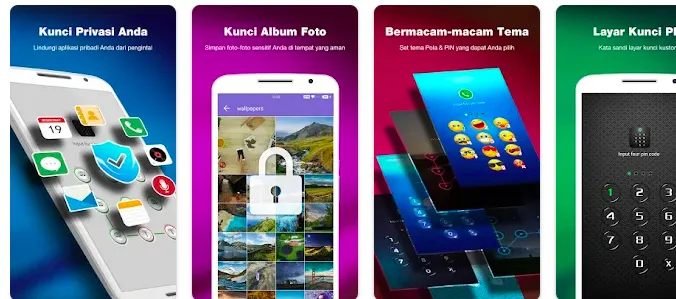
AppLock by Sailing Lab requires you to create a pattern password during the initial login. This pattern password will later be used to access AppLock itself and unlock other secure apps. Before it starts working, the app requests three permissions from the user.
These permissions include access to monitor other apps, including their data usage, the ability to appear unexpectedly in a floating window when you open other apps, and run in the background.
Additionally, the app requires access to files for the purpose of hiding sensitive documents. Some additional features offered by Sailing Lab's AppLock include the ability to save a friend's WhatsApp status and a secure browser for private browsing. SailingLab's AppLock is essentially free, but if you want to get rid of the ads, a subscription fee is required.
AppLock by KewlApps
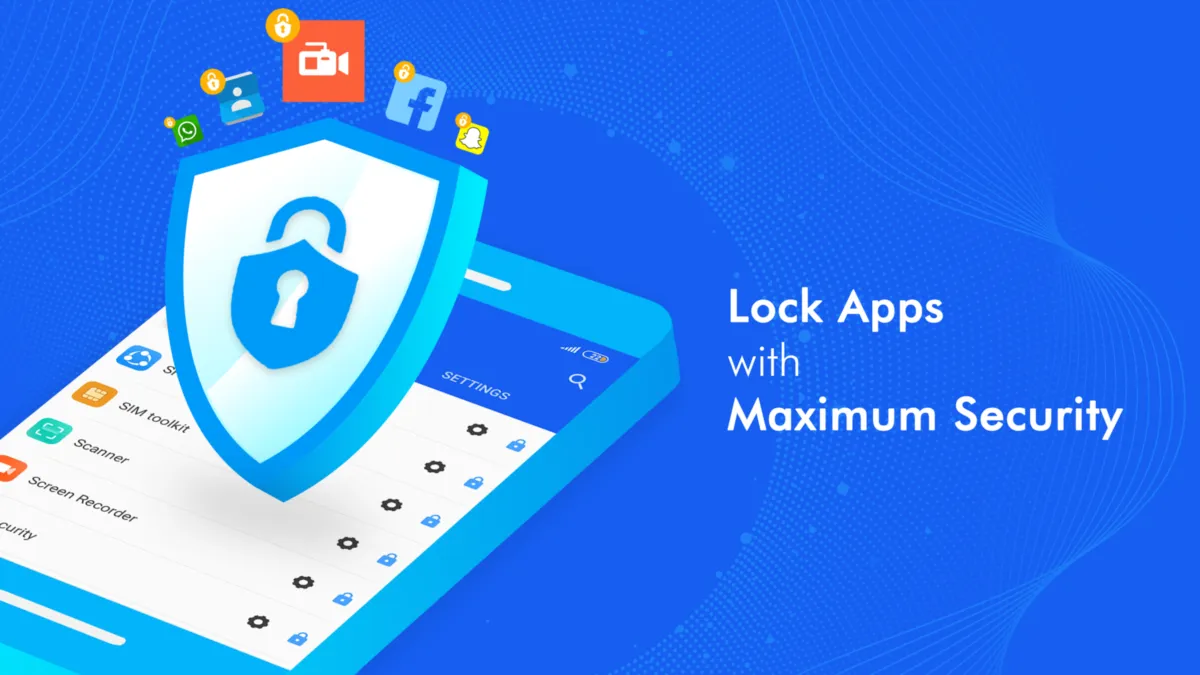
AppLock by KewlApps works similarly to other third-party app lockers. The app starts with a prompt to create a pattern password, which can be used to unlock both the app itself and the secured app, or a numeric password, which provides an alternative option for users.
For locked apps, you can also use your fingerprint to unlock them. AppLock is available for free but includes ads. To remove these ads, a subscription fee is required.
What sets AppLock by KewlApps apart from other app lockers is its recovery feature. Users can access it via an email address, allowing them to reset the app and regain access if they forget the password or pattern. A recovery link is sent to the email address registered for this purpose.
Also, the app comes with protection features that make it more difficult to delete. When the app cannot be uninstalled easily, it prevents people from disabling the lock on other installed apps.
Before using this app, make sure you have granted all requested permissions. These permissions include access to monitor other apps, including their data usage; access to appear suddenly in a floating window when you open other apps, and permission for AppLock to run in the background.
The various methods I described above for locking apps on Samsung phones each have their advantages and disadvantages. In general, Samsung's built-in features are sufficient for most users. However, third-party apps offer additional simplicity and functionality. In the end, the choice is yours. You can choose according to your preferences and needs.
