How to Use Split-Screen Feature on Samsung Phone
Written by Jihan Fauziah
The split-screen feature on Samsung phones allows the use of two applications at the same time. This feature is very useful for multitasking. Learn how to activate and utilize this feature effectively!
To improve the experience of using your Samsung phone, perform the following steps to activate split screen mode:
- Launch the first app you want to use in split screen mode. For example, open a browser app such as Google Chrome to browse the web.
- Once the first app is active, press and hold the "Recent Apps" button (usually located to the left of the home button). This will display a list of recently used apps.
- Press and hold the Google Chrome app (or any other app) that you are currently using. Swipe upwards with your finger to start the split screen view.
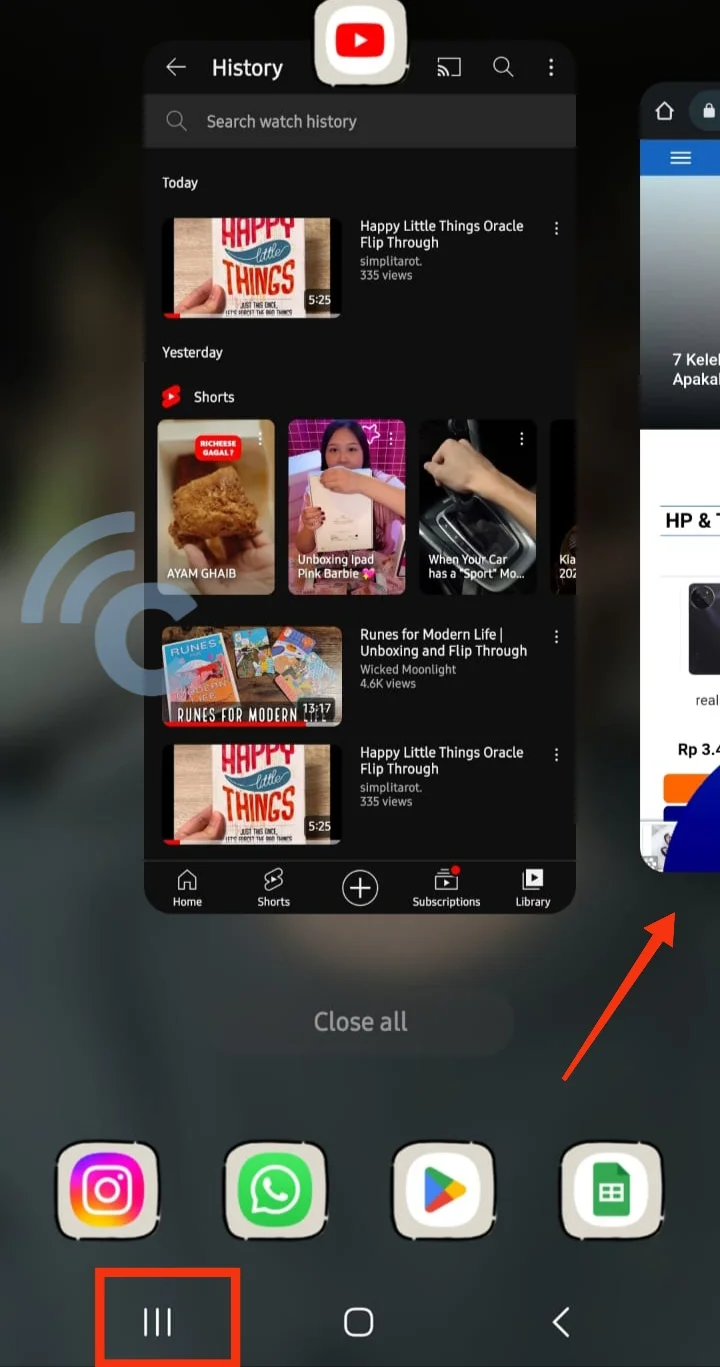
- Select the second app you want to use, such as YouTube in this example. The app runs in the background.
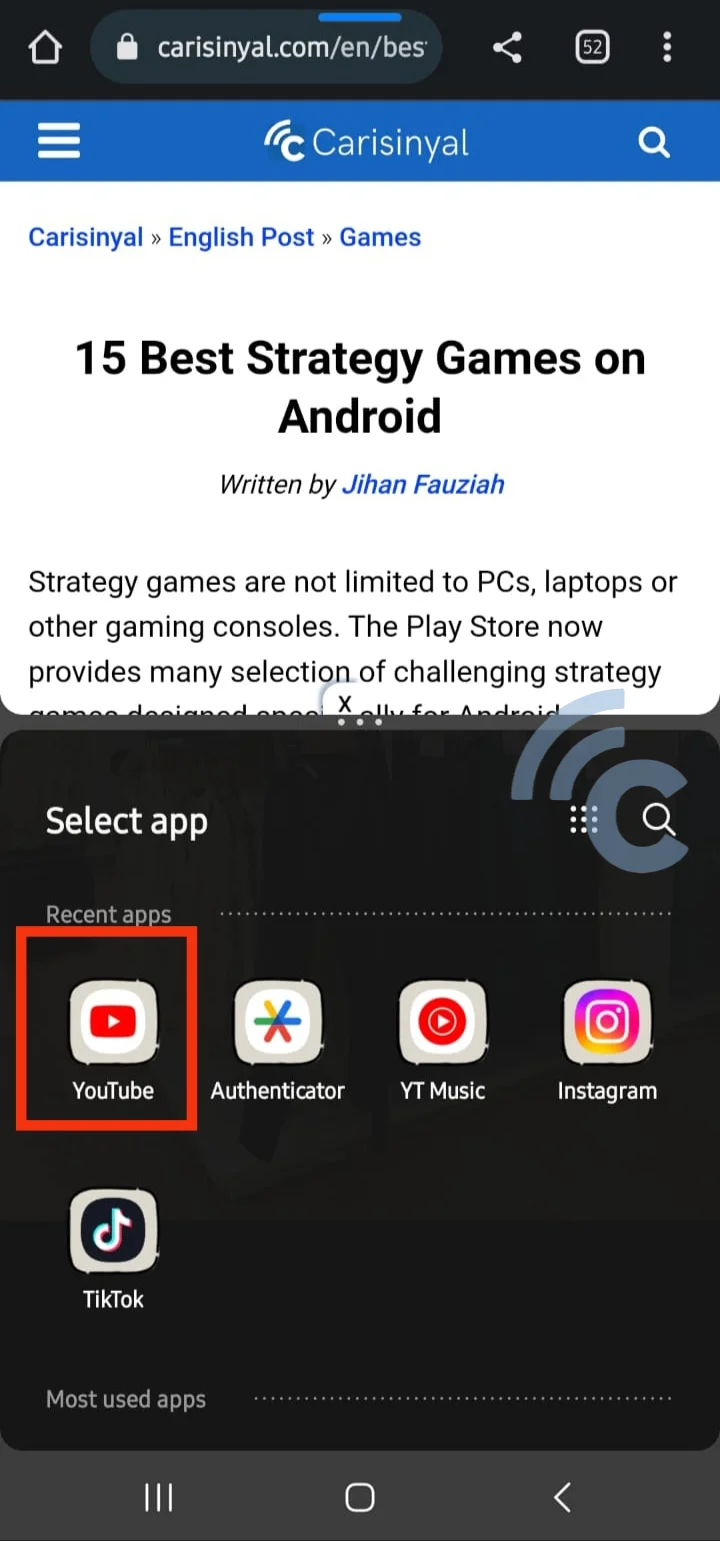
- Split-screen mode is now active. Feel free to customize the app window according to your preferences and needs.
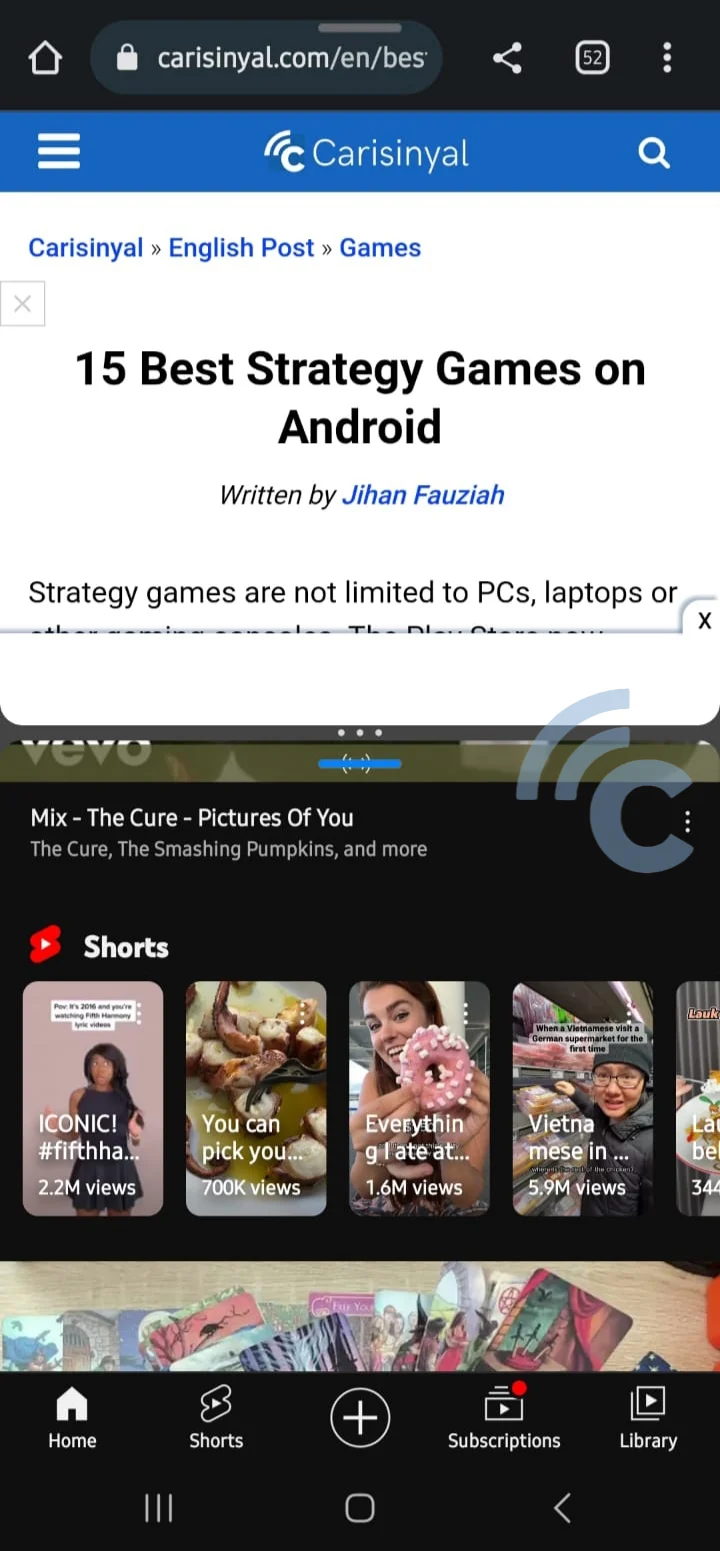
Pretty simple, right? With the split screen feature, you can multitask smoothly. To exit this mode, press the back button until the app window returns to its original state.
Also, if you want to refresh the look of your phone, try to change the theme of your Samsung phone. Find instructions in the article "How to Change the Theme on a Samsung Phone". Good luck!
Categories: Tips & Tricks
Tags: Samsung Tips
