How to Change Themes on Xiaomi and POCO Phones
Xiaomi's MIUI stands out as one of the most captivating Android interfaces, highly esteemed by "Mi Fans" - the nickname given to Xiaomi phone enthusiasts - primarily due to its customizable nature. It gives users the freedom to customize settings as per their preferences.
Users can modify the size of icons and adjust the base color to align with their selected theme. Furthermore, Xiaomi phone owners can experience the convenience of a more flexible folder view for icons on the home screen, similar to iOS.
Now, we are about to present several strategies for enhancing the aesthetics of Xiaomi phones, from modifying themes and icons to icon folders. These techniques are applicable to POCO phones as well, given that most POCO models utilize a special MIUI designed specifically for POCO, which is very similar to the MIUI employed by Xiaomi phones.
Without further ado, let's explore the steps to transform the visual appeal of themes, icons, and folders for Xiaomi and POCO phones.
How to Change the Display Theme on Xiaomi and POCO Phones
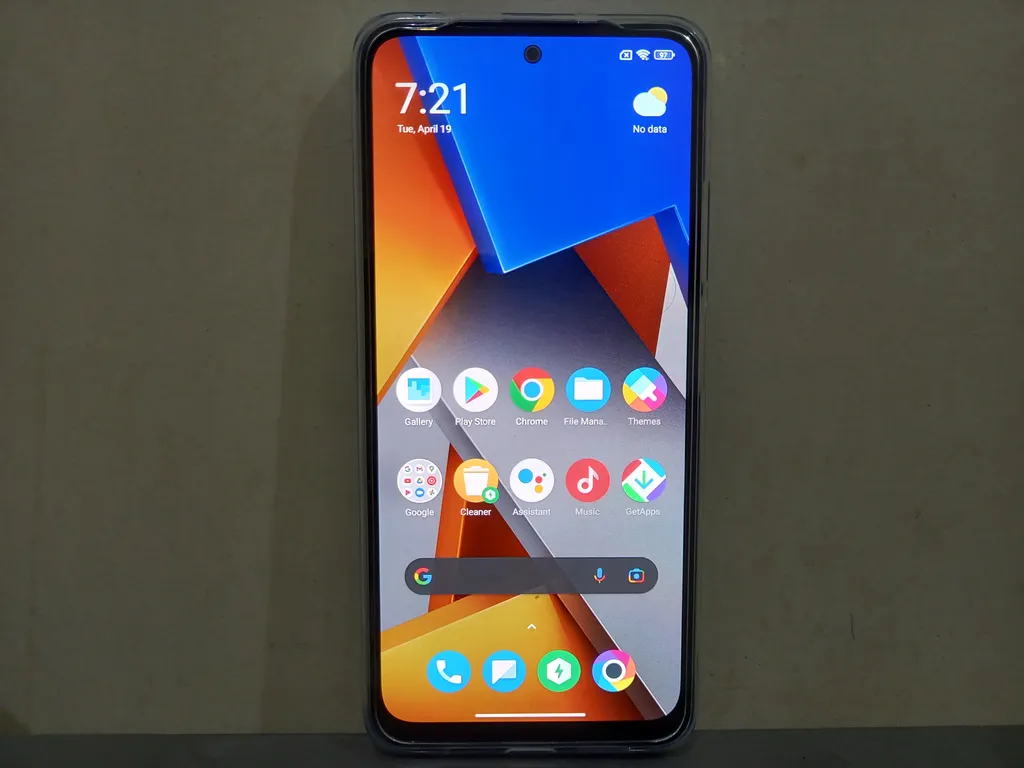
Transforming the look of your Xiaomi phone can be easily achieved by changing its display theme. Xiaomi offers a variety of themes for you to select from. For a clearer understanding, please follow these steps:
- First of all, you need to download the desired theme.
- A variety of themes can be downloaded via the "Themes" application available on Xiaomi phones.
- There are two ways to access this application.
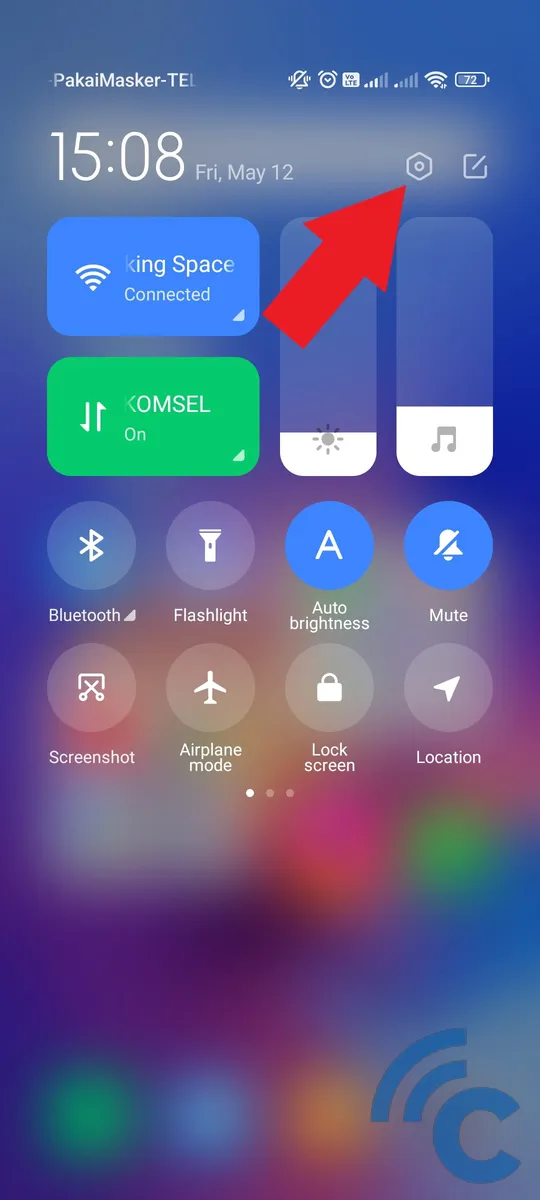
- First, you can open the "Settings" menu either through the gear icon or directly accessing the application.
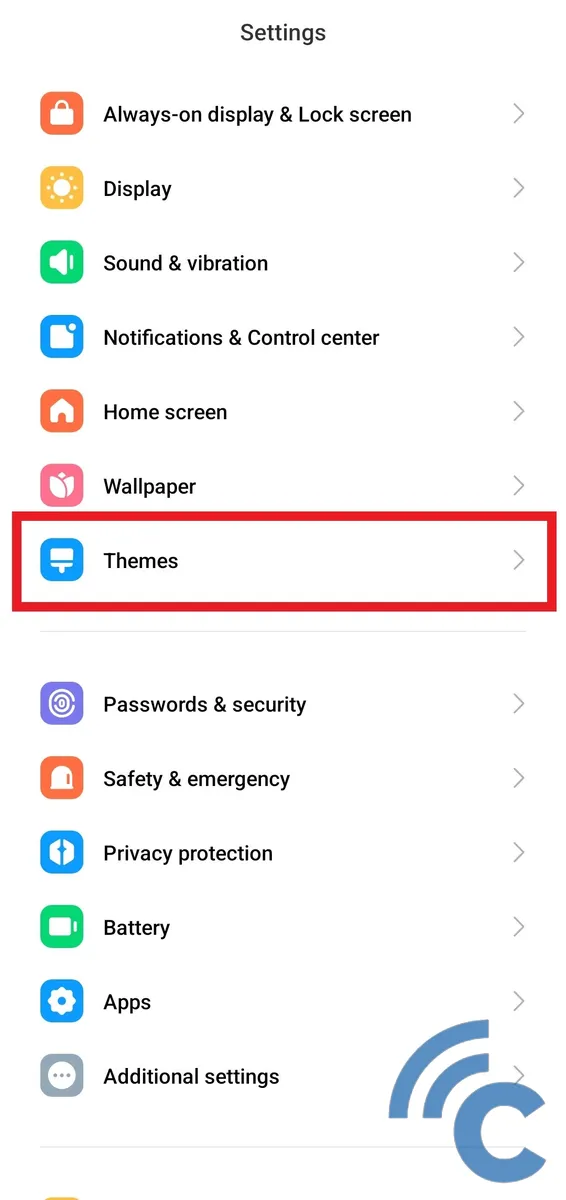
- Next, scroll down and select the "Themes" option.
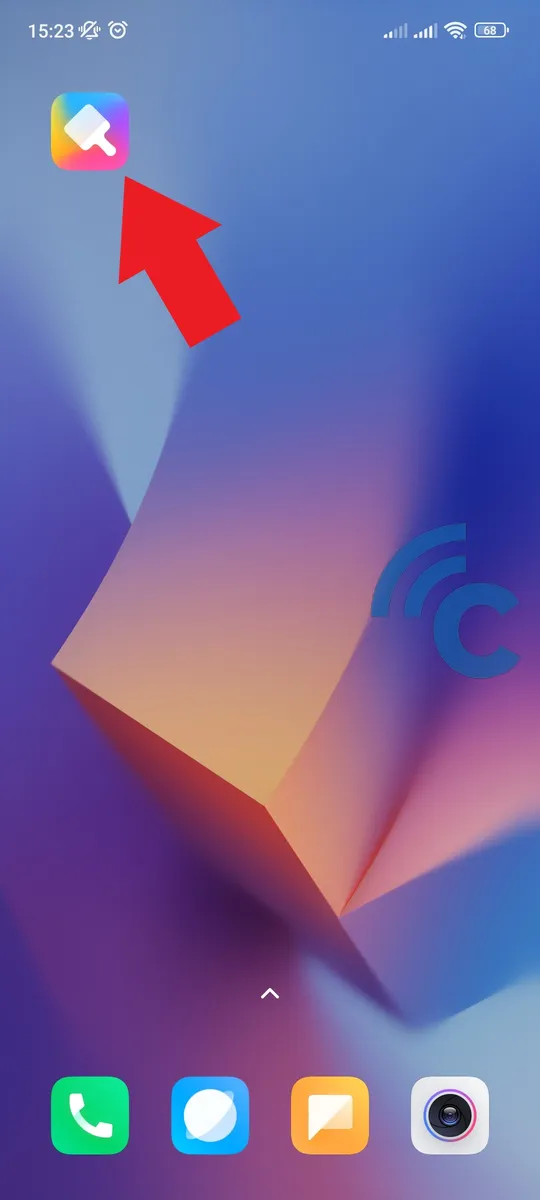
- Alternatively, you can directly open the "Themes" application on your Xiaomi phone bypassing the "Settings".
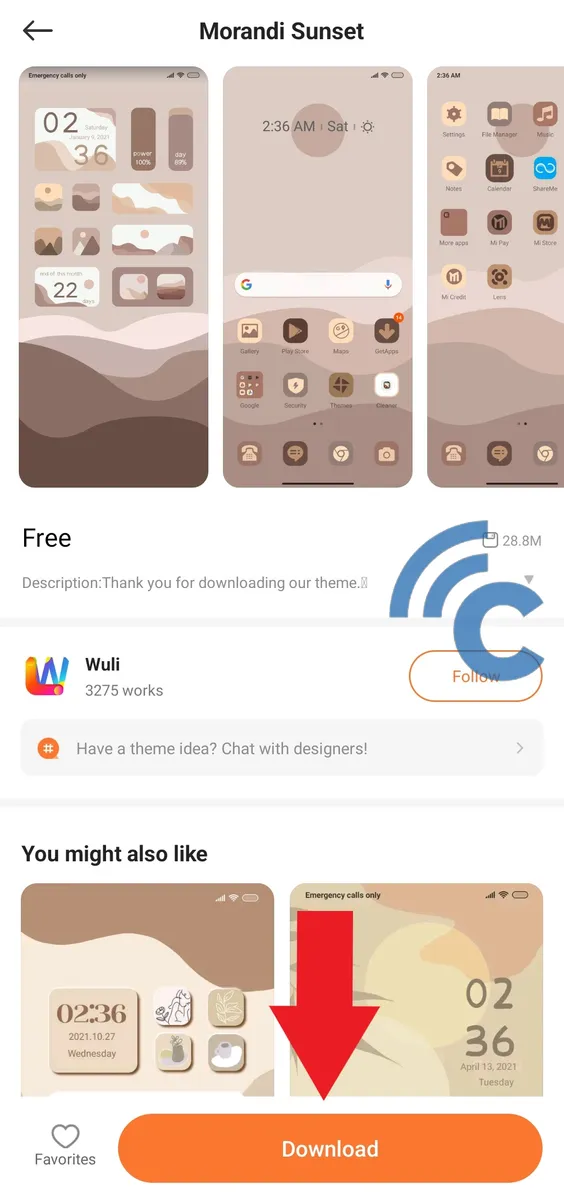
- Once got into the application, search for your preferred theme.
- After locating your theme, download it by clicking on the "Download" button.
- Wait for the download to successfully complete.
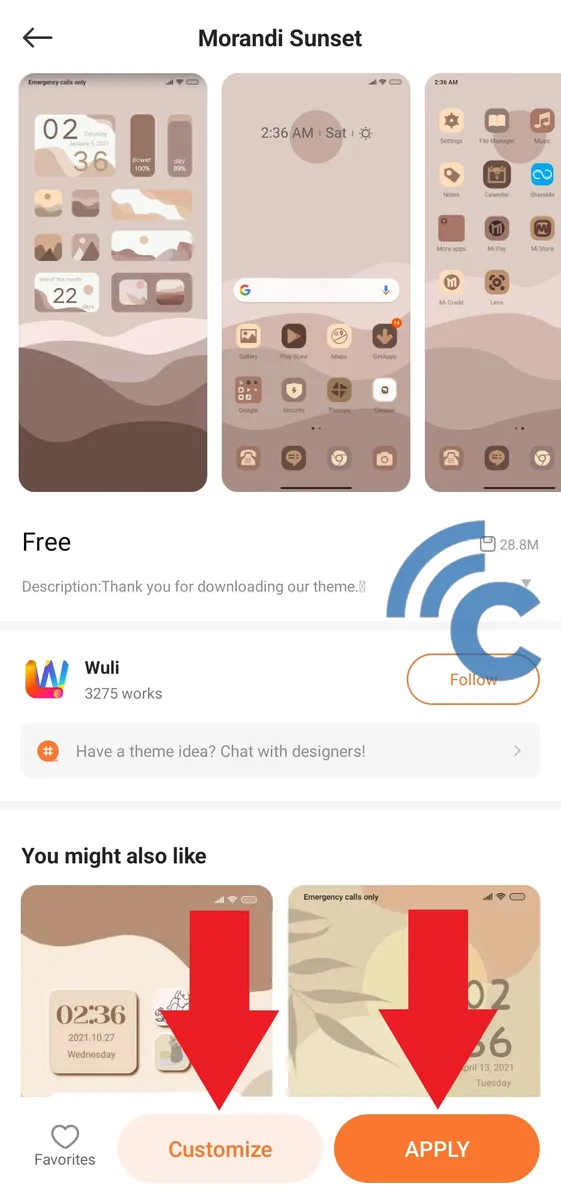
- If you want to incorporate all the design elements provided by the theme, simply press the "APPLY" button.
- On the other hand, if you want to apply only specific elements of the theme, click the "Customize" button.
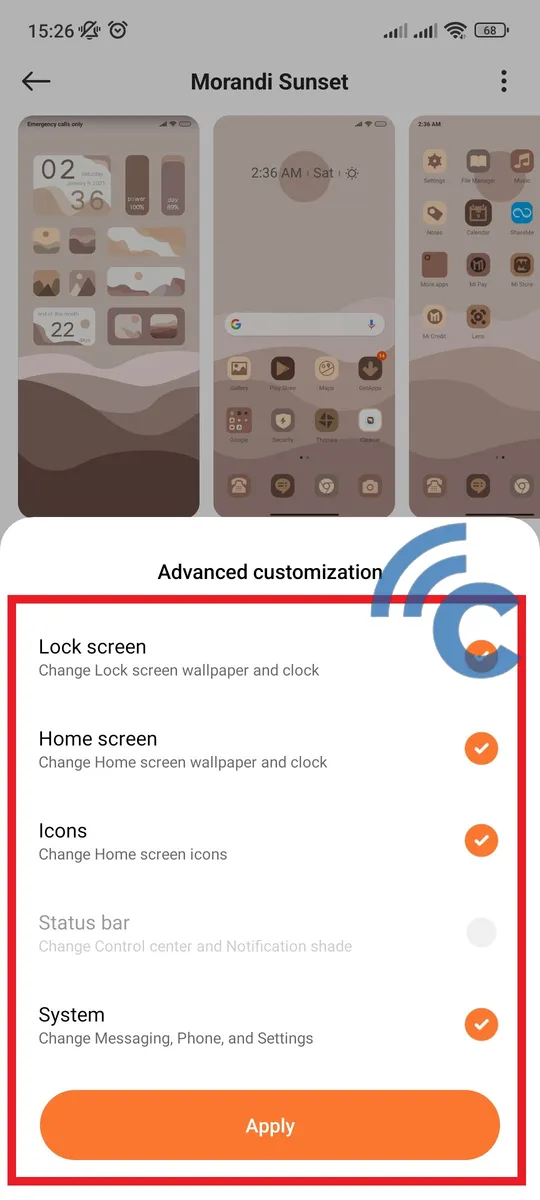
- Next, select the design elements you want to apply by checking the appropriate boxes and press the "Apply" button.
- Wait for the installation to finish.
- Finally, go back to the main page and you'll see the transformed appearance of your Xiaomi phone.
How to Change the Appearance of Icons on Xiaomi and POCO Phones
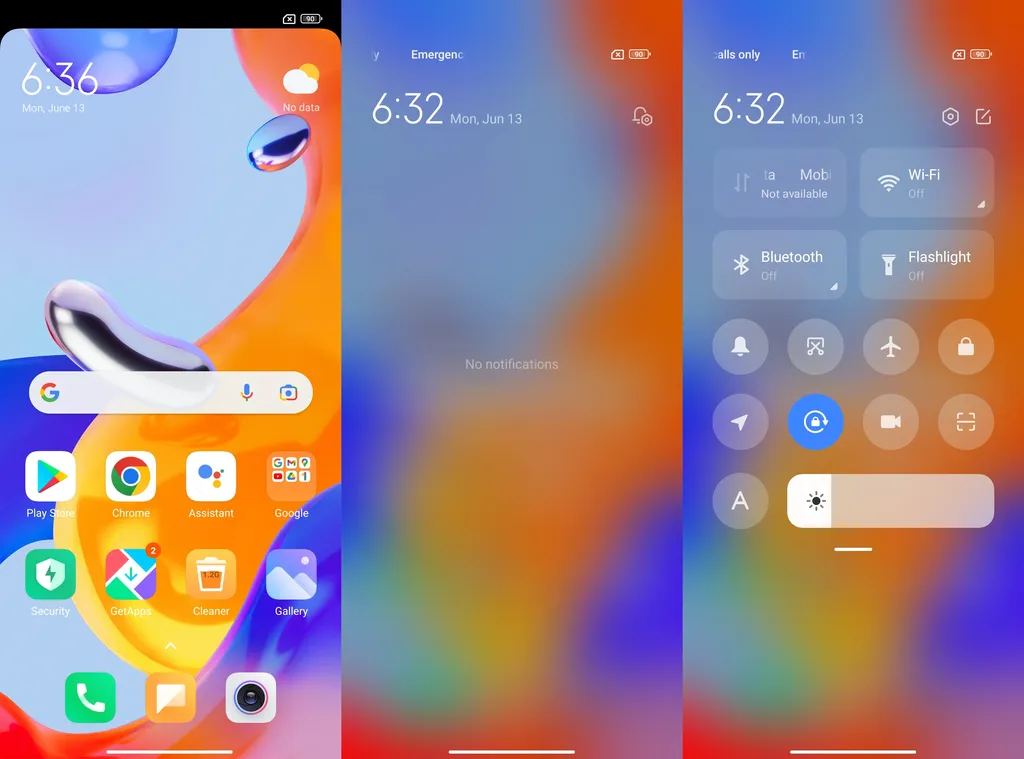
A second method to modify the aesthetics of your Xiaomi phone involves changing the appearance of the icons. In fact, MIUI includes a feature known as "Super icon" which allows for resizing of icons. Icons can be adjusted to 1x1, 1x2, 2x1, and 2x2 dimensions, although this feature isn't available on all Xiaomi devices.
Regardless, you can still modify the look of the icons by changing the background color. This feature allows you to match the icon color with your current wallpaper. For more clarity, please follow the steps detailed below.
- Start by opening the "Settings" menu.
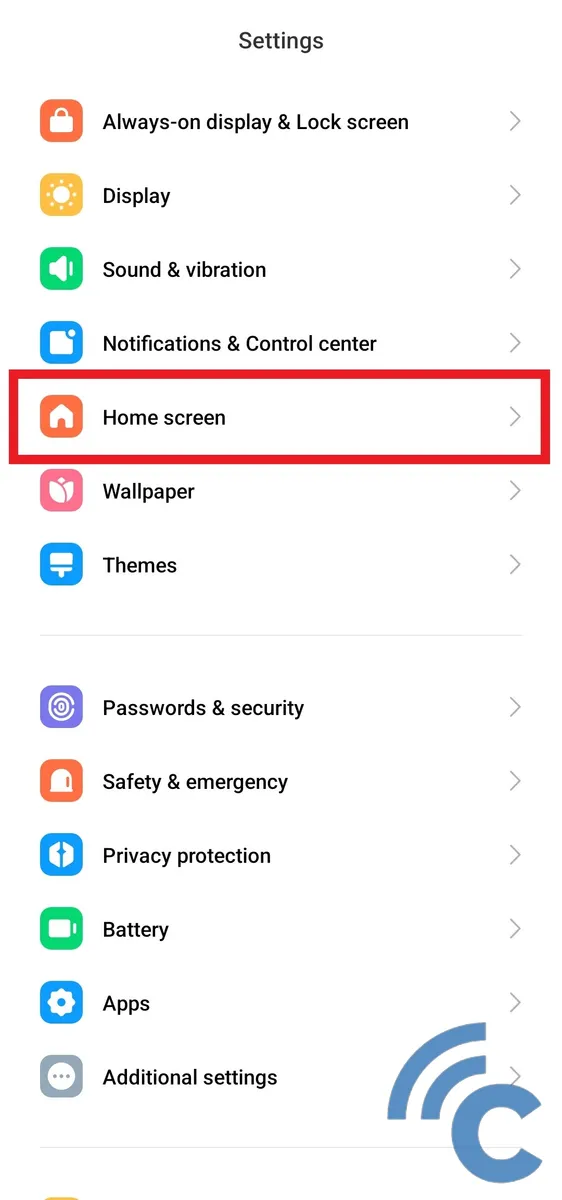
- Next, scroll down slightly and select the "Home screen" option.
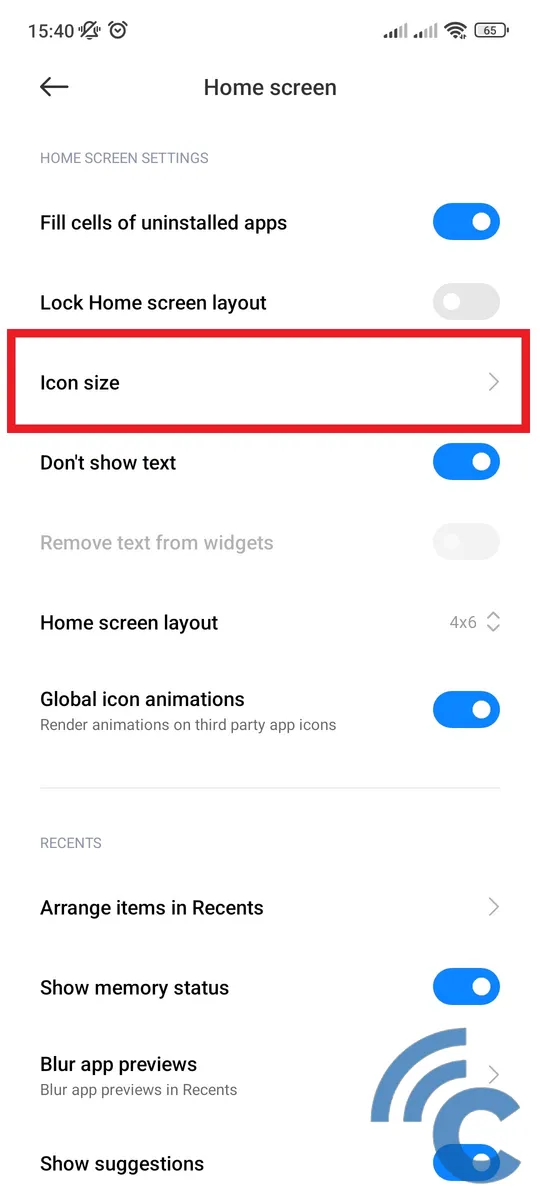
- In the "Home Screen Settings" section, choose the "Icon size" menu.
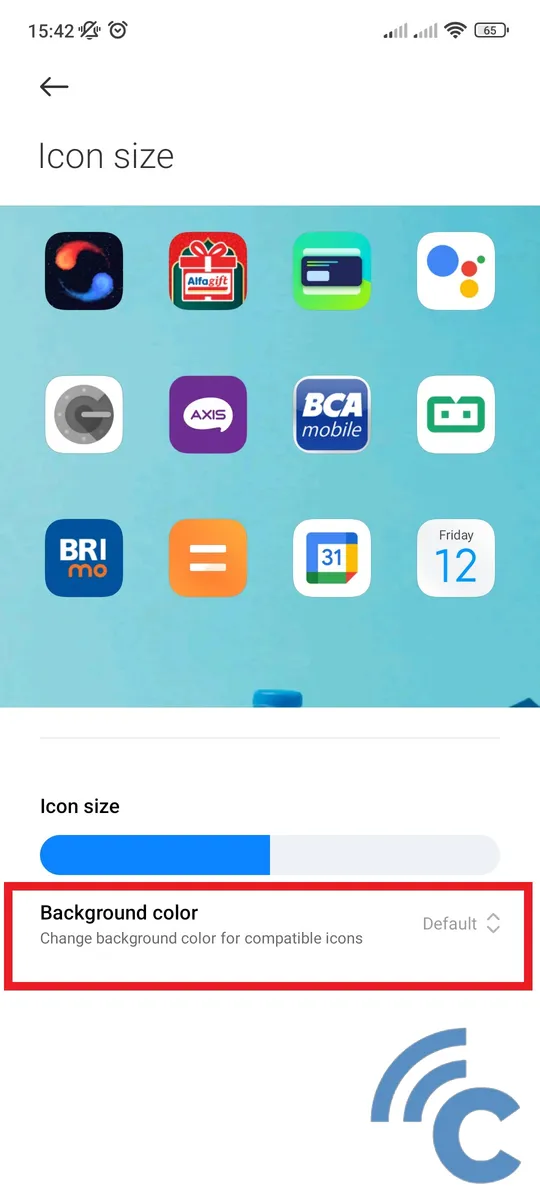
- Here, you can adjust the icon size to your preference.
- To change the background or base color of the icon, select the "Background color" option.
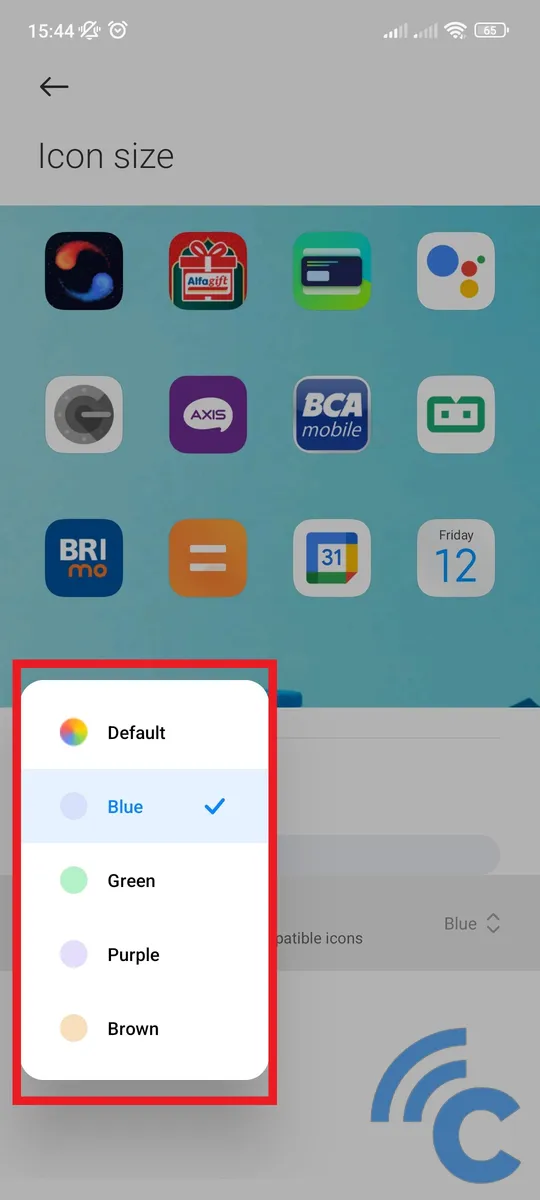
- You can then choose from various background colors, such as Blue, Green, Purple, Brown, and Default, which is the standard color.
- Once it's done, go back to the home page to observe the changes in the background color of the application icon.
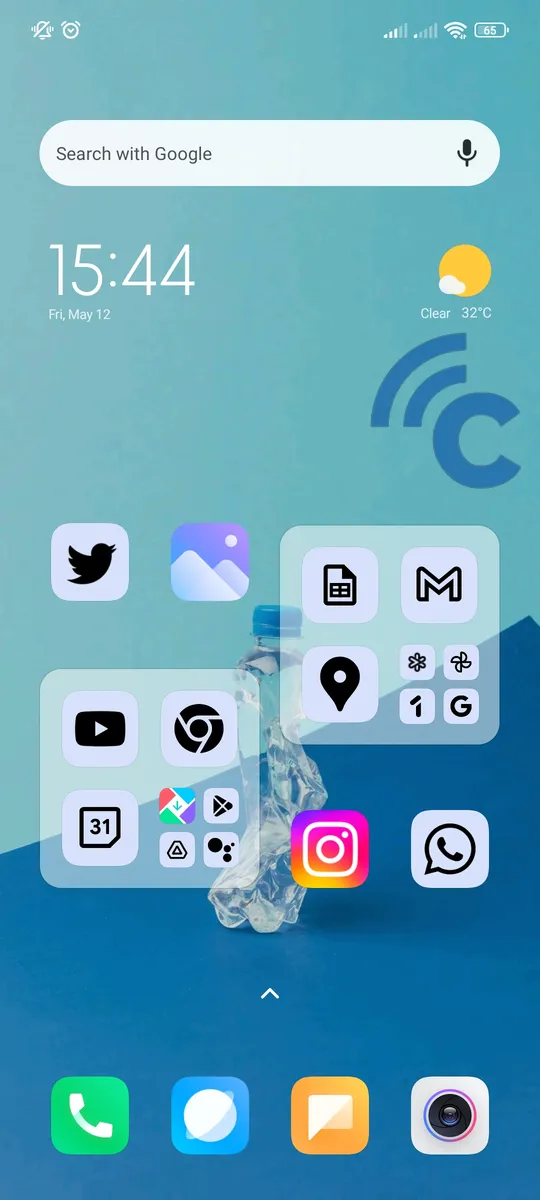
- However, note that not all apps support this color changing. Therefore, some apps may retain their default color and will not reflect the new background color.
How to Change the Icon Folder Appearance on Xiaomi and POCO Phones
MIUI's capability to customize the icon folder view is one of its compelling features. This icon folder view, quite similar to iOS, offers a cleaner and more user-friendly interface. To better understand how to make these changes, please refer to the following steps.
- It's quite easy to do as you don't have to move from the home screen.
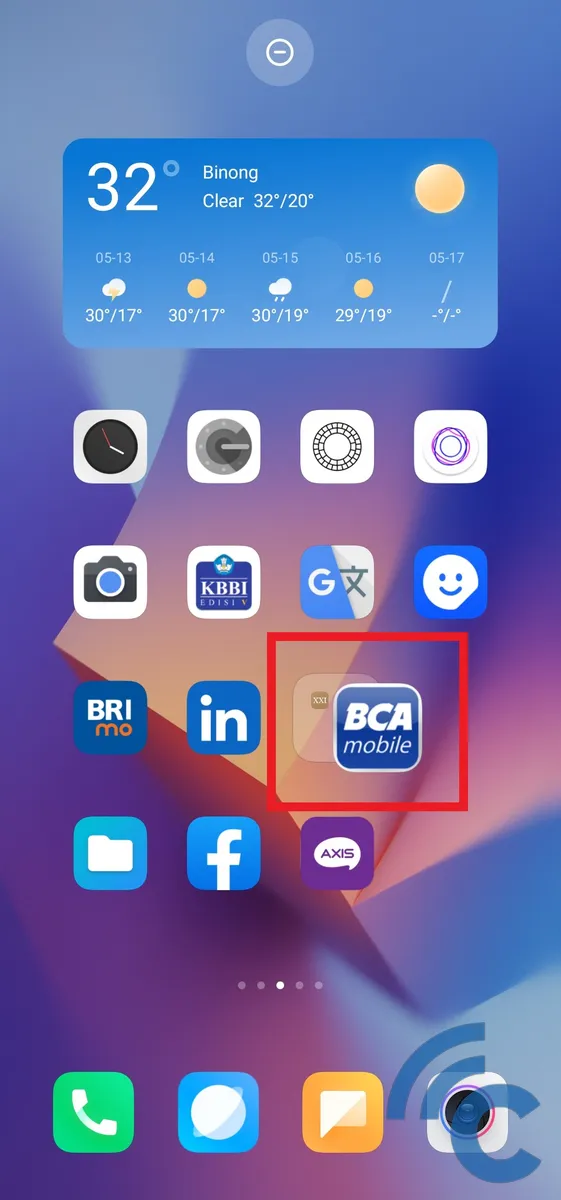
- Press and hold the app that you'd like to move to a folder and then drag it over another app.
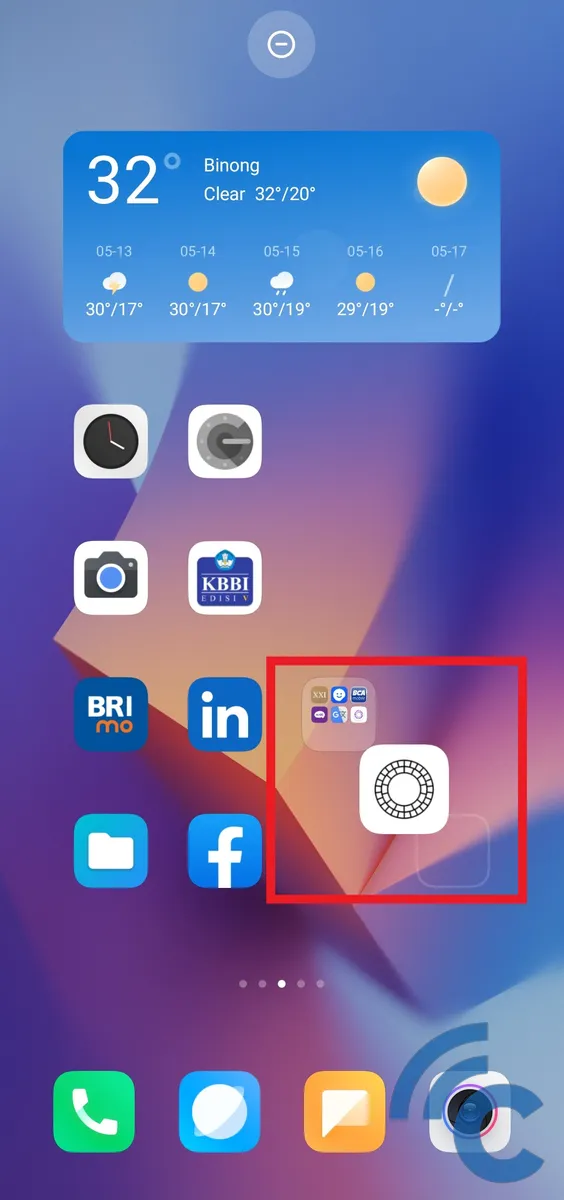
- You have the ability to group three or more apps into a single folder.
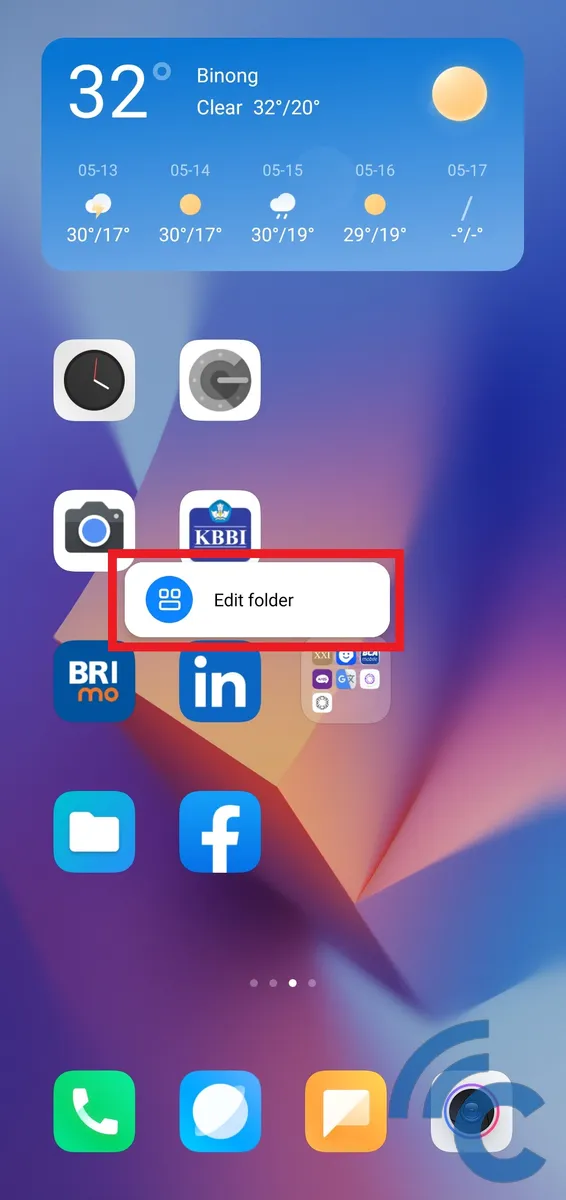
- Once all selected apps are in the folder, press and hold the folder icon.
- A small window will appear at the top labeled "Edit folder"; press it to start the editing process.
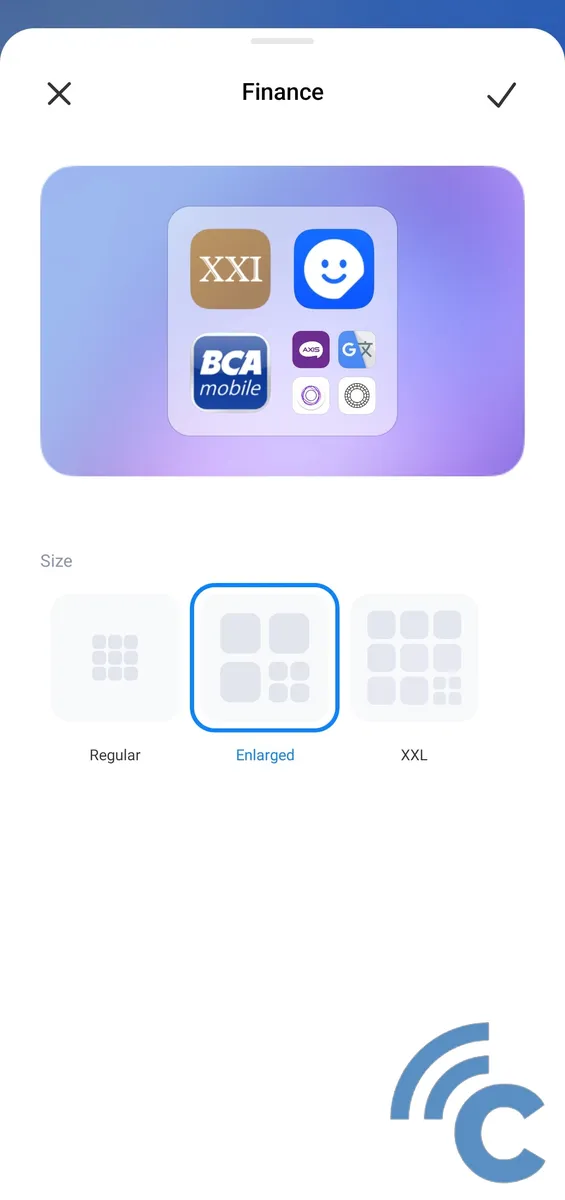
- Here, you can customize the appearance and size of the icon folder.
- For example, there's the "Regular" option that maintains a standard icon folder appearance. Then, there's the "Enlarged" setting, which makes the three primary icons larger than the rest, allowing you to launch these apps directly without opening the folder first.
- The final option is "XXL", which displays all the icons at the same size, enabling all apps to be accessed directly without opening the folder first.
That sums up some of the methods you can employ to customize the appearance of your Xiaomi phone. In fact, Xiaomi's MIUI has several additional updates concerning aesthetics, such as an increasingly diverse and dynamic collection of widgets. You can even place photos from your gallery on the home screen at specific sizes, just like icons.
For the purpose of this article, we used the Xiaomi Redmi Note 10S. This device runs on the Android 13 operating system with the MIUI 14.0.2 interface.
The methods or steps described in this article are largely applicable to other models in the Xiaomi range,including POCO and Redmi models.
That concludes our discussion on this Xiaomi phone tutorial. Be sure to check out other insightful articles from Carisinyal.
