How to Change Clock Display on Xiaomi Lock Screen
Xiaomi phones have a user-friendly interface, allowing you to customize the watch face on the lock screen. If you're unsure how to do this, here's a simple guide.
I'm using a Xiaomi Redmi Note 10S with MIUI 14 for this demonstration, but the process should be similar for other Xiaomi models with close software versions.
How to Adjust the Clock Display on the Lock Screen via Settings
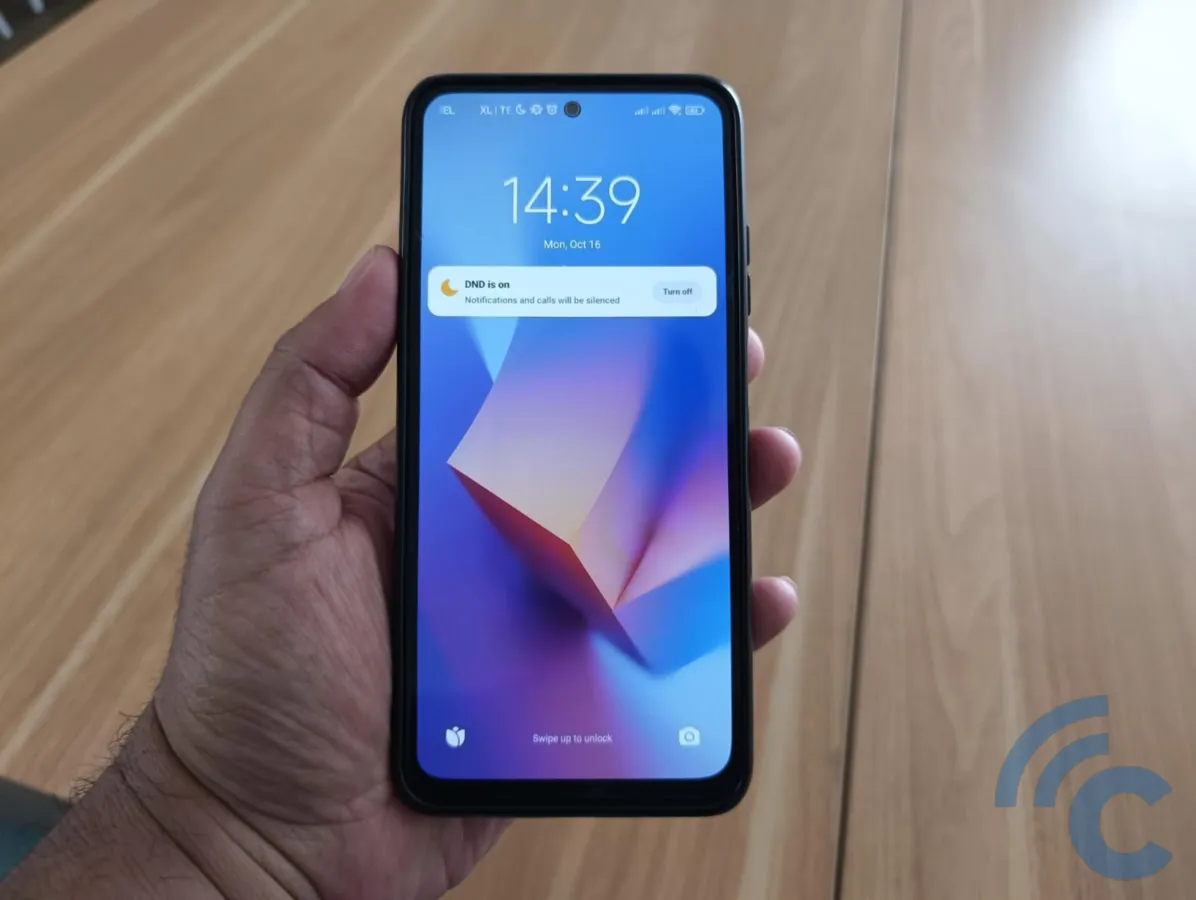
You can modify the clock display on the lock screen through the Settings app. This method mainly changes the clock's position rather than its design. Here's a step-by-step guide:
- Open the "Settings" app on your Xiaomi phone.
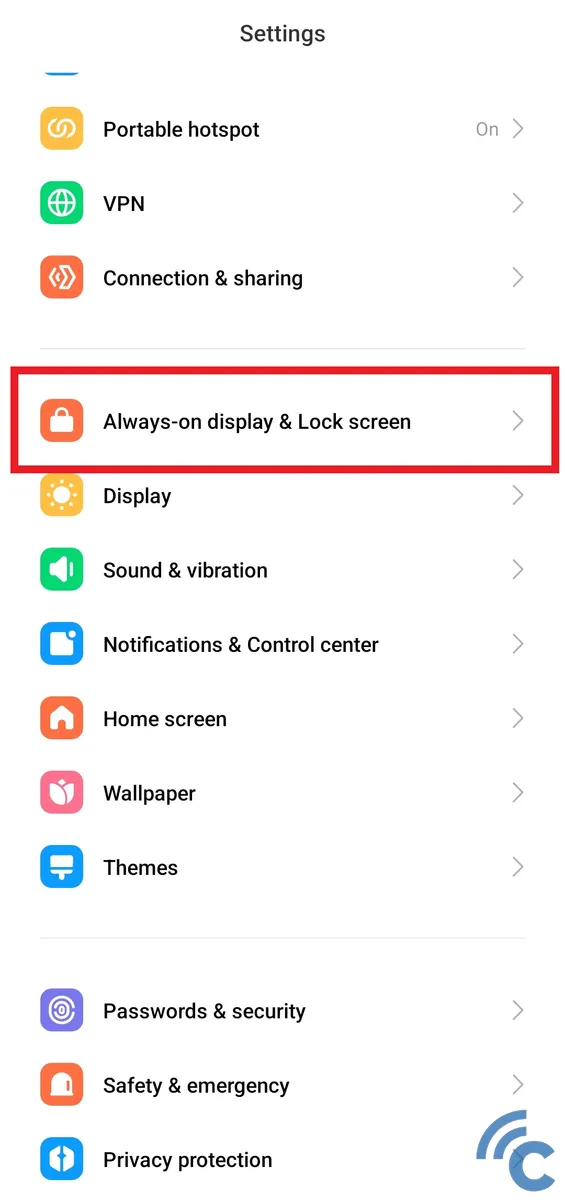
- Navigate to and select the "Always-on display & Lock screen" option.
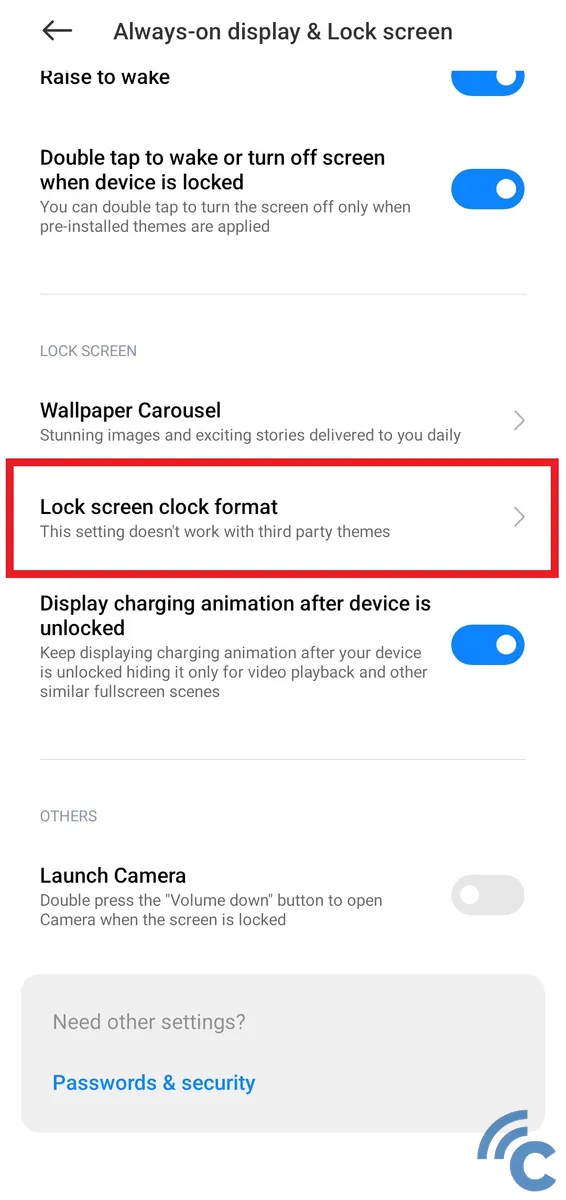
- Under the LOCK SCREEN section, tap on "Lock screen clock format" to alter its look.
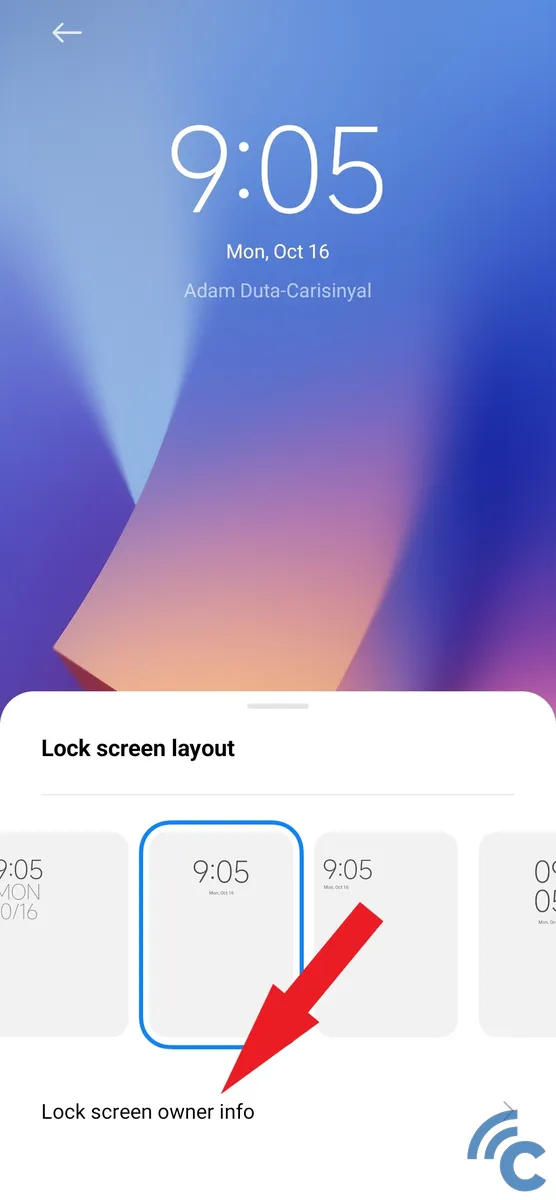
- Choose a format that you prefer.
- Optionally, you can add your name or a note beneath the clock display. To do this, tap on the "Lock screen owner info" option.
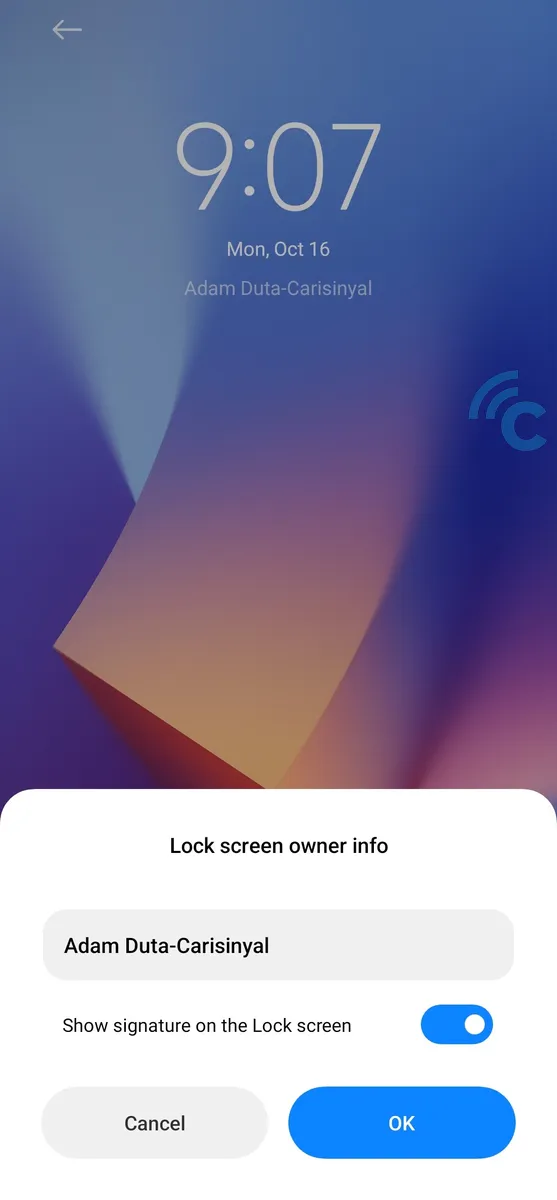
- Input the desired information, then activate the toggle and press "OK" to save your changes.
Change the Lock Screen Clock Using the AoD Feature
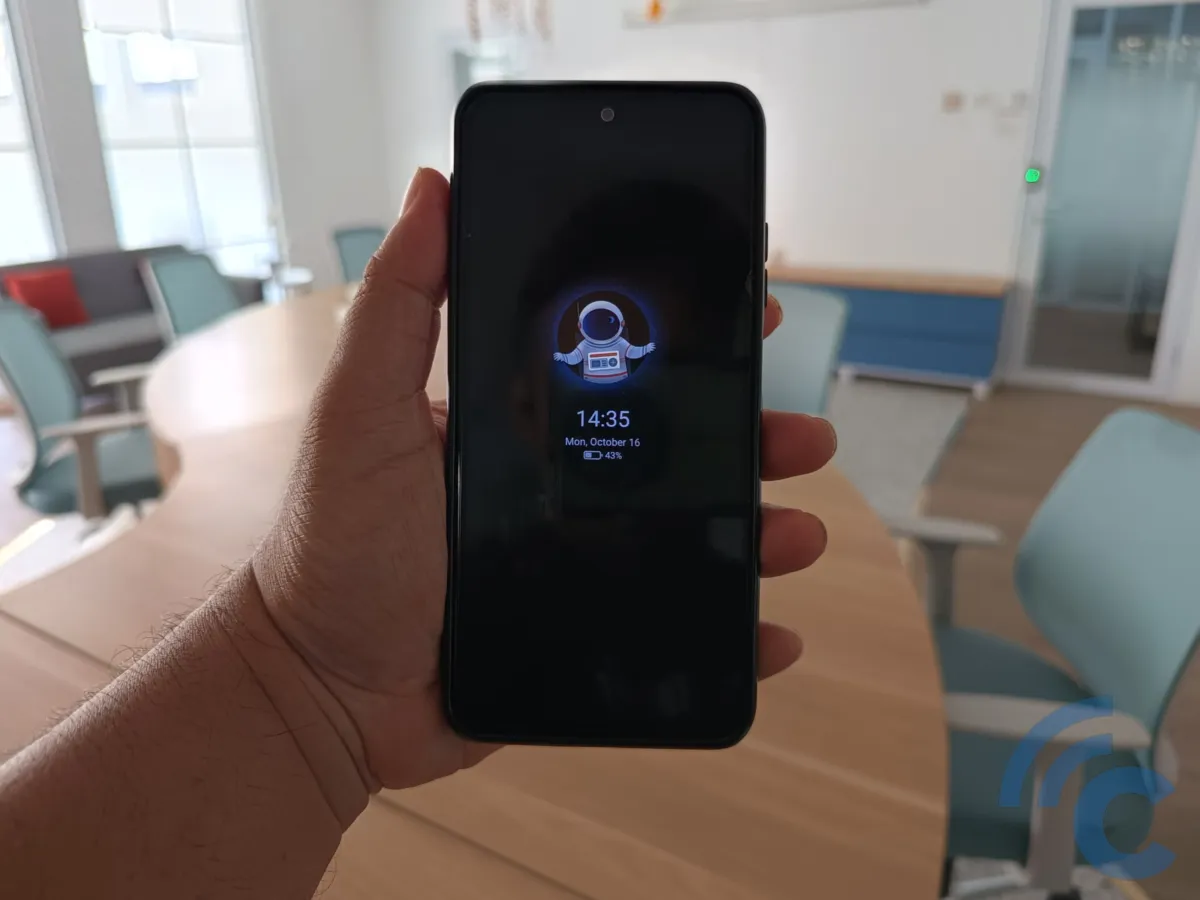
Want to change the clock style on your Xiaomi phone's lock screen? You can do it with the AoD (Always-on Display) feature. However, remember, not every Xiaomi phone has this feature. Specifically, Xiaomi phones with IPS screens don't have it.
This guide is for Xiaomi phones that have AMOLED screens and the AoD feature.
- Open the Settings app on your Xiaomi phone.
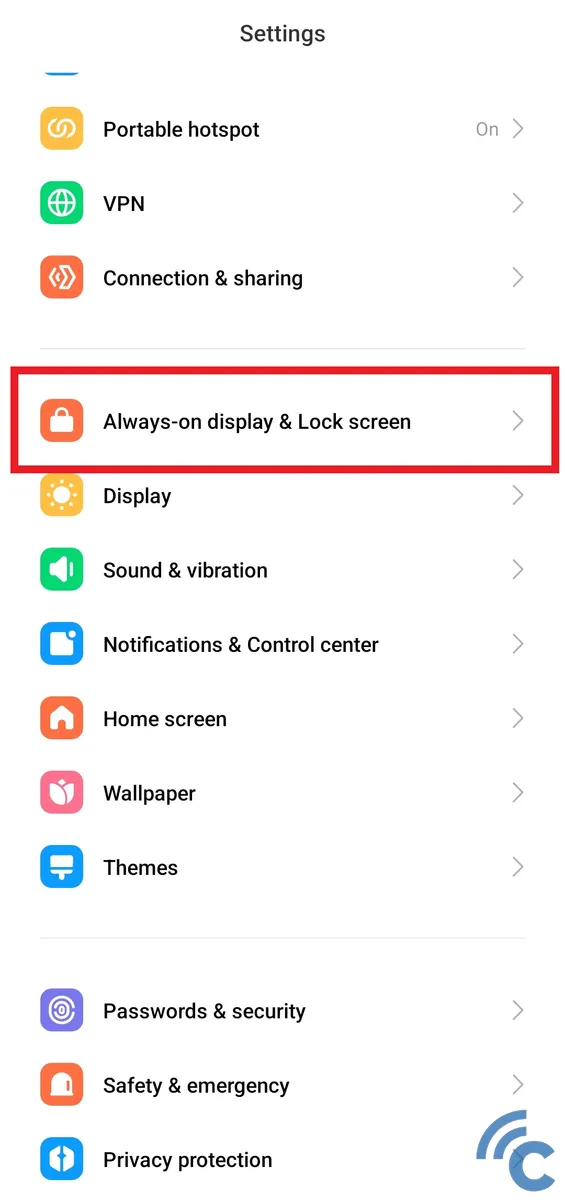
- Find and tap on "Always-on display & Lock screen."
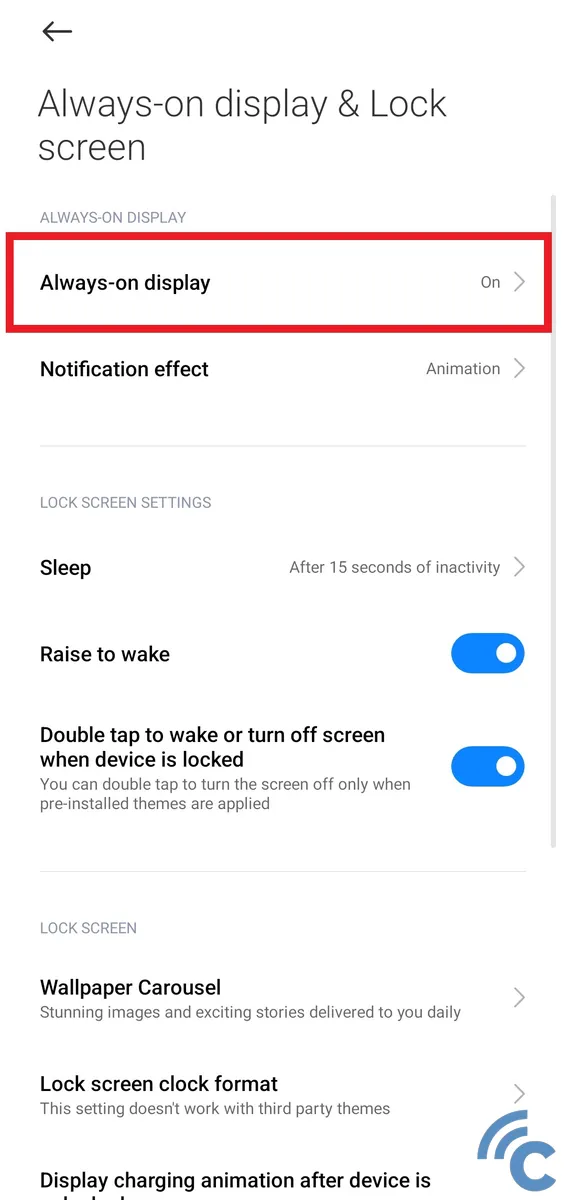
- Click on the "Always-on display" option to change the clock style.
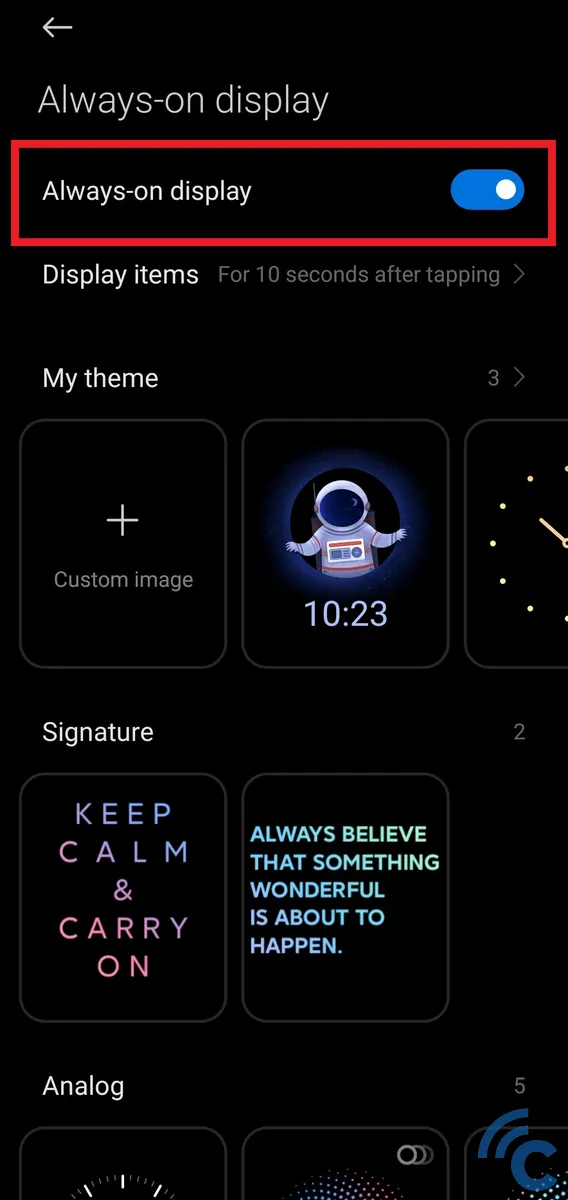
- Turn on the AoD feature by toggling the "Always-on display" switch.
- Once active, pick the clock style you like for the lock screen. There are various choices: analog, digital, or even ones with backgrounds to enhance their look.
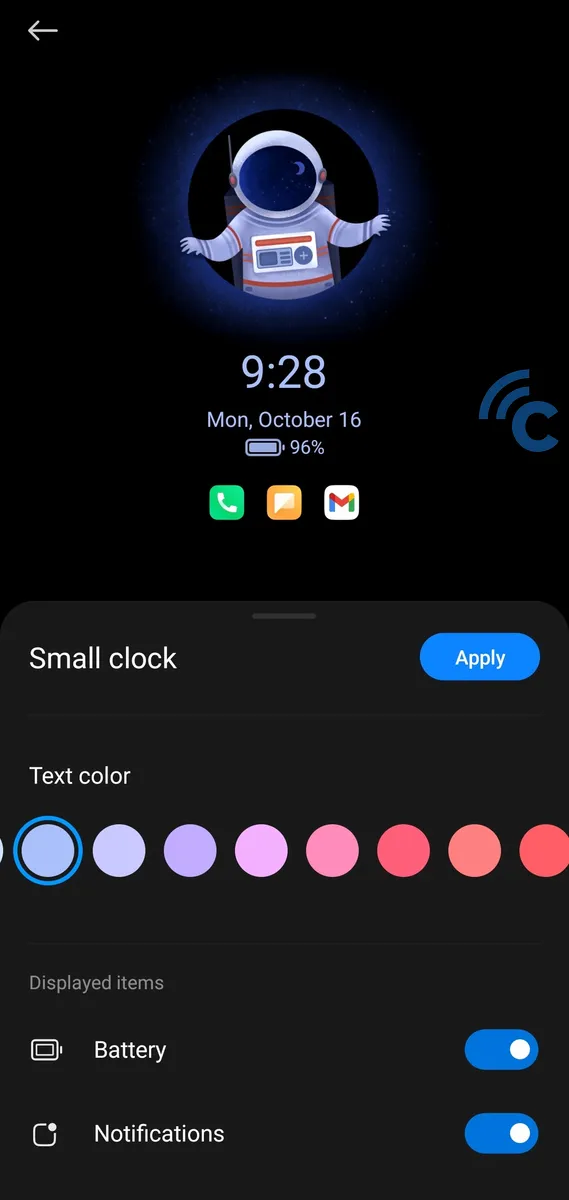
- You can also choose to display other items like battery info, notifications, or change the display colors for a unique look.
- After customizing, hit the "Apply" button to save your changes.
Changing the Clock Face Using Apps
You can easily modify the clock face on your lock screen with third-party apps. There are many free apps available on the Google Play Store. Here are two popular apps for changing the clock face on a Xiaomi phone:
1. Always On AMOLED
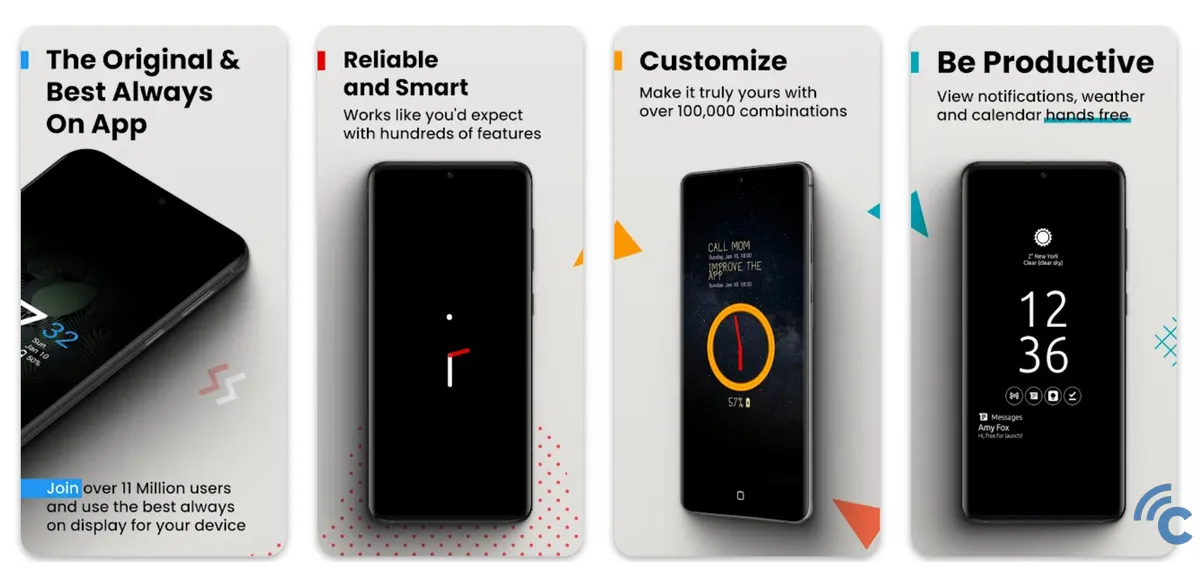
This app is highly recommended. While Xiaomi's default feature only displays for 10 seconds, Always On AMOLED can continuously display the time, date, battery, and more while the phone screen is off.
- Download the Always On AMOLED app on your Xiaomi phone.
- Open the app.
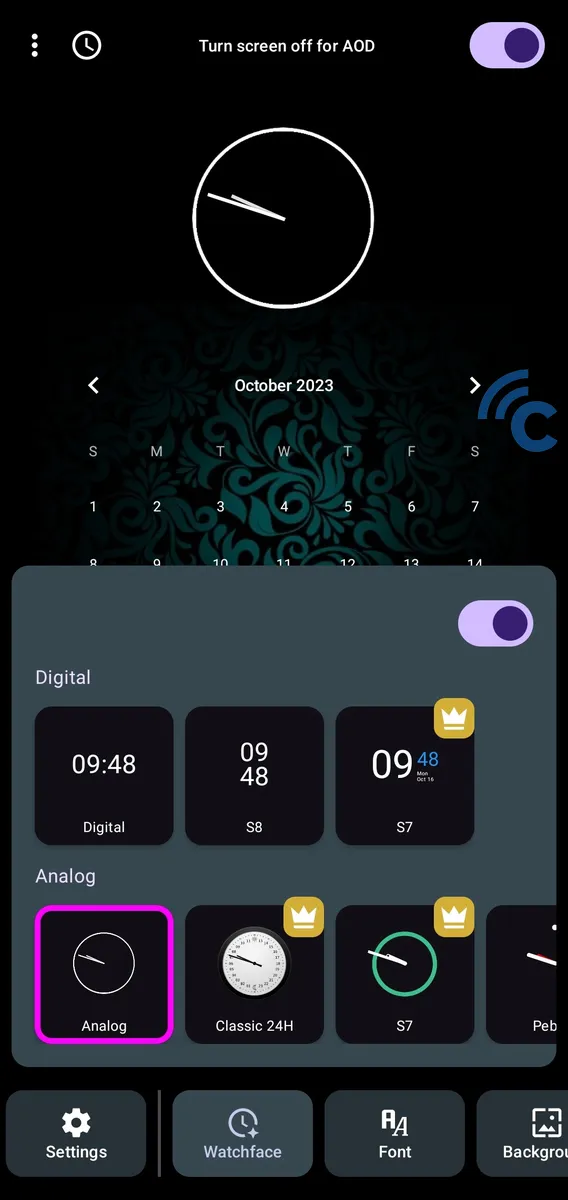
- Select either a digital or analog clock face.
- You can also customize other display features like the date, background, weather, battery, notes, and music controls.
- Once set, turn off your phone to see the new display.
2. Lock Screen Clock Widget App

The Animated Digital Clock app provides a variety of clock faces, from digital and analog to animated. You can even add a personal touch with custom backgrounds or images.
- Download the Lock Screen Clock Widget App on your Xiaomi phone.
- Open the app and select the "All Clock" menu to view available clock faces.
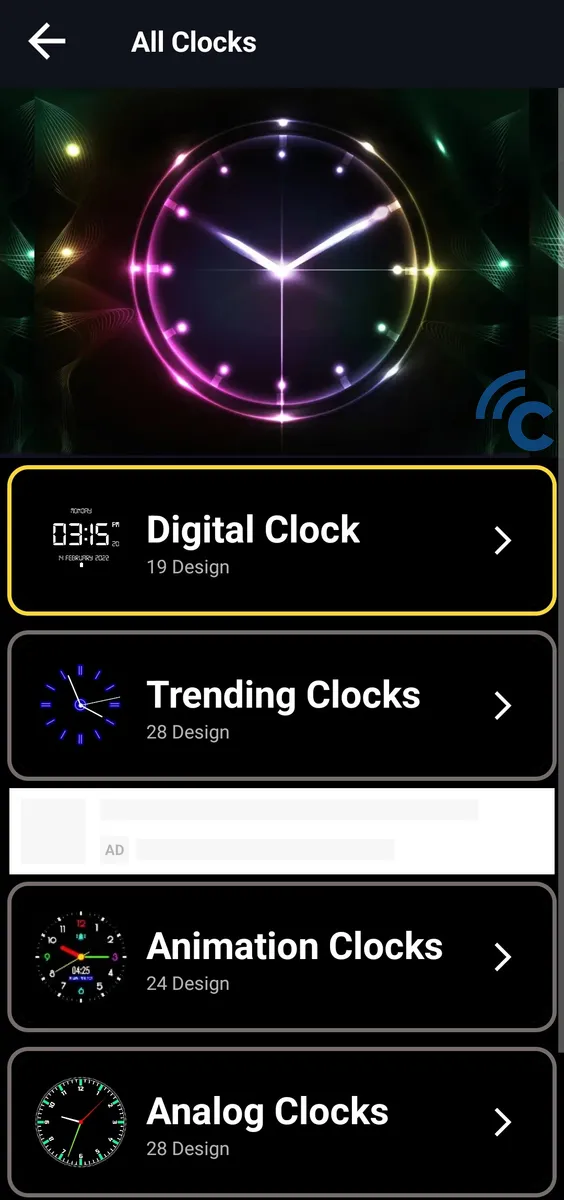
- Pick a clock face you like.
- Customize the background and hit the "Apply" button.
- Make sure it's set to display on the lock screen.
- Lock your phone to see your new clock face.
These methods are great for Xiaomi phone users. But, if you have a different model or another brand, these apps should still help you customize your lock screen's clock face. Good luck and enjoy personalizing your phone!
