How to Transfer Contacts from SIM card to Android and iOS Device
Despite the features provided by smartphones, their primary function remains communication. Hence, the Contacts feature is crucial. It holds the names and phone numbers of individuals whom you can reach via direct phone calls, messages, or video calls using chat applications.
Subscriber Identity Modules, or SIM cards, also offer the capability to store phone contacts. They can retain up to 250 phone numbers. However, many people find it more practical to save contact information directly on their devices.
So, what's behind the preference for storing contacts on smartphones and SIM cards? How does one transfer contacts from a SIM card to a phone, or vice versa? Read on for the detailed discussion below!
Transfering Contacts from SIM Card to Android Device

If you want to transfer contacts from your SIM card to your phone, you can follow these steps. Please note that the tutorial provided is based on Samsung Android phones, but this method can also be applied to other brands of Android phones with slight variations. To transfer contacts from your SIM card to your phone, follow these steps:
- Open the Contacts app on your phone. It is usually located at the bottom of the screen, or you can access it through the Phone app.
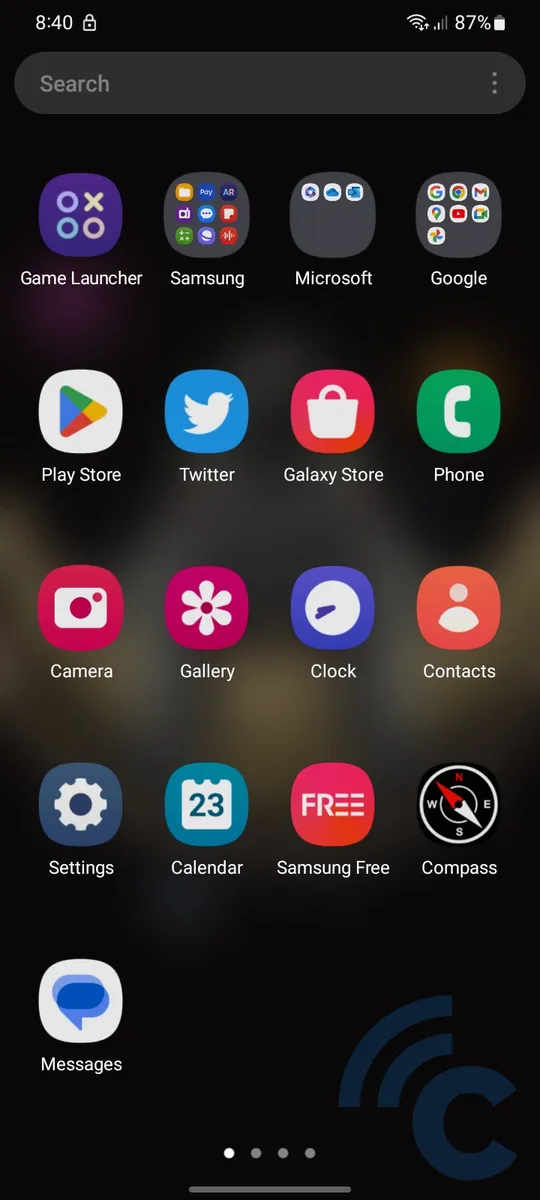
- Look for the option to access phone contacts at the top of the screen.
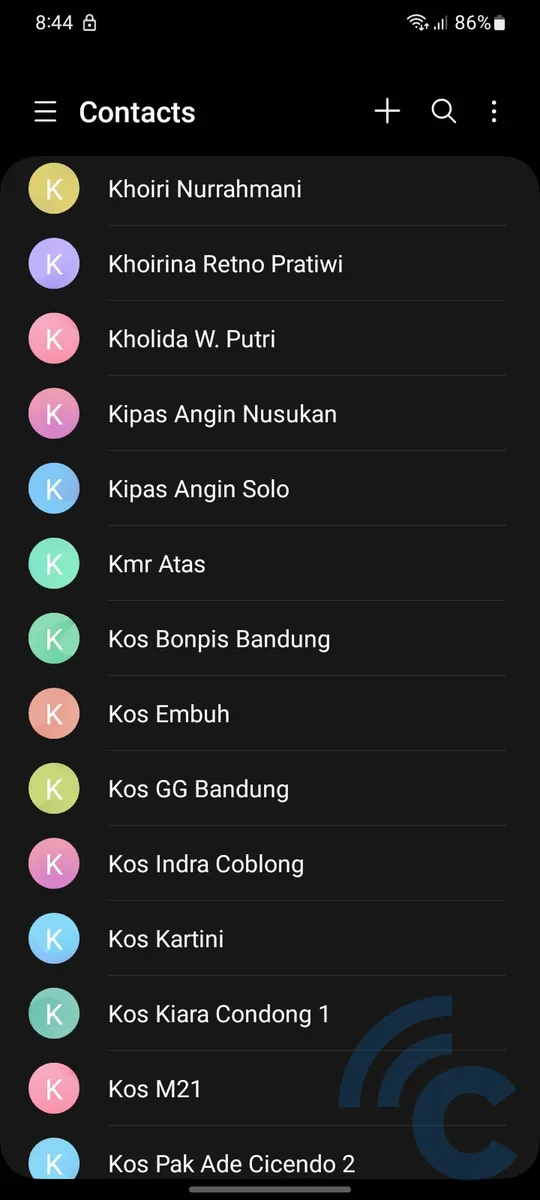
- Tap the three-line icon in the top left corner to open the menu.
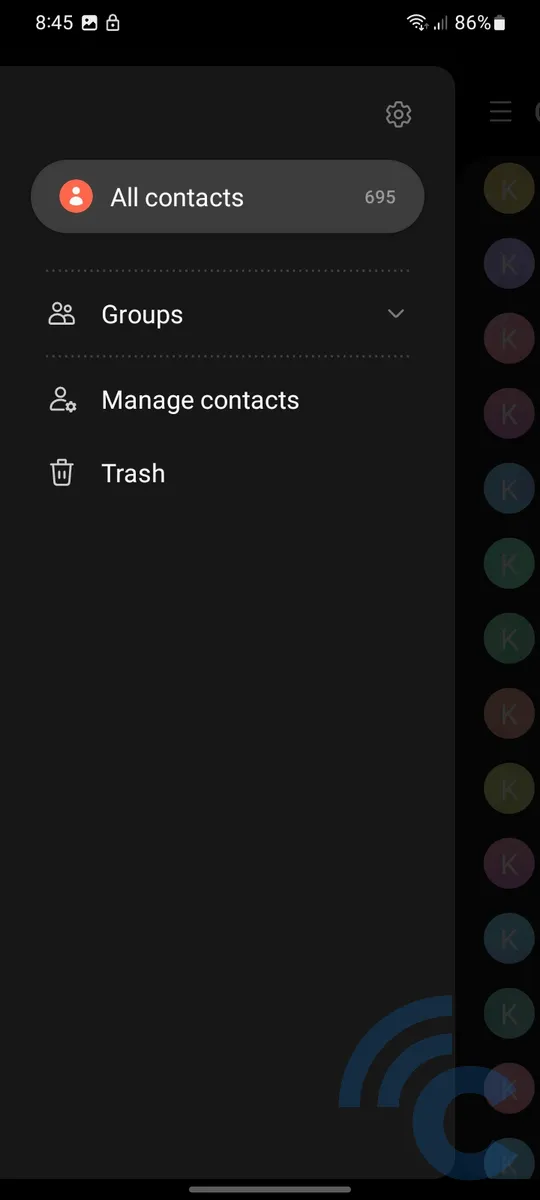
- Within the menu, search for and select "Manage contacts".
- Select "Import contacts".
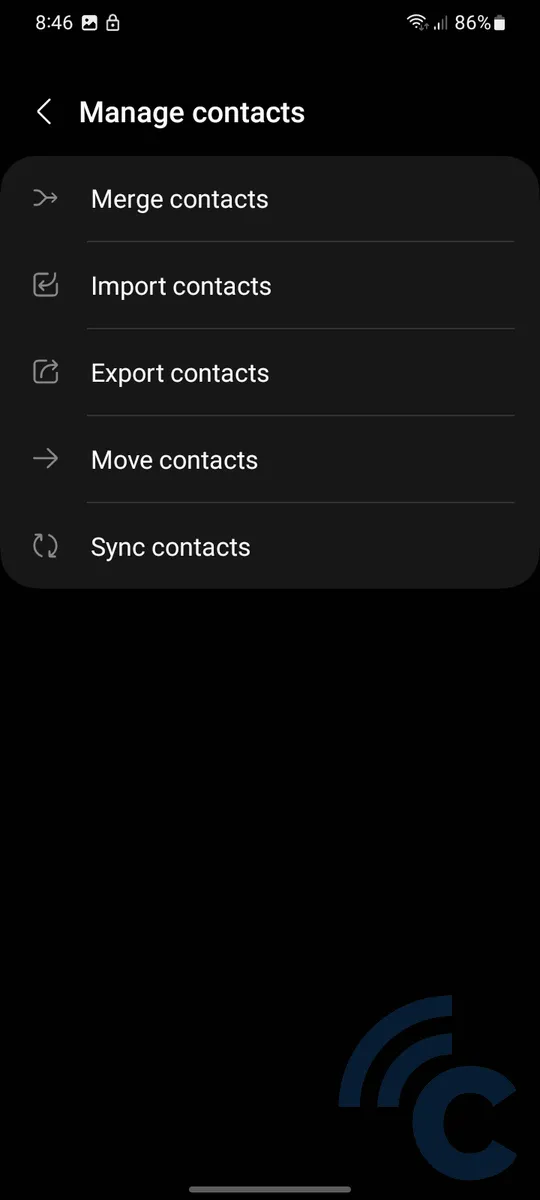
- Select the desired source of contacts to import, such as SIM card 1.
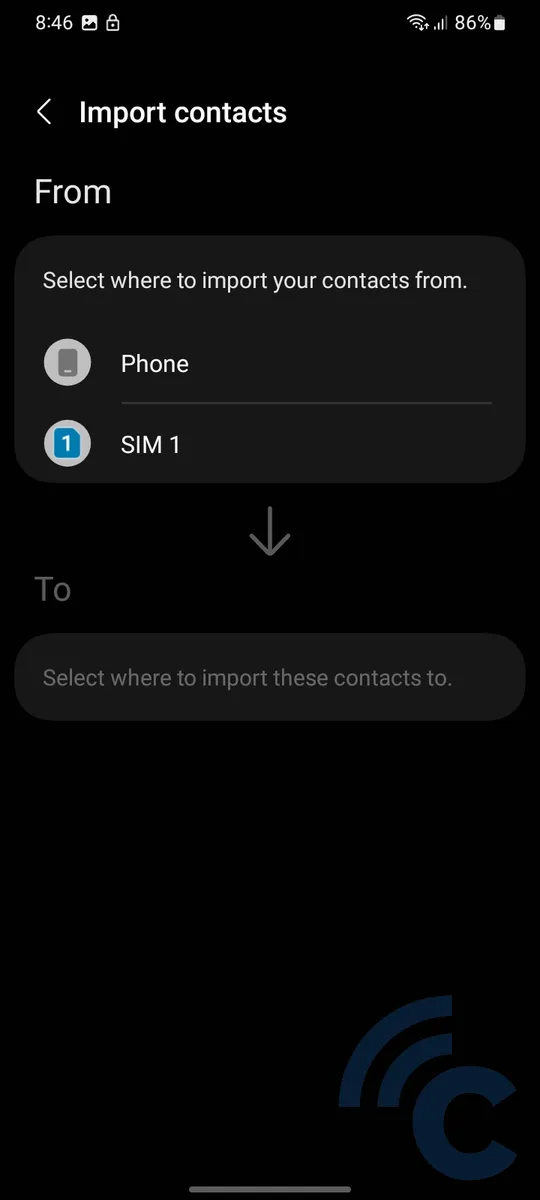
- Select the desired contacts one by one by long-pressing each contact. To import all contacts, select "All".
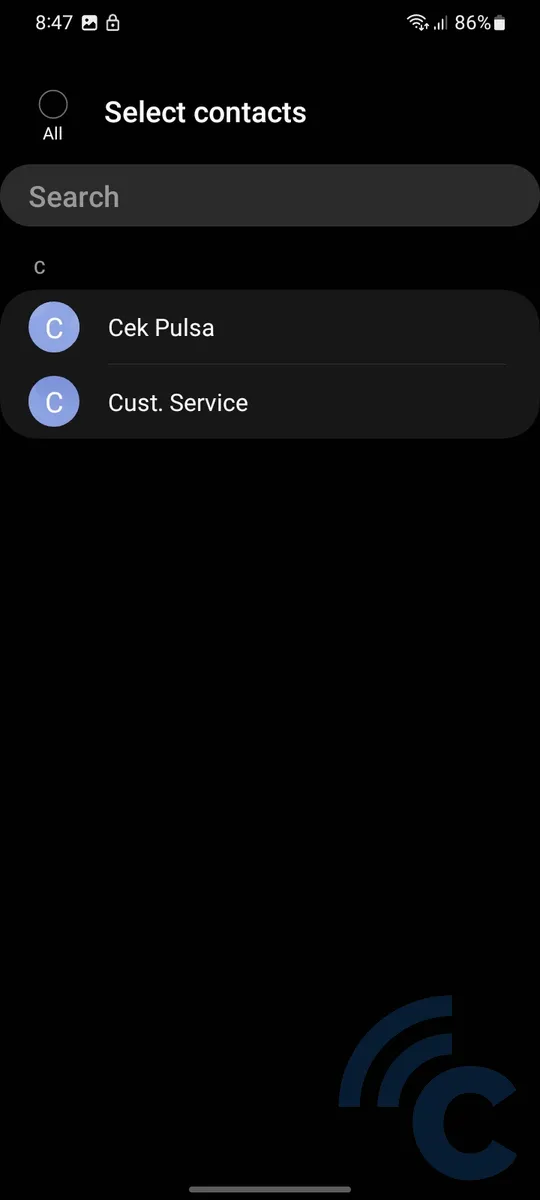
- Tap "Done".
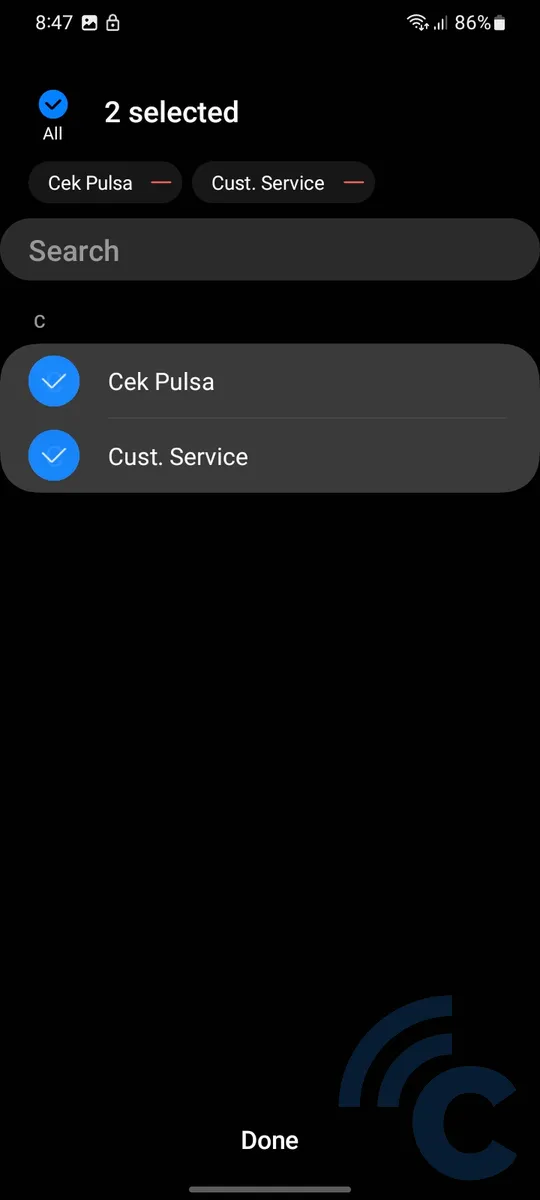
- Specify the destination to save the contact numbers. You can select the email account linked to your phone.
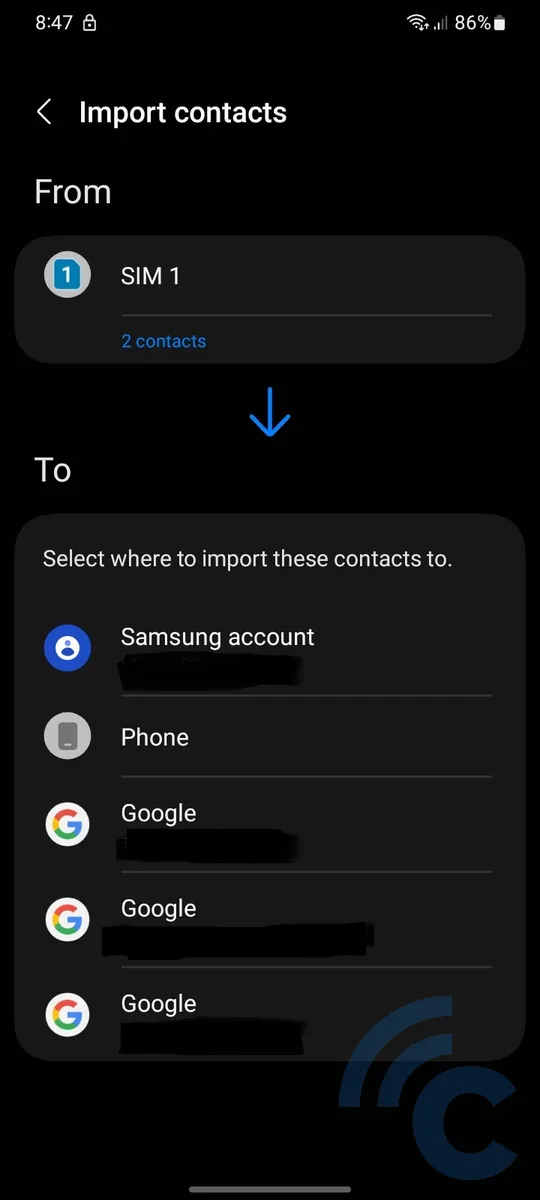
- Click "Import". The contacts will be copied to the selected email account immediately.
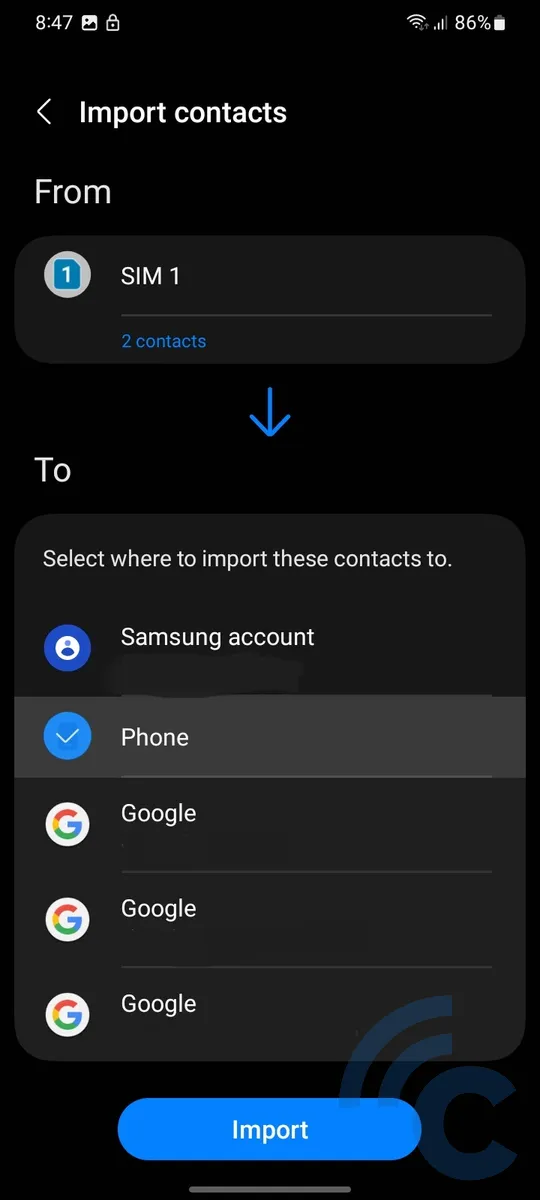
Transfering Contacts from Android Device to SIM Card
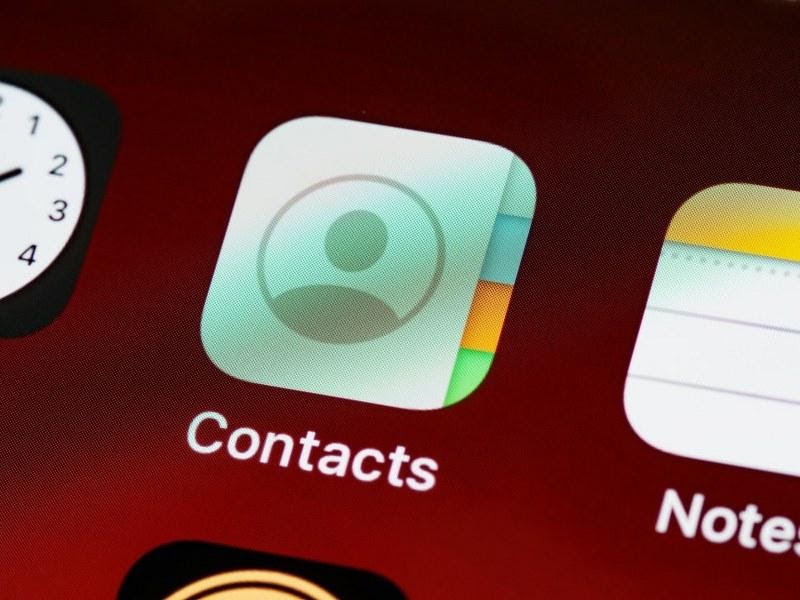
Usually, you can transfer contacts from your phone to your SIM card by using the export option in the contacts menu. There are two methods to do this:
- Open the contacts app on your phone.
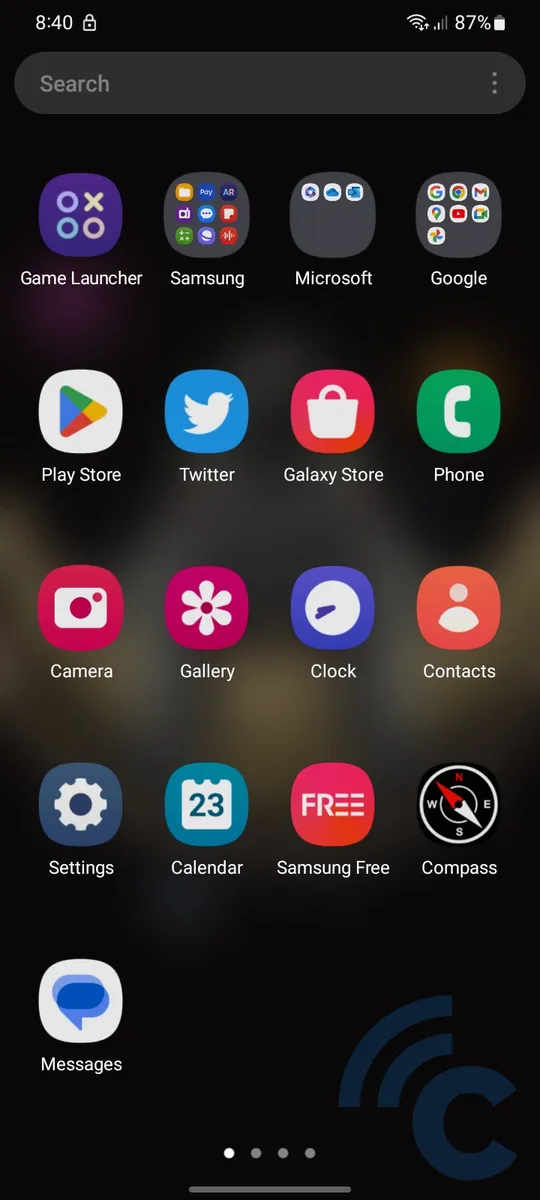
- Tap the three-line icon in the upper left corner to access the menu.
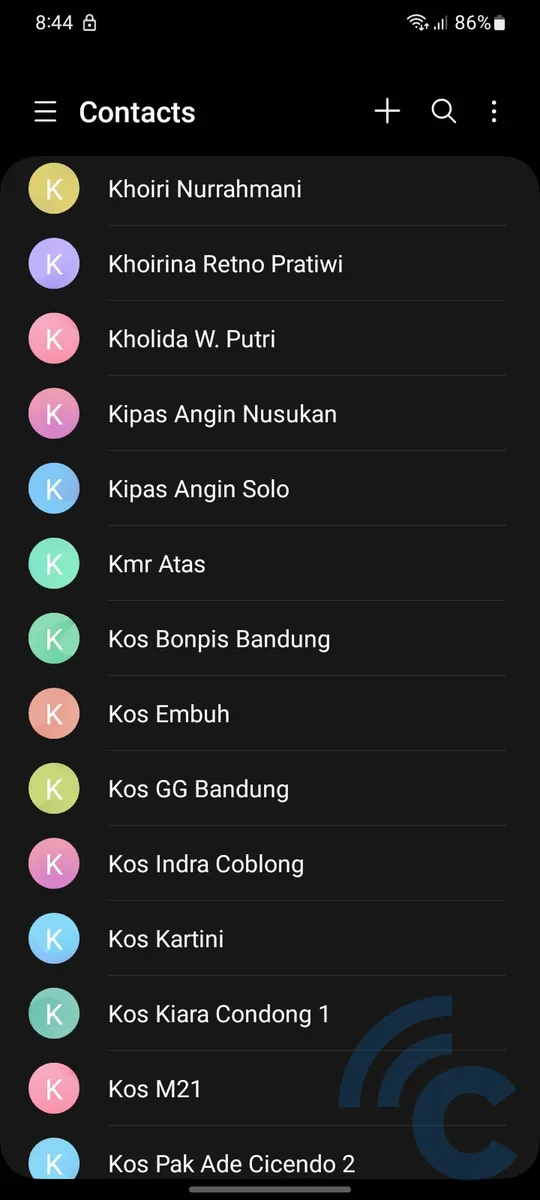
- Select "Manage contacts".
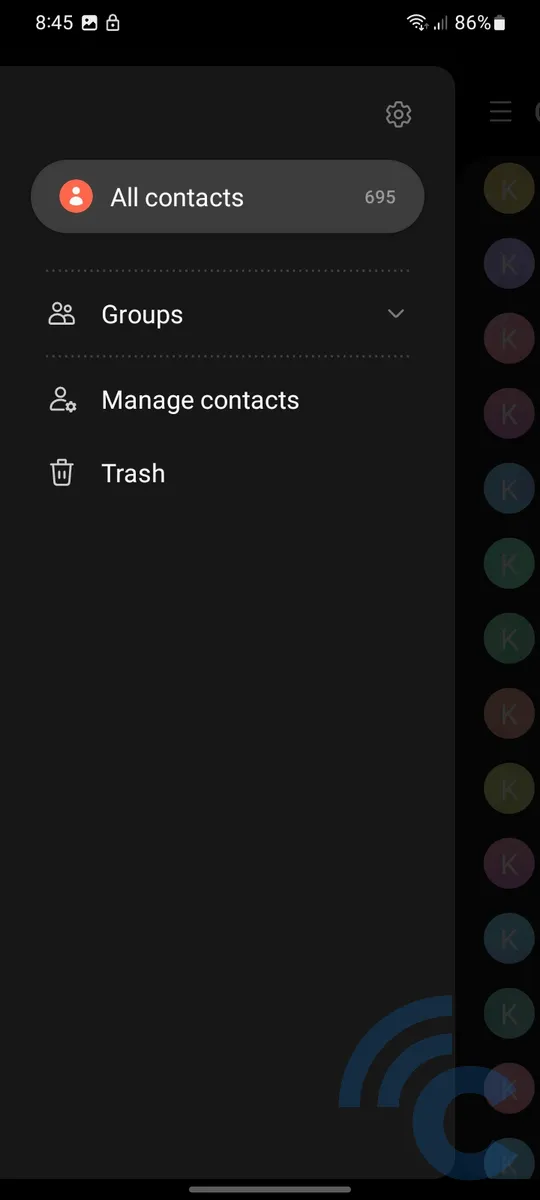
- Select the "Export contacts" option to move contacts from your phone to your SIM card.
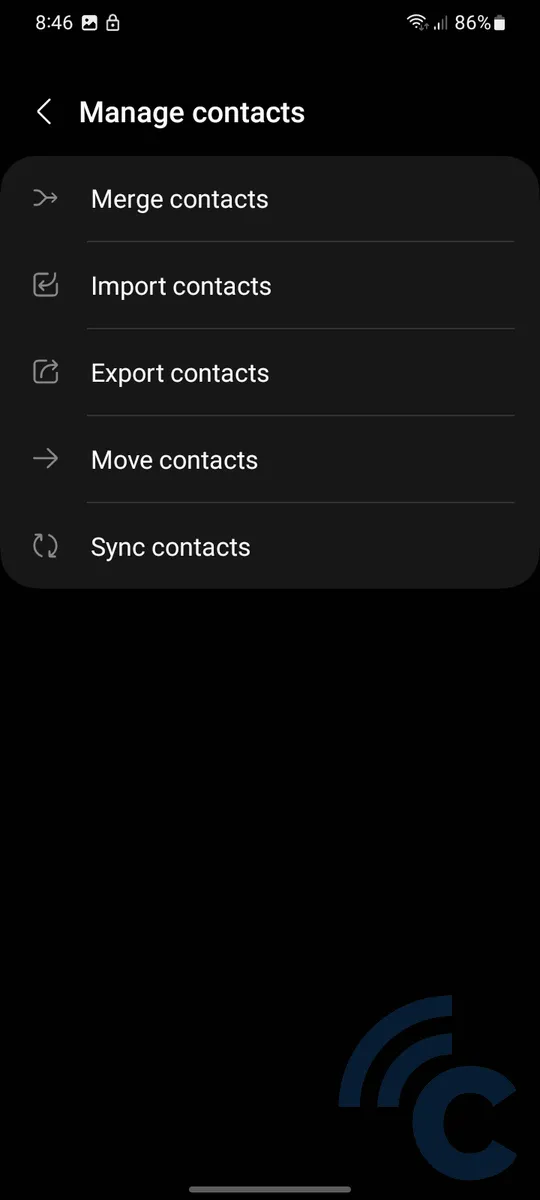
- Choose the storage location. Select SIM 1 to move contacts from the phone to the SIM card.
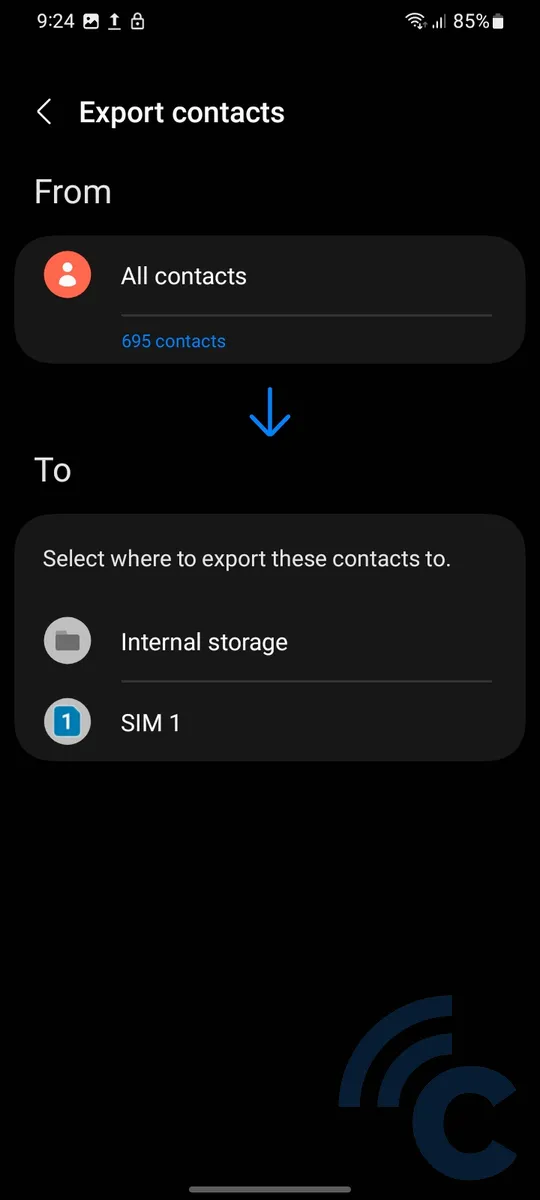
- Select the contacts you want to export. To export all contacts, select "All".
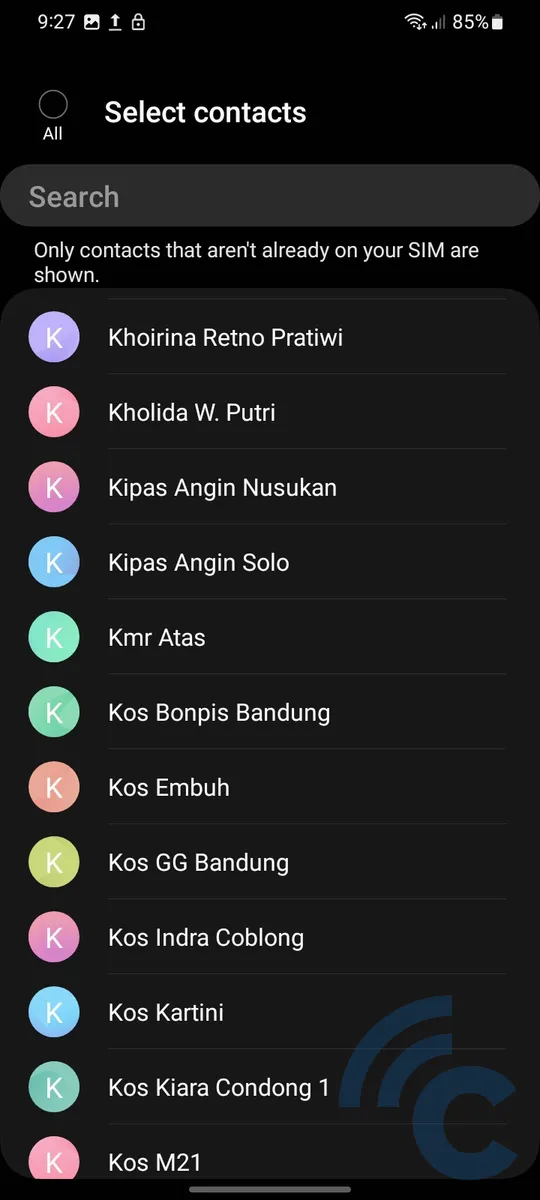
- Once you have made your selection, press "Done".
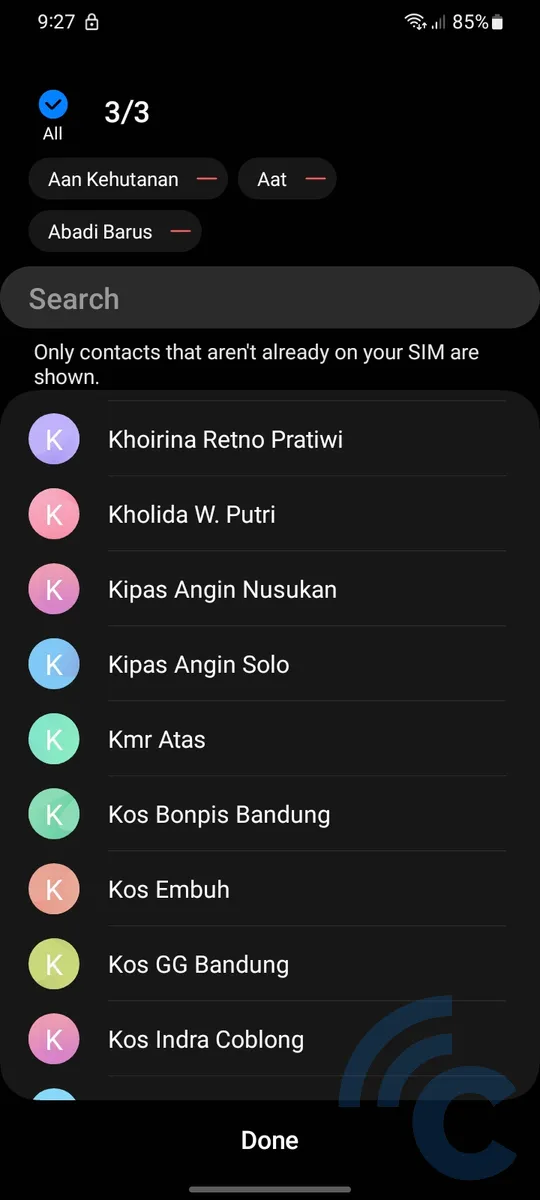
- Finally, press the "Export" button to copy the contacts to the SIM card.
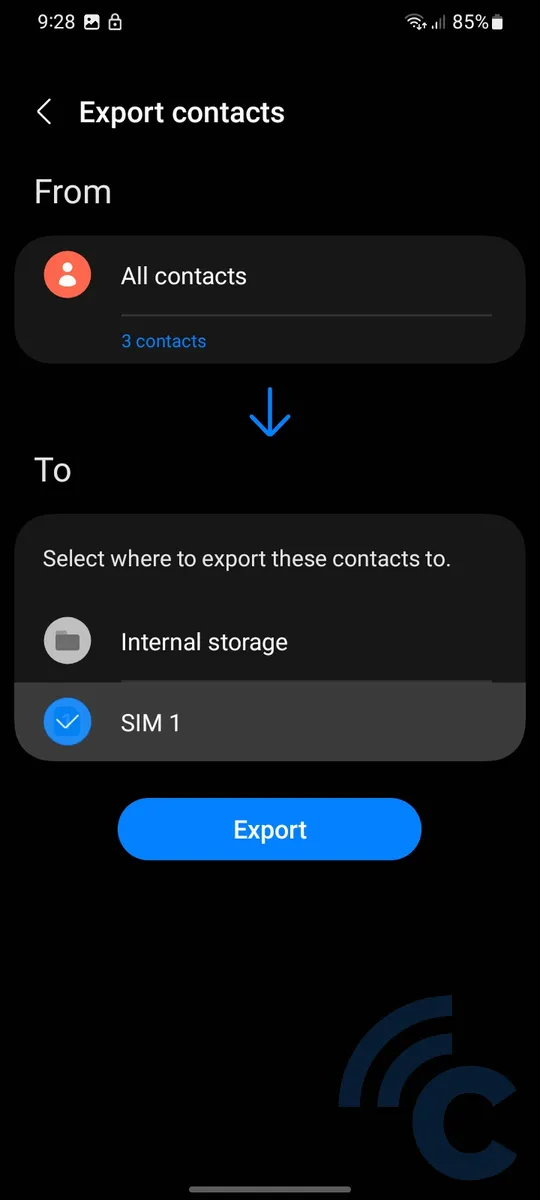
Alternative Ways to Transfer Contacts on Android Device
In some cases, the previous ways may not be applicable due to variations in settings and display options on different brands of Android phones.
For an alternative way, please consider the following method to transfer contacts between phone and SIM card. This method is specifically demonstrated using realme phones:
- Open the "Contacts" app, which stores your phone contacts. Then, locate and select the three dots positioned at the top right, as in the image below.
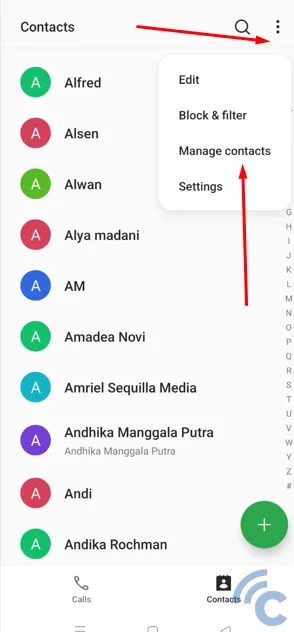
- Select "Manage Contacts" from the menu.
- On the "Manage Contacts" menu, select "SIM Card Contacts".
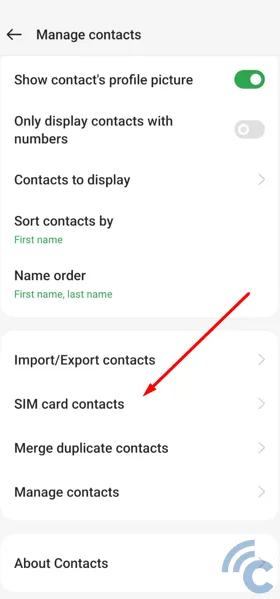
- Select the SIM card (SIM1 or SIM2) to move the contacts to. In this example, SIM2 is selected.
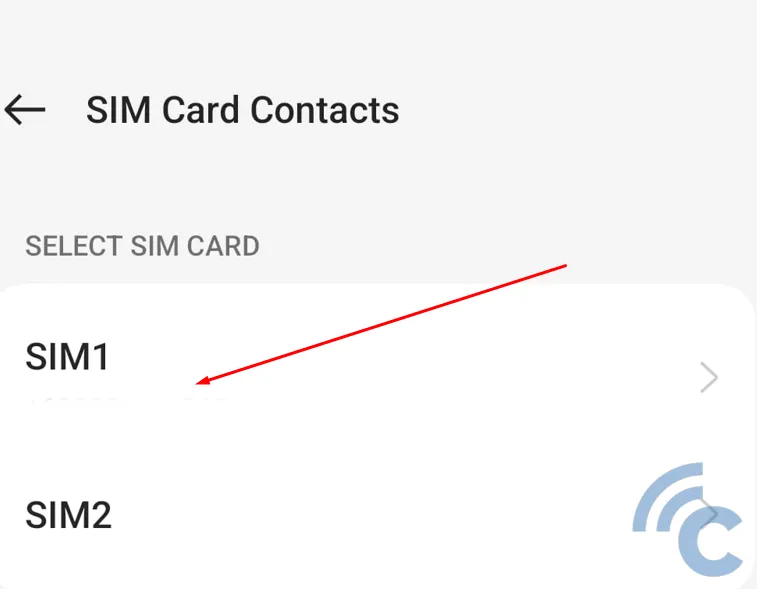
- To move contacts from the phone to the SIM card, select "Import from device".
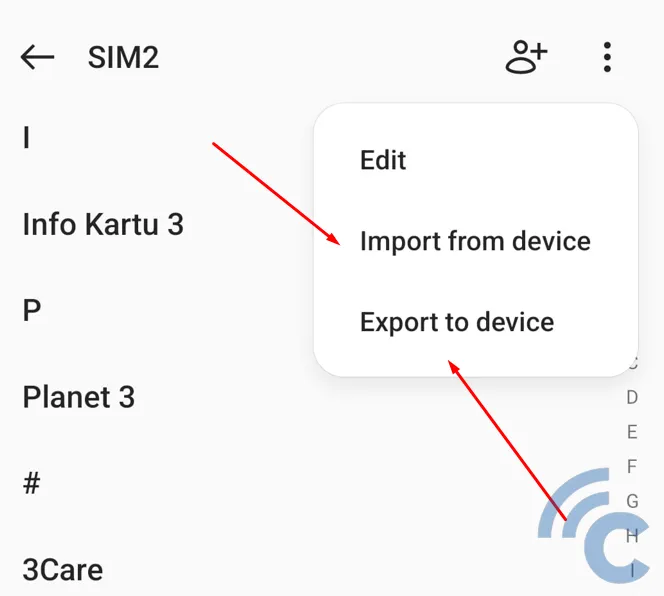
- If you want to move contacts from the SIM card to the phone memory, select "Export to device".
It is important to note that each smartphone has different contact settings for transferring contacts between the SIM card and phone memory. However, there should be an export/import option in the contact settings menu. Keep in mind that the placement of the menu options may be different.
Transferring Contacts on iOS Device
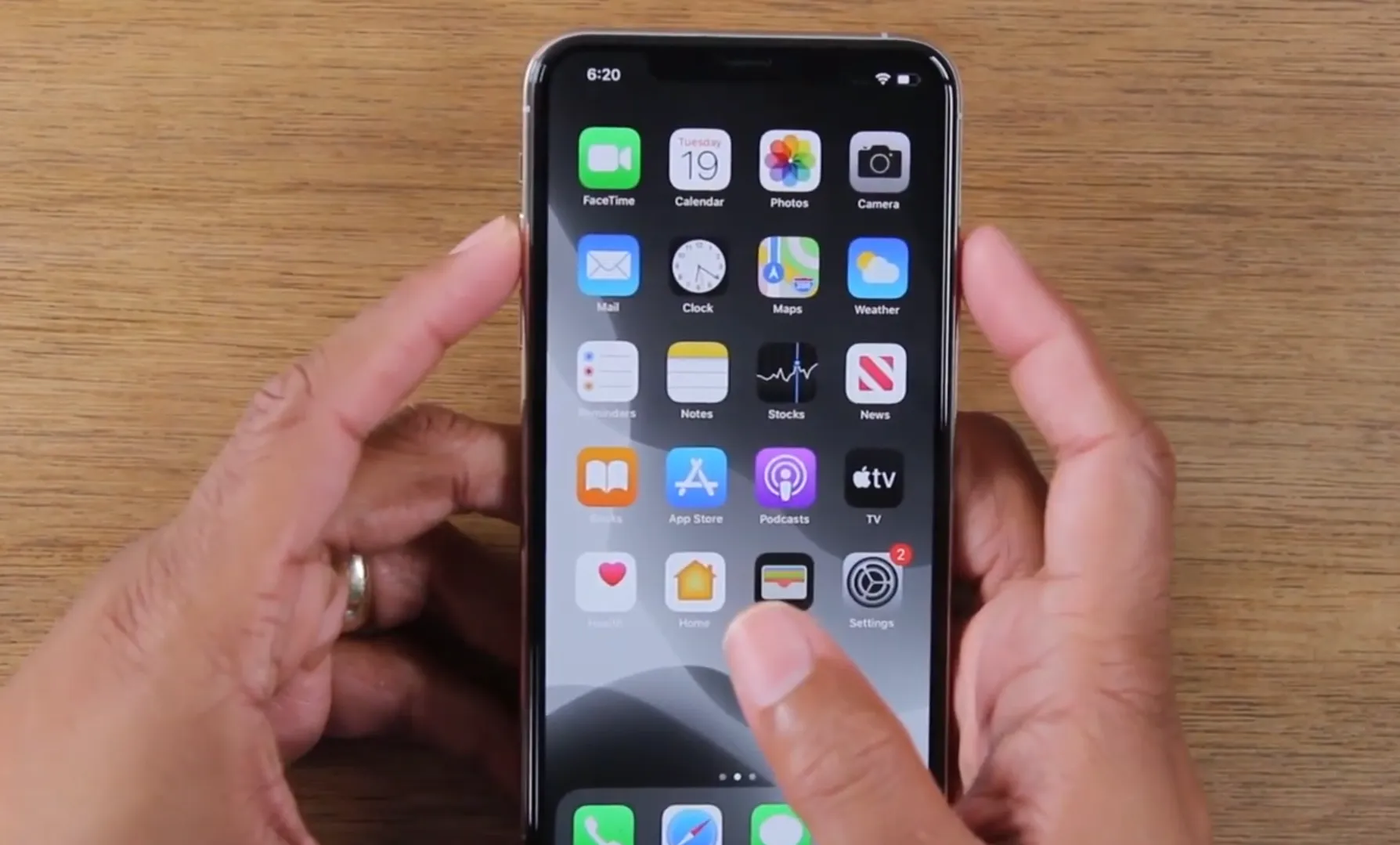
The process of transferring contacts on an iOS device is slightly different, as Apple uses iCloud instead of SIM card storage. While there is no option to save contacts directly to the SIM card, you can import contacts from your SIM card to your iPhone. Please check out below:
- Go to "Settings" and select "Contacts".
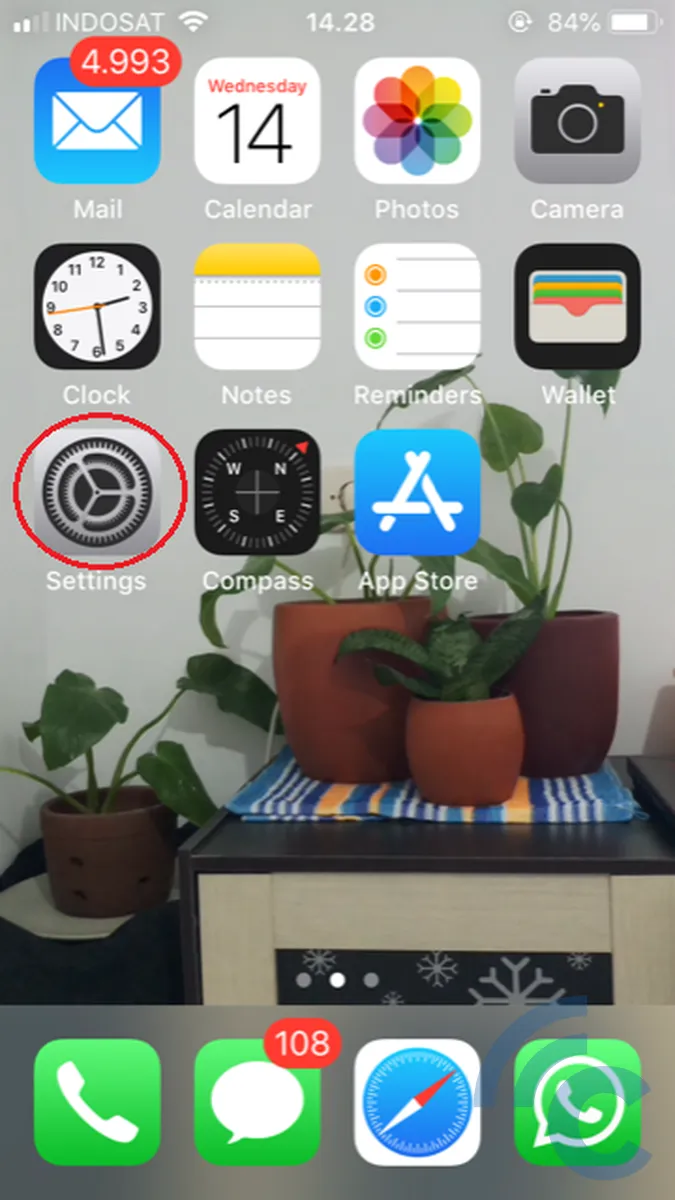
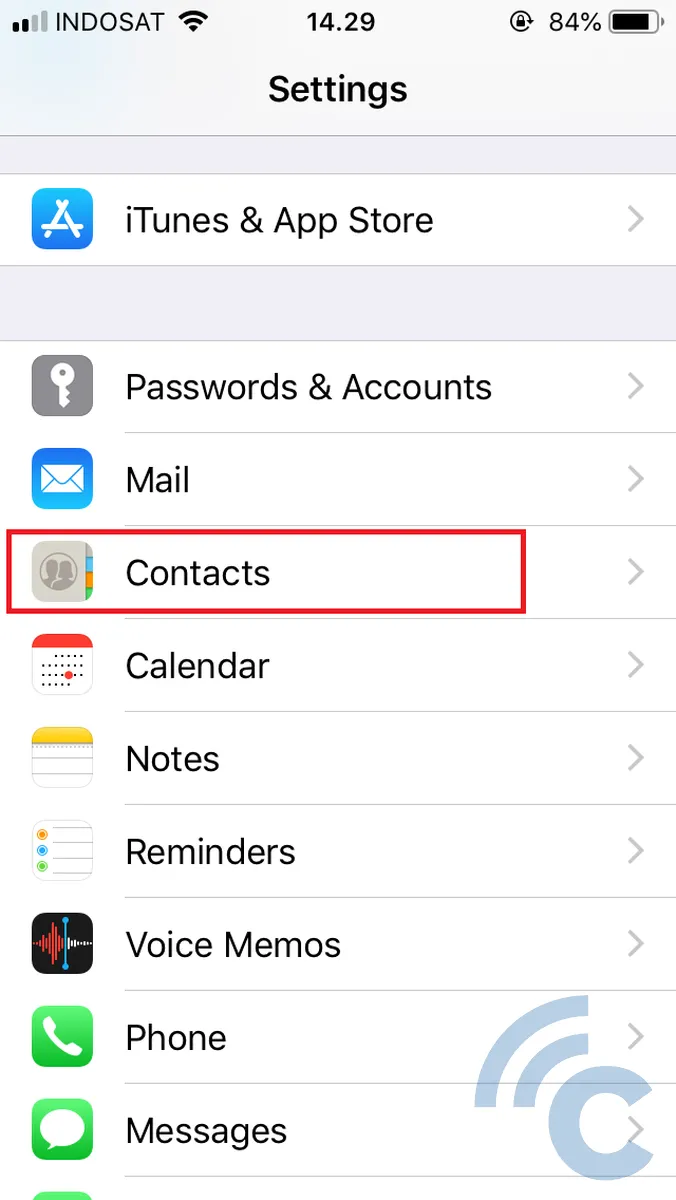
- On the Contacts page, simply click the "Import SIM Contacts" option.
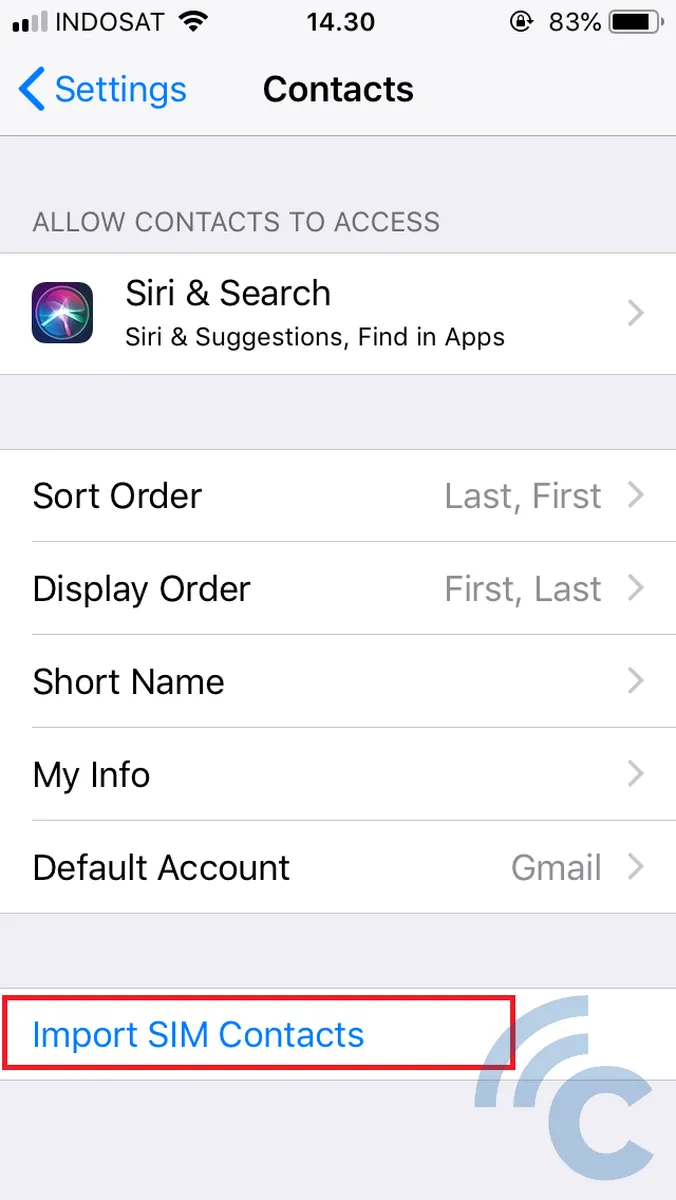
- Select the expected location to import your SIM card contacts. Wait for the process to complete.
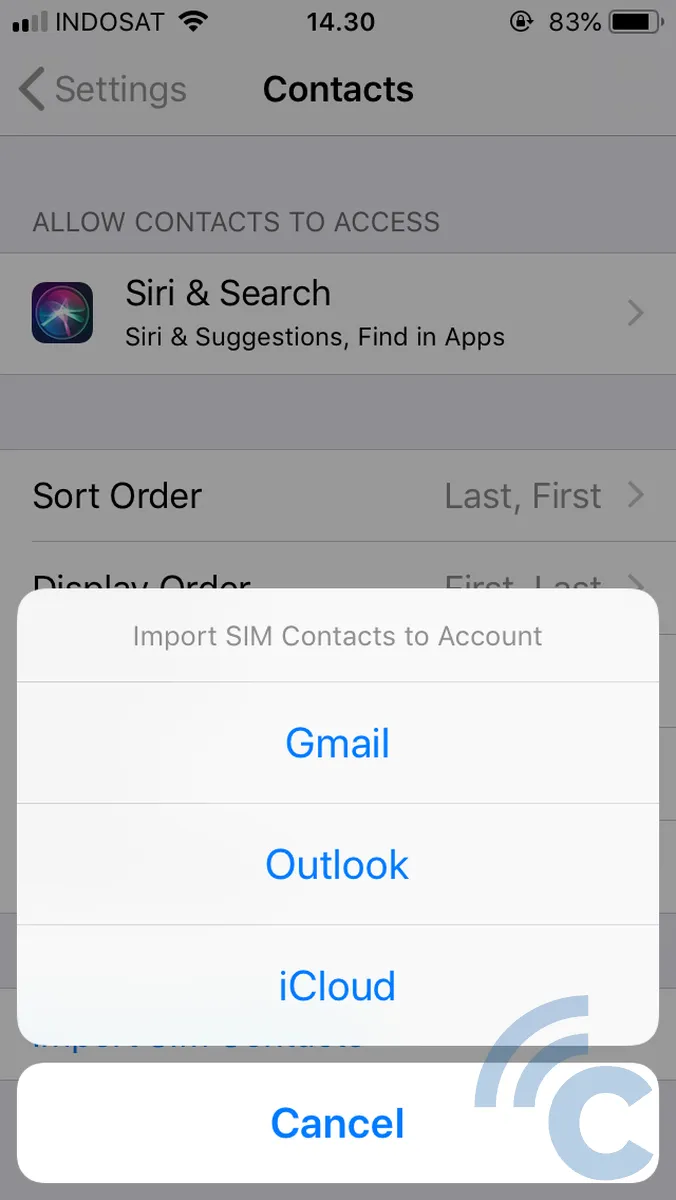
This strategy proves particularly helpful if your phone or SIM card is damaged or lost. If your phone is damaged, the contacts stored on the SIM card are still safe. Similarly, if the SIM card is damaged, important numbers are still safely stored in the phone's memory.
Storing your contact numbers on either your phone or SIM card both present their own pros and cons. The point is to be prepared for unfavorable circumstances to ensure that your contacts are not lost.
