How to Reset iPhone to Initial Settings
Are you looking to sell your iPhone? Or have you been stressed out of forgetting your password and being unable to unlock it? Whether you need to securely delete your data before selling or simply want to regain access to your locked iPhone, the solution is to reset your device.
Resetting your iPhone will restore it to its original or factory settings, essentially making it appear brand new. As a result, all the data stored on your iPhone will be automatically erased. If you wish to transfer the data from your old iPhone, don't forget to back up all the data before doing the reset. Once data is deleted during the reset process, it cannot be restored.
There are two types of resets for iPhones: soft reset and hard reset. When it comes to deleting data or unlocking a locked iPhone, a hard reset is required.
Please note that there is no way to reset iPhone with iTunes. It's just that iTunes can be used for data backup before you reset your iPhone. The following are the differences and methods of the two types of iPhone reset:
How to Perform Soft Reset iPhone

A soft reset, also known as restarting or rebooting, does not erase any data on the iPhone. Its purpose is to address issues like unresponsiveness or freezing by restarting the device.
This method is often used to restore the normal functioning of the iPhone when it becomes unresponsive or encounters software-related problems. Soft reset does not involve deleting any data and is generally a safe troubleshooting step to try before resorting to other measures.
Performing a soft reset on an iPhone does not require iTunes or iCloud. Here's the correct method to do a soft reset on an iPhone:
- Press the Home and Sleep buttons on your iPhone simultaneously. While pressing both buttons, hold them for about 10 seconds.
- Your iPhone screen will be black for a few moments. Release your hands from both buttons when the screen is black.
- After a few moments, you should see the Apple logo appear on the iPhone screen. This indicates that the restart process has begun. Allow the iPhone to complete the restart process on its own. Once the restart is complete, you can interact with the iPhone by touching the screen and checking if the issue has been resolved.
Alternative Methods for iPhone Soft Reset
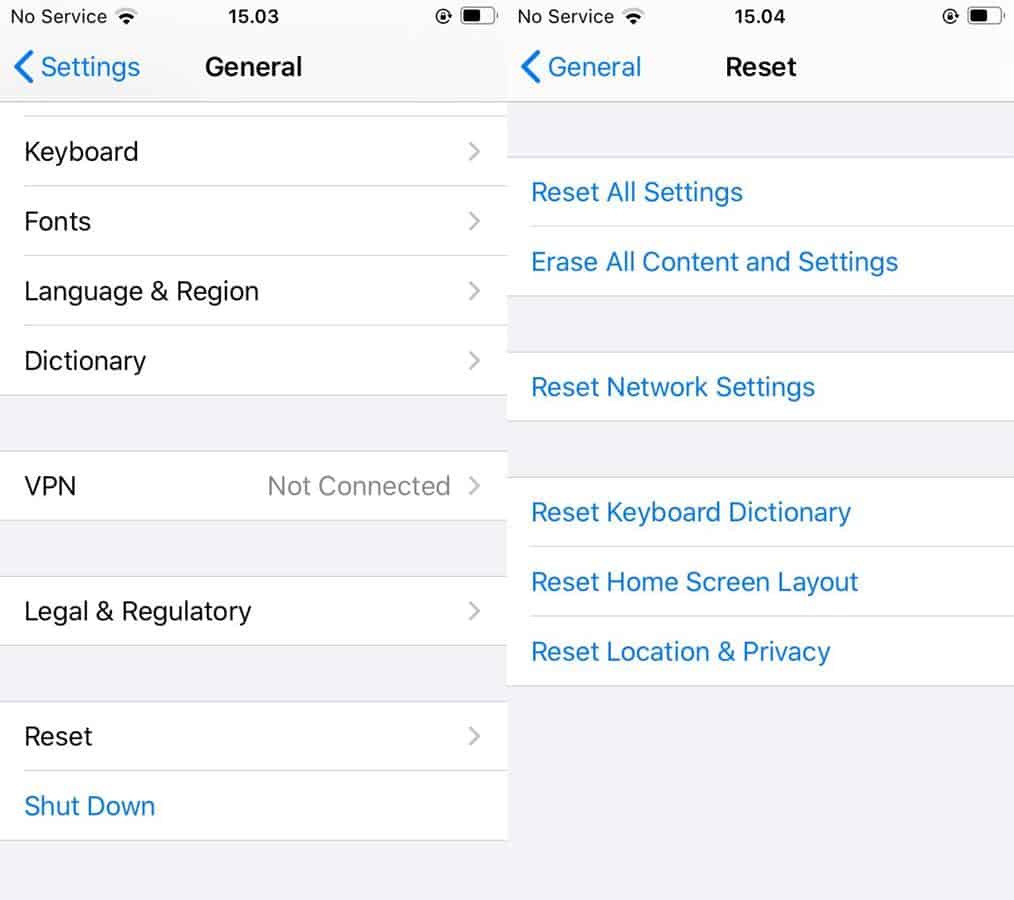
There is an alternative method to perform a soft reset that doesn't involve pressing multiple buttons. This method can be done directly through the "Settings" option on your iPhone. To perform a soft reset using this method, follow the steps below:
- Go to the "Settings" section, then select "General".
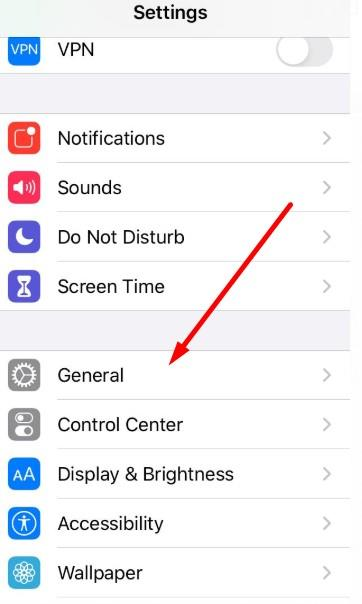
- Select "Reset".
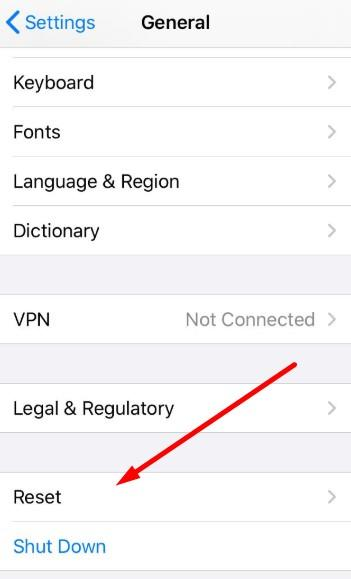
- Select "Reset All Settings".
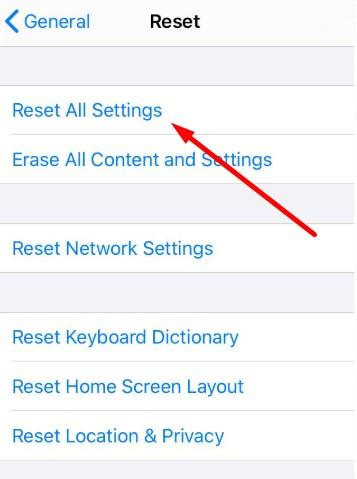
- Again, select "Reset All Settings" which is in red color at the bottom.
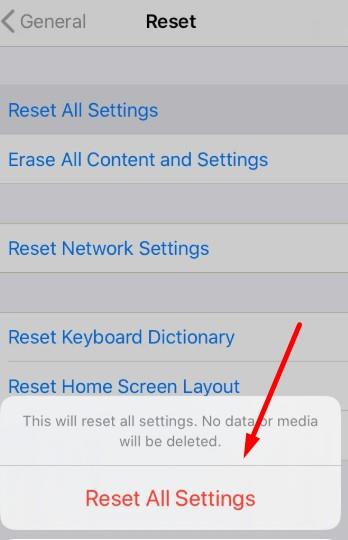
- iPhone will automatically perform a reset.
It's important to note that this option does not impact your iPhone's data. Installed applications and personal data will not be deleted. However, certain settings will be reset to their default values.
For instance, if you had previously configured your iPhone to connect to a specific Wi-Fi network automatically, you will need to re-enter the Wi-Fi password after performing this method. Additionally, notification settings and app permissions will be reset to their default configurations.
While a soft reset does not delete your data, it's still a good practice to regularly back up your iPhone to ensure the safety of your information.
How to Perform Hard Reset iPhone
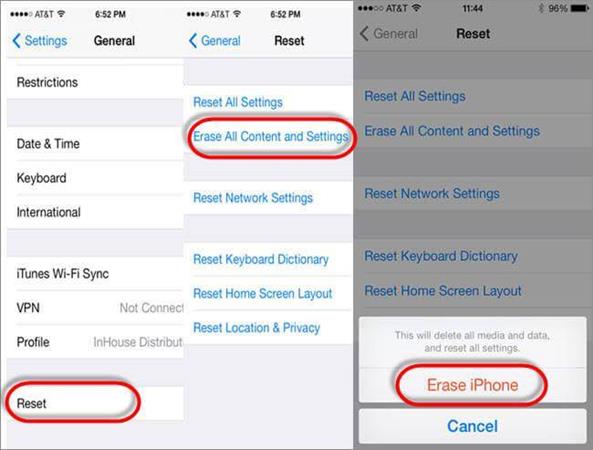
The next method to reset your iPhone is a hard reset, which involves completely restoring your device. Performing a hard reset will erase all data on your iPhone and revert it back to its original factory settings.
Typically, a hard reset is recommended when selling your old iPhone to ensure that the new owner does not have access to your personal data. By performing a hard reset, all data on the iPhone will be permanently deleted, including apps, photos, videos, songs, and downloaded files.
Furthermore, a hard reset is often necessary if you are unable to unlock your locked iPhone, which is a common issue due to forgotten passwords. However, it's important to be aware that opting for this method to regain access to your locked iPhone comes with the risk of data loss.
During the backup process, it is a good opportunity to review and delete any unnecessary data to free up storage space on your iPhone. It is recommended to utilize the backup methods provided by Apple, namely iCloud and iTunes, as they offer the most reliable iPhone data backup process.
Unlike Android devices, which can be backed up simply by copying and pasting, iPhones require the use of Apple's specially developed software, iCloud and iTunes, for data backup.
Once you have confirmed that all your data is securely stored in iTunes or iCloud, immediately do a hard reset on your iPhone. Here are the steps to reset your iPhone to its original settings:
- Go to "Settings" on your iPhone.
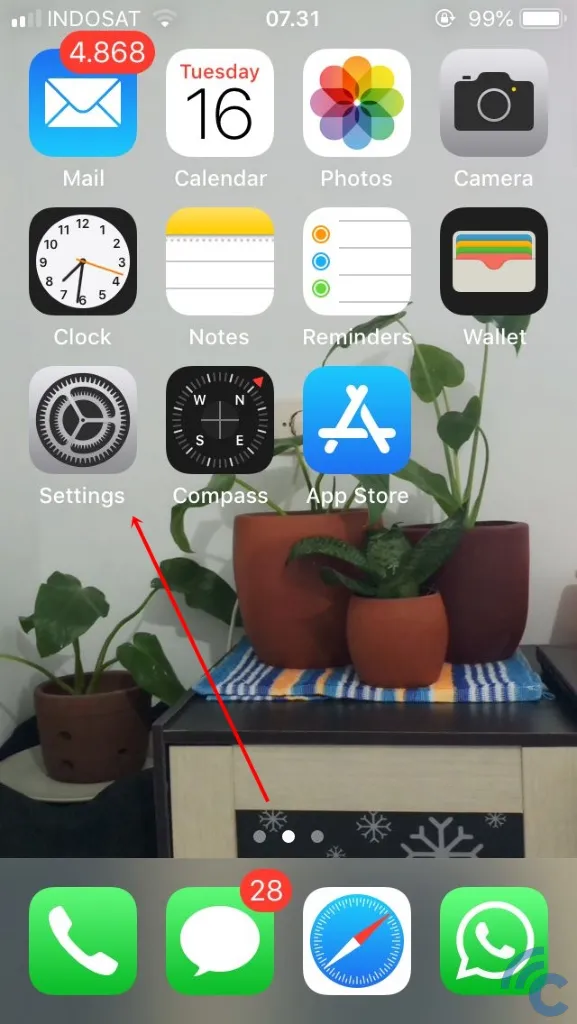
- Select the "General" menu.
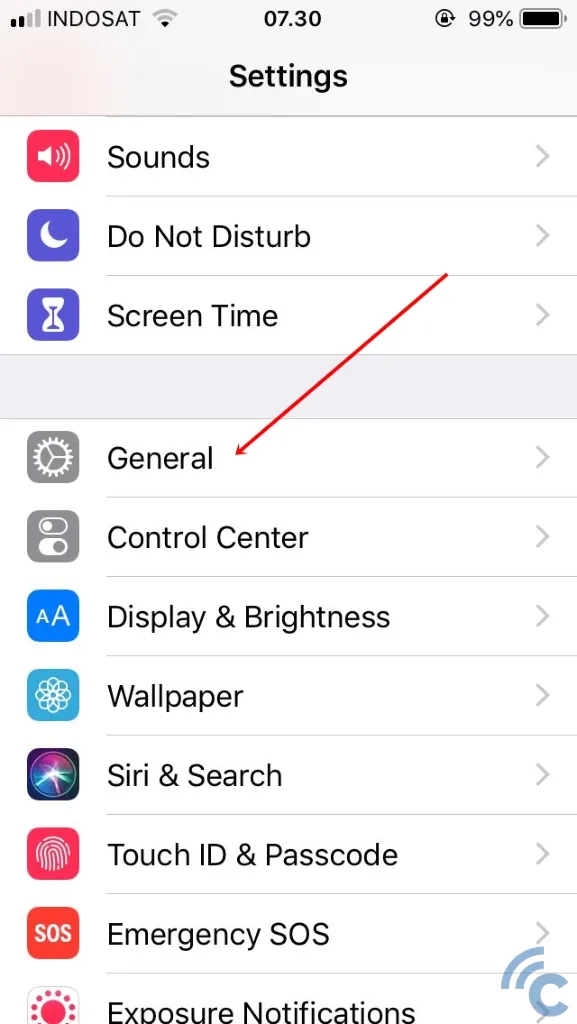
- Click on the "Reset" menu.
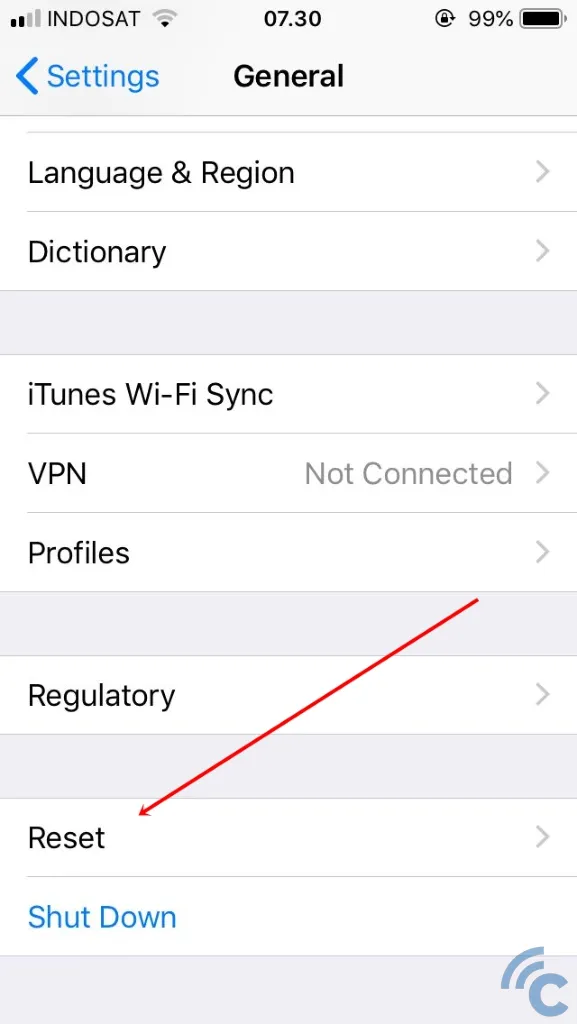
- Select the text "Erase All Content and Settings".
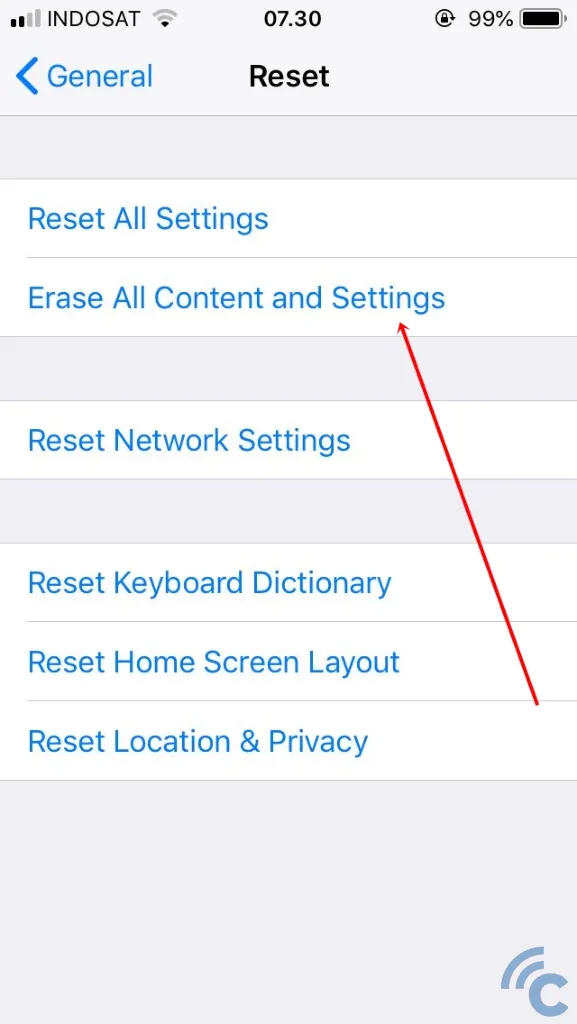
- Your screen will display a warning box about all the data that will be erased if you reset your iPhone. If you're willing to take this risk, choose "Reset All Settings" anyway.
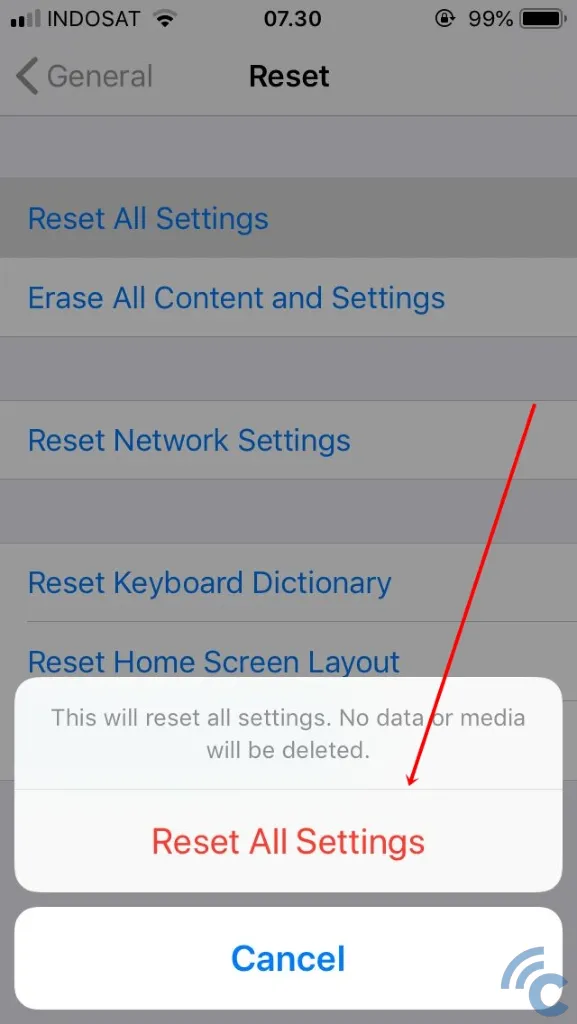
- Continue by entering your Apple ID to confirm the reset action
- Wait for a while then all data and settings on the iPhone will be erased
Since all iPhone data and settings will be erased, make sure to think twice and back up your data if you want to use all the old data on the iPhone. Failure to do so will result in permanent data loss.
While data can be restored via iCloud or iTunes, all the settings on your iPhone cannot be restored. If you want to revert back to your previous iPhone settings, you will need to manually configure them again after the reset.
iPhones are renowned for their high level of security. If you forget your password and find yourself unable to unlock your locked iPhone, the reset method mentioned above is the only viable solution to regain access.
For individuals prone to forgetting passwords, it's worth mentioning that iPhone models from the 5s to the 8 offer the fingerprint feature (Touch ID). Meanwhile, iPhone models from the X series onwards no longer include Touch ID but instead incorporate Face ID.
These biometric authentication methods allow you to lock your phone without the need for a password, which can be particularly useful for those who frequently forget their passwords. However, it's important to remember that these features require an associated Apple ID to function properly.
How to Reset iPhone Using iCloud - Find My iPhone
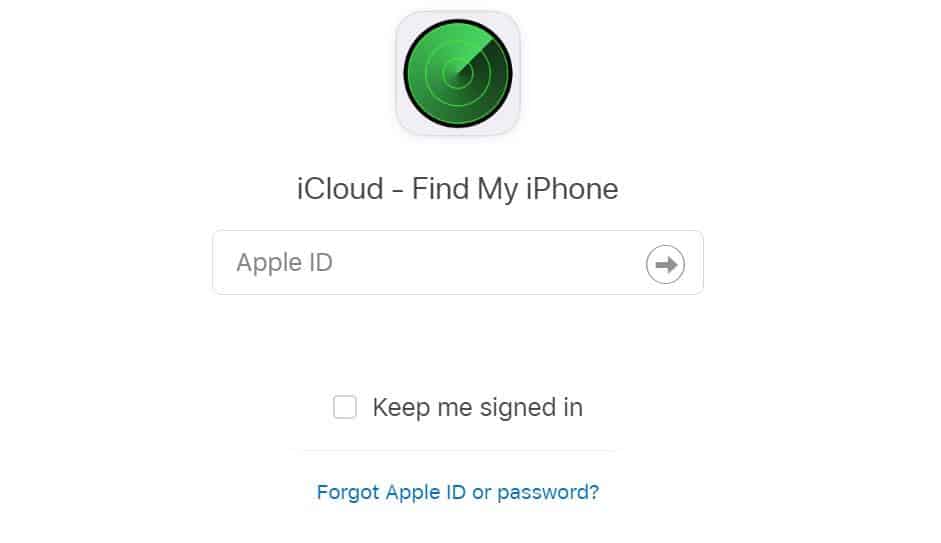
Another way to reset your iPhone is by using the iCloud Find My iPhone service. For this step, you'll need to access the iCloud site via a browser on your computer or laptop (including MacOS devices). Follow the steps below.
- Go to https://www.icloud.com/find or click iCloud Find directly.
- Log in using your Apple ID. Later, you will be asked for verification.
- After logging in, the iCloud service will mark the position of your phone. There are Play Sound, Lost Mode, and Erase iPhone options.
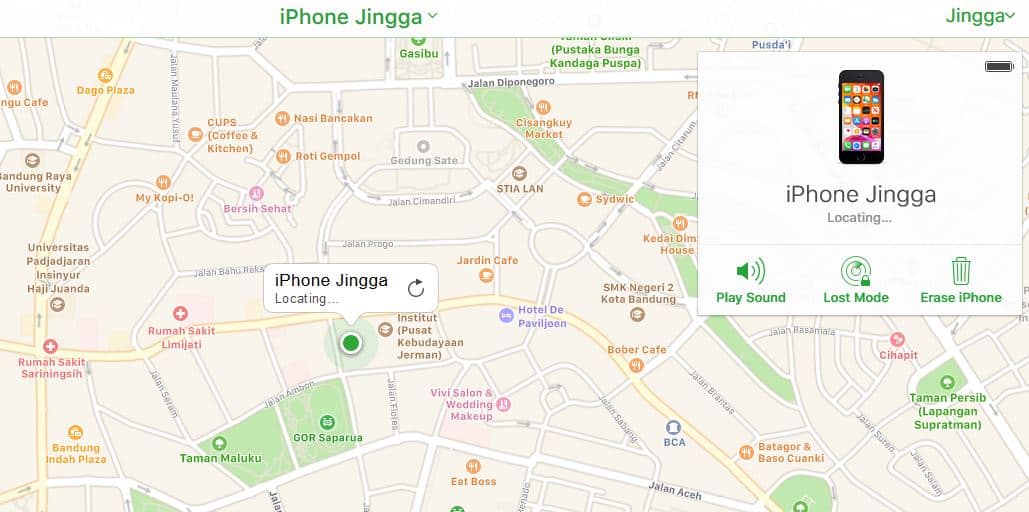
- The Play Sound option is used to sound your iPhone.
- The Lost Mode option is used to put your iPhone into Lost Mode so that if your iPhone is lost, you can select this option.
- To erase your data and reset your iPhone, simply select the "Erase iPhone" option. This feature is also obviously useful when your iPhone is lost and and you wish to prevent unauthorized access to your personal data by the person who finds it.
- After selecting the "Erase iPhone" option, continue to select the "Remove from Account" option.
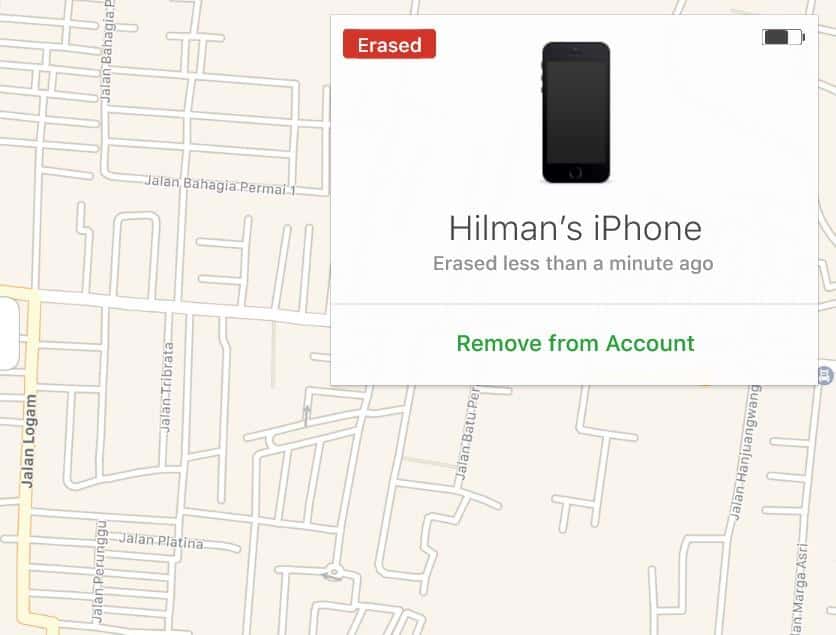
- You will be asked to verify your action by sending a verification code to the mobile number associated with your Apple ID account.
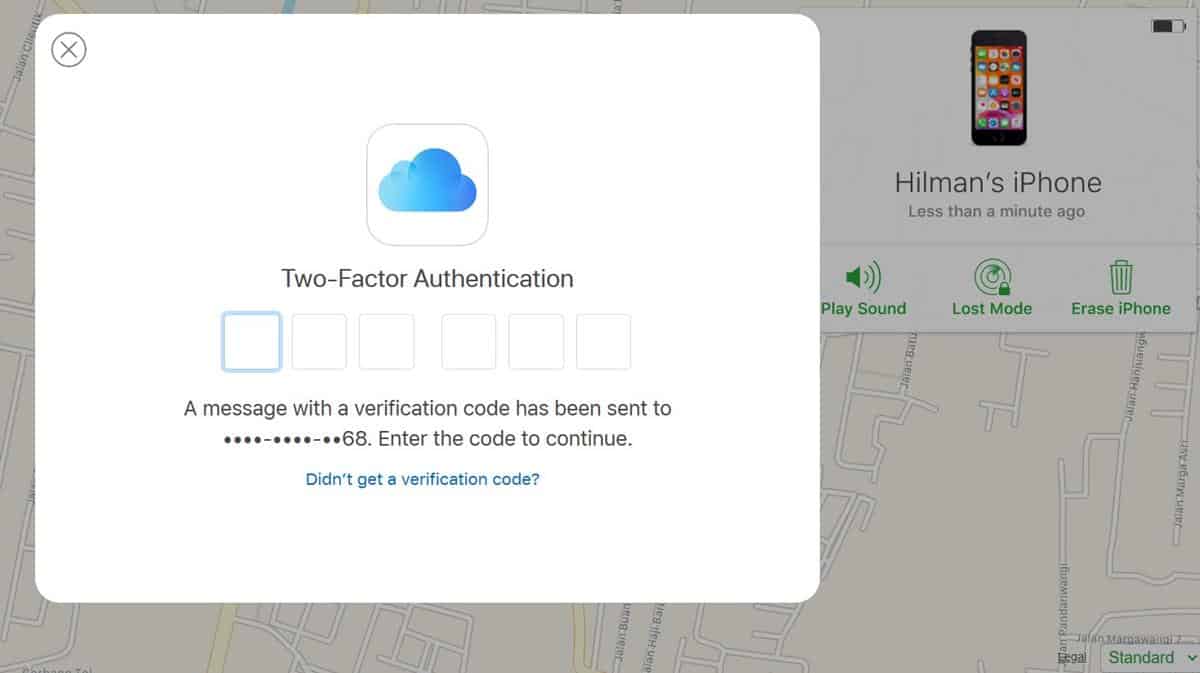
- After getting the authentication code, your iPhone will be "reset" to its original settings. All you need to do next is to log back into your iPhone.
How to Reset iPhone 7 Series

If you are an iPhone 7 series user, then the above method will not work to reset. Don't worry, the iPhone 7 series has its own way to reset. You only need to go through short steps to reset your iPhone 7 as below:
- Press and hold the power button on the right side of the phone.
- While continuing to hold the power button, simultaneously press and hold the volume down button on the left side of your device.
- Keep holding both buttons until the Apple logo appears on the screen. Once the Apple logo is displayed, you can release the buttons. Allow your iPhone 7 to complete the reset process, and it will restart.
By following these steps, your iPhone 7 will undergo a reset and return to its initial settings.
How to Reset iPhone 8 Series and Above
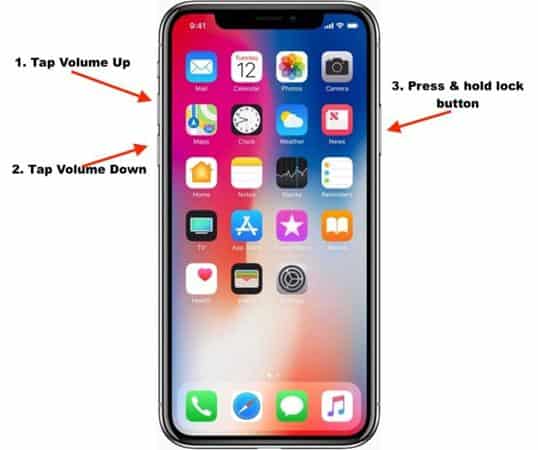
To reset the more recent versions of the iPhone, such as the iPhone 8 series to 14 series, you can follow these steps:
- Press and quickly release the volume up button located on the left side of the phone.
- Next, press and quickly release the volume down button, also situated on the left side.
- Now, press and hold the power button (sleep/wake button) located on the right side of the phone.
- Keep holding the power button until the Apple logo appears on the screen.
- Once the Apple logo is displayed, you can release the power button.
- Wait for the phone to restart and complete the reset process.
These steps provide a straightforward way to reset your iPhone, making it feel like new again. Each method described is simple to follow, although there are slight differences for the latest iPhone series. Give these steps a try and see if they work for you.
