How to Check Screen Time on Android and iOS Devices
Smartphones have evolved to be more than just communication devices, it provides a variety of technologies for entertainment and work. However, overuse your phone can lead to side effects such as eyestrain and sleep difficulty.
As you realize about this, it is very important to effectively manage your daily phone usage and monitor your screen time and activities.
Thankfully, both Android and iOS devices provide features to monitor your screen time. If you want to monitor your phone usage, please read on for the following methods!
How to Check the Screen Time on Android
For Android users, you have three methods for tracking the duration of your phone usage. Lets take a look at the following methods.
1. Google Digital Wellbeing App
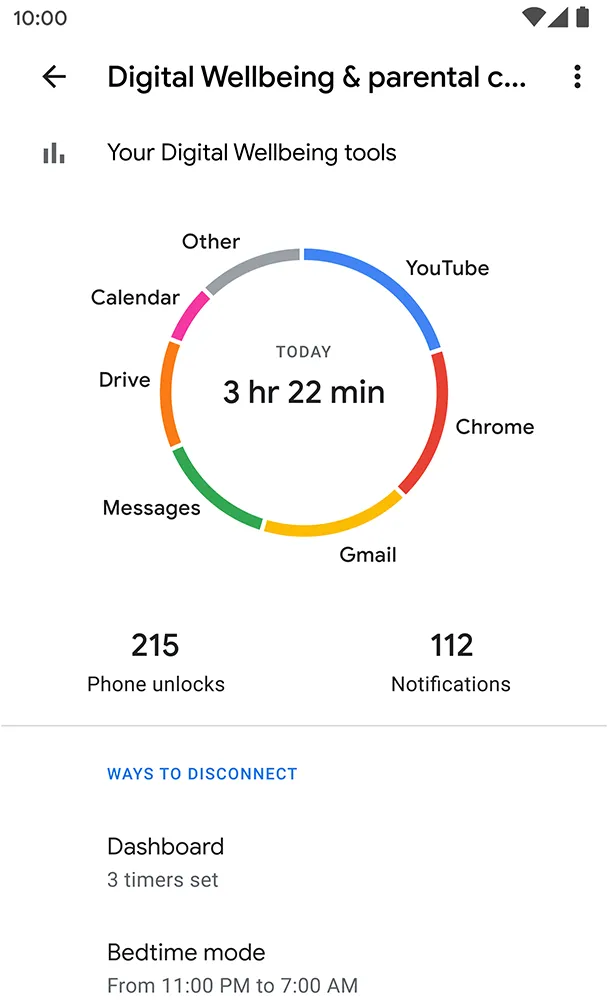
Google Digital Wellbeing is a built-in feature on Android phones that aims to reduce the bad effects of overusing your phone on your health. By using this tool, you can monitor various usage data including screen lock frequency and app duration.
Most Android devices nowadays come pre-installed with Google Digital Wellbeing. If not, you can easily download it from the Google PlayStore using this link.
However, unlike other apps that have a separate menu, Google Digital Wellbeing is accessed through the phone's settings. Follow these instructions to access it.
To access this feature, follow these steps:
- Go to "Phone settings" or "Settings" on your device.
- Scroll down until you find "Digital wellbeing and parental controls"
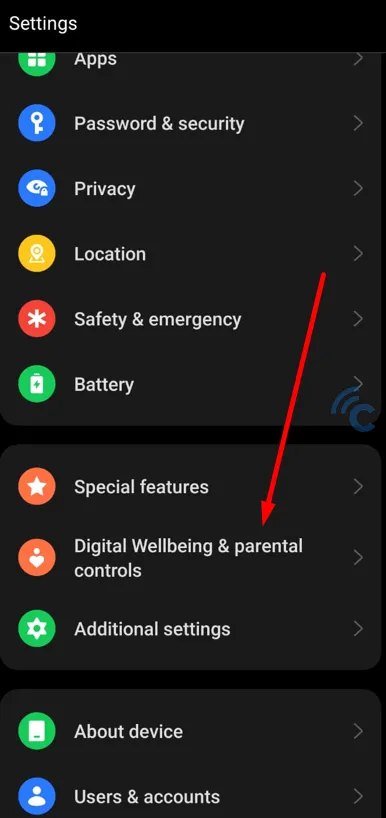
- In this section, you will find the total hours of daily mobile phone usage.
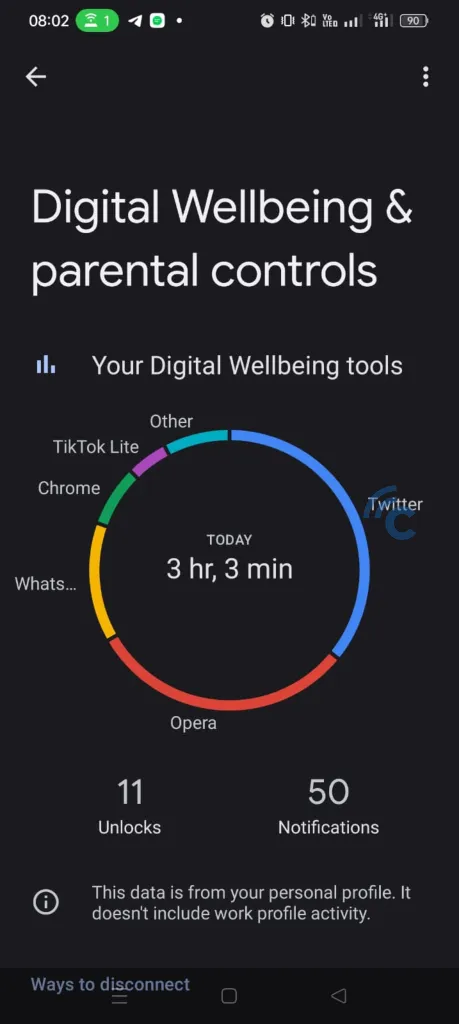
- To view more detailed information for each app, simply click on the time circle shown. This will show you the duration of usage for each app. By analyzing this usage data, you can effectively manage your phone usage and make wiser decisions.
2. Battery Usage Feature
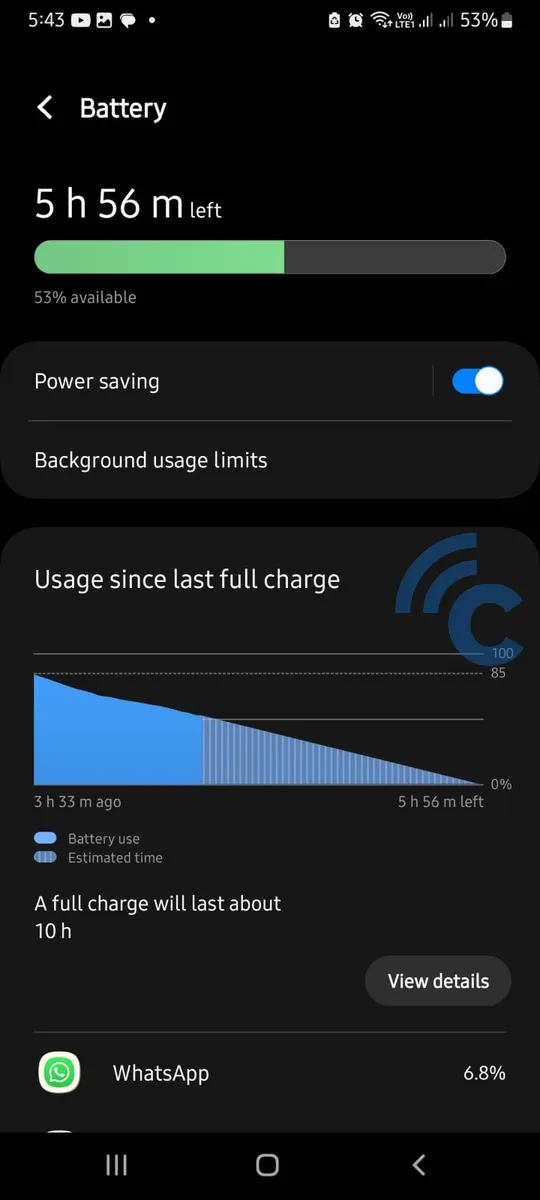
You can also determine the duration of your phone usage by checking the battery usage. Similar to the Digital Wellbeing feature, each phone company has a different method for viewing battery usage, which depends on the operating system and interface. To check the duration of your phone usage using the battery info, follow these steps:
- Open the phone settings or "settings" on your device.
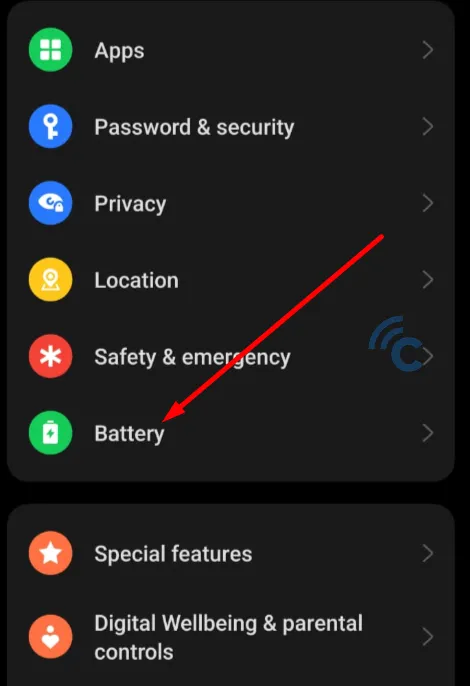
- Select the "Battery" menu.
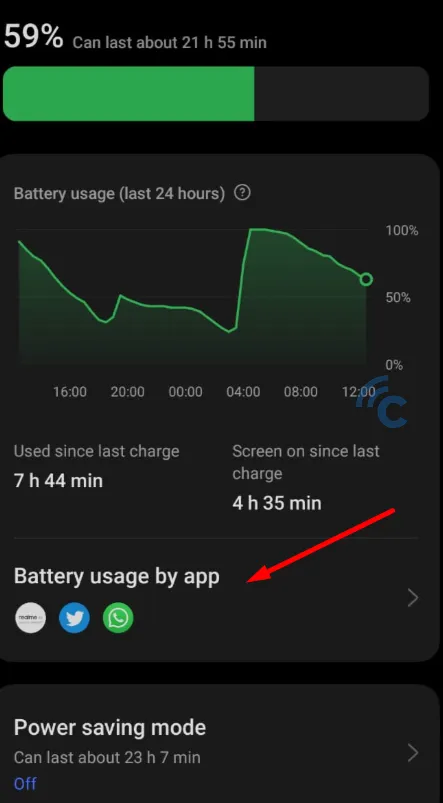
- Select "Battery Usage".
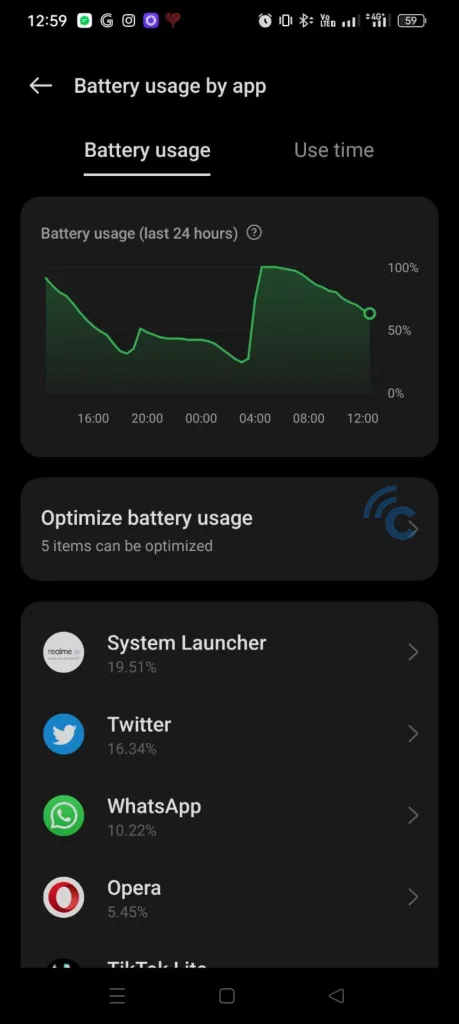
- In this section, you will find the duration of phone usage, starting from 100% full battery. It is important to note that if you recharge your phone, the data will reset and start from the beginning.
3. Third-Party Applications
If the previous methods are not sufficient, you can rely on third-party apps available on the PlayStore. Here are three recommended apps to track screen time on your phone.
1. StayFree
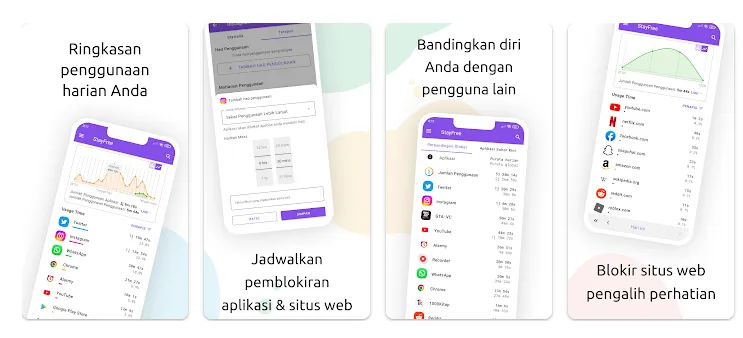
StayFree is an easy-to-use app to view your phone usage. The app not only provides detailed information but also includes an alarm feature. This feature allows you to set time limits for phone usage sessions. If you exceed the set limit, the app will issue an alert. Would you like to know how to use this app? Follow these steps:
- Download the StayFree app from the PlayStore.
- Launch the application and input your birth year, then click on 'Continue'.
- Read and agree to the terms of service by clicking the 'I Agree' button. Follow the on-screen instructions.
- Allow the request for access to user data. Once on the main page, you will be able to view your overall usage data, including data for each application.
2. Screen Time Parental Control
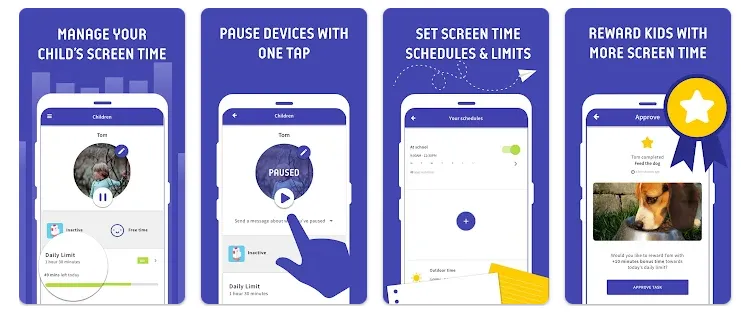
This app works as a tool to monitor your child's phone usage, but it can also be used to track screen time. Here's how to use it:
- Download the Screen Time Parental Control app and launch it.
- On the main page, access the "Today" menu to view daily phone activity. Additionally, you can check the "Last 7 days" menu to see a weekly overview of phone usage.
Like similar apps, this app includes an alarm feature. It also offers the option to disable the app if you exceed the pre-set usage time limit. You can even block addictive apps that you want to limit.
3. Screen Time
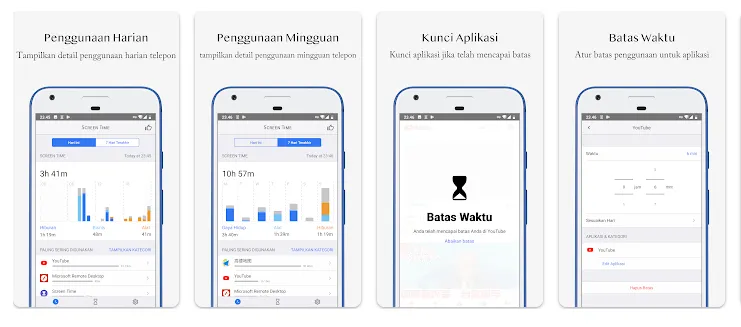
This app is one of the recommended options for tracking phone usage duration. It has a variety of features, a user-friendly design, and simplicity. Here's how to use it:
- Download the Screen Time app and open it, grant the access permissions.
- On the main page, you will find the "Today" or "Last 7 days" menu. At the bottom, you will see a list of frequently used apps along with their usage time.
The app also provides additional features such as alarms and app lockers. Interested to try it out?
How to Check Your Screen Time on iOS Devices
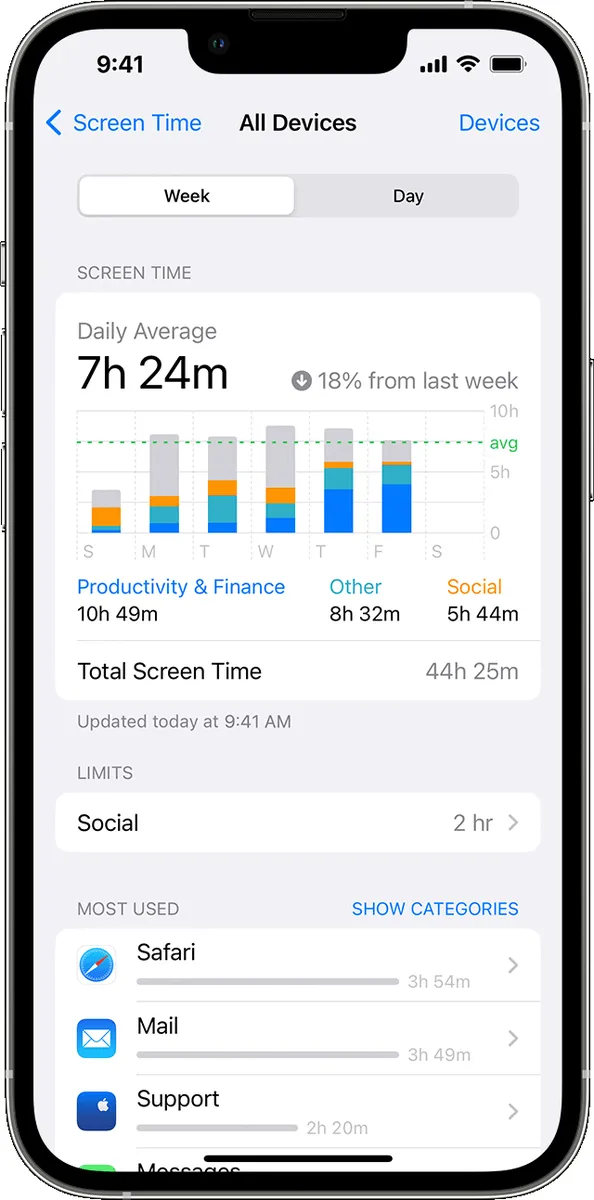
Apple offers a fa user-friendly feature called Screen Time that allows you to check the duration of your phone usage, similar to Digital Wellbeing. Here's how to access it:
- Go to settings on your iPhone or iPad.
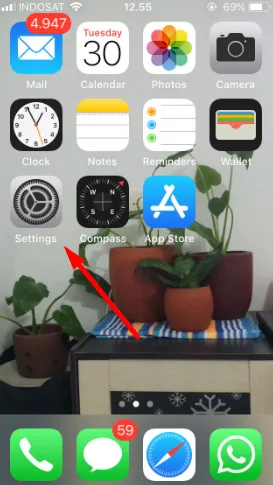
- Go to the "Screen Time" section.
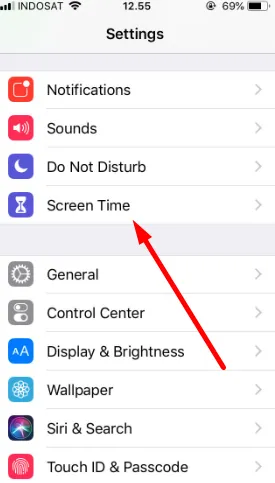
- If this is your first time using Screen Time, click "Continue".
- Set the device as yours or your child's.
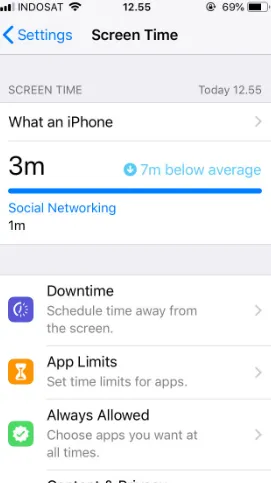
- When you're done, you'll be redirected to a new page that displays app usage data and overall device usage.
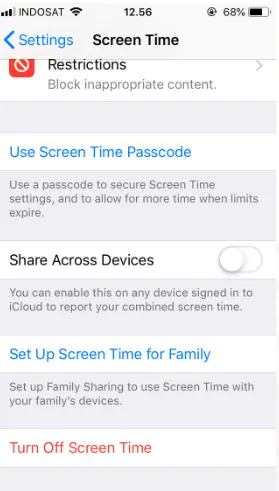
- In this feature, you can also set screen time limits for individual apps.
Tips for Using Your Cell Phone Wisely
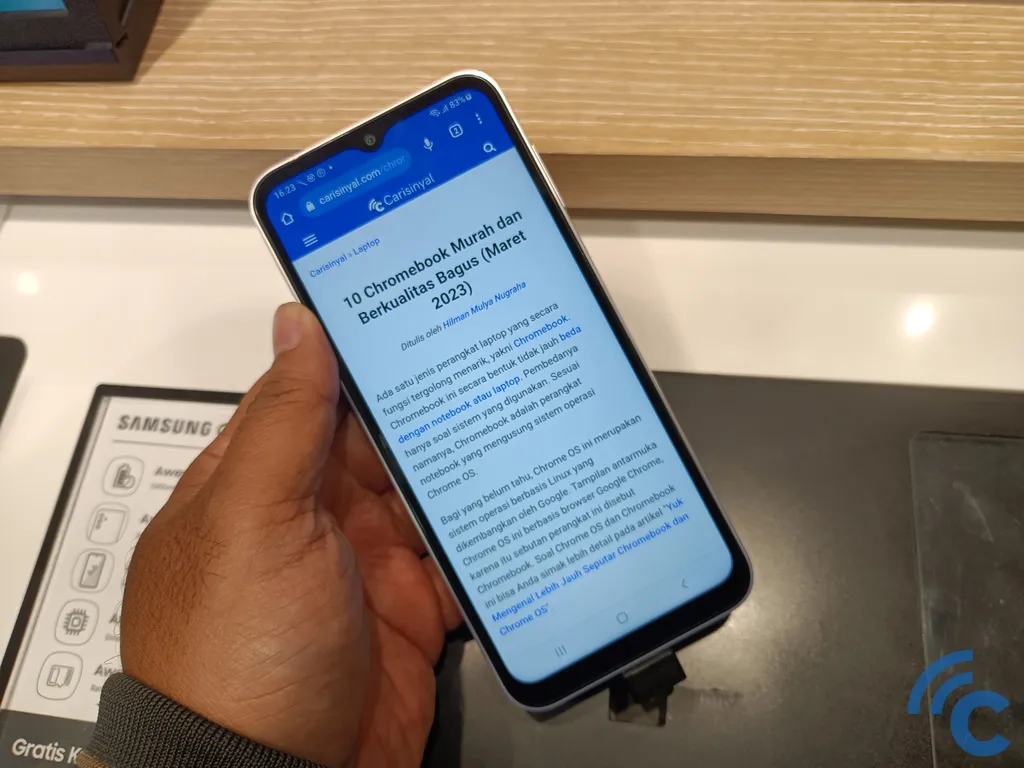
Now that you know how to track your phone usage, it is important to understand how to use your phone wisely. Here are some tips for you:
- Limit addictive apps and games.
- Choose apps that offer usage tracking features.
- Keep your phone out of your reach to minimize unnecessary usage.
Those are the methods you can utilize to monitor your screen time or the length of your mobile phone usage. Hopefully, this information can help you to use this electronic device more wisely. If you're a Samsung user, please refer to the article on how to employ the Digital Wellbeing app on Samsung devices.
