How to Use NiceLock and FineLock Apps on Samsung Phones
For Samsung phone users, some may already be familiar with the Good Lock app. For those who are not familiar with it, Good Lock is an app that allows you to customize your theme, keyboard, lock screen and notifications.
Unfortunately, not all Samsung Galaxy series phones support this feature. In fact, certain Samsung Galaxy series phones cannot even install this app.
Fortunately, there are alternatives to Good Lock that can be used on almost all Samsung Galaxy series phones. These alternatives are NiceLock and FineLock. Let's take a closer look at these two apps.
How to Utilize NiceLock on Your Samsung Phone
NiceLock is one of the alternative apps available for use. Interestingly, the features it offers are completely similar to those found in Good Lock. To get started, please follow these steps:
- Download and run NiceLock on your device.
- Choose which Good Lock features you want to install within NiceLock. For example, I chose "Task Changer."
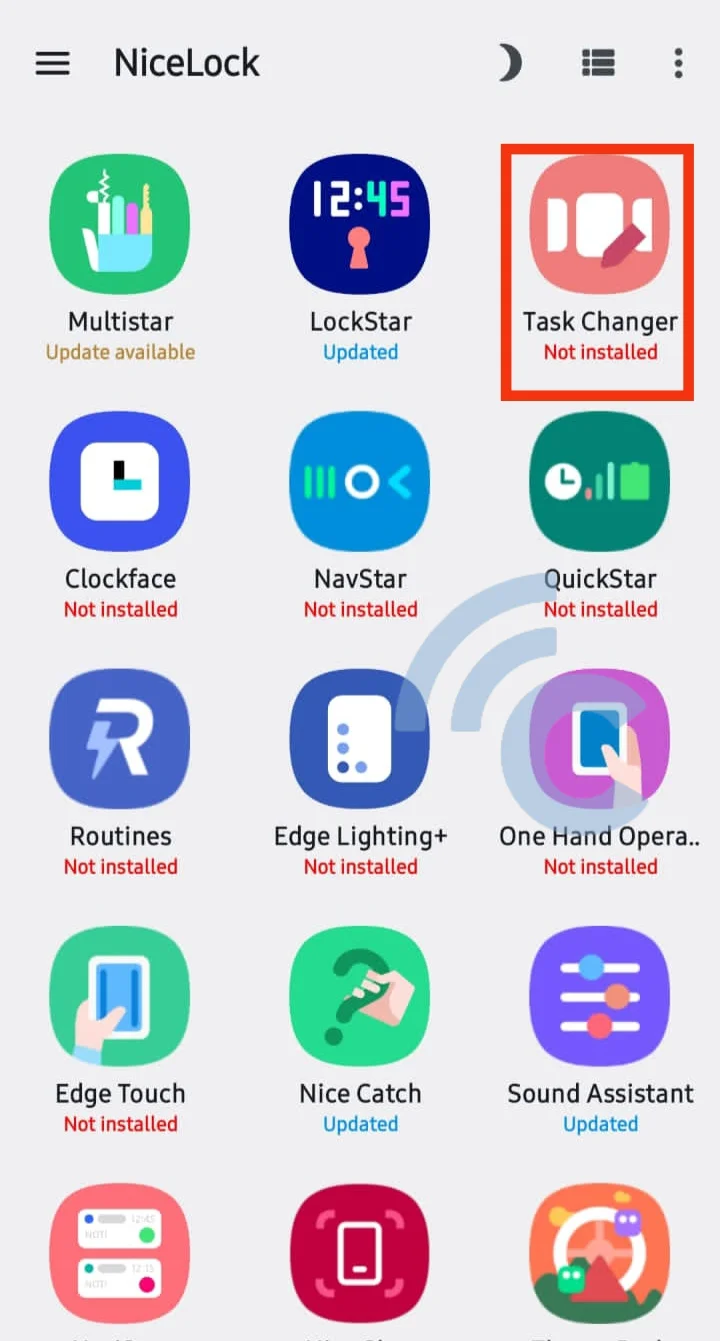
- Access the support thread page by clicking on the "Open Support Thread" option.
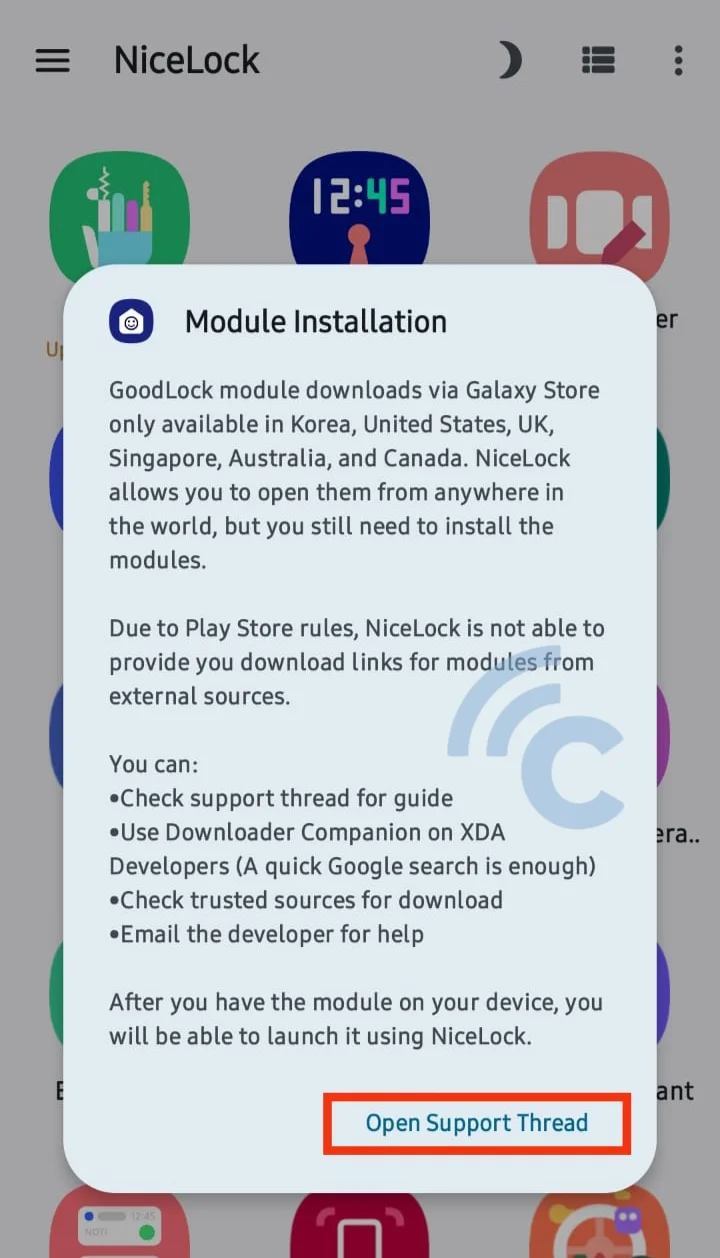
- Look for the download link for each Good Lock module or feature.
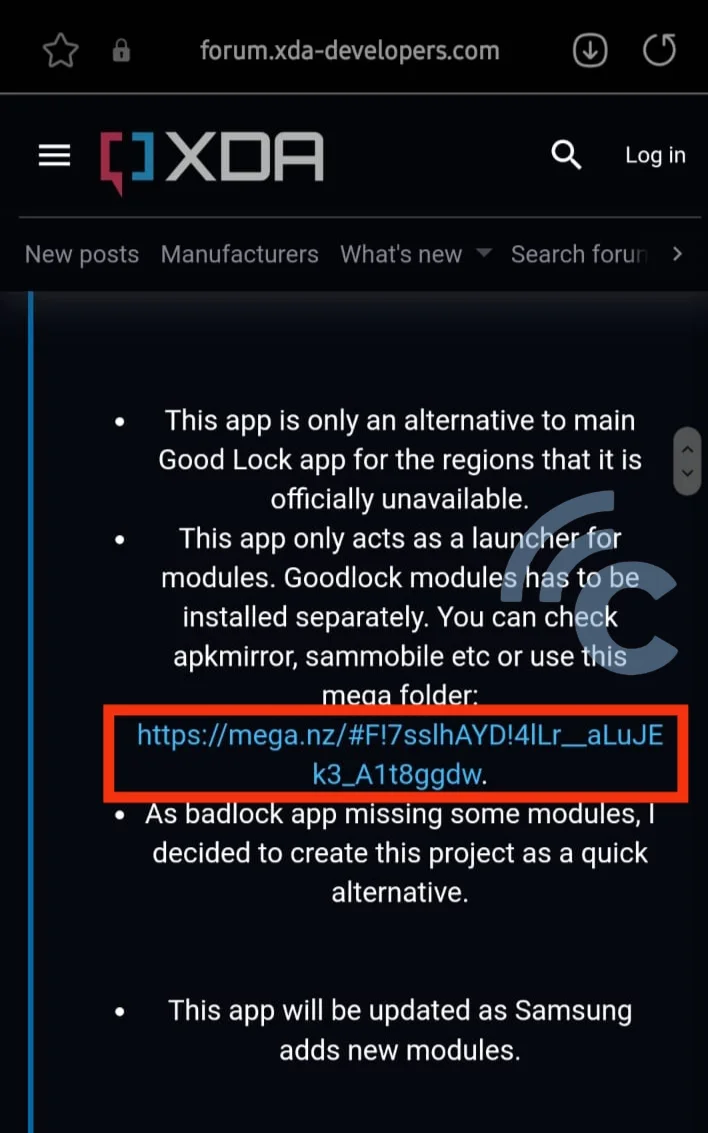
- Click "Open in Browser."

- Select the app for the specific feature you want to install. In my case, I chose Task Changer.
- Press "Download."
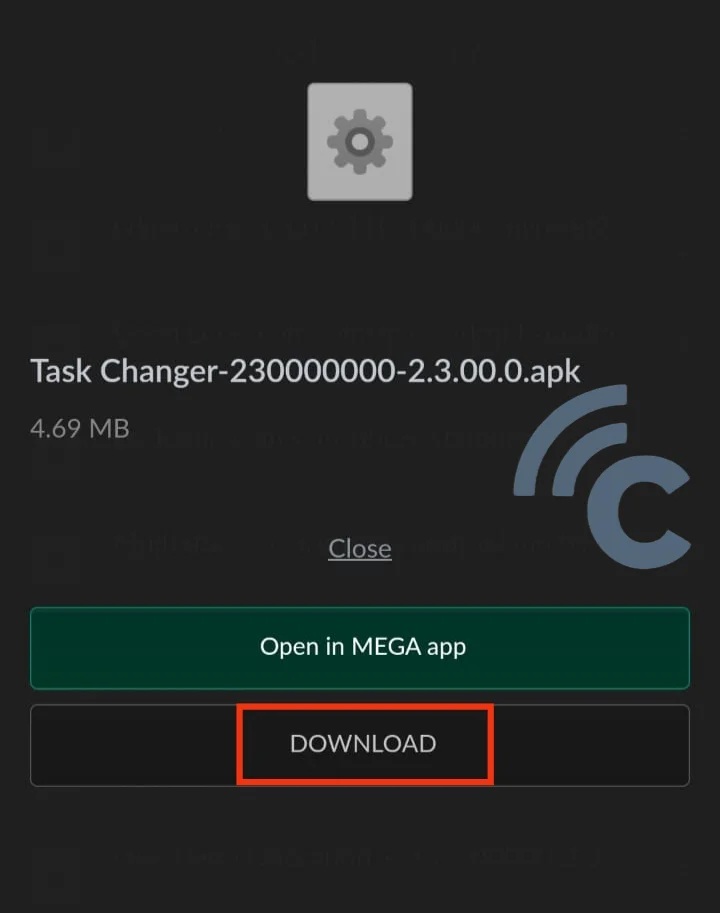
- Once the download is complete, click "Save file."
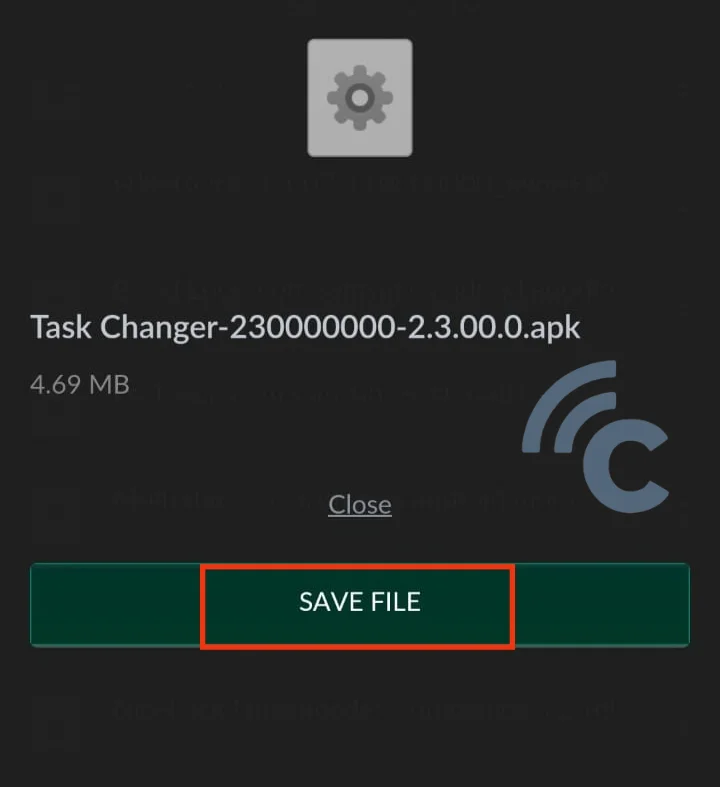
- Continue the download process to your phone by selecting "Download." Proceed to install the feature app on your phone.
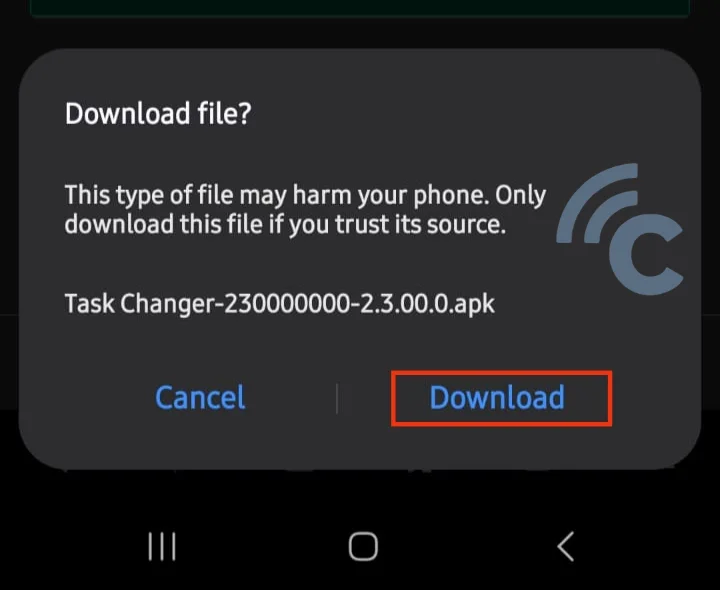

- The feature has been successfully installed. Open NiceLock and use each feature according to your needs.

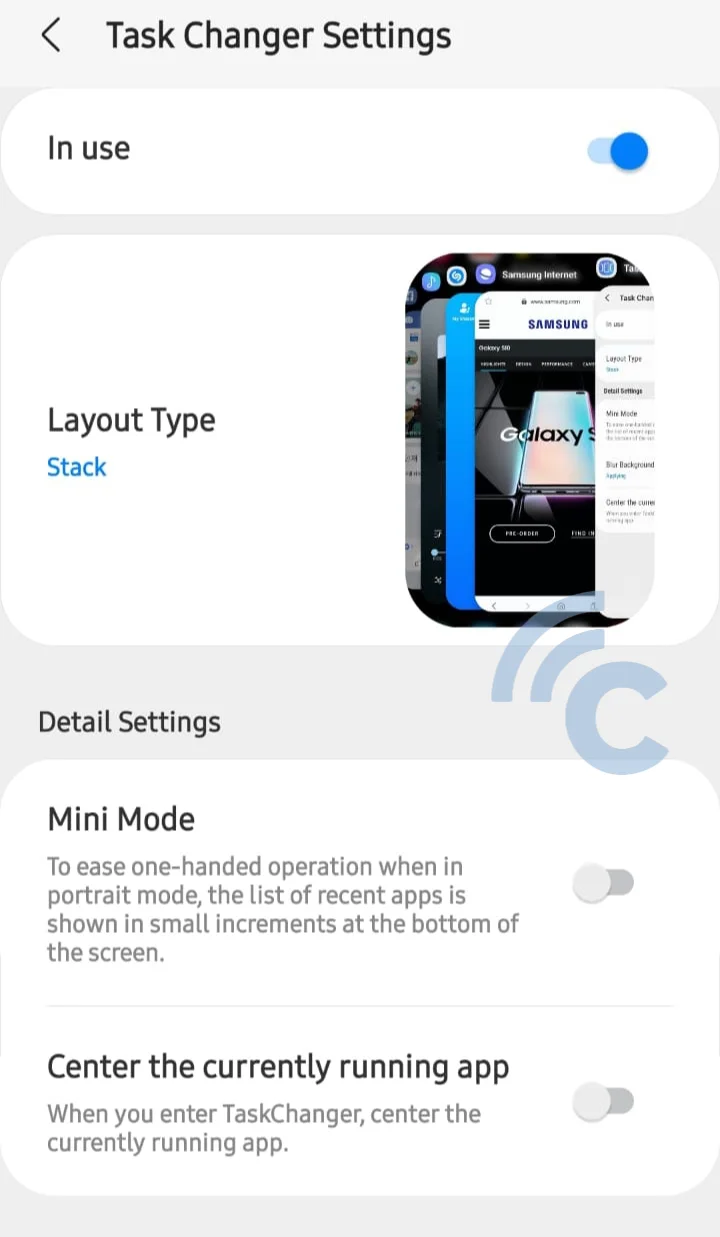
How to Use FineLock
Besides NiceLock, another alternative to Good Lock is FineLock. Here is a guide on how to use it effectively:
- Start by downloading and launching the FineLock app.
- Select the features you want to utilize. For example, I chose MultiStar.
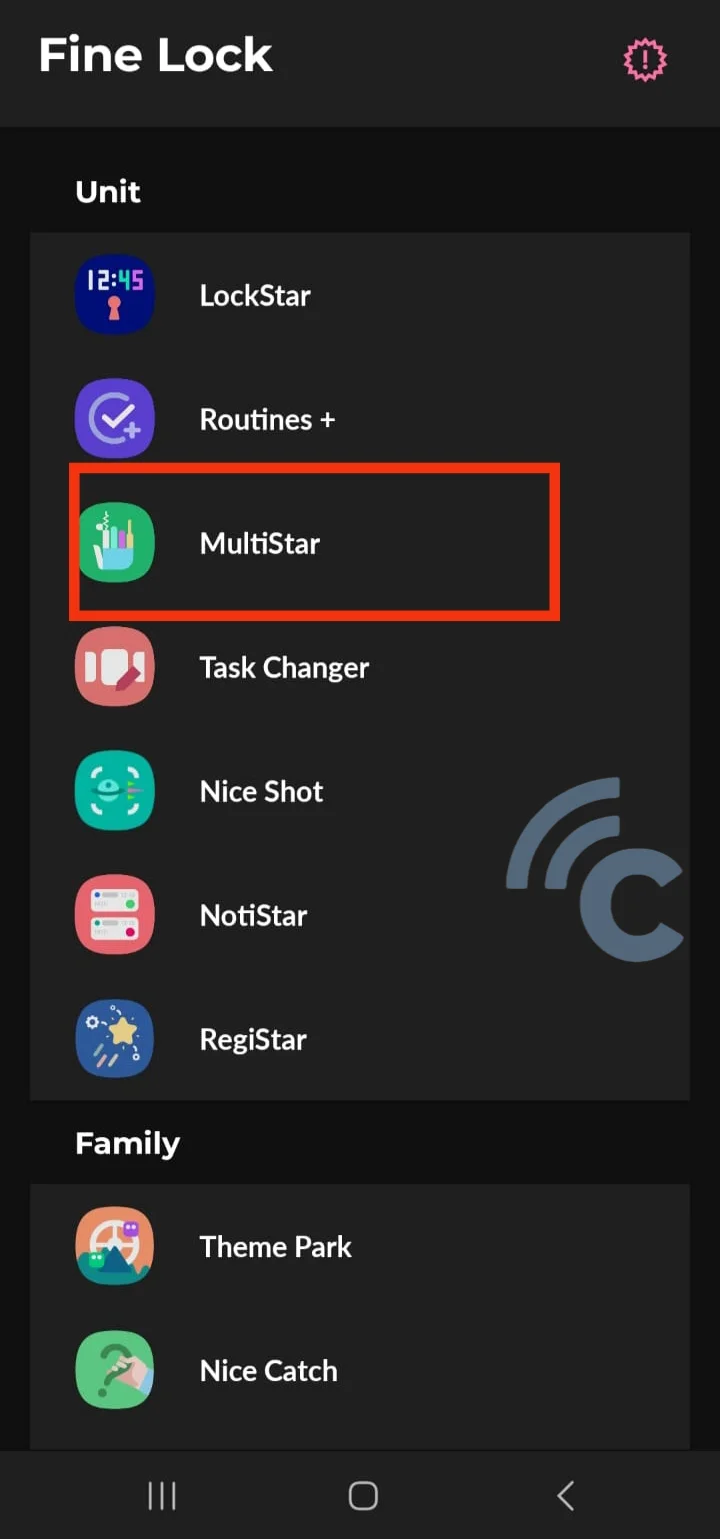
- Configure the feature settings as per your preference.
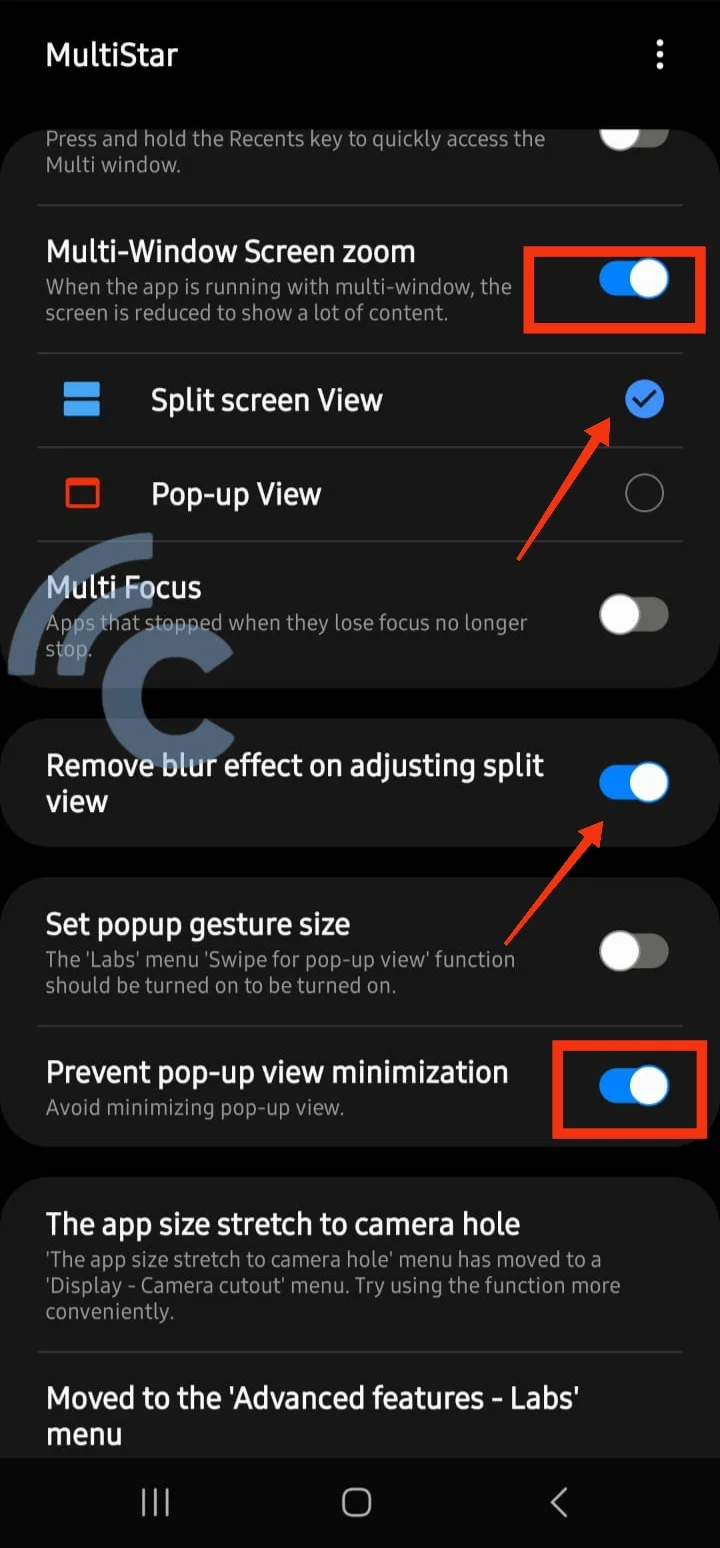
FineLock already offers almost all the features available in Good Lock. However, if there are still some features that you haven't installed, follow these steps to get them through FineLock:
- Open the FineLock app.
- Select the specific feature or module you want to install. In my case, I chose the KeysCafe feature.
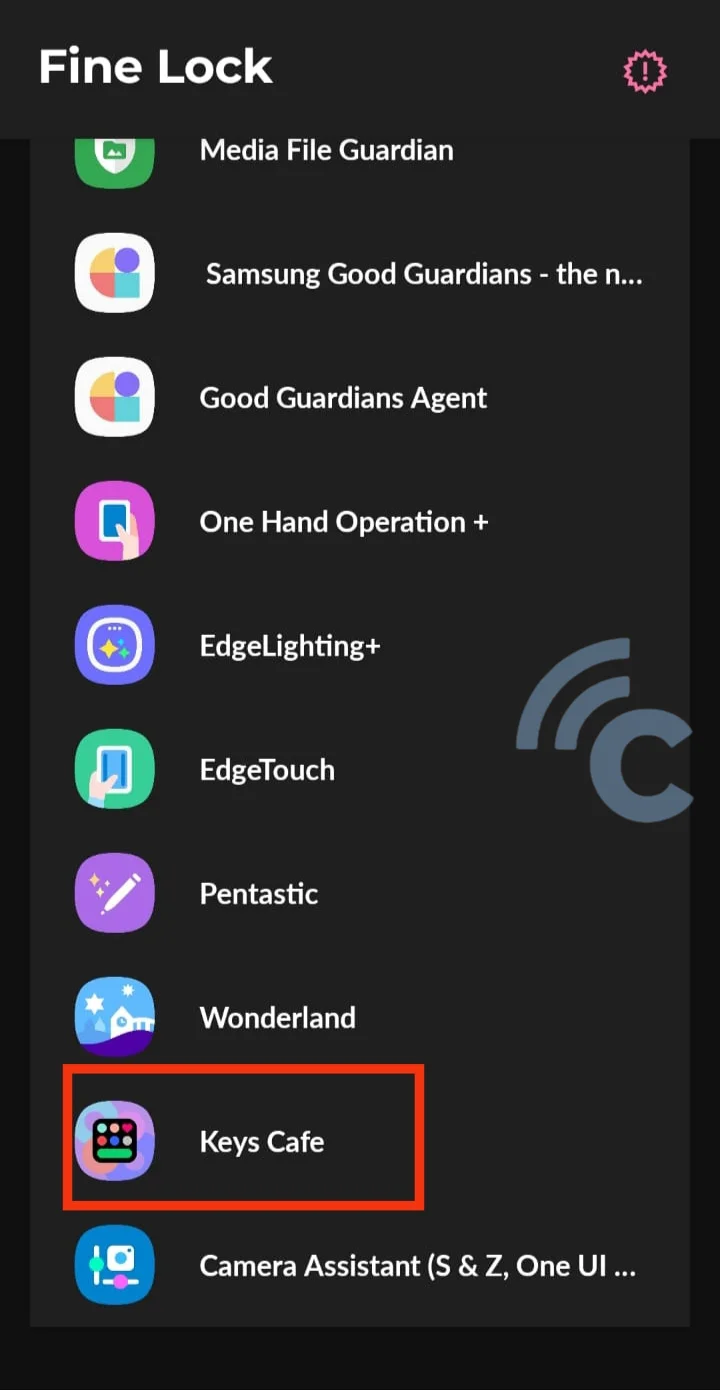
- Press the "Visit FineLock Home Page" button. This will redirect you to the official FineLock page.
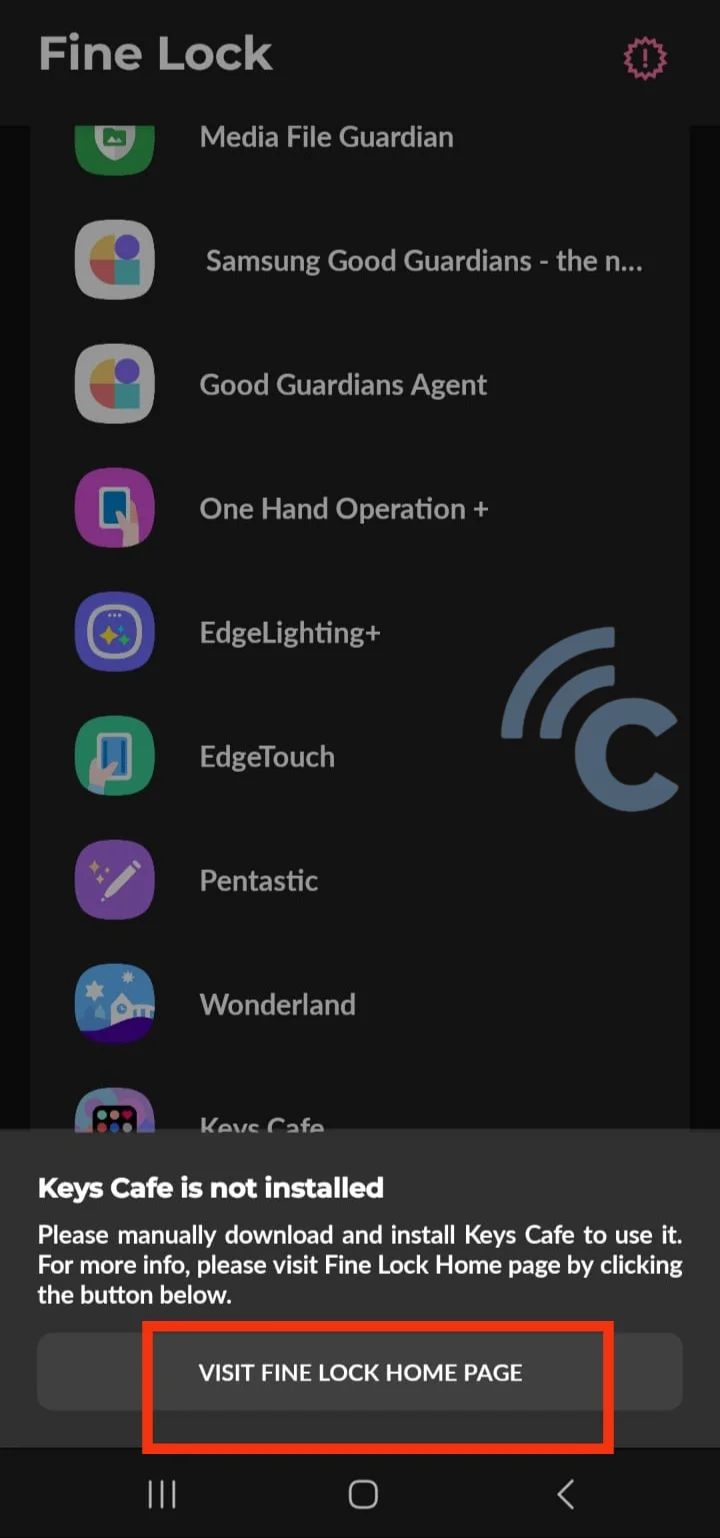
- Scroll down the page and find the list of Good Lock features.
- Once you find the desired feature, click on it.
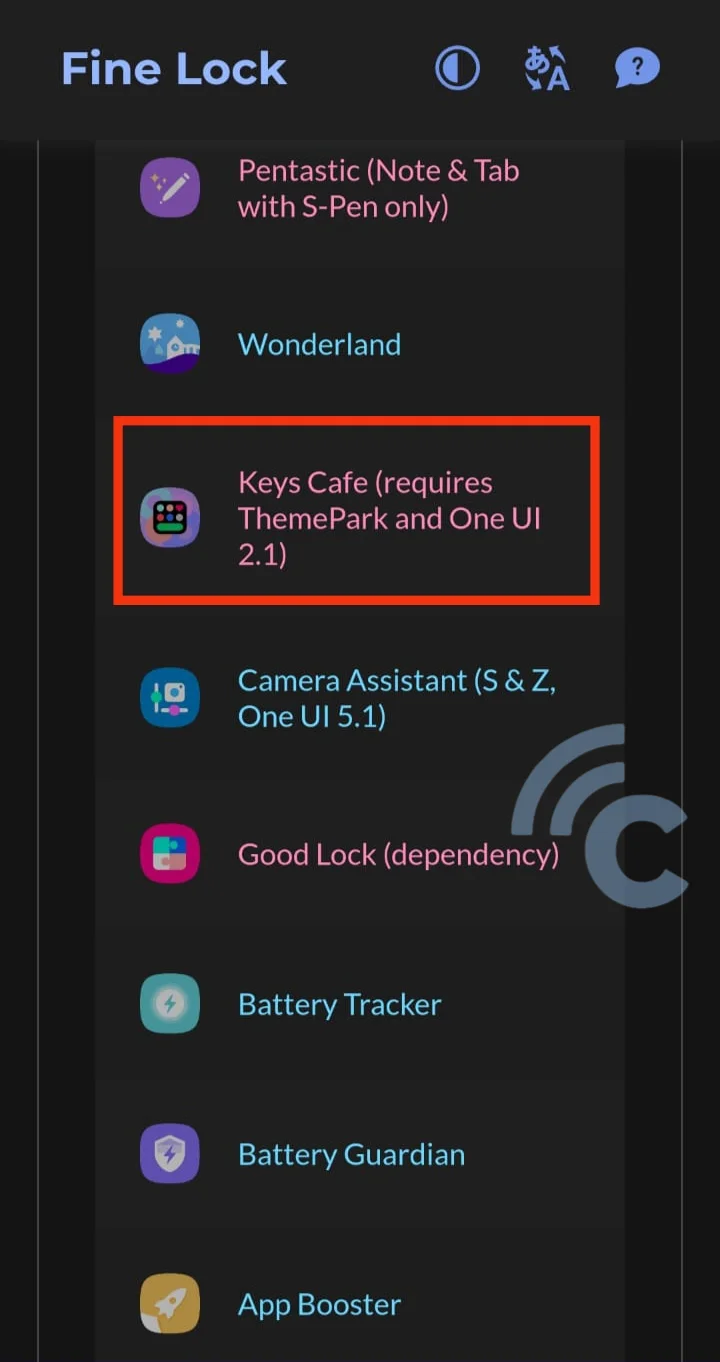
- You will be redirected to the download page. Download the feature from this site and proceed to install it on your phone.
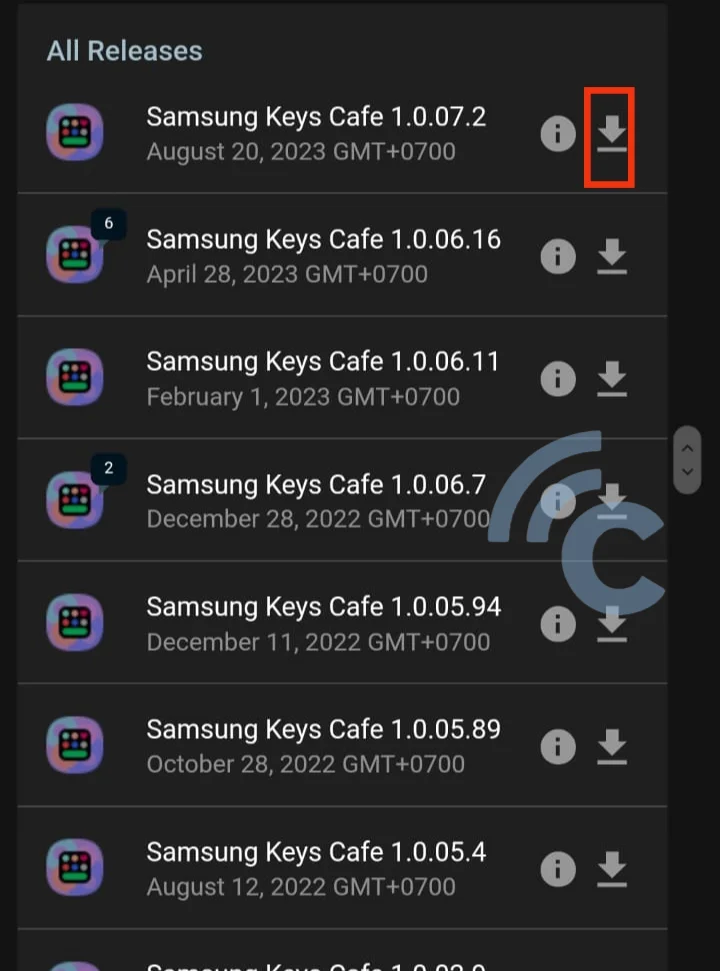
These two Good Lock alternative apps can be invaluable, especially if your device doesn't meet the requirements needed to install Good Lock. Be aware that each feature may have its own requirements, such as One Hand Operation+, which seems to be exclusive to Samsung flagship phones.
