How to Use Bixby & Bixby Vision on Samsung Smartphone
One of the primary features of smartphones is voice assistants, which have become common even on reasonably priced phones. In addition, all Android phones are integrated with Google, giving users access to Google Assistant, a voice assistant developed by Google.
However, you may not know that Samsung, one of the popular phone brands, has its own voice assistant called Samsung Bixby. In this article, the Carisinyal team will guide you in using Samsung Bixby. Are you curious? Let's dive into the discussion below!
How to use Samsung Bixby
To utilize Samsung Bixby to the fullest, follow these simple steps. Before you begin, make sure you have granted Bixby access permission and selected the desired voice type. Then, proceed as follows:
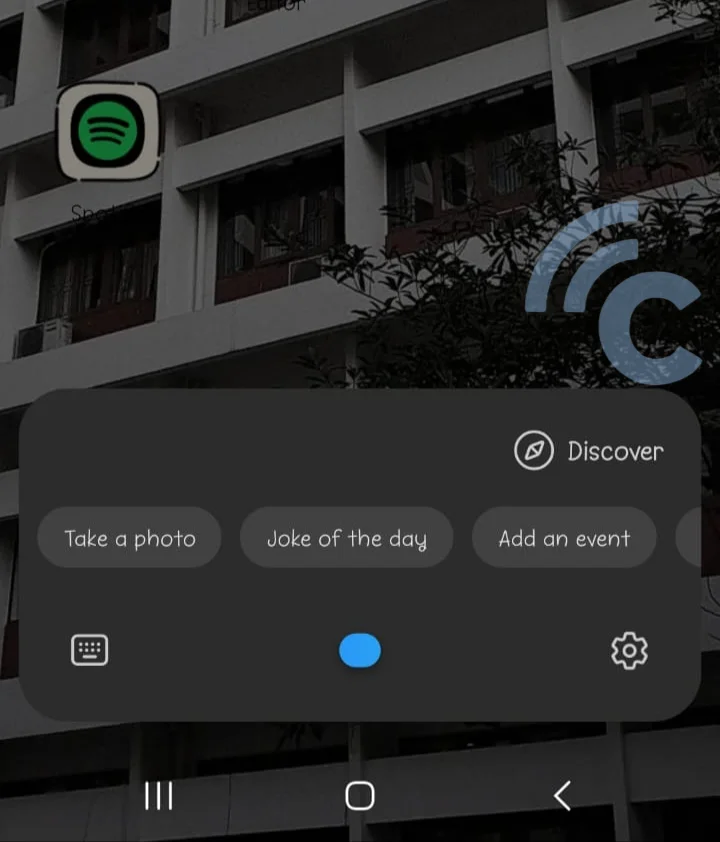
- Activate Bixby by saying "Hey Bixby" on your Samsung phone and patiently wait for Bixby's response. Alternatively, press and hold the power button to activate the assistant.
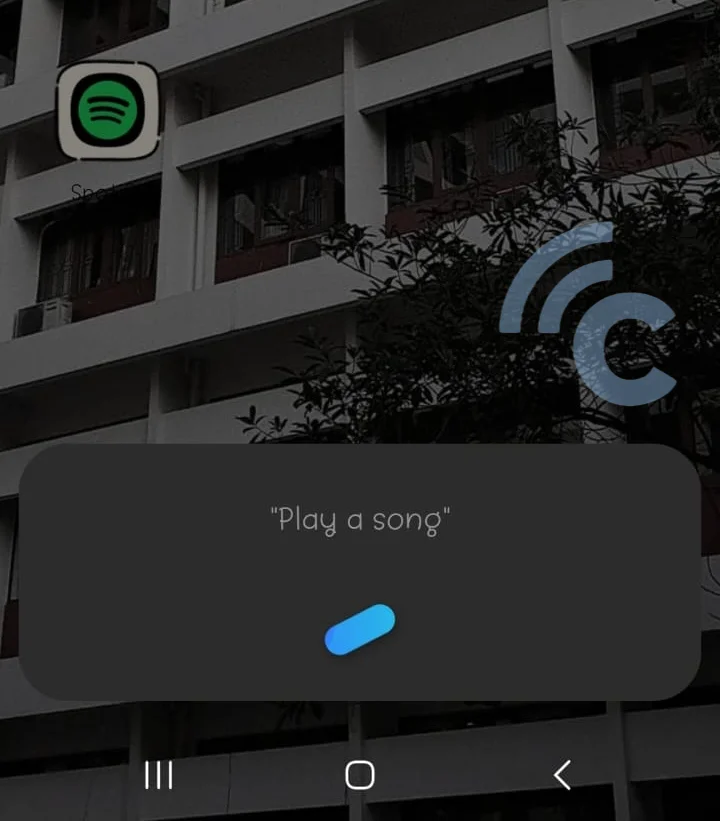
- Speak your commands or requests to Bixby. For example, you can say, "What is the weather today?" or "Play song A." Remember to use English when giving commands.
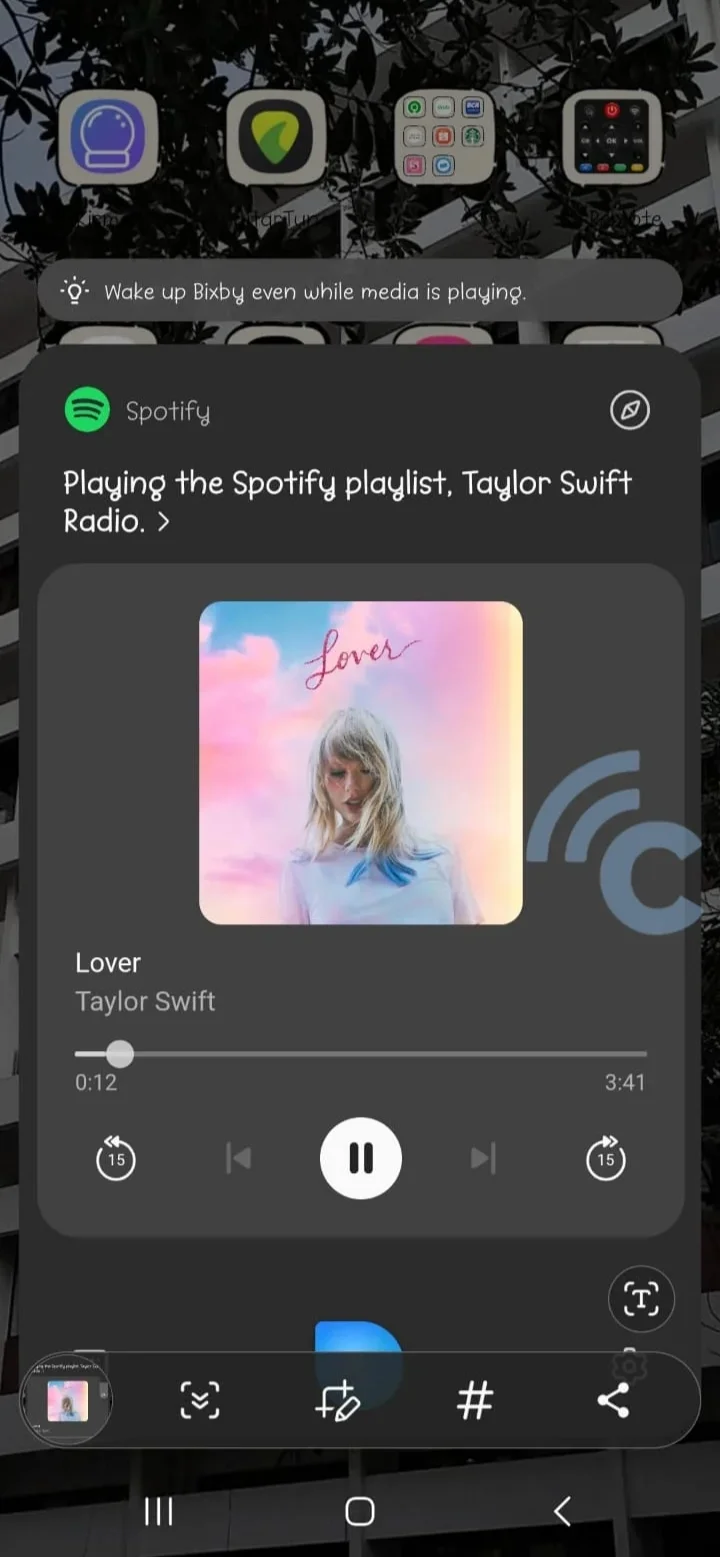
- Wait for Bixby to respond or acknowledge your command.
Using Samsung Bixby is very similar to using other voice assistants. However, keep in mind that you are not limited to voice commands alone. Bixby comes with preset template commands that you can easily use. It offers a wide variety of functions beyond those already mentioned by the Carisinyal team.
You can also ask Bixby to help you take selfies, organize your weekly schedule, or provide information about special days. If you want to play a specific song or music, make sure Bixby is connected to Spotify.
Note that a Spotify Premium account is required for this feature. While a regular Spotify account can be used, you cannot instruct Bixby to play songs with the right specifications. Also, you can change Bixby's voice type and language whenever necessary.
How to Use Samsung Bixby Vision
Besides the standard Bixby functionality, Samsung smartphone users also have the option to utilize Bixby Vision. Bixby Vision uses Augmented Reality (AR) technology to identify specific objects through the device's camera.
For example, if you take a photo of your laptop using Bixby Vision's "Discover" mode, the app will search for images that are similar to the laptop you are photographing. This feature makes Bixby Vision similar to Google Lens, but with more advanced capabilities.
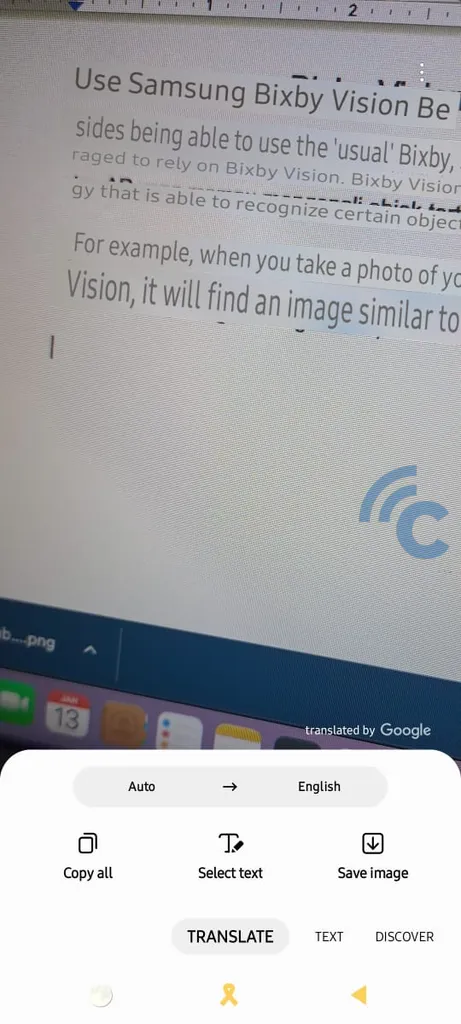
Another interesting aspect of Bixby Vision is its ability to translate text in real-time. By pointing the camera at a text in a particular language, Bixby Vision can automatically translate it into another language. This feature is really cool!
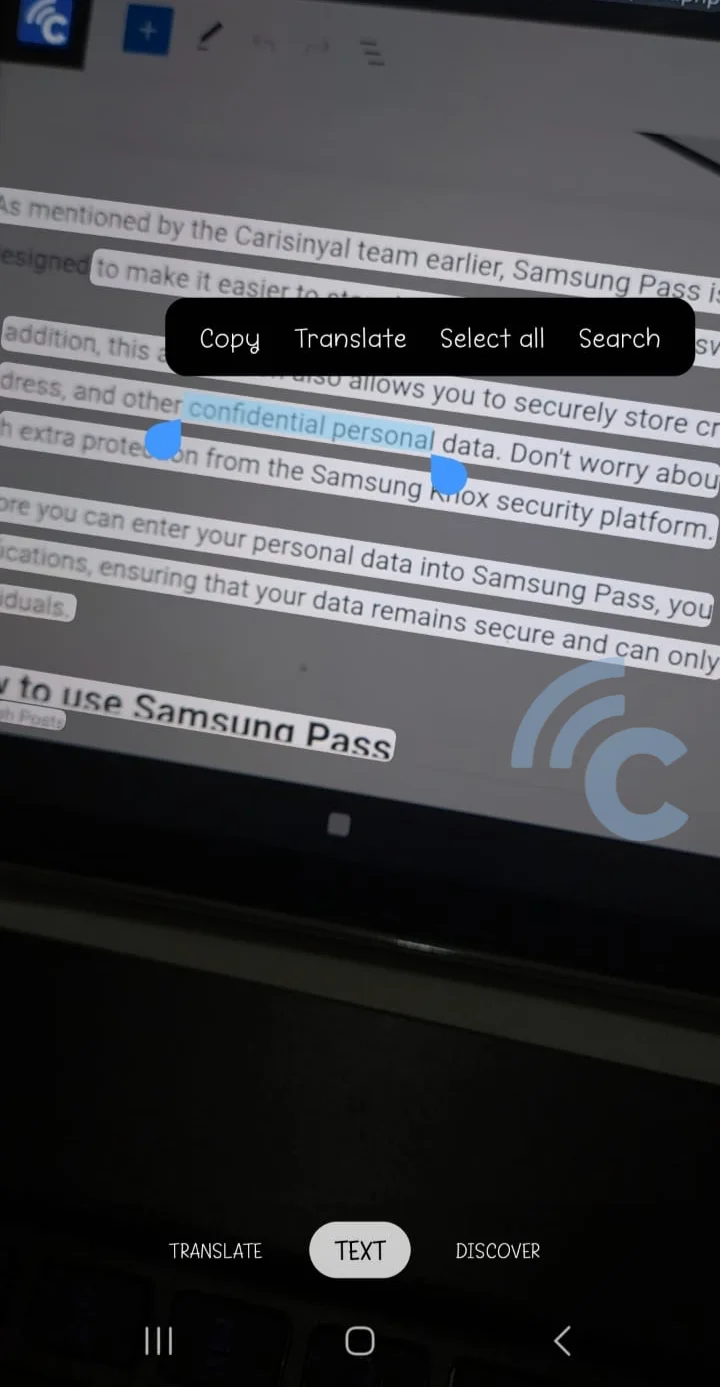
In addition, Bixby Vision includes a "Text" mode, which allows you to highlight specific text, such as text displayed on a laptop screen. You can then choose to copy the highlighted text for various purposes or directly perform a web search to find relevant information.
For photo translation, you have the option to manually select the source language or let Bixby Vision automatically detect the language. You can also choose to translate only certain parts of the text. Once the translation is complete, you can save the photo with the translated text to your phone's gallery.

Other than these features, Bixby Vision also offers an accessibility mode with various interesting functions. One such feature is Scene Detector, which allows you to identify specific scenes captured by the camera. For example, if you point the camera at a wall, Bixby Vision will quickly recognize it as a white wall with a mix of brown on the surface, as seen in the photo above (provided by the Carisinyal team).
Also, this accessibility mode includes the Text Reader feature, which automatically reads the text to you. This feature proves useful if you feel lazy or have difficulty reading on your own. Simply point the camera at the text, and Bixby Vision will read it aloud.
To access Bixby Vision, search for the Bixby Vision app using the search bar in the app drawer. Just type "Bixby Vision", and the app will instantly appear on your screen.
There are still some interesting features of Bixby and Bixby Vision waiting to be explored. These two technologies can significantly simplify your daily activities, especially if you value efficiency and quick access to information when performing various tasks on your Samsung phone.
These are the explanations from the Carisinyal team on how to use Samsung Bixby and Bixby Vision. Hope this information is useful for you!
