How to Secure Password using Samsung Pass
Have you ever experienced the inconveniences of having to enter your password and username? Or maybe you've even forgotten both, which tends to happen a lot when we have multiple accounts. Also, the complexity of passwords and usernames makes it difficult to recall them.
Is there a solution to avoid the inconvenience of manually typing in login information for social media accounts or websites? The answer is yes. You can rely on password manager apps. Especially for Samsung users, there is an app or feature called Samsung Pass.
The Carisinyal team will provide a comprehensive exploration of how to use Samsung Pass for those of you who are new to or still confused about operating this application. Please refer to the discussion below for more details.
What is Samsung Pass?
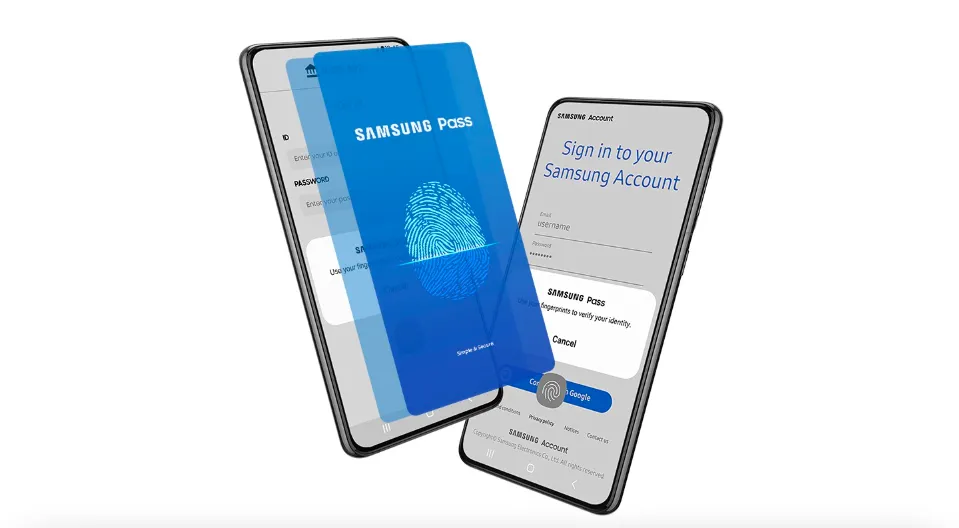
As mentioned by the Carisinyal team earlier, Samsung Pass is a password manager application designed to make it easier to store login data, including passwords and usernames.
In addition, this application also allows you to securely store credit/debit card information, home address, and other confidential personal data. Don't worry about data leakage as Samsung Pass comes with extra protection from the Samsung Knox security platform.
Before you can enter your personal data into Samsung Pass, you will go through a series of verifications, ensuring that your data remains secure and can only be accessed by authorized individuals.
How to use Samsung Pass
The Carisinyal team provides a step-by-step guide to using Samsung Pass, which is usually pre-installed on the latest Samsung phones. Follow the instructions below:
- Search for the Samsung Pass app: Utilize the search field in the app drawer to find the app.
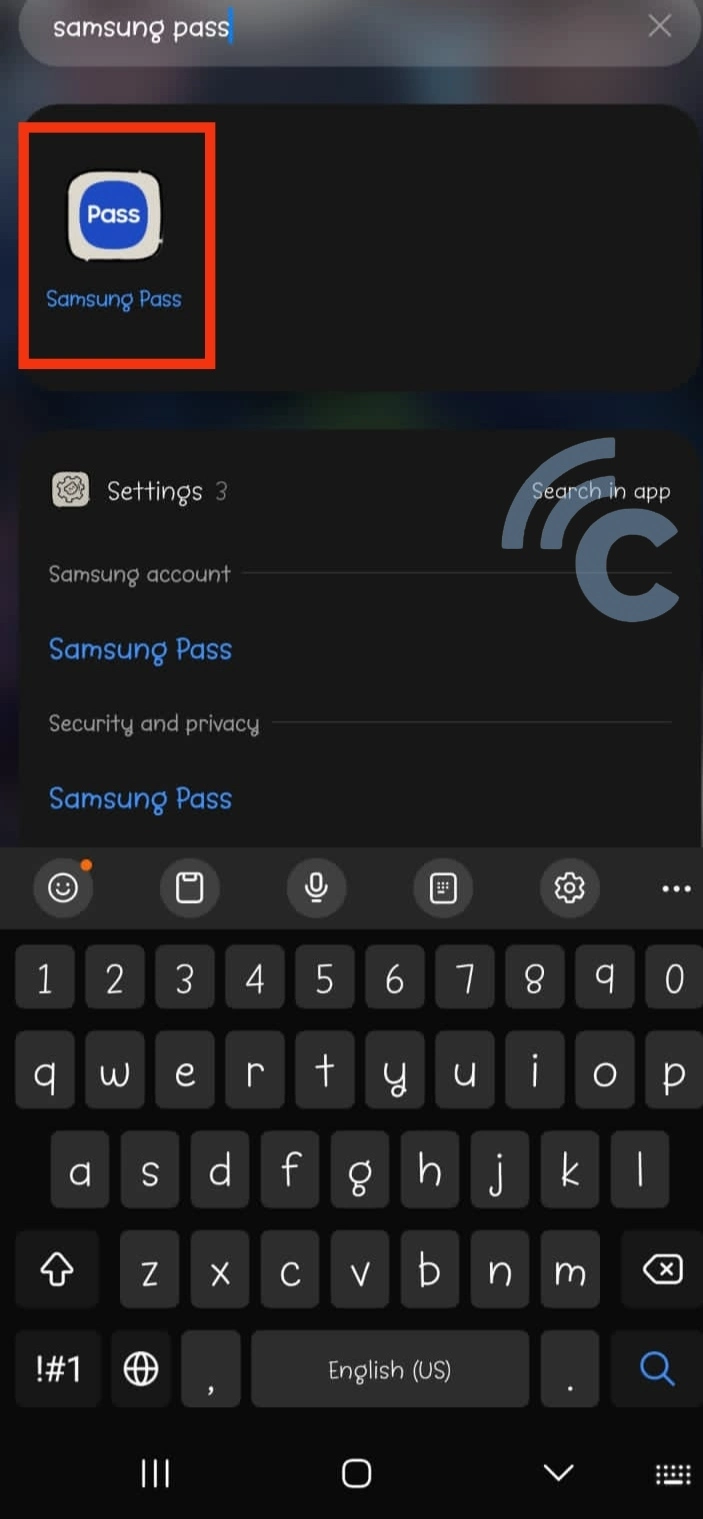
- Press the "Continue" button. You will be asked to sign in using your Samsung account. If you don't have one, you can sign up for Samsung Account using your Google account.
- Scan your fingerprint. Just like unlocking your phone's screen, scan your fingerprint for authentication.
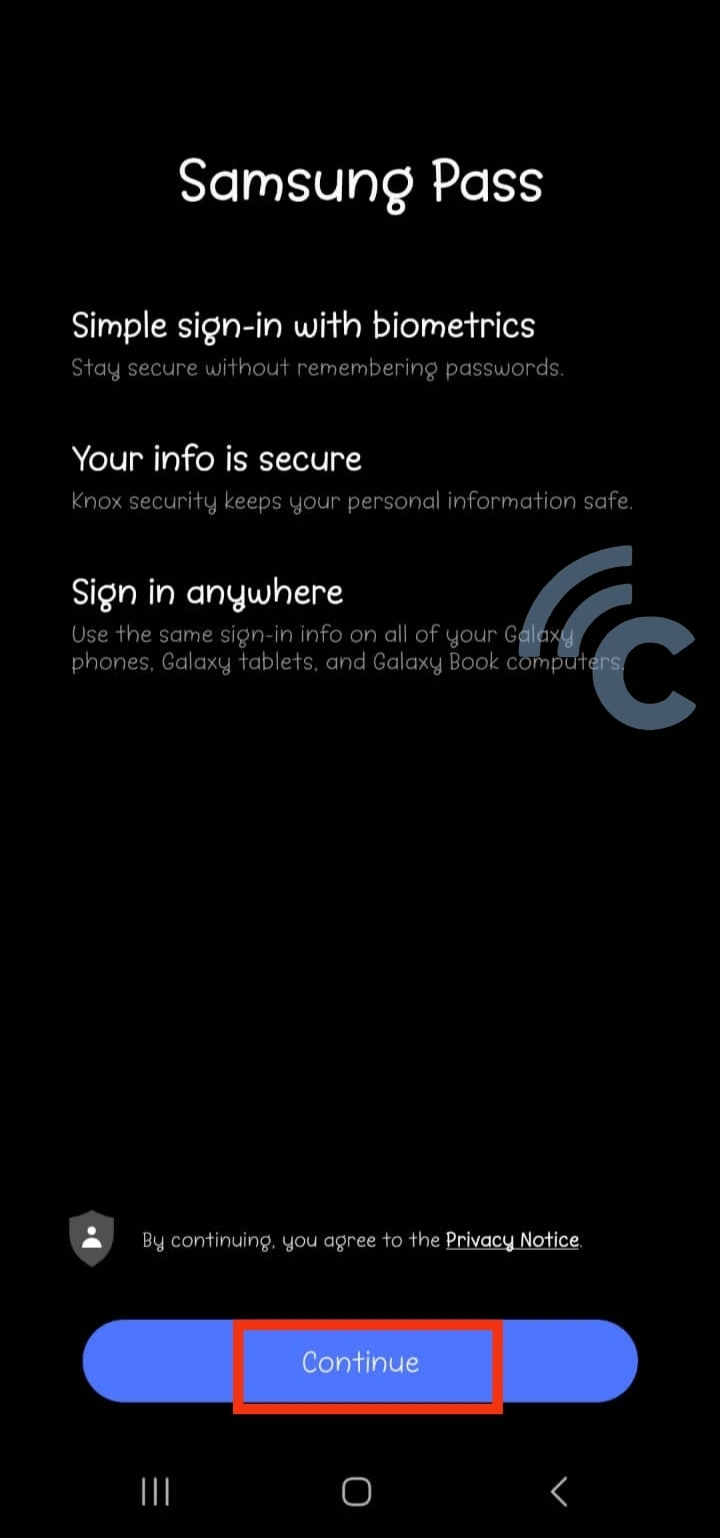
- Access the Samsung Pass home page: Once authenticated, you will be directed to the Samsung Pass home page. Here, you can add the desired information or data. For example, the Carisinyal team added login information for Facebook. Select "Apps/websites."
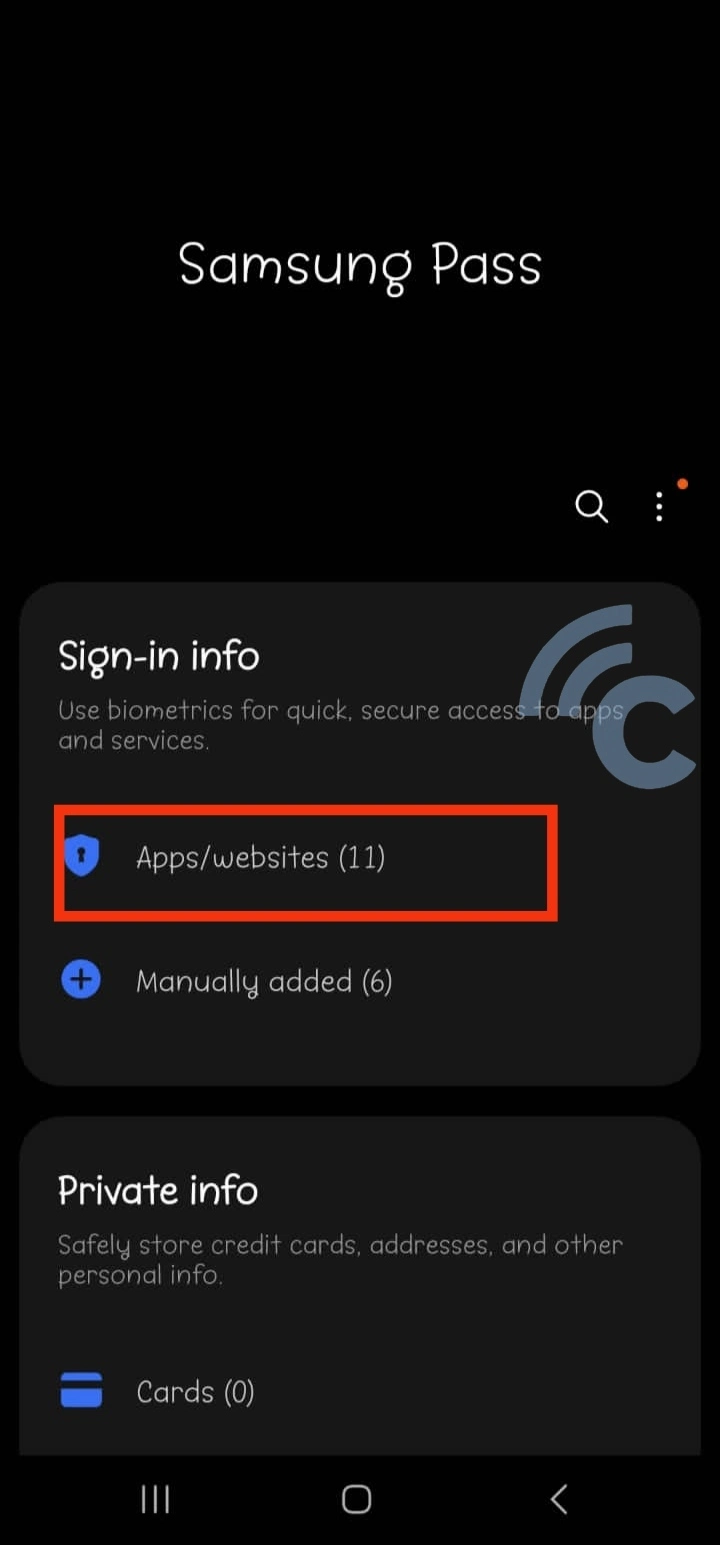
- Add new login information: On the "Sign-in info" page, click the "Apps/websites" tab. Then, press the "+" sign to add new login information.
- Enter your login data: Fill in the login name, user ID, and other required information. Once done, press "Save".
In the future, logging into Facebook will no longer require the hassle of typing a username and password. With the help of Samsung Pass, you will be able to log in easily. Also, when accessing certain websites, Samsung Pass will often offer to save the login information. Simply select "Remember" if a pop-up/dialog box appears, as shown in the image above.
For your information, Samsung Pass works with apps opened via Samsung's Internet browser. In addition to the website and app, Samsung Pass also allows you to save your card data. The process for saving this data is quite similar. Access the Samsung Pass main page, then select the "Cards" option.
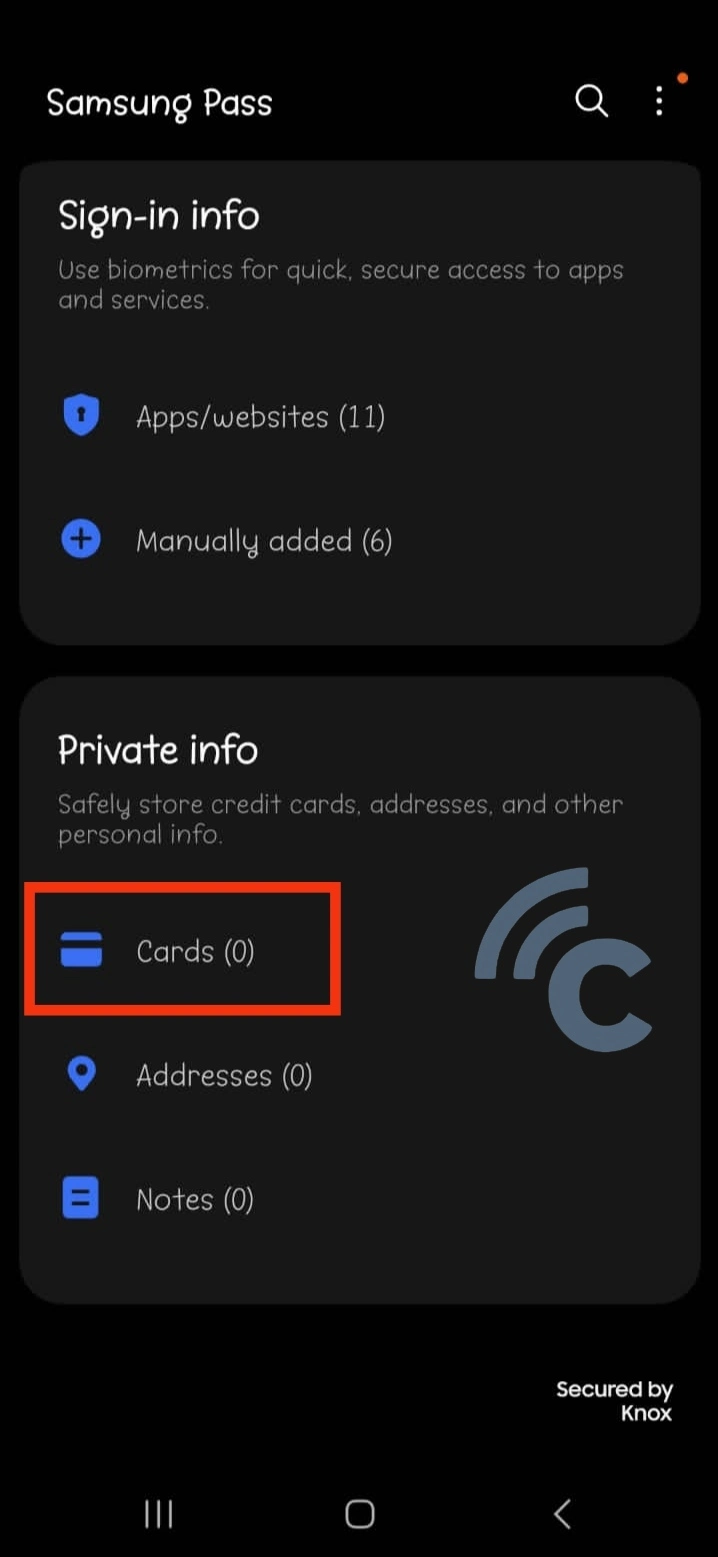
Now, proceed to enter your card data, starting from the card number, expiration date, cardholder name, and other necessary information. Tap "Save" to complete the process of saving your card data.
If you are unsure of the strength of your password, you can use the password strength checker within the Samsung Pass app. This app will suggest a secure password for your account.
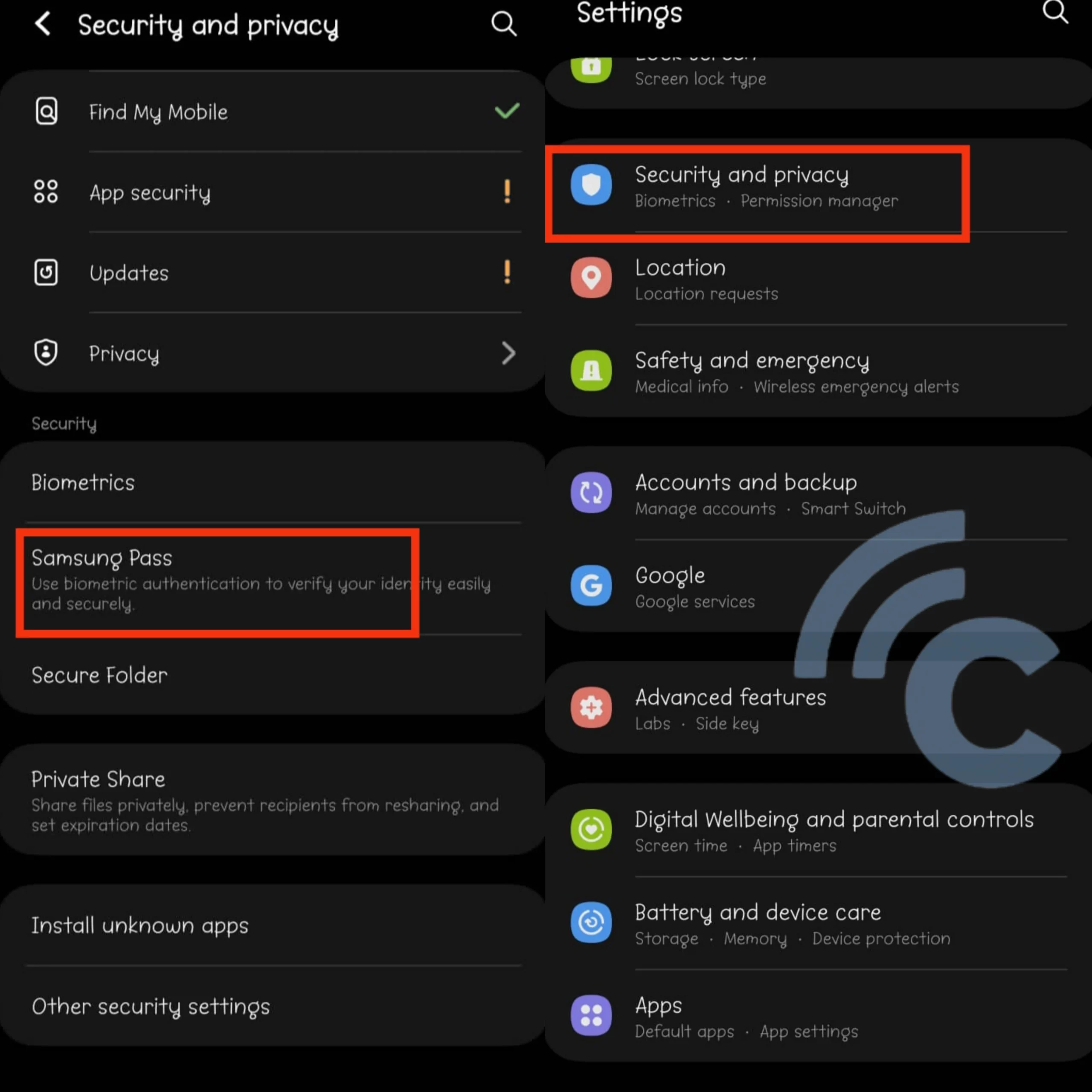
In particular, Samsung Pass is not only accessible from the app drawer but can also be accessed through your phone's Settings. Go to the Settings menu > Security and Privacy > Samsung Pass. The Samsung Pass app will open, and you can sign in by scanning your fingerprint.
Recommendations for Password Manager Apps
Samsung users shouldn't just rely on Samsung Pass. There are some recommended password manager apps that can be downloaded directly from the Google PlayStore. Here is the list:
1. Bitwarden
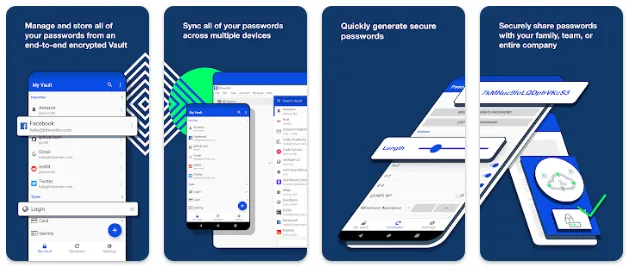
One of the password manager apps worth trying is Bitwarden Password Manager. It offers a simple user interface, making it very user-friendly. With this app, you can easily store login information for your email, social media accounts, and other websites.
To get started, sign in or create an account on Bitwarden using your active email. Once you have registered or logged in, click on the "+" icon or "Add item" button.
Next, select the type of information/data you want to store on Bitwarden. Select "login" to add password information for social media, email accounts, and other logins. If you want to store other information such as credit/debit cards, you can do so as well.
Once you have entered all the required data, simply press the "Save" button to securely store the information.
For extra security, consider enabling 2-step authentication for each login entry. Also, utilize the password generator feature to find the strongest and most secure password for your account.
Bitwarden offers the convenience of an auto-fill password feature, so you don't have to manually enter your username and password every time you log in.
For increased privacy, you can add a PIN or password to the Bitwarden app. The best part is that Bitwarden is available for free and contains no ads.
2. Dashlane Password Manager
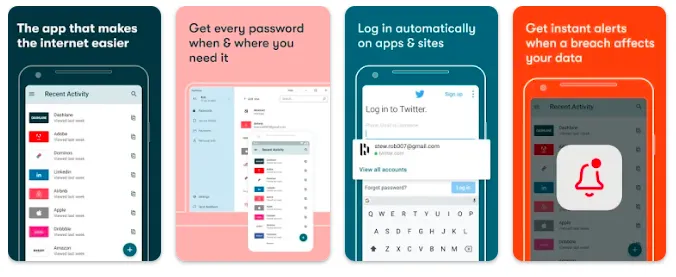
Another reliable option is Dashlane Password Manager. This app allows you to securely store login passwords for various accounts, including social media platforms like Instagram. In addition, you can easily add card information to this password manager app.
How to use Dashlane is very easy. Just tap the "+" button on the app's main page and select the type of information you want to add, such as login information or other data. Then, select the specific account you want to save the password for, such as an Instagram account.
Even better, Dashlane Password Manager offers the convenience of importing login data from computers, PCs, and laptops. Also, Dashlane provides valuable dark web monitoring features, ensuring that your personal data remains protected from hackers lurking on the dark web.
Unfortunately, some of Dashlane's top features, including dark web monitoring, are part of the premium plan. However, you can try these features for free during the trial period. If you are interested in subscribing to the premium package, the monthly rate is around Rp24.000.
That's the explanation of the Carisinyal team on how to use Samsung Pass on Samsung phones. Remember, Samsung Pass is the recommended password manager app for your Samsung device.
The password manager app that we recommend above serves as an alternative to Samsung Pass. Although claimed to be safe, the Carisinyal team still recommends being careful when using applications other than Samsung Pass.
