How to Clean Junk Files on Samsung Phone
Managing phone storage is very important as accumulated files can eat up capacity, leading to confusion when users face the notification of full internal storage, thus disrupting phone activities.
Deleting files is not complicated, especially for those who are used to using electronic devices. However, some users may still find file deletion confusing.
On this occasion, I will review how to delete junk files, especially on Samsung phones. Well, for those of you who are curious, please refer to the discussion below.
Clean Junk Files Using My Files Folder
The first method to clean junk files on Samsung phones is by using My Files folder or File Manager. This approach is quite easy and simple to do. Let's explore the steps in the following discussion:
- Search for the "My Files" or "File Manager" folder on your phone. For latest Samsung phones, you can directly search for "Files" in the app search field to access the app recommendations.
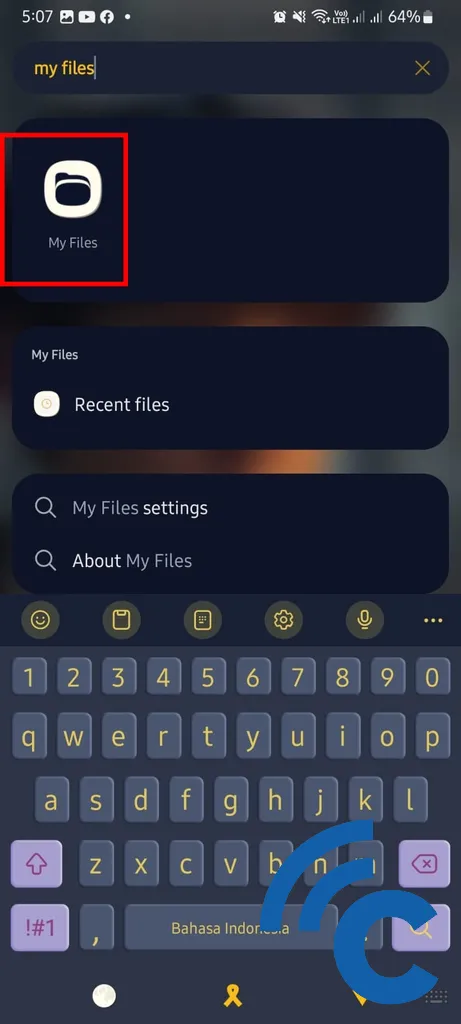
- Open the "My Files" folder and navigate to the file you want to delete. In my case, I chose the duplicated photo files, so I went into the "Images" folder. As shown in the image below, there were several identical photo files in the folder. I intend to keep just one and delete the rest.
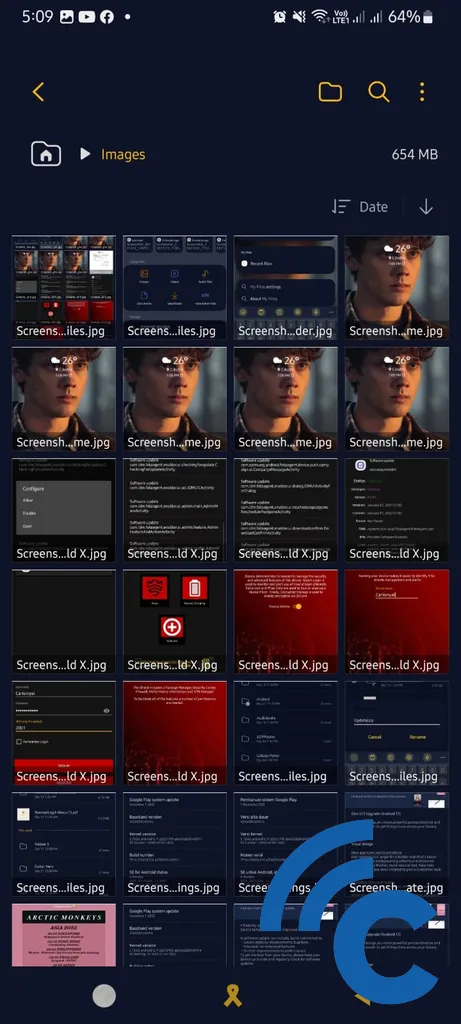
- To delete a file, mark the photo/file you want to delete. Hold the photo/file for a few seconds until a check mark appears.
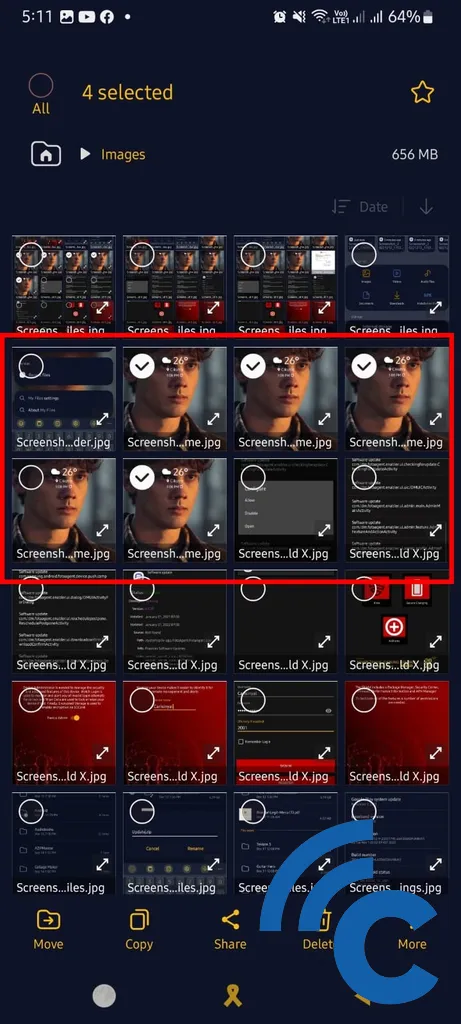
- To delete all photos/files, simply tap the "All" button in the top left corner of the screen. This will automatically select all files.
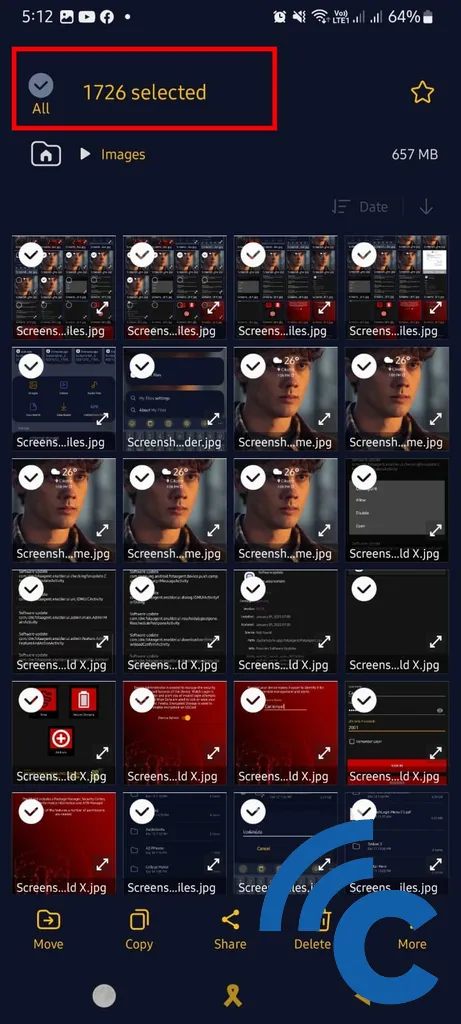
- To delete the selected files, tap the trash can icon at the bottom of the screen. Then, select "Move to trash." The files will be moved to your phone's recycle bin, where they will be stored for 30 days before being automatically deleted by the system.
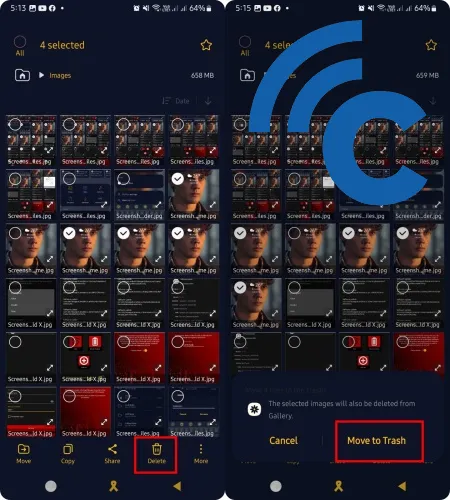
- If you want to permanently remove an item from the trash folder, tap the three-dot icon located at the top right corner of the screen. From there, select "Trash".
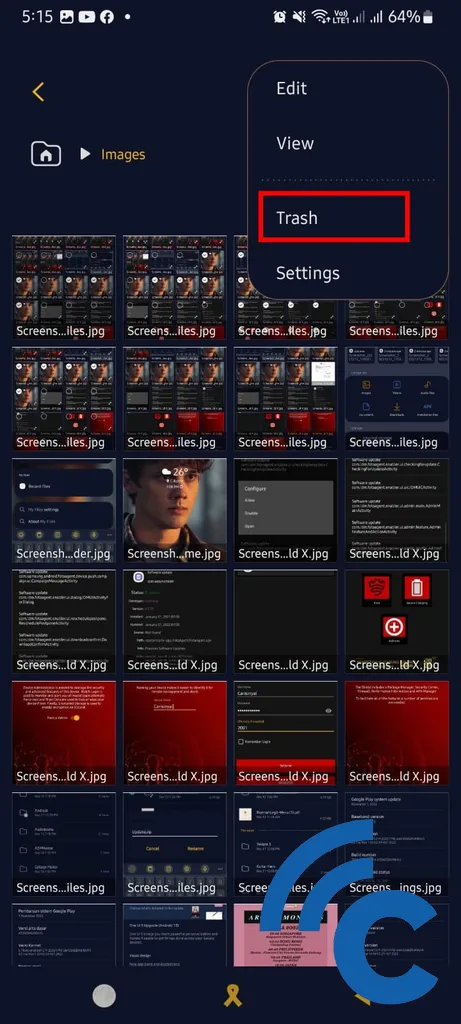
- This will take you to the folder where the discarded files are stored. To delete the files inside, click on the three-dot icon in the top right corner of the screen. Then, select "Empty" to remove the trash.
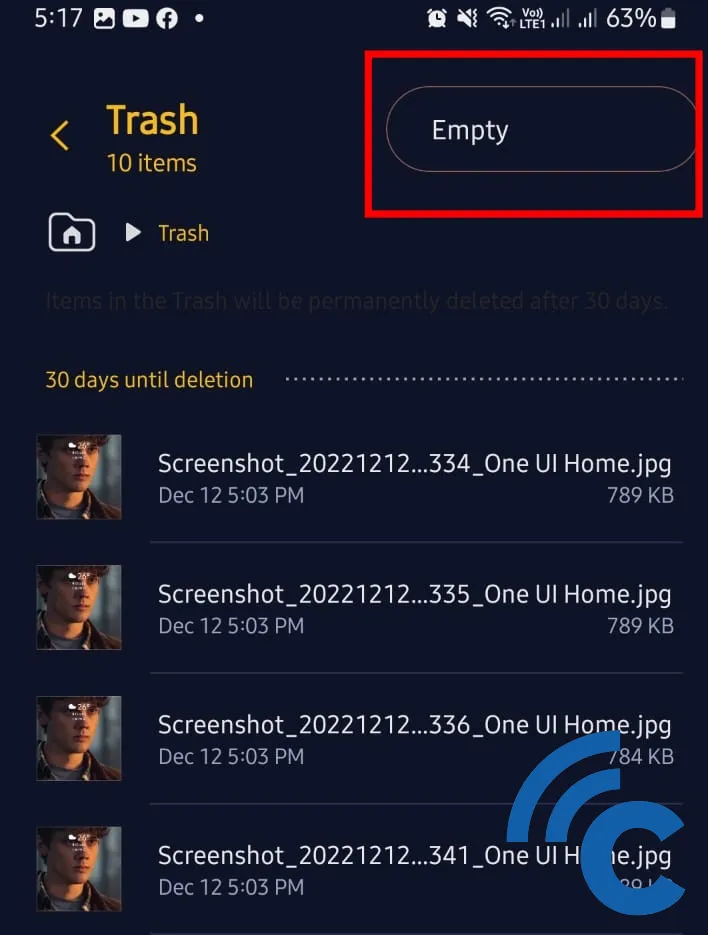
- Alternatively, if you only want to delete certain files, tap and select the desired item until a check mark is displayed. Next, tap the trash can icon located at the bottom right corner of the screen.
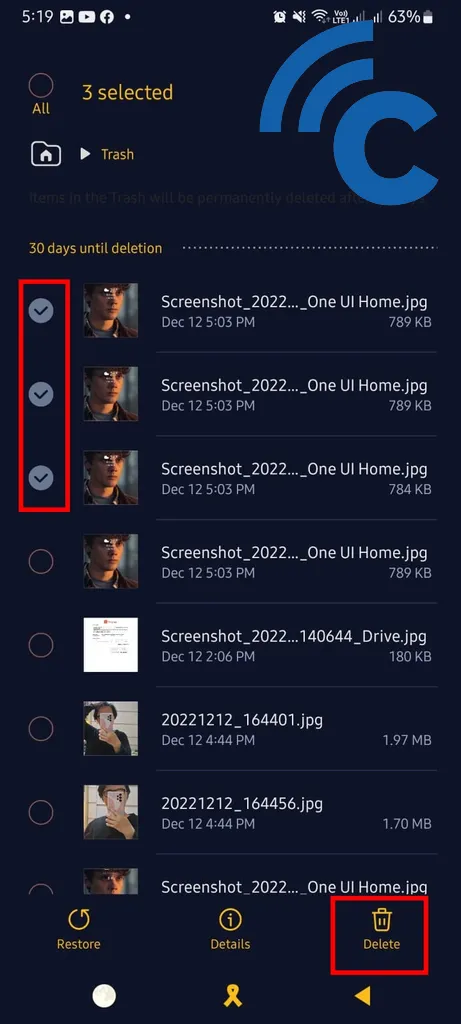
- It is important to note that files deleted from the trash folder cannot be recovered. If you are not completely sure about the deletion, you can choose to restore the files to their original folder using the "Restore" button.
In addition, the process of deleting junk files from Samsung phones can also be applied to various other file types, such as apps, videos, and documents.
Clean Junk Files from Gallery
Cleaning junk files from your Samsung phone can also be done through the phone's Gallery. This method is very easy. Here's how to do it:
- Open the Gallery app on your phone. Then, search for the junk album or folder. On recent Samsung phones, you can find it by tapping the three-line icon in the upper right corner of the screen.
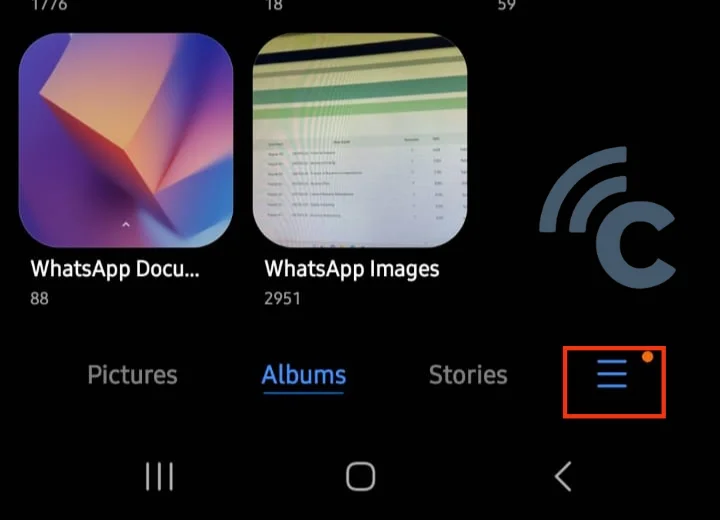
- Once found, open the trash folder by selecting the trash icon labeled "Trash".
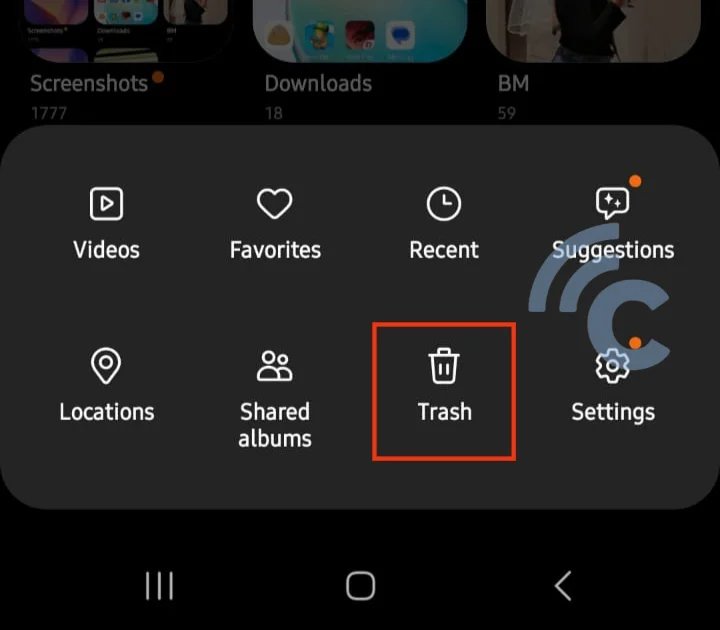
- Inside the trash folder, you will find photos and videos that have been deleted. Usually, these files are kept for 30 days before they are automatically deleted by the system.
- To delete all files in the trash, simply tap the three-dot icon in the upper right corner of the screen and select "Empty".
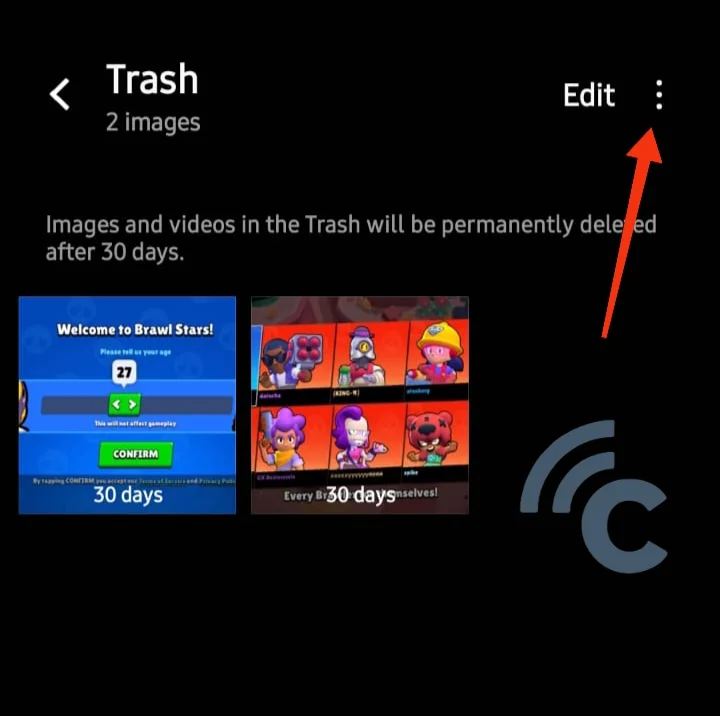
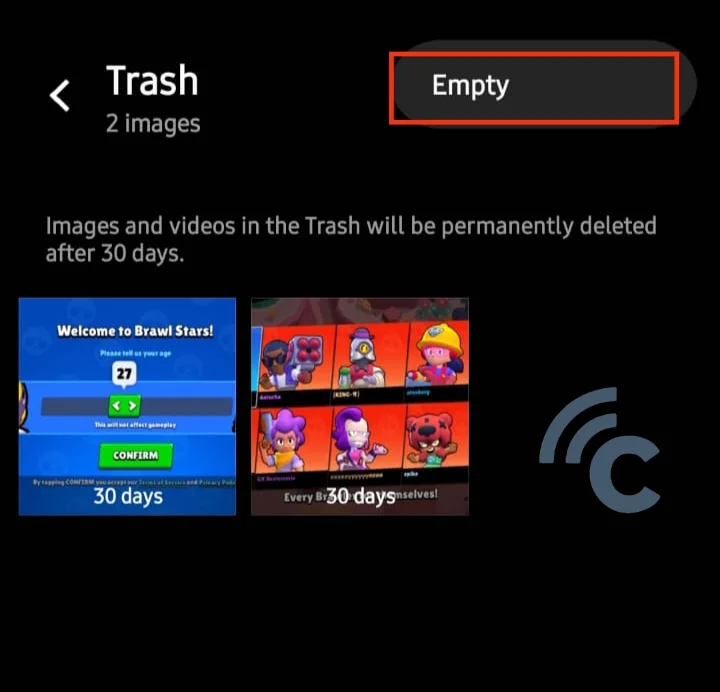
- If you want to delete a specific file, simply select and mark the file. Then, tap the trash can icon at the bottom of the screen.
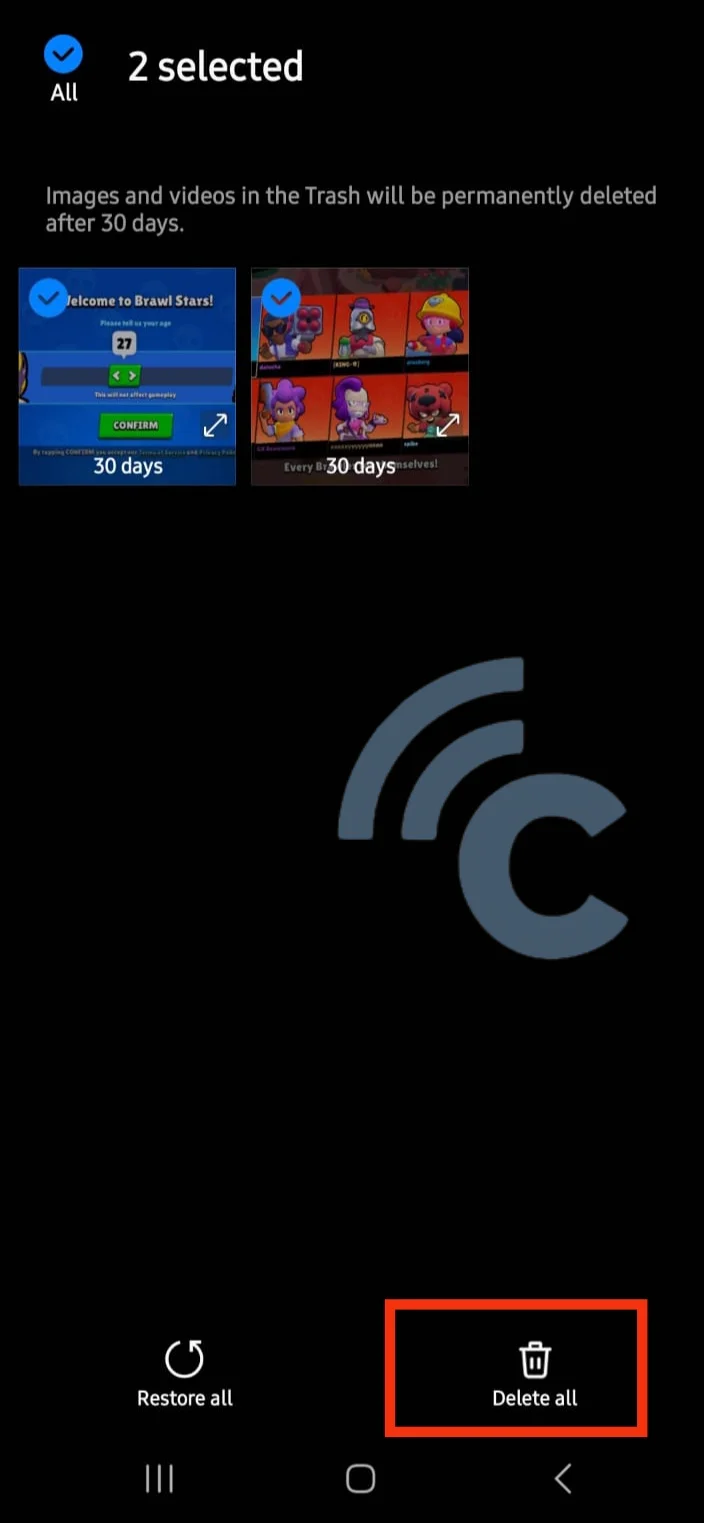
- As usual, photos and videos that have been deleted from the trash folder will be permanently deleted. You will not have the ability to recover these files. However, there are several apps available that can help recover deleted files. You may consider using these apps.
Clear App Cache on Samsung Phone
Accumulated cache can cause residue that negatively affects the performance of your phone. Therefore, clearing junk files is necessary to maintain the smooth functioning of apps. Clearing the cache on Samsung phones is an easy process. Follow the steps outlined below:
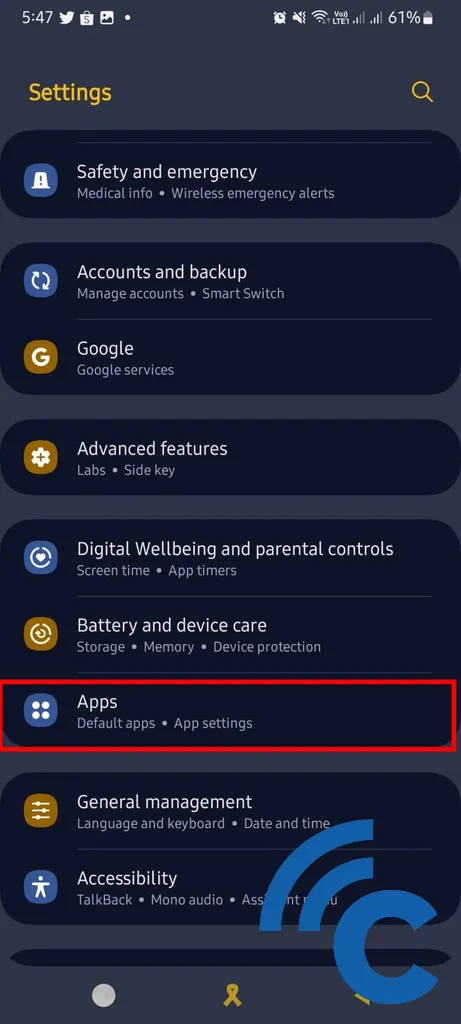
- Go to the Settings menu on your phone and select "Apps".
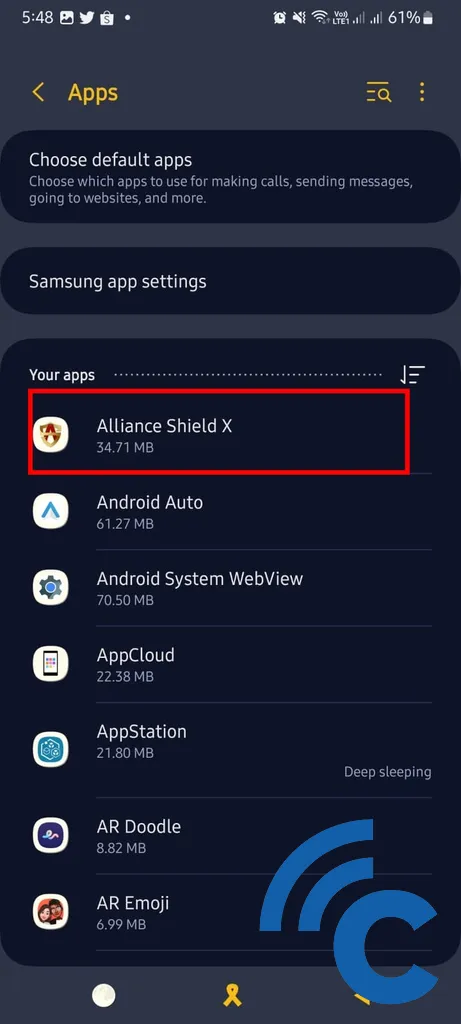
- Search for the app that you want to clear the cache. For example, I will use the Alliance Shield X app as an example.
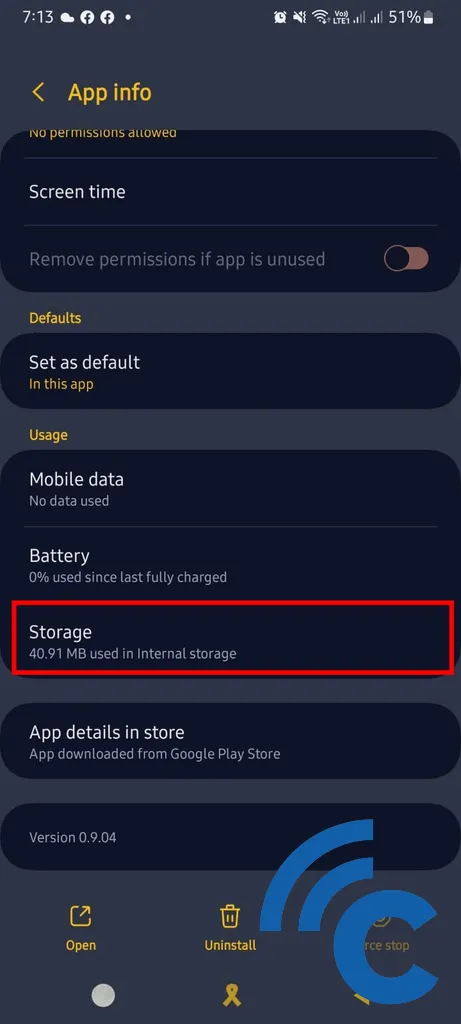
- Tap the app to access its information, then select "Storage".
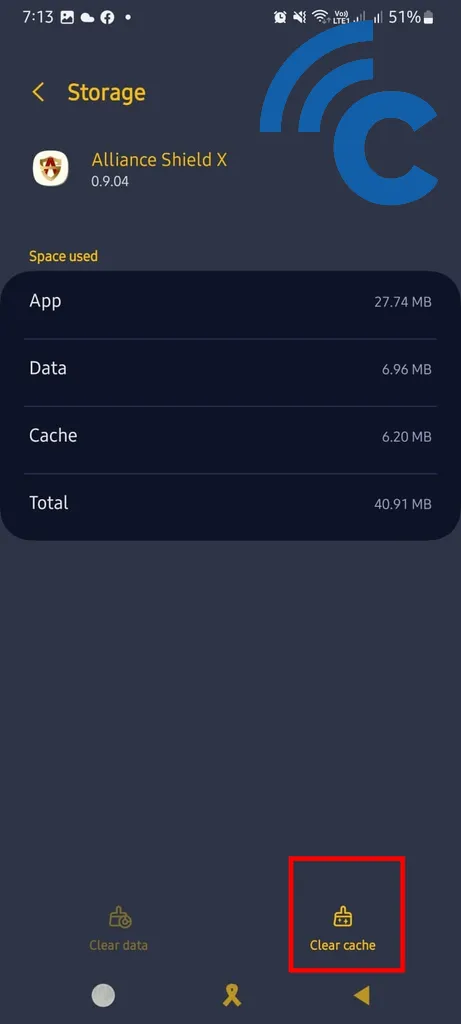
- To clear the cache, tap the broom icon labeled "Clear cache". You can repeat this process for multiple apps that you want to clear the cache.
Utilizing Device Care
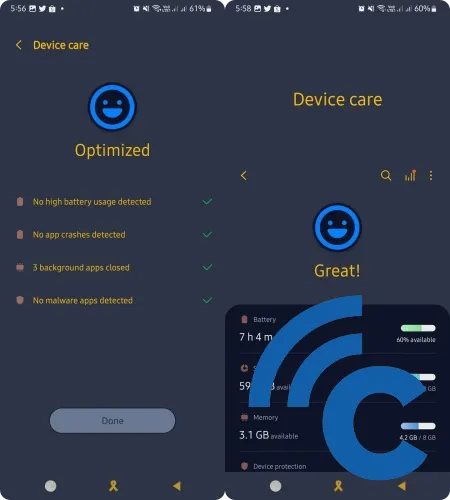
Samsung's latest phones come with a Device Care feature, which is designed to detect malware and improve your phone's performance. The process is straightforward: go to Settings > Battery and Device Care > Optimize now. Device Care also helps track excessive battery consumption and automatically closes certain apps.
Cleaning Junk Files Using Apps
In addition to the methods mentioned earlier, you can also use a junk file cleaner app. I will provide you with a list of recommended options below.
1. CCleaner
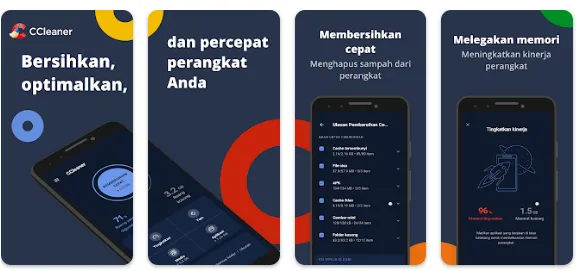
In my opinion, one of the best junk file removal apps for Android is CCleaner. If you're a Windows PC user, you're most likely familiar with this app. It can efficiently remove junk files in seconds, including hidden caches.
To use CCleaner, simply download and install the app on your Samsung phone. Open the app and tap the "Quick Clean" button. Remember to specify the types of files you want to delete. Once done, press the "Finish Cleaning" button. This will effectively clean your phone of accumulated junk files.
What I appreciate most about this app is its user-friendly interface, suitable for all users. The app offers both free and premium versions, with the premium version providing an ad-free experience as one of its advantages.
2. AVG Cleaner
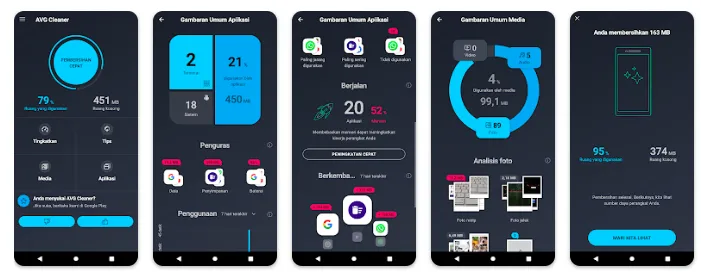
Next, we have AVG Cleaner. This app is very similar to CCleaner in terms of both appearance and functionality. In fact, the two are very similar. The process of using it is also the same - initiate a quick scan and then select the category of junk files you want to delete.
Again, the app features a very simple user interface, with a sleek and minimalist design. Cleaning up all the junk files that have accumulated on your phone with AVG Cleaner won't take much time. Curious?
Well, that's my discussion on how to effectively remove junk files from Samsung phones. Which method do you find more convenient to apply? Feel free to share your opinion in the comments section.
