How to Change Themes on Realme Smartphones
Realme phones have gained immense popularity among gadget enthusiasts due to their affordable prices. As a part of BBK Electronics, the brand has managed to offer more specifications at a competitive price.
Breaking away from the "ColorOS" used on OPPO phones, Realme has developed its own user interface known as "Realme UI". This interface is intuitive and visually appealing, although it may still contain some bloatware. Nevertheless, Realme UI presents a beautiful appearance and is easy to navigate.
If you are a Realme phone owner, you have the opportunity to easily personalize your interface by changing themes. This is the most effective way to keep your phone's look fresh and prevent boredom.
If you have difficulty in changing the theme on your Realme phone, the Carisinyal team has provided a tutorial below for your reference. For clarification, we are using the Realme Narzo 20, which runs on Android 11 with the Realme UI 2.0 interface.
Understanding Themes on Realme Phones
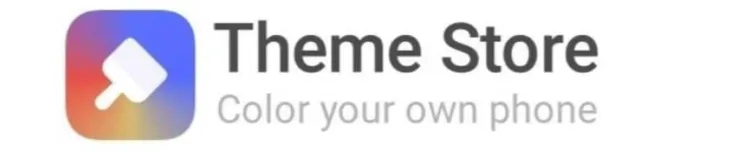
First of all, let's clarify what a theme is in the context of smartphones. A theme is a collection of visual elements that exist within the phone's interface (UI) ecosystem. These elements consist of wallpapers, app icons, colors, fonts, and lock screens.
In addition, you have the option to turn a static screen into a dynamic one by applying animated images that add motion. The main purpose of changing themes is to improve the overall look of your phone's interface and prevent a monotonous and repetitive look.
In certain cases, changing the theme can even be beneficial in preventing burn-in issues, especially for phones equipped with AMOLED screens. This problem arises when a certain color remains displayed for an extended period of time, causing the color to "burn-in" and creating residual shadows on the screen.
The most official and default way to change themes on Realme phones involves using a pre-installed app known as the "Theme Store." As the name suggests, this app offers a varied collection of themes, neatly categorized for users to browse through. Many of these themes can be easily downloaded and applied, while some premium themes may require users to make a purchase.
Choosing a Theme on Realme Phone
If you've installed a lot of apps and games on your Realme phone, finding the Theme Store icon amidst a sea of other icons may prove challenging. However, don't worry! Below are the steps to access the Theme Store and apply your desired theme:
1. How to Download Themes on Realme Phone
To get started, access the Theme Store on your Realme phone and search for a theme that matches your preferences. Follow these steps:
- Open the app drawer and enter "Theme Store" in the search bar, then tap the Theme Store icon.
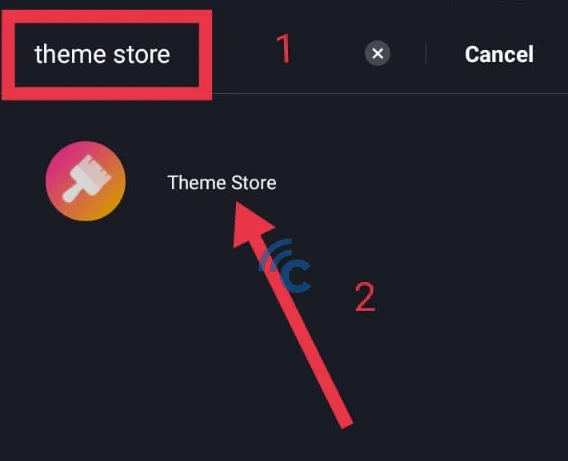
- Swipe right or tap the "Themes" menu to access the page that displays the theme collection.
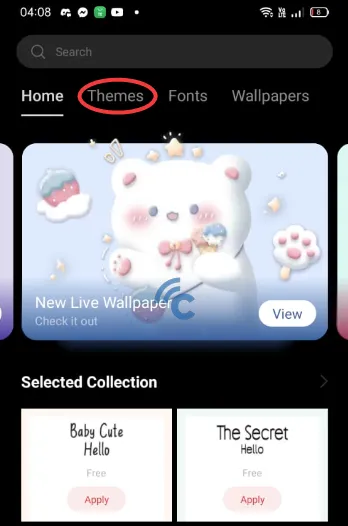
- On this page, you will find a variety of themes to choose from. Simply explore the interface and choose the theme that best suits your taste. For example, let's say I choose a theme called "Pour Out Blessings." Tap on the theme to preview it.
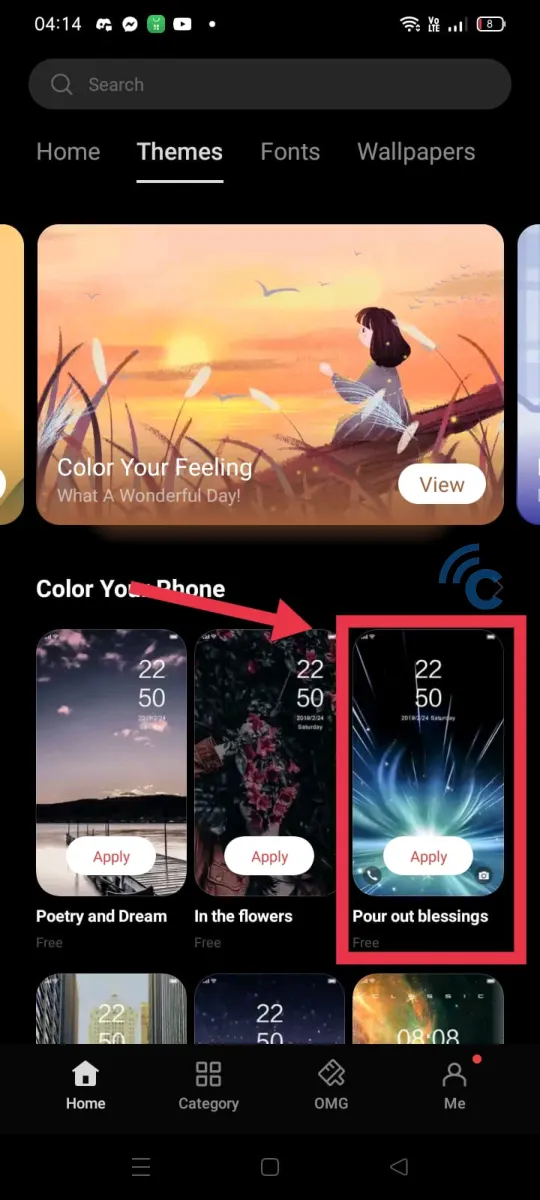
- Here, you'll find additional information such as the description, the number of times the theme has been downloaded, and the size of the theme in MB. Swipe right to preview the pages that will be affected by the theme. When you're satisfied, tap the "Apply" button.
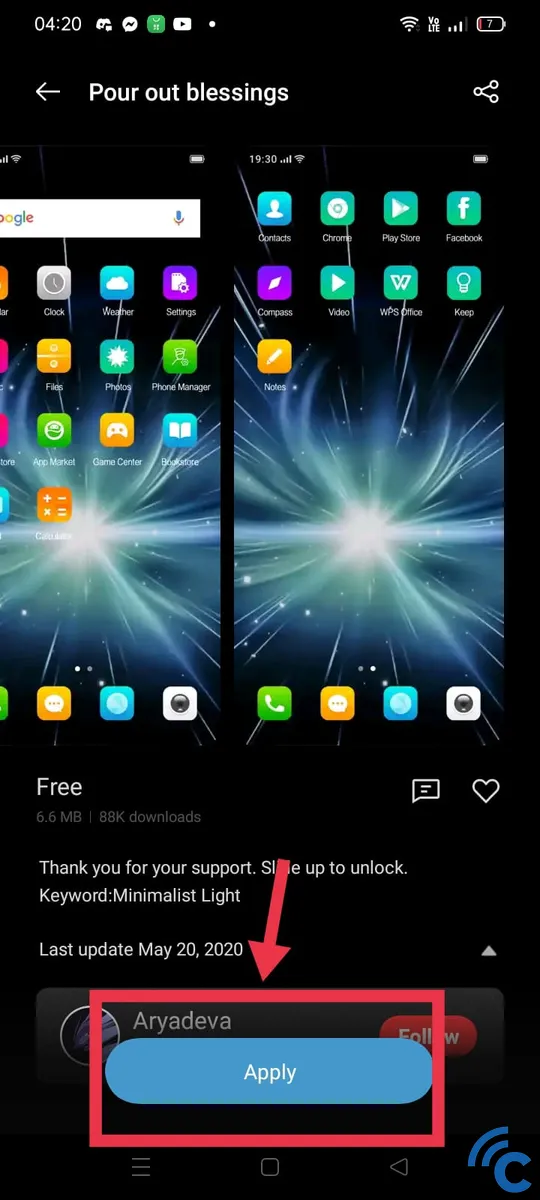
- Wait for the download process to complete (indicated by reaching 100%), and voila! You have successfully applied the new theme to your Realme phone.
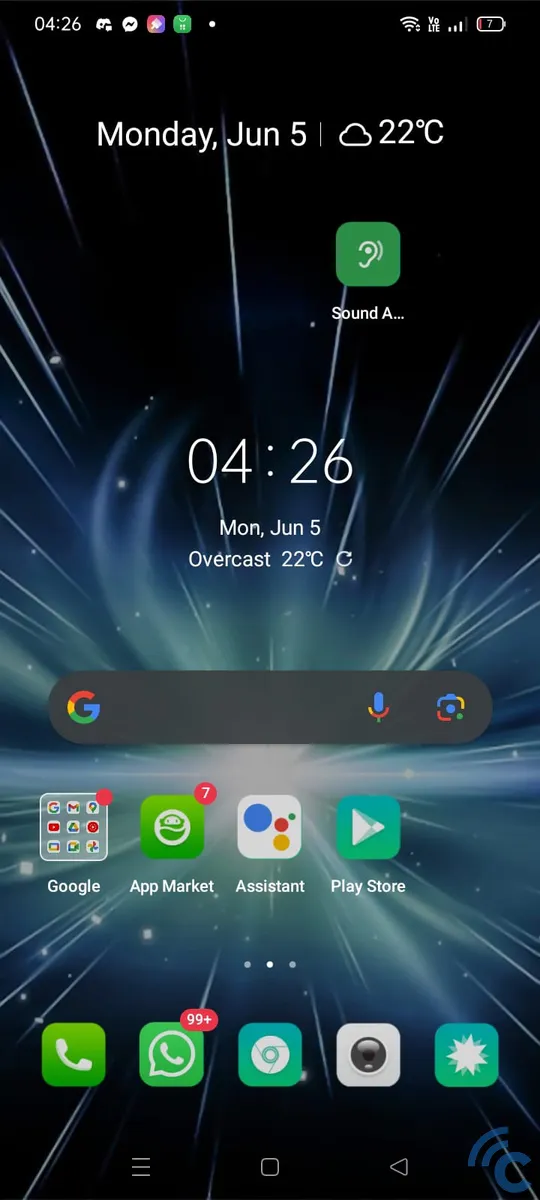
2. How to Install Theme on Realme Phone
Besides choosing themes, downloading and applying themes can be done directly through the theme search interface in the Theme Store, you can also apply previously downloaded themes. Here's how to do it:
- Open the Theme Store app and tap the "Me" menu located in the bottom right corner.
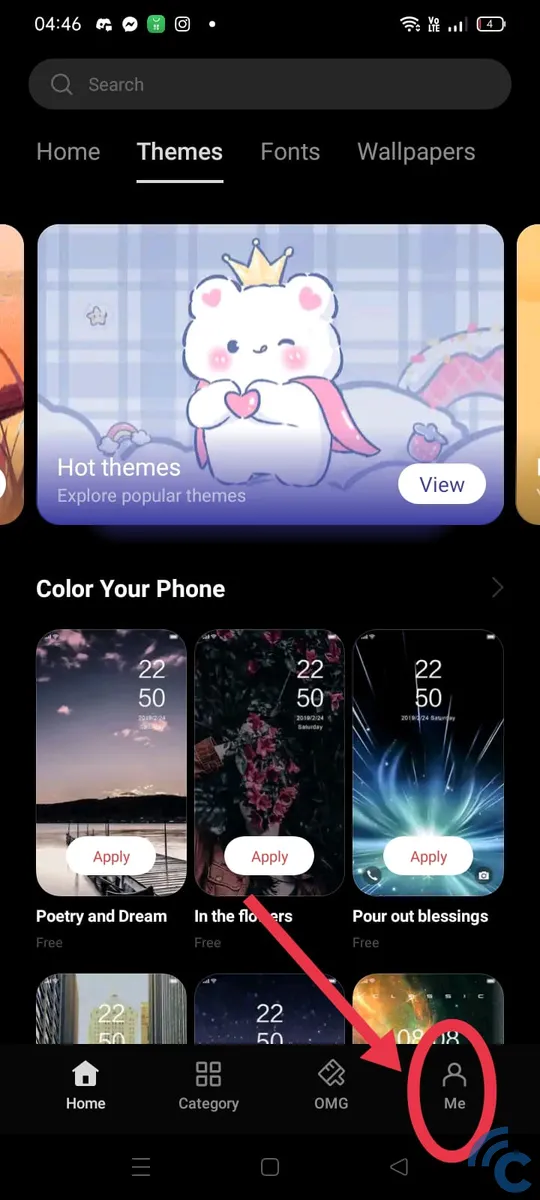
- Select the "Downloads" menu from the options presented.
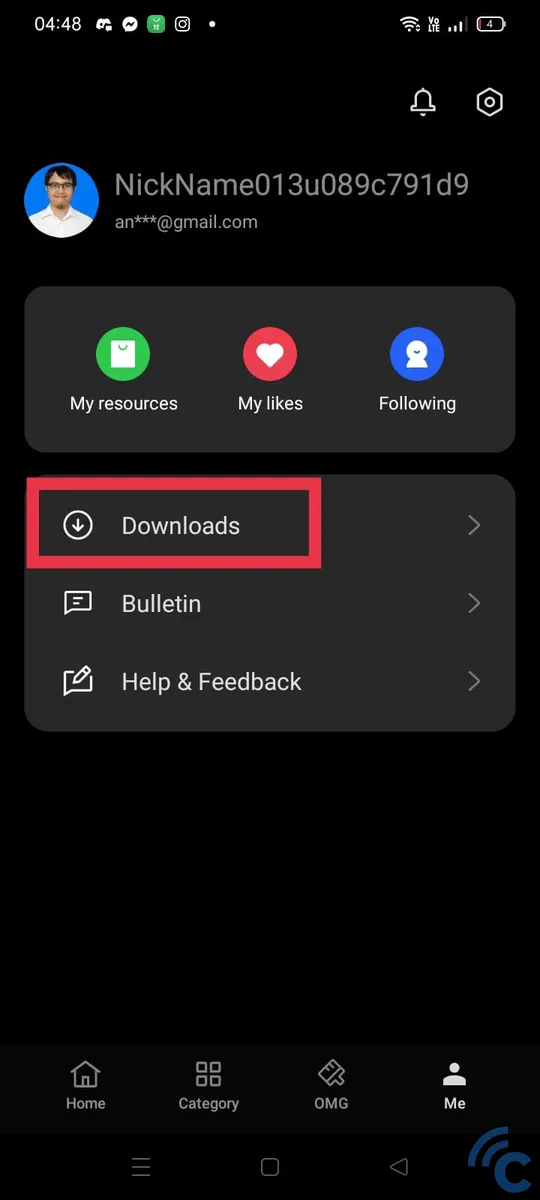
- On this page, you will find a list of all the themes you have downloaded. For example, let's say you want to restore the theme titled "Full Screen Milky Way." Simply tap the theme from the list.
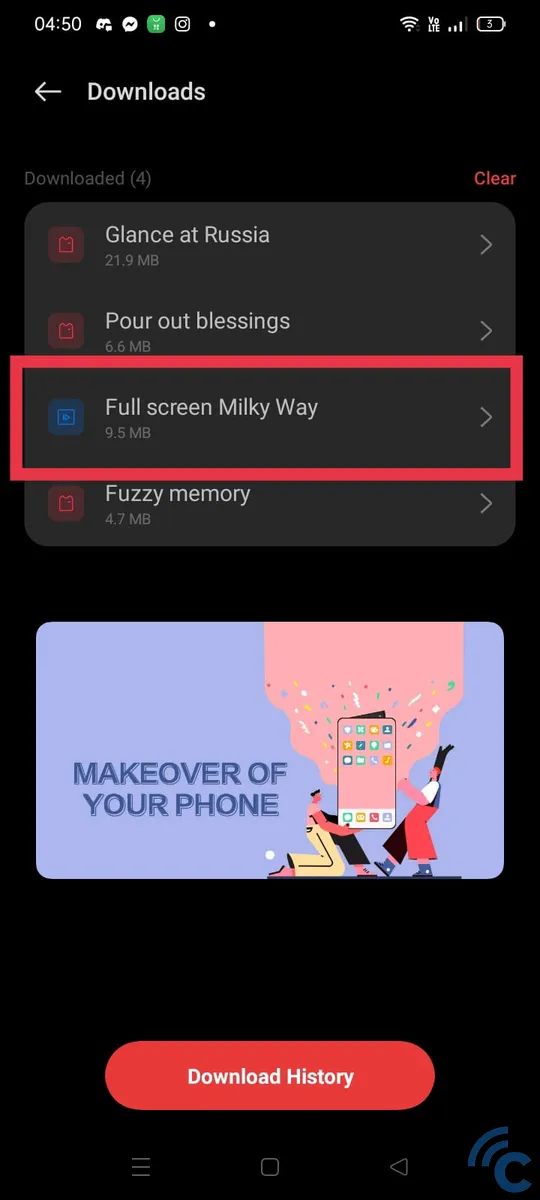
- To apply the theme, tap the "Apply" option.

Congratulations! You have now successfully applied the new theme by using the download page in the Theme Store. If you want to go back to another theme you downloaded earlier, simply repeat these steps. The advantage of using this method is that you don't need to spend additional time or data to change the theme on your Realme phone.
3. How to Customize Lock Screen, Wallpaper, and Fonts
Here's an interesting fact: Not only can you change the overall theme, but the Theme Store also allows users to customize certain visual elements such as the lock screen, wallpaper, and fonts. You even have the option to choose dynamic live wallpapers to make your display more appealing.
The process is very easy and very similar to changing themes, as discussed earlier. Let's go through the steps below:
- Regardless of whether you want to customize the wallpaper, lock screen, or any other visual aspect, the method remains the same. For example, if you want to change the font, simply access the Font menu within the Theme Store interface.
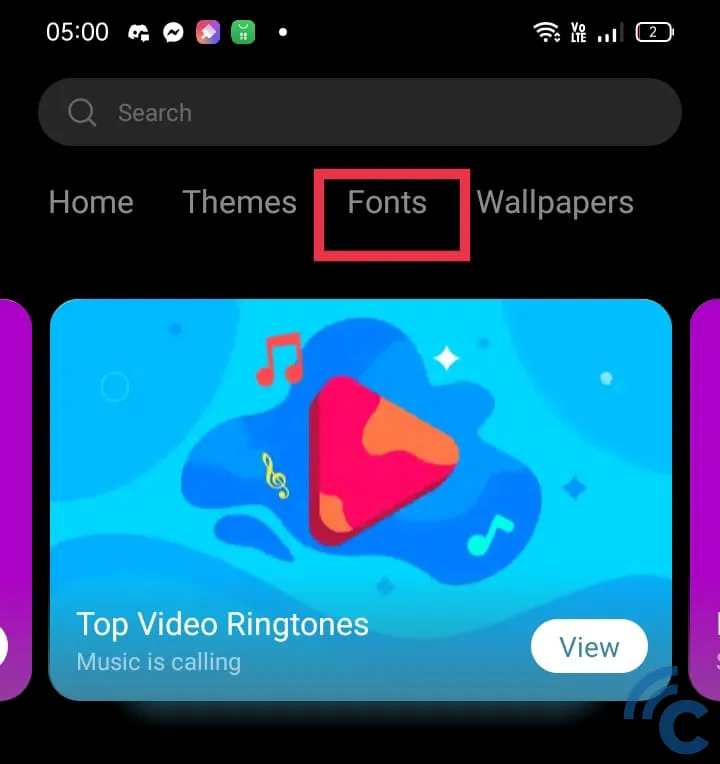
- Select the specific font you want to apply. In this example, I will select the "Futura-Lig Hello" font. Tap on the font to continue.
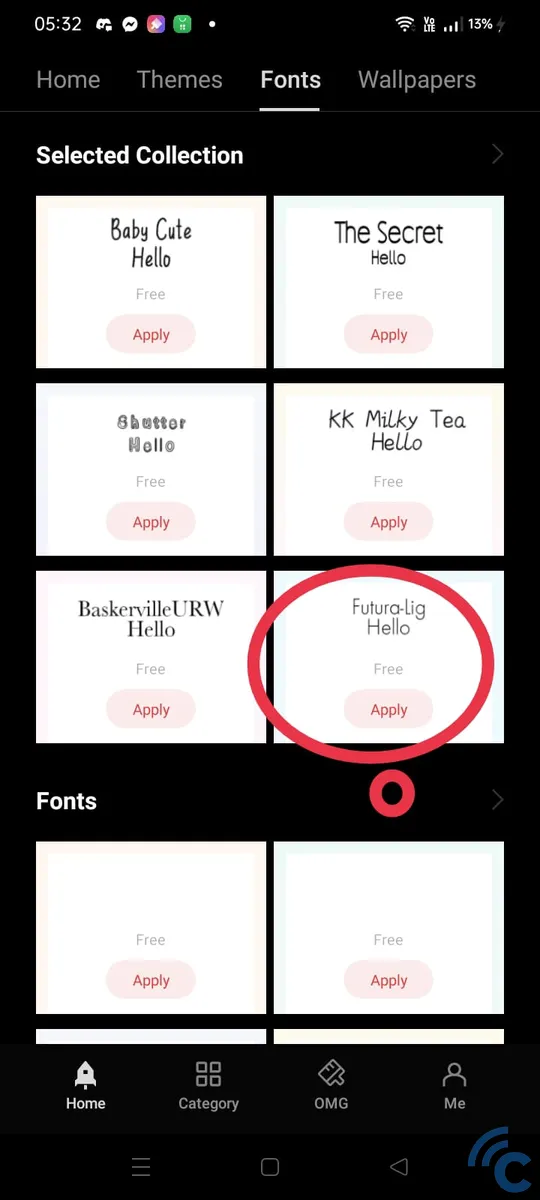
- A preview of the selected font will be shown to you. If it suits your taste, tap on the "Apply" option.
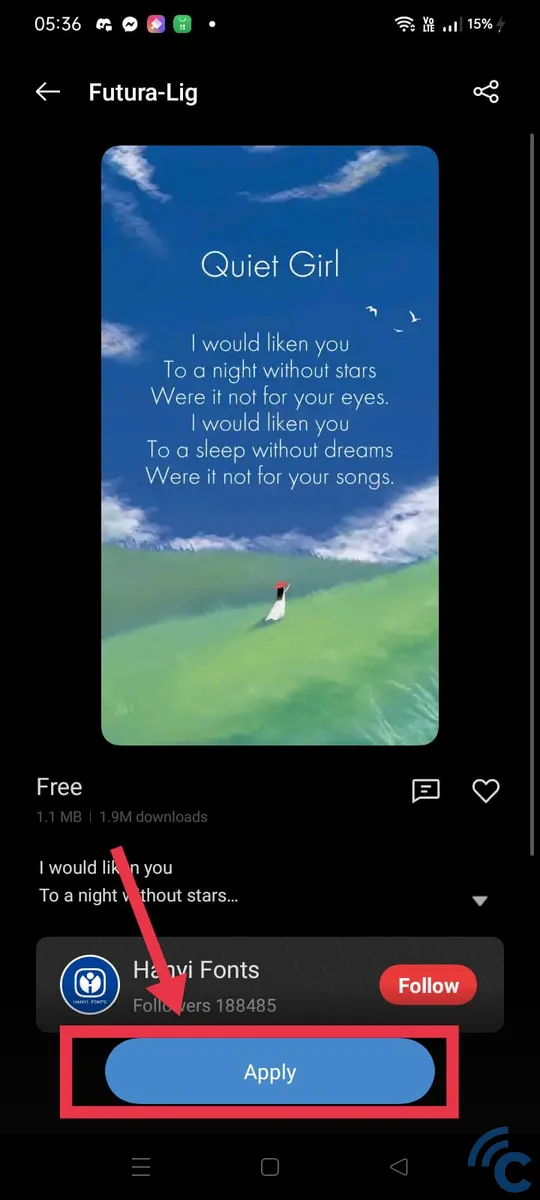
So, congratulations! You have successfully applied the new font. Chat content, menu text, icons, and other elements will now appear according to the chosen font style. This method can also be used for wallpapers, live wallpapers, and even ringtone videos. Simply navigate to the appropriate category and page to make your desired customizations.
Tips for Choosing the Right Theme on Realme Phone
When choosing a theme for your Realme phone, there are a few tips you can consider applying to improve your experience. While these tips are optional and depend on individual preferences, knowing the following aspects can help you in choosing a theme:
- Choose a Theme with Good Readability: Most themes are designed by professionals to ensure that they have color combinations that are pleasing and not tiring to the eyes. However, some themes may not have the right contrast between icon and background colors, making it difficult to find apps on the homepage. We recommend choosing a theme with clear legibility for easier navigation.
- Choose a Theme with Different Colors to Avoid Burn-in: As mentioned earlier, changing themes can help prevent burn-in on AMOLED phones. If your previous theme used mostly white, consider switching to a theme with darker colors. Avoid using themes that are dominated by white again to reduce the risk of screen burn-in.
- Search for Themes by Category: To simplify the process of finding the ideal theme, explore themes categorized by certain criteria. You can choose themes based on color preferences or explore themes related to a particular niche such as gaming, animals, nature, and more.
- Consider Battery Usage for Live Wallpaper: Be cautious about using live wallpapers, as they tend to consume more battery power due to their animated nature. Also, live wallpapers can affect the overall performance of the phone. However, the degree of impact varies depending on the theme and specifications of your phone.
Conclusion
In conclusion, changing themes on Realme phones is an easy and practical process. To ensure safety, it is recommended to use the Theme Store app as the default software, as third-party app sources may expose your phone to potential malware and viruses.
The biggest advantage is that users do not need to search on Google or other websites. Theme Store app offers a convenient platform to browse, download and apply themes with just a few simple steps. Wish you all the best in customizing the appearance of your Realme phone!
