How to Boost realme Phones Gaming Performance
If you're seeking to enhance the gaming performance on your realme phone, you're at the right place. In fact, not all phones have the capability to handle high-performance gaming, particularly those in the entry-level or lower-mid-range categories.
If the smartphone has limited processing power, games can feel sluggish due to low frame rates. This is especially true if you're playing highly demanding games, which may require a flagship-class phone for smooth gameplay.
realme is a brand that offers pretty good value for money. Notably, the realme Narzo series tends to provide robust gaming performance at a lower price point.
However, even the most powerful phones can experience lag issues, especially after prolonged and frequent use. Hence, steps are necessary to optimize the phone for enhanced performance.
In this article, I will share steps to boost gaming performance on realme phones. The device used for this tutorial is the Narzo 20 running on Android 11. Please read on and try these steps yourself.
1. Clear in-Game Cache
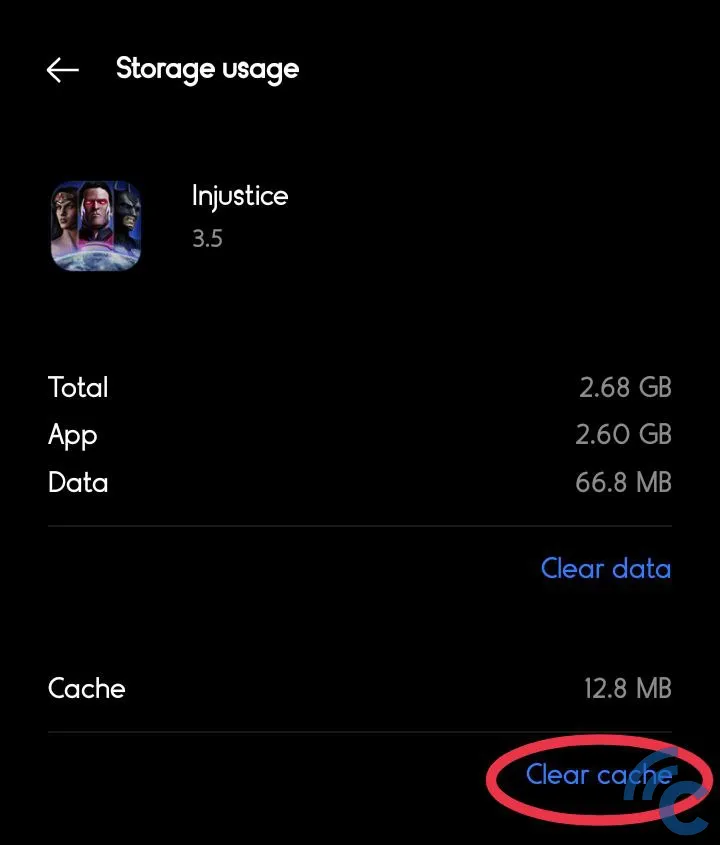
One of the easiest ways to enhance gaming performance is by clearing the in-game cache. The cache is designed to speed up loading times by storing temporary files like images, audio, and video assets.
However, if it's not cleared regularly, these files will accumulate and could actually hinder game performance. This is because these accumulated files may contain irrelevant data that ends up taking valuable space in the memory capacity.
To clear the in-game cache, follow these easy steps:
- Open "Settings" from the app drawer, or from the notification panel.
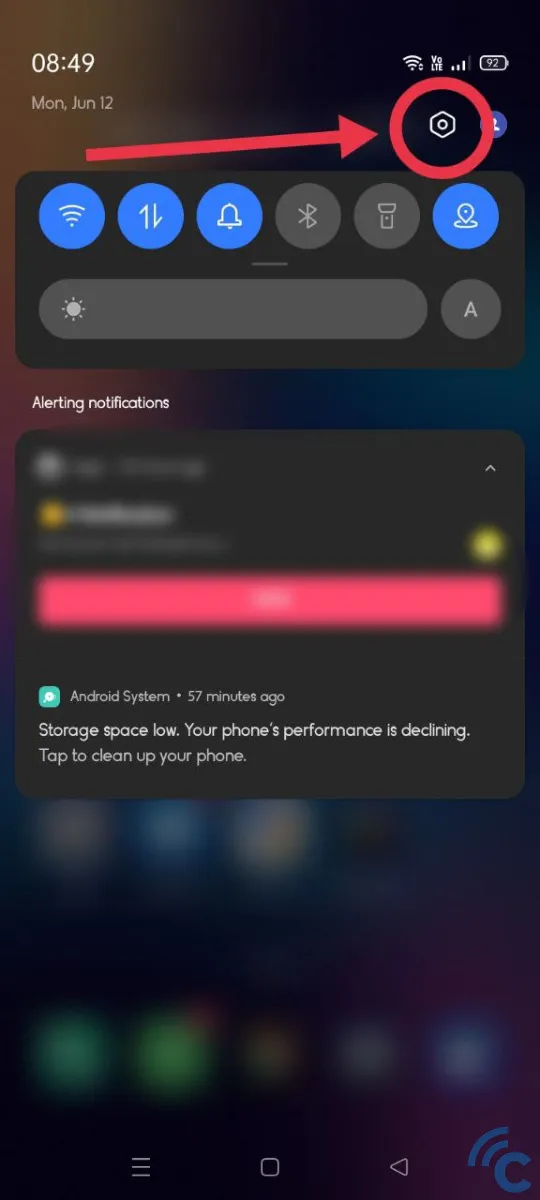
- Scroll down until you find the "App Management" menu, and then tap on it.
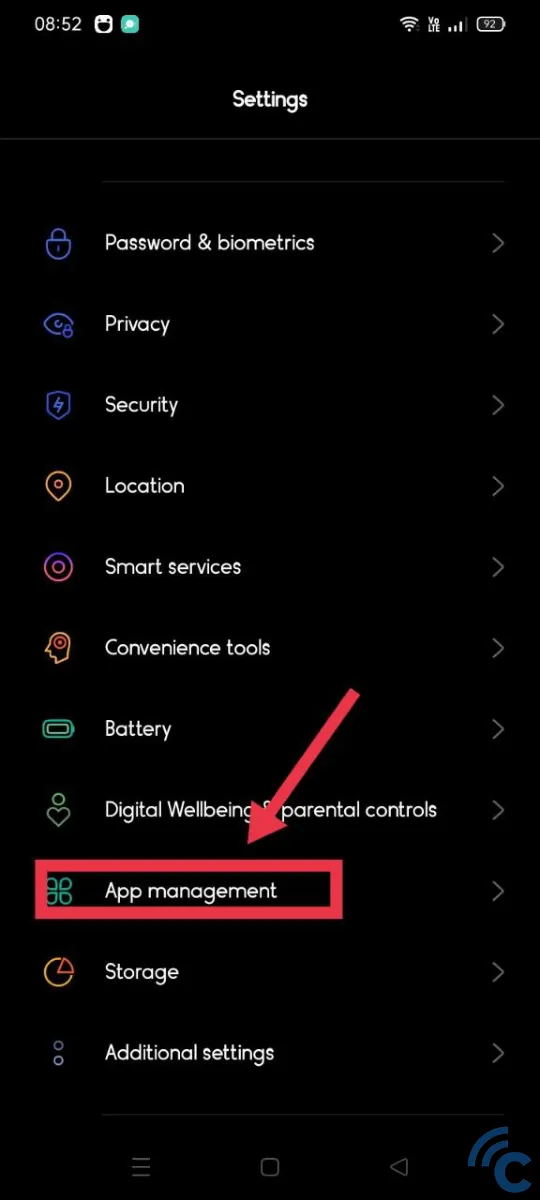
- Select the "App List" menu to open the list of installed games and apps.

- Choose the game for which you want to clear the cache. In this instance, I have chosen the game Injustice.
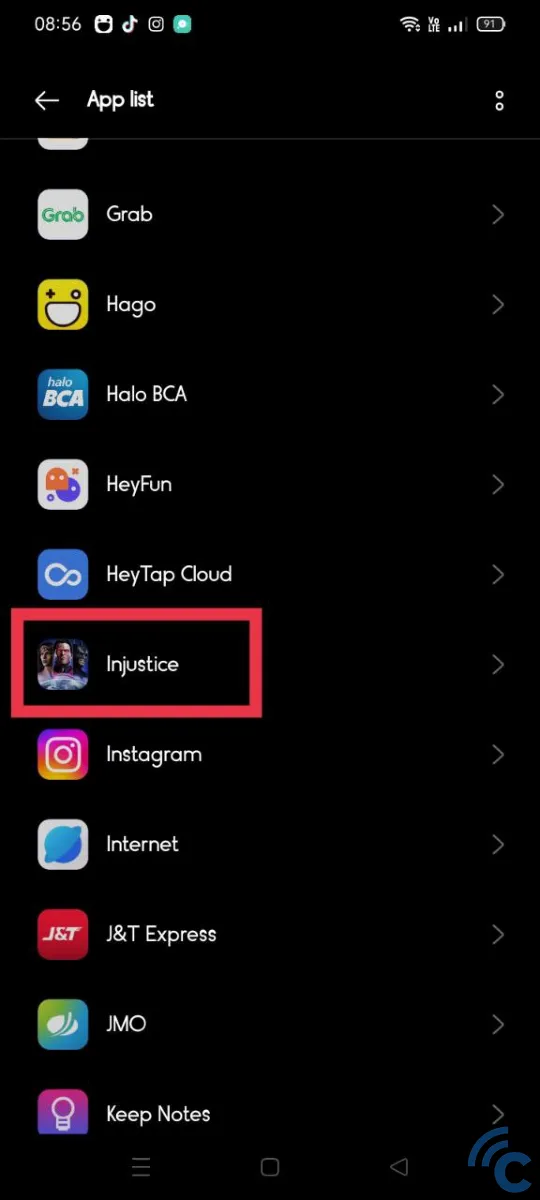
- Tap on the "Storage Usage" menu option.
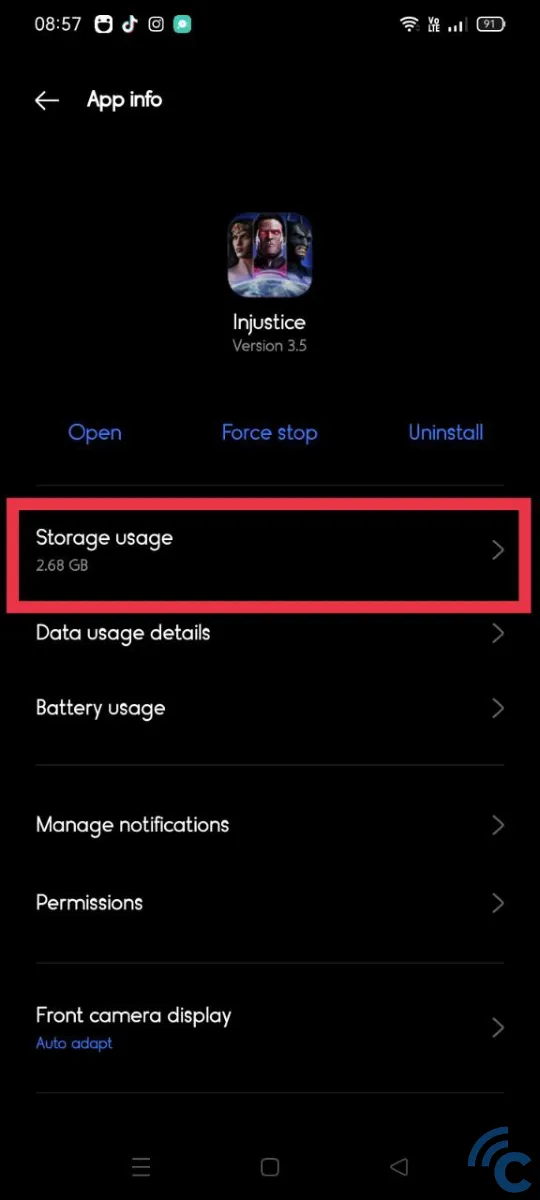
- Select the "Clear Cache" menu to clear the cache. Please be careful not to tap "Clear Data" as this will delete important files required for the game to function. If you accidentally tap on this, it will necessitate downloading the game files from scratch.
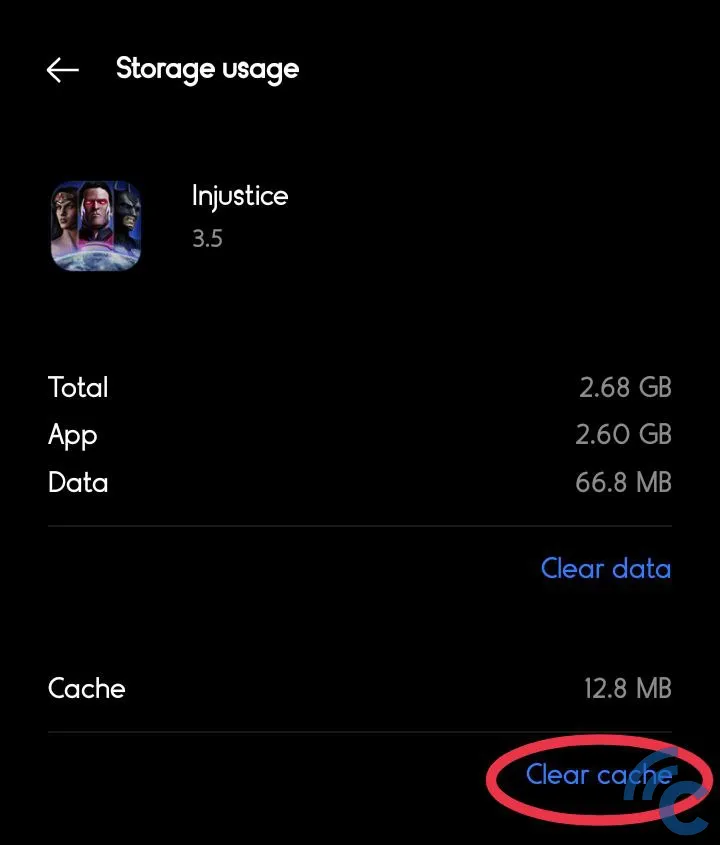
- If successful, the cache data information will display "0 B", as shown below.
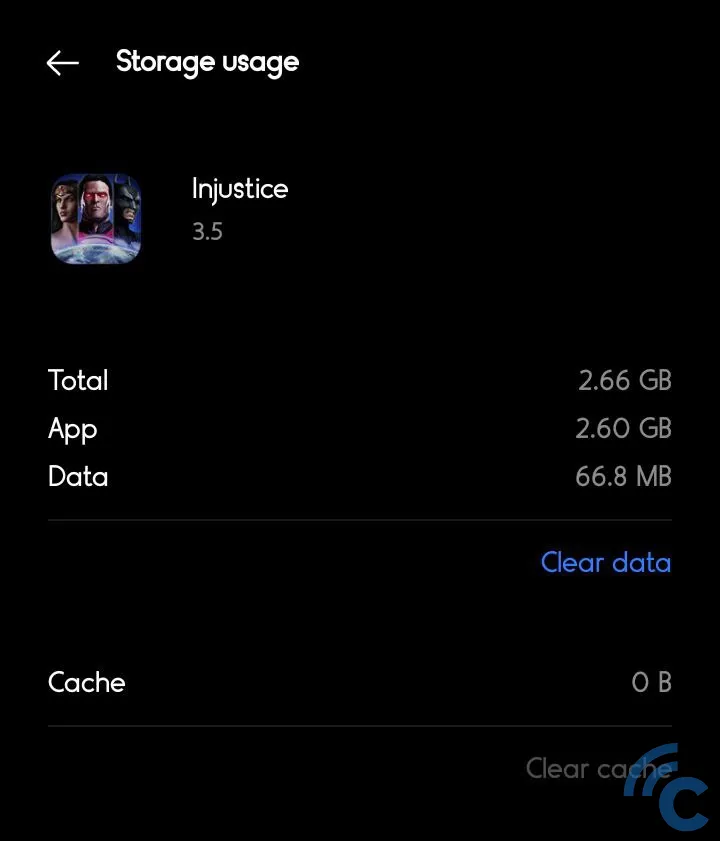
That's it. Clearing the cache might not be the most effective method, as the game could still run slowly. However, it can at least help reduce the chance of lag caused by the accumulation of irrelevant data.
2. Enable Pro Gamer Mode
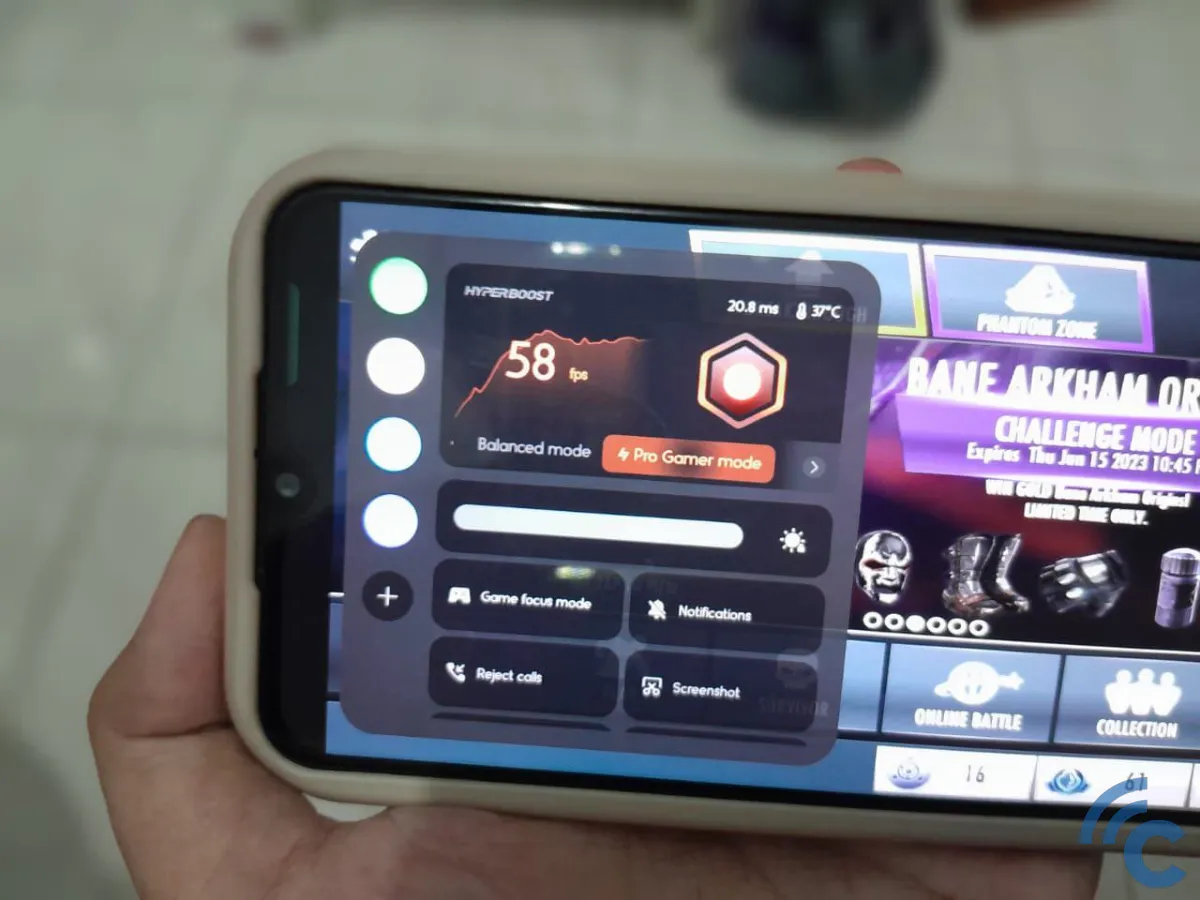
On the Realme Narzo 20 that I'm using, there is a gaming mode that triggers an in-game menu. The phone will identify whenever you launch a game and display an icon to open the sidebar.
Inside this sidebar, there are various features that can boost in-game performance. One way is by activating game mode. Let's go through the steps below!
- First, open the game app, then swipe right (flick) on the symbol at the top-left corner that's located slightly jutting into the top-left corner.
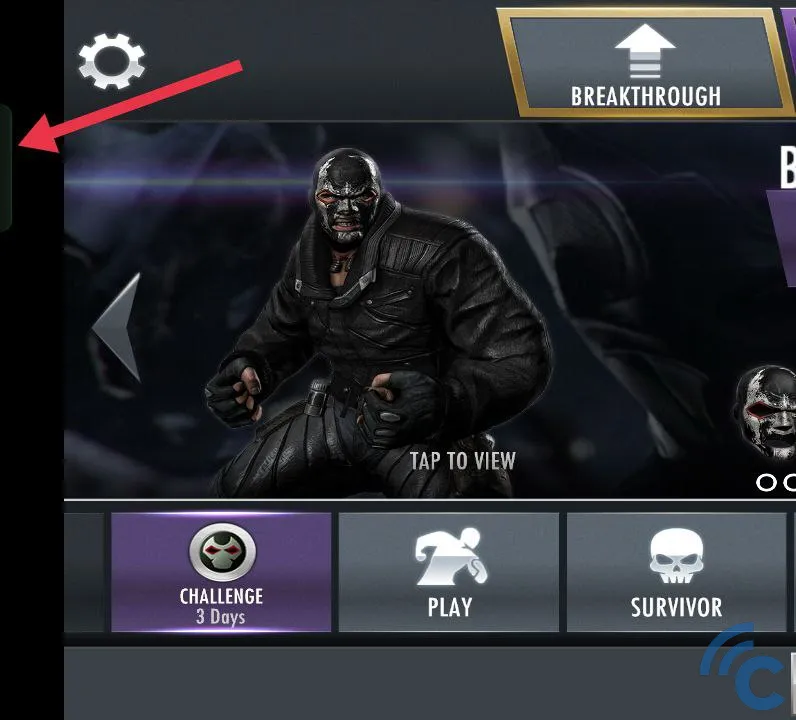
- If you were initially in the balance mode settings, you simply need to select the "Pro Gamer Mode" menu.
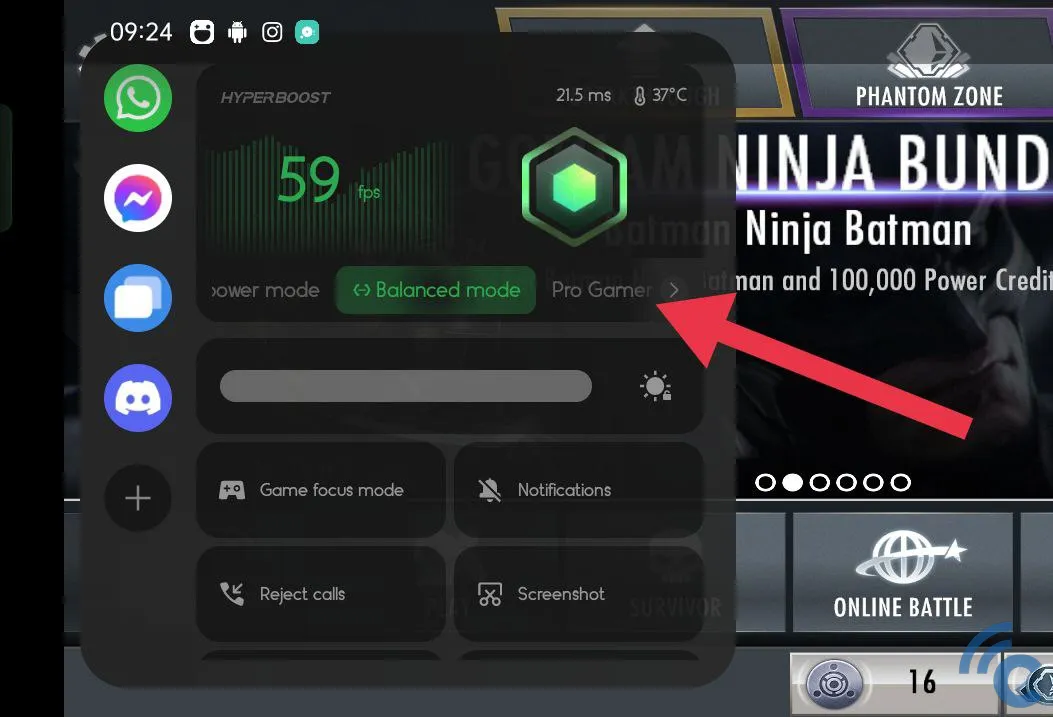
- Additionally, you can choose to enable "Game Focus Mode" by selecting the menu as shown below.
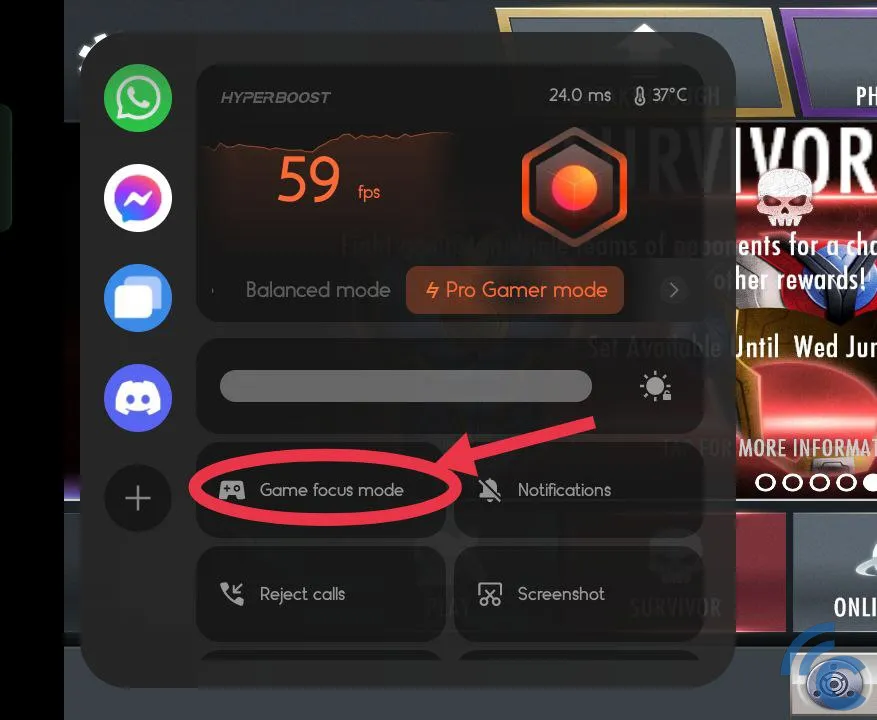
- As explained in the image below, the "Game Focus Mode" feature can block notifications and phone calls. If your phone frequently receives notifications while you're playing, it could potentially decrease game performance. Tap "Turn on" to proceed.
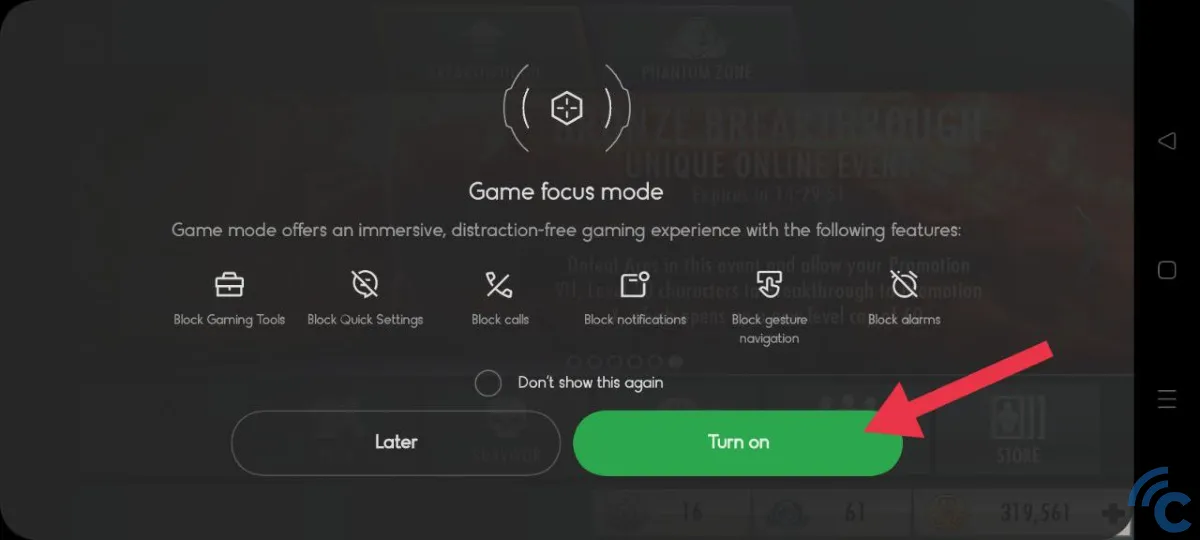
Once it's done, the screen will display a message stating "Game Focus Mode turned on". If you wish to revert to the original state, just swipe right on the sidebar icon and tap on Exit in the message display "Exit Game Focus Mode?".
3. Use Phone Manager App for Optimization
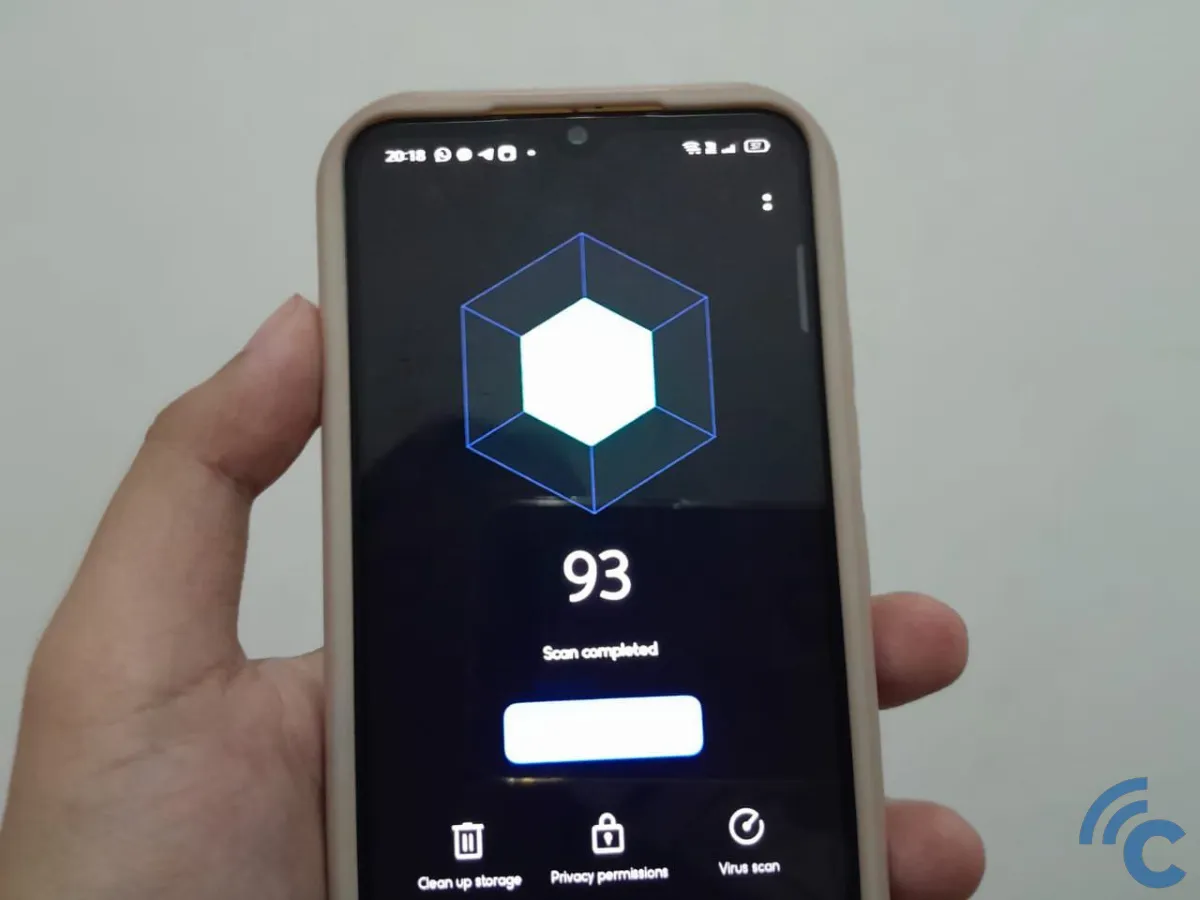
This step might be a bit more complex than clearing cache, but the underlying principle is the same. It eliminates unnecessary files from the game and system to create more space for running the game.
There's no need to install a third-party application; you simply have to open the "Phone Manager", which is one of the built-in applications on realme smartphones.
If your phone doesn't have this app, you can replace it with the Phone Master app available on the Google Play Store. Here's how to optimize your phone using Phone Manager.
- Firstly, open the "Phone Manager" app from your app drawer.
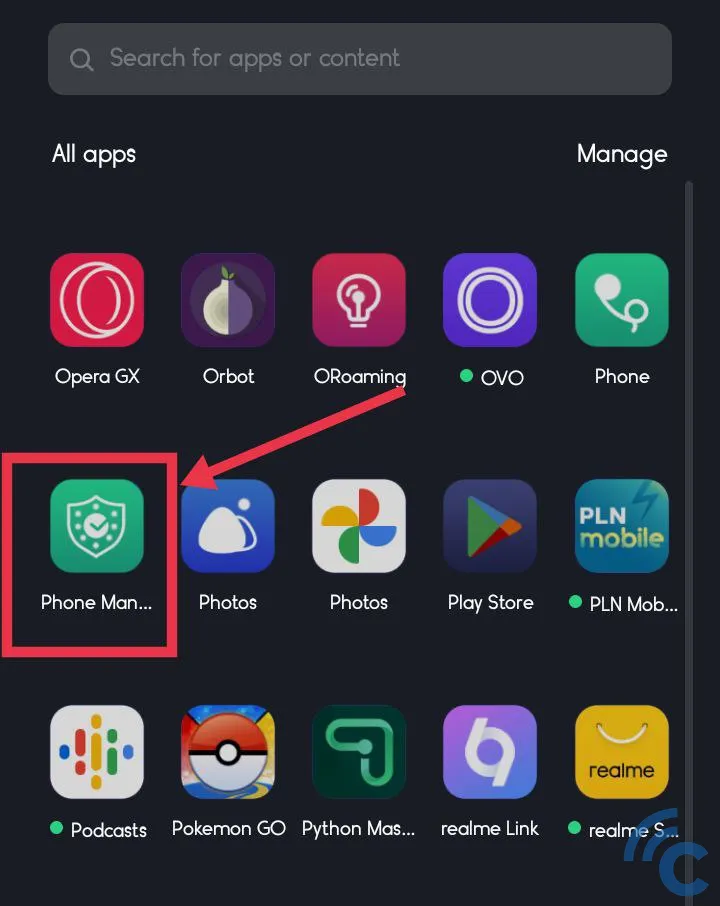
- The app will attempt to scan your smartphone's system to identify data that can be cleaned up. Once the scan is complete, an optimization option will appear. Tap on the "Optimize" option.
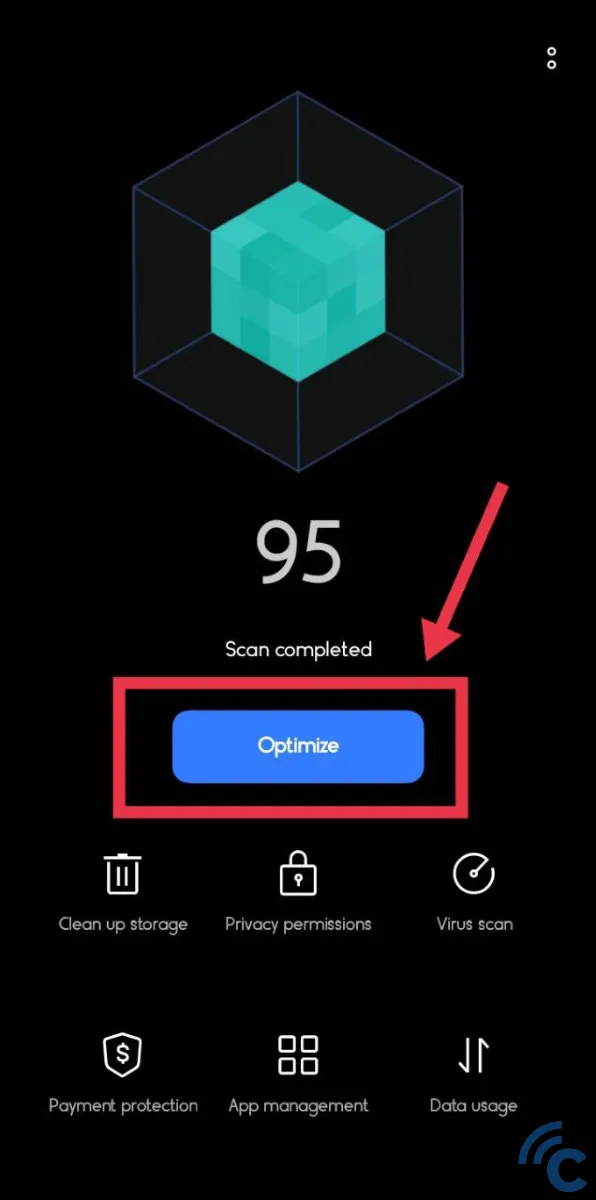
- Once it's finished, just tap on the "Done" button.
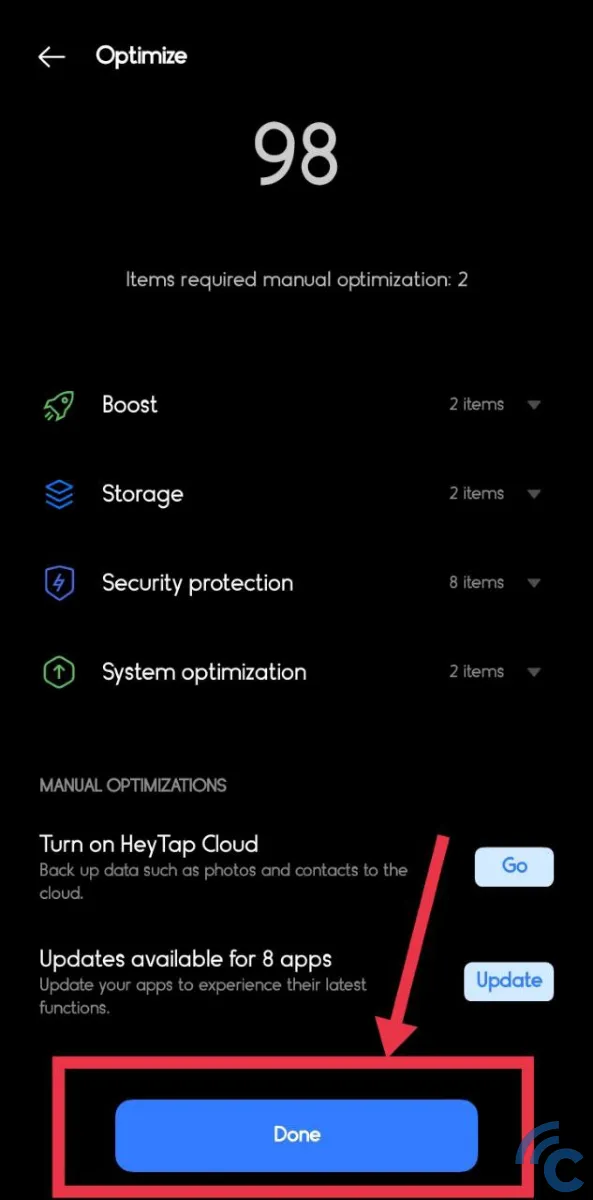
- Additionally, you can perform a thorough cache cleaning on your phone (for all apps). To do this, select "Clean up storage".
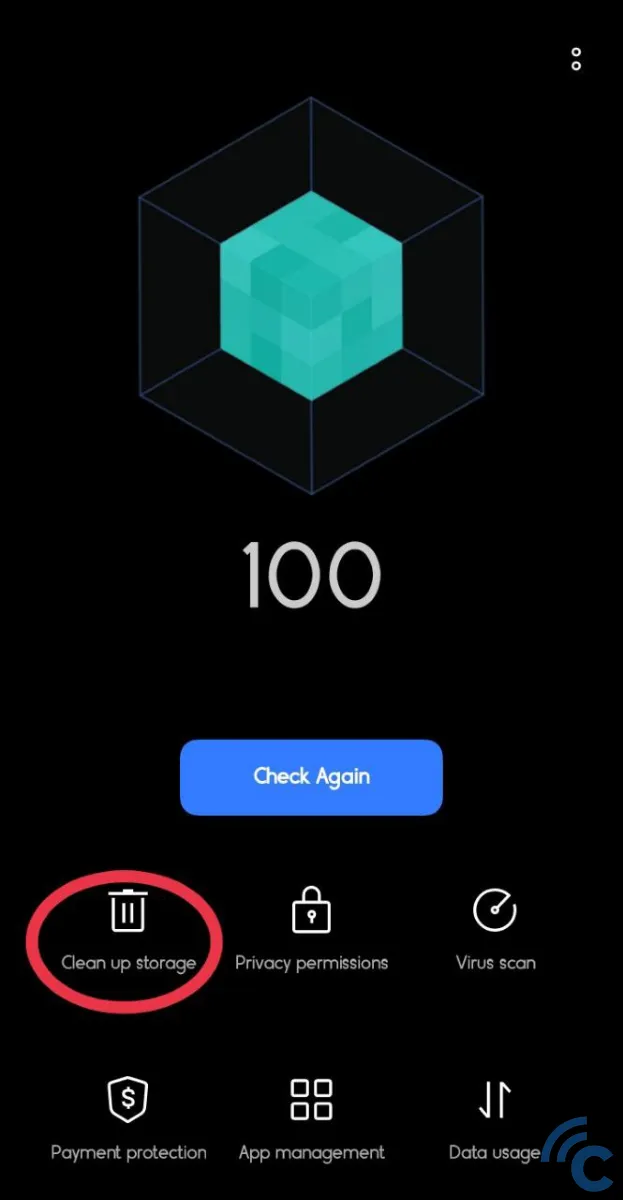
- Choose the "Clear app cache" option.
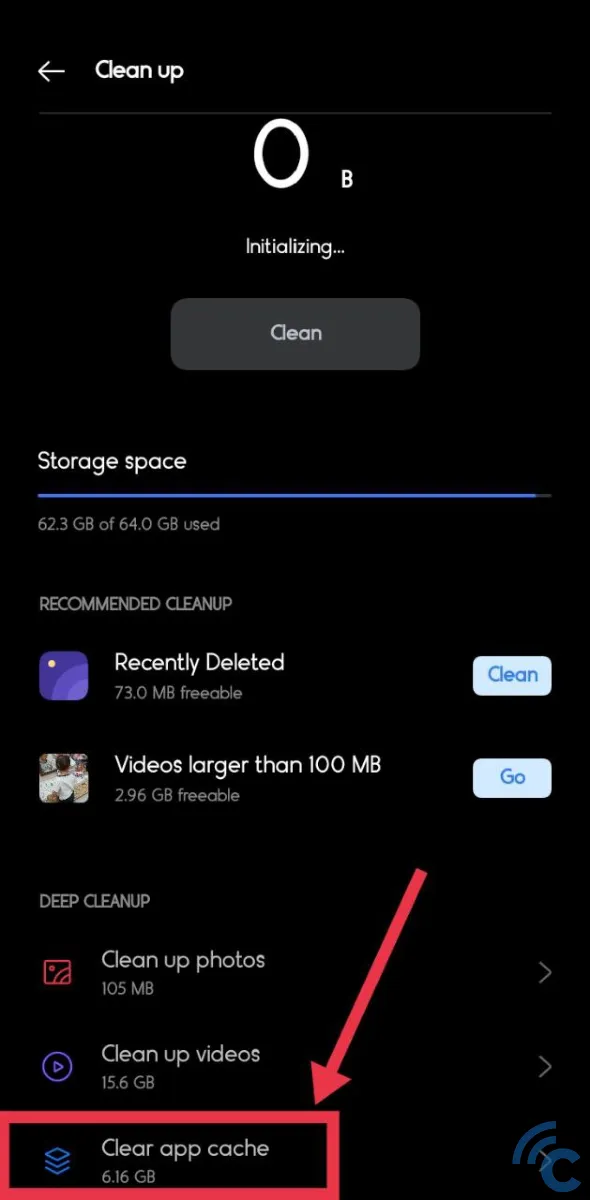
- Put a checkmark next to the apps and games you want to clear the cache for, then tap on "Clear".
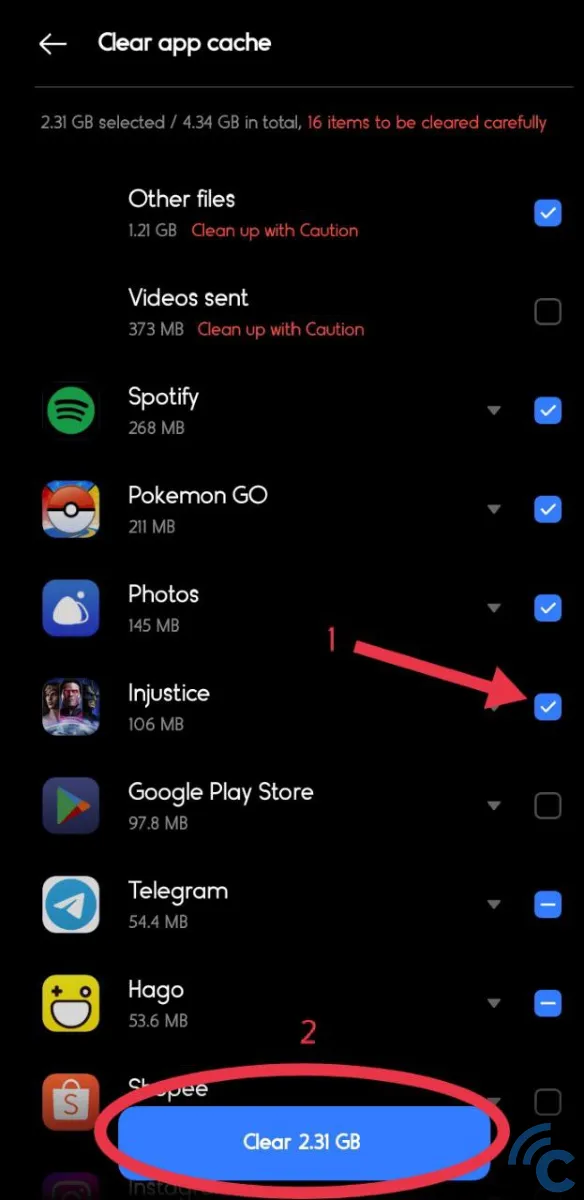
You can choose to either clear the cache as previously explained or use this app. Essentially, the result will be the same. However, this "Phone Manager" app can further optimize your phone by removing unneeded files from your system.
4. Through Developer Mode
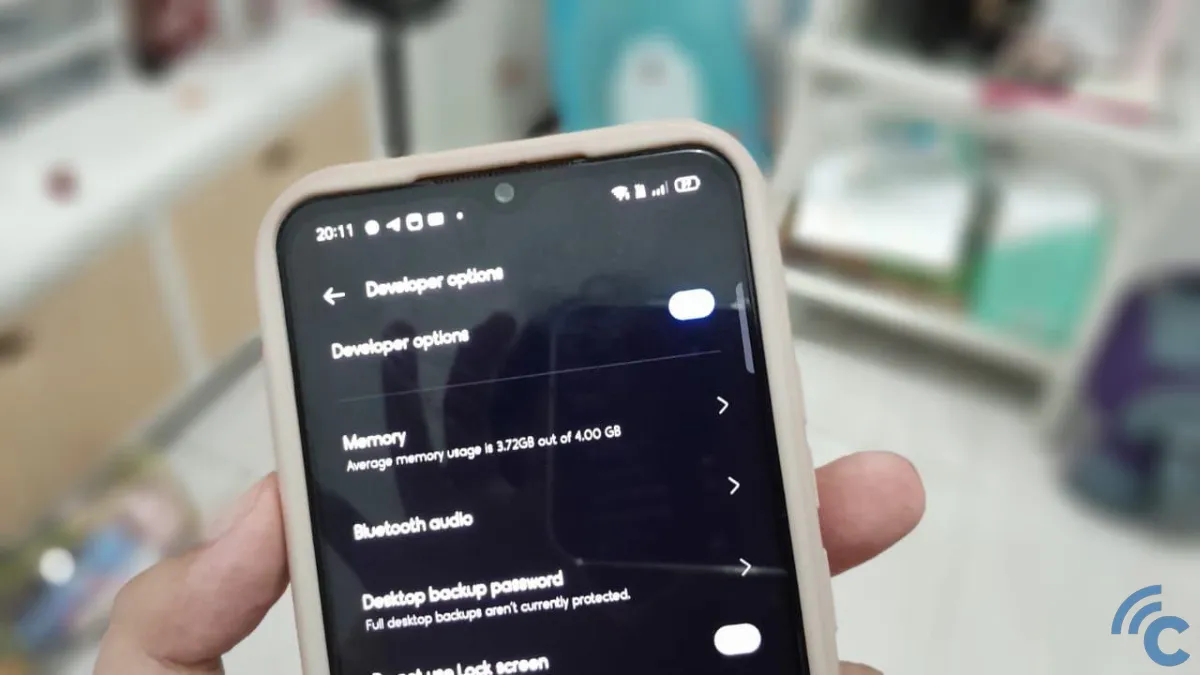
Keep in mind, this method can enhance game performance on realme phones but it may cause the phone to heat up quickly. You need to first activate developer mode through Settings.
Upon accessing the developer options, you might find the plenty of choices a bit overwhelming. However, don't worry. You just need to follow these simple steps to enhance your phone's performance:
- First, you need to activate developer mode. Begin by going to "Settings" and then choose the "About Phone" option.
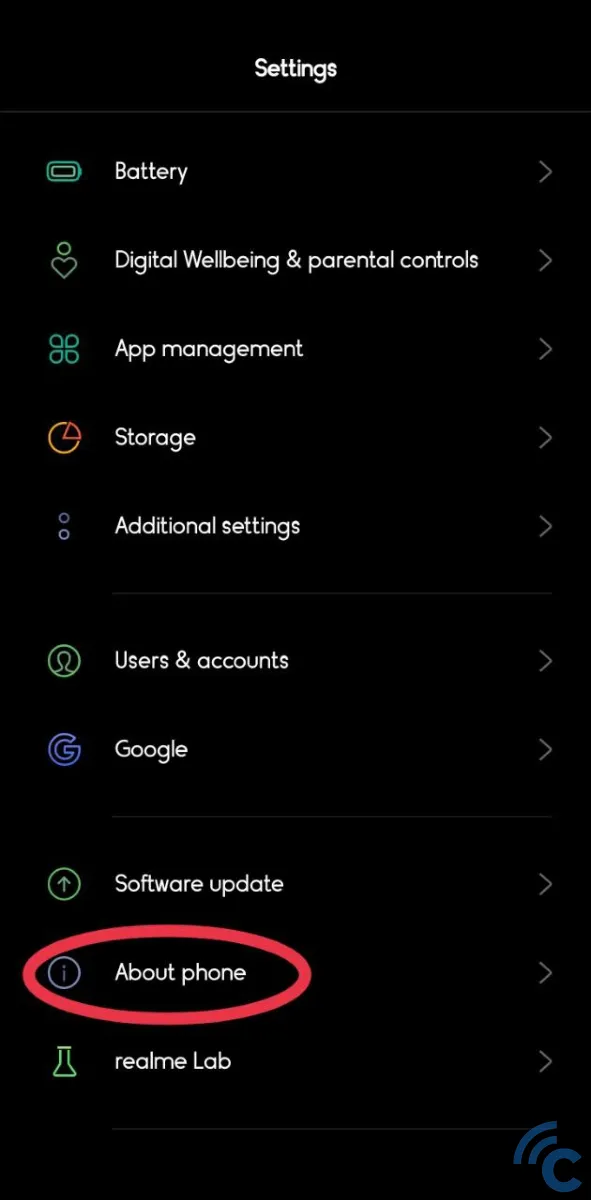
- Next, tap on "Version Baseband & Kernel".
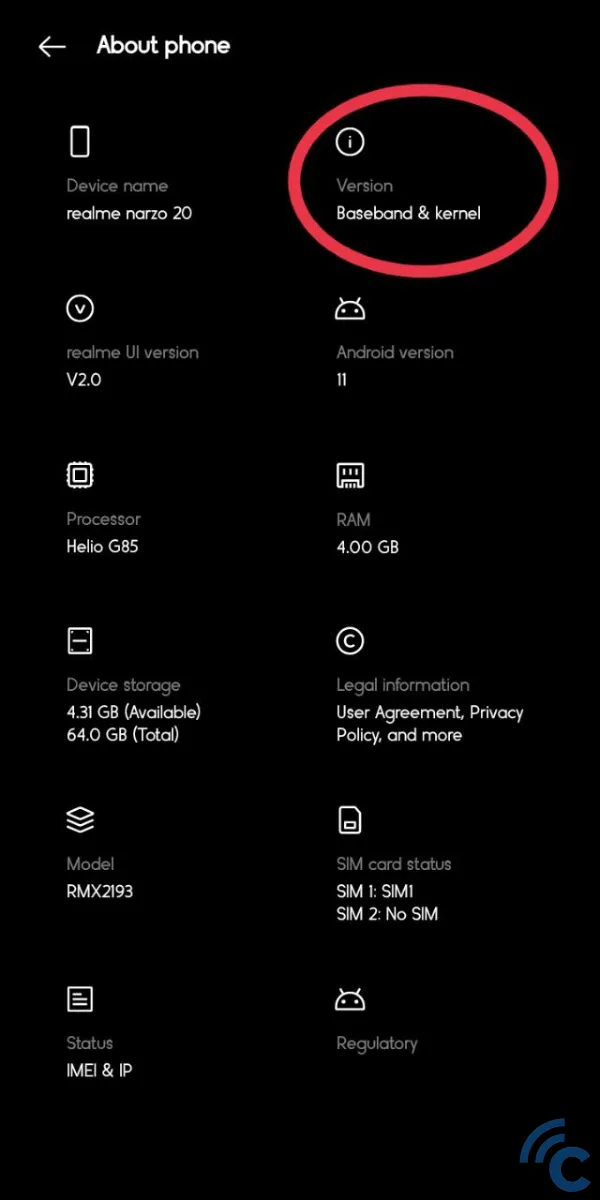
- After that, click on "Build Number" seven times.
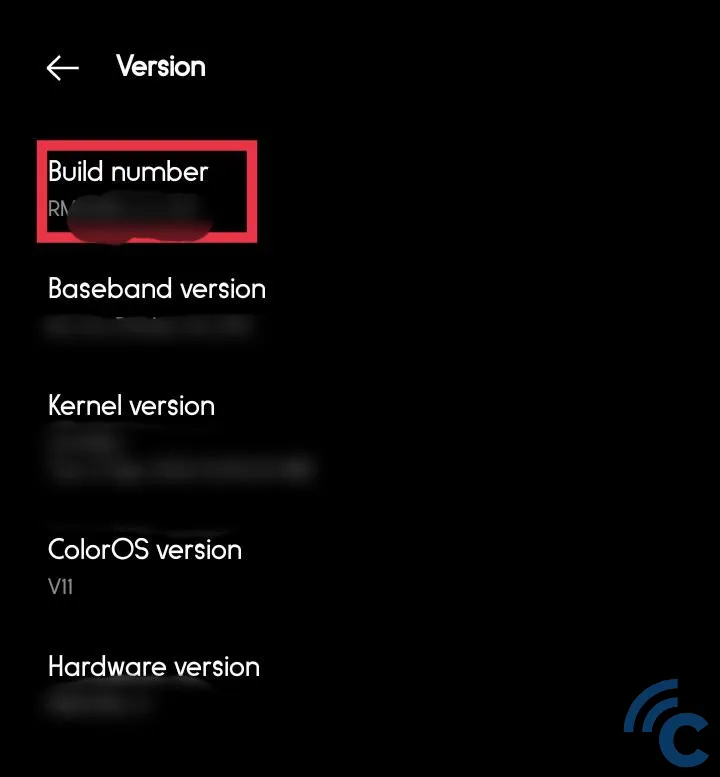
- If it's done correctly, a message will pop up, confirming that you are now in developer mode. Now, all you have to do is go to "Additional settings ->Developer Options".
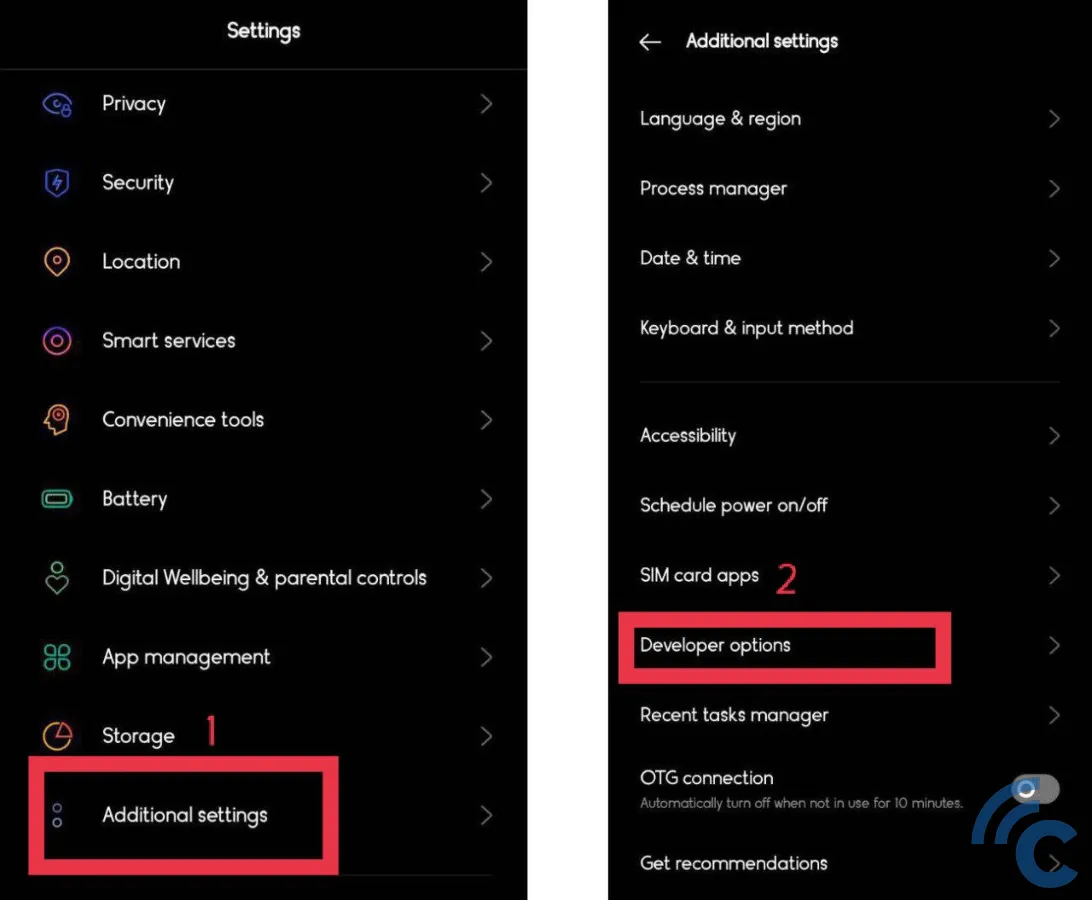
- In this menu, scroll until you find the "Logger buffer sizes" option. Click on it to proceed.
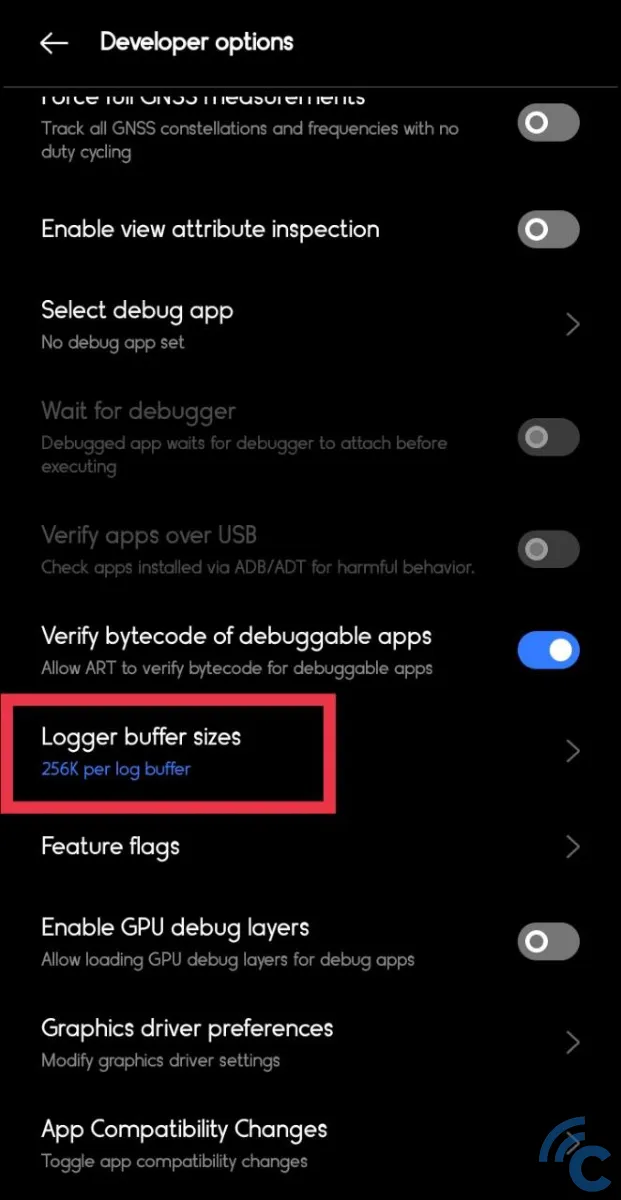
- Choose "Off" to disable "Logger buffer sizes". This action will boost your gaming performance, but it may diminish your phone's capacity for multitasking. It means that apps running in the background will be more prone to forced close issues.
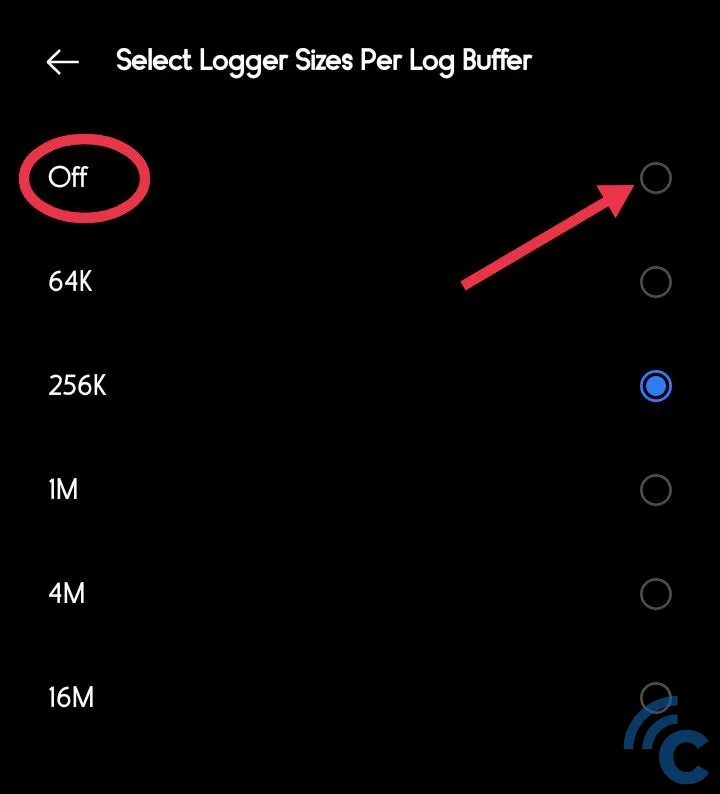
- Back in the "Developer options" menu, you might want to consider enabling "Force 4x MSAA" and "Disable HW overlays". These changes can enhance game graphics and overall performance, but they can also cause your phone to heat up quickly and the battery to deplete more rapidly. When you're not playing games, it's advisable to turn these settings off.
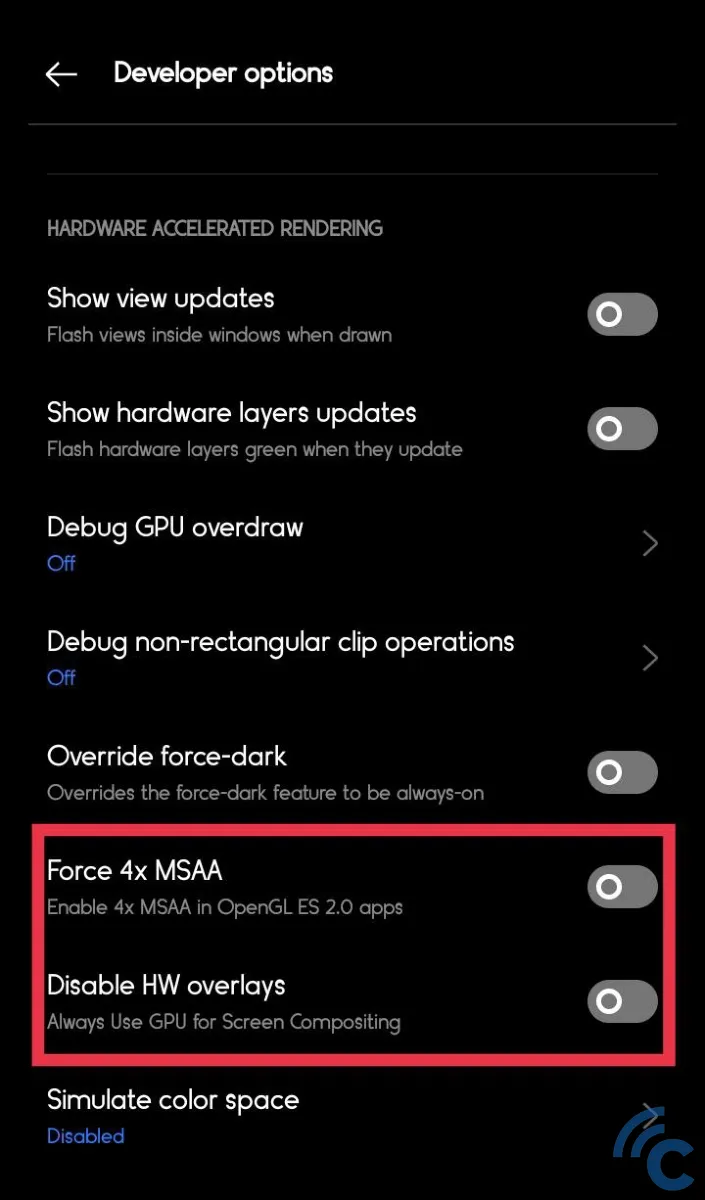
- Furthermore, you can adjust the graphics driver for particular games. In the "Developer options" menu, tap on "Graphics Driver Preferences".
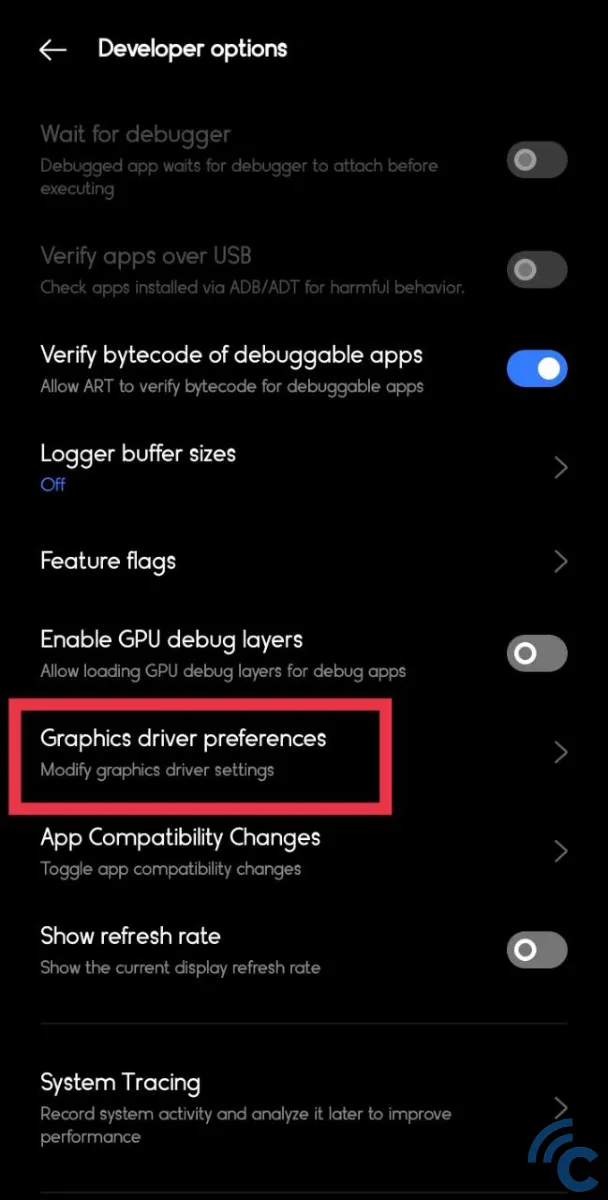
- Select the game for which you wish to modify driver preferences (in this example, we're adjusting settings for Injustice), and then alter the option from "Default" to "System graphics driver".
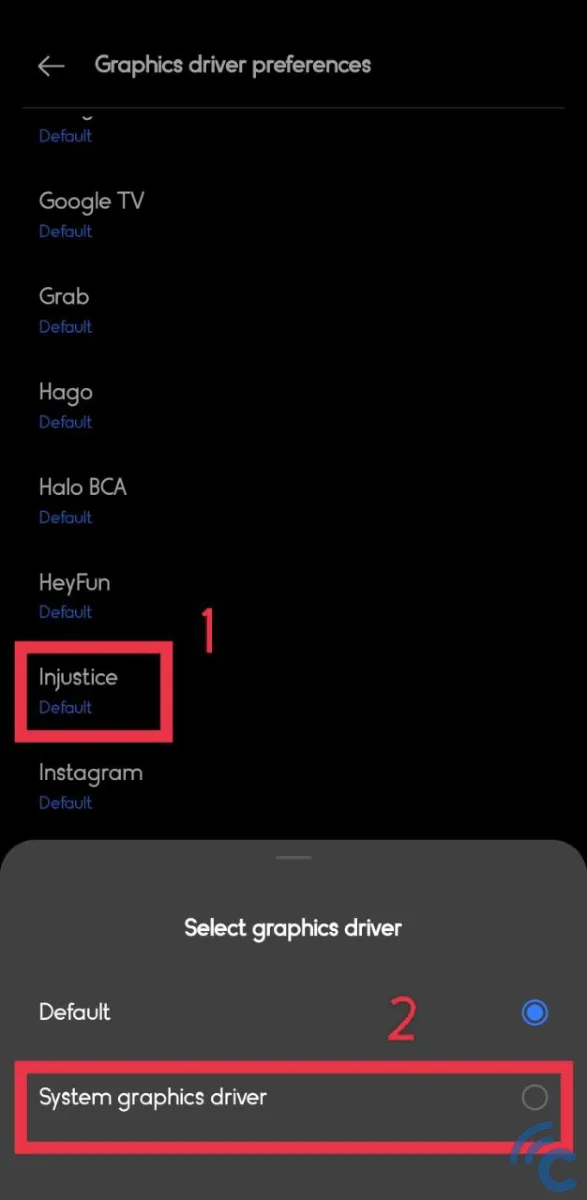
Those are some methods to enhance your gaming performance via developer mode. However, please be mindful that these techniques come with certain risks, such as causing your phone to heat up quickly, become unstable, or drain the battery faster.
If you notice any abnormalities after adjusting the settings mentioned above, it's recommended to revert them back to their default state.
These are the various ways and steps you can take to optimize gaming performance on your realme phone. You can implement these methods directly without having to download any third-party applications from the Google Play Store. Good luck!
