3 Easy Ways to Rename Your Facebook Account
Many Facebook users prefer using their real names for their accounts, but some choose pseudonyms or special nicknames. As long as the names don't violate Facebook's terms, this is perfectly fine.
Importantly, the name on your Facebook account isn't set in stone—you can change it, though only once every 60 days. This article will guide you through the process of changing your Facebook name. Read on for detailed instructions.
Changing your Facebook name is easy to do, but some people may still find it confusing. Here are three methods you can use, depending on whether you're accessing Facebook through its app, Facebook Lite, or the web. Let’s dive in:
1. Through the Facebook Application
Using the Facebook app to change your name is simple, especially if you're familiar with the app. Here's what to do:
- Open your Facebook app.
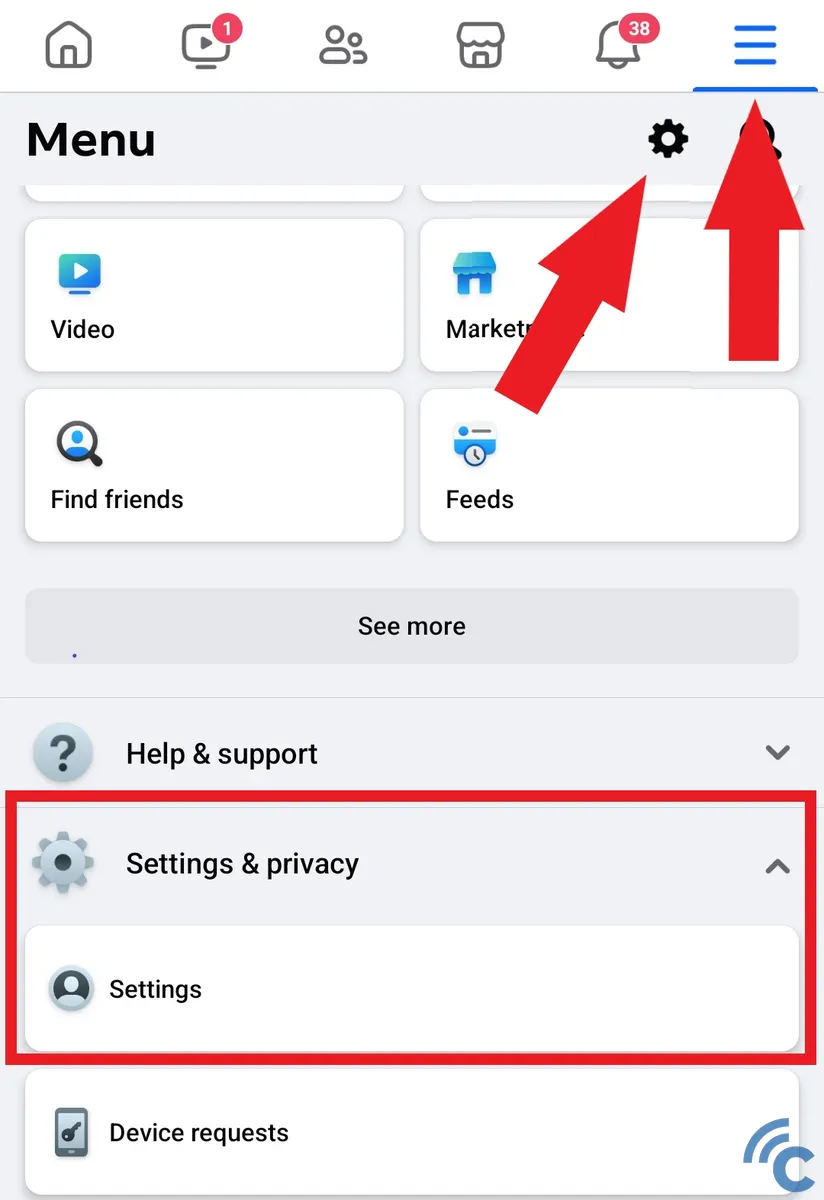
- Tap the three horizontal lines in the upper right corner (often indicated by a red arrow in guides). You can either tap the gear icon to jump straight to settings or select "Settings & Privacy" at the bottom, then tap "Settings."
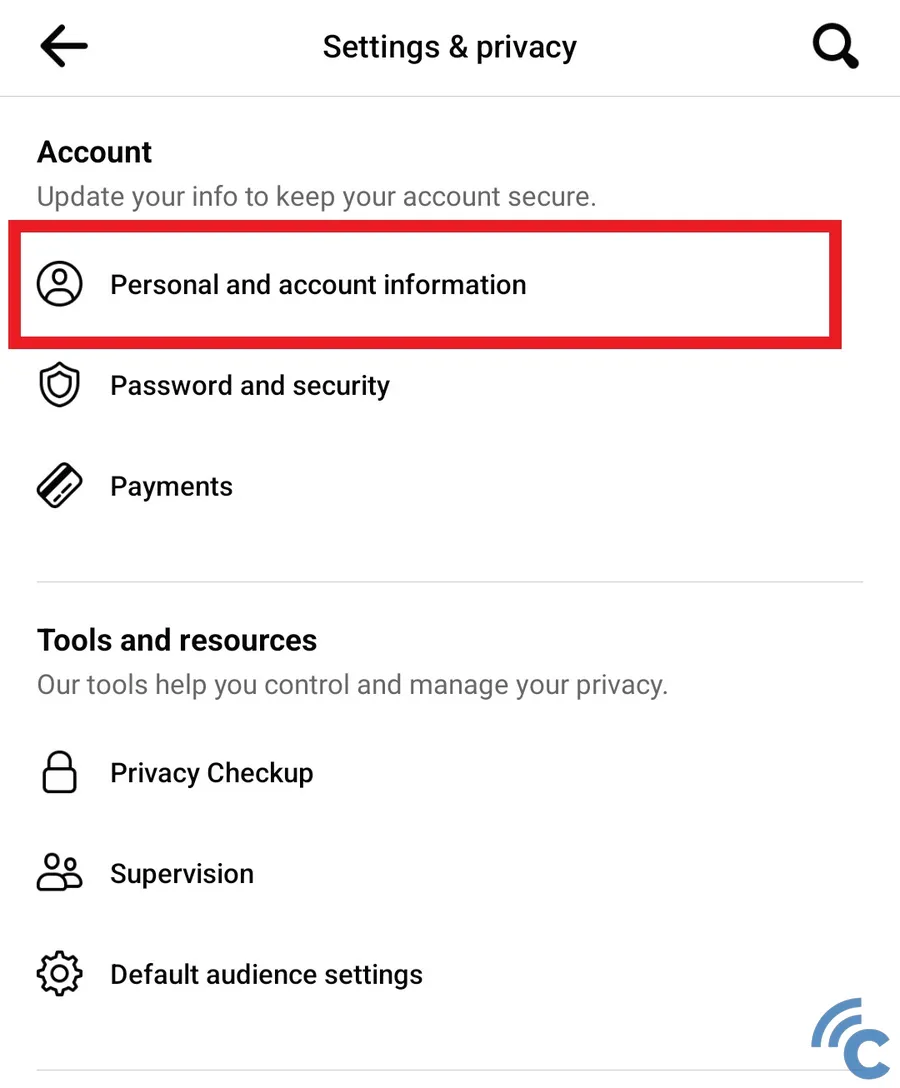
- At the top of the menu, choose "Personal and Account Information."
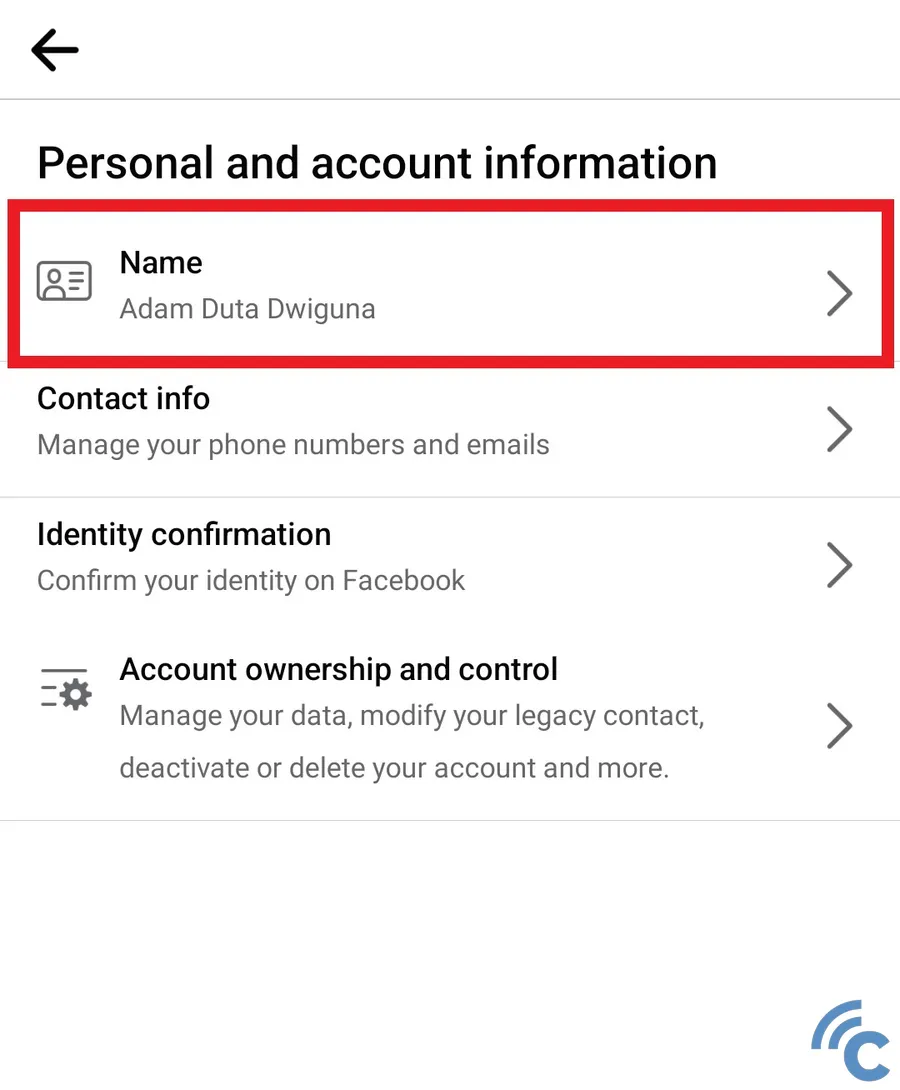
- Tap on "Name" to access the name change section.
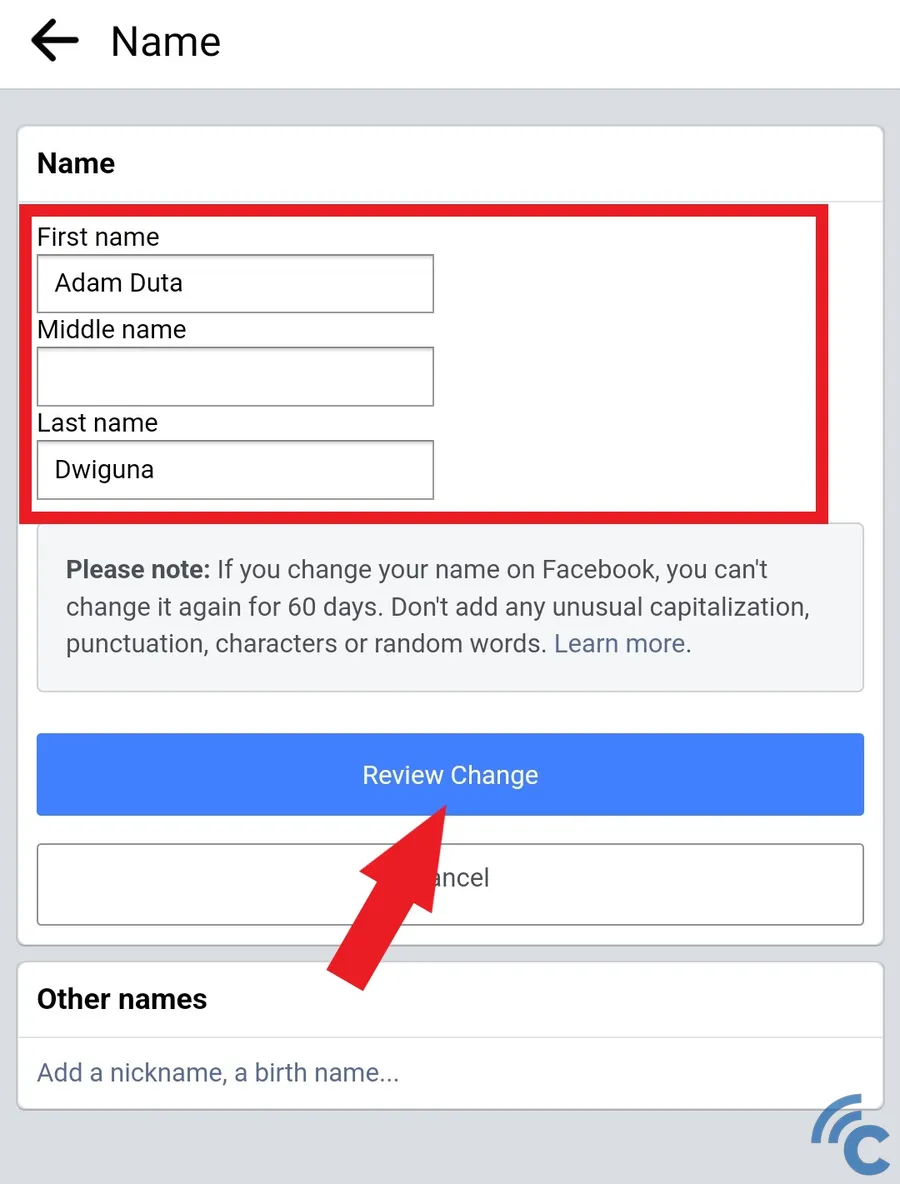
Here, you can enter your new first, middle, and last names. Once you’ve entered your new name, tap “Review Change” to check if the name is acceptable and available. If it looks good, you'll be asked to enter your password. Enter it, then select "Save Changes" to finalize the update.
2. Through Facebook Lite App
For those preferring a lighter, more data-efficient app, Facebook Lite is an excellent alternative to the standard Facebook app. Renaming your Facebook account on Facebook Lite is similar to the process on the regular app:
- Open the Facebook Lite app on your mobile device.
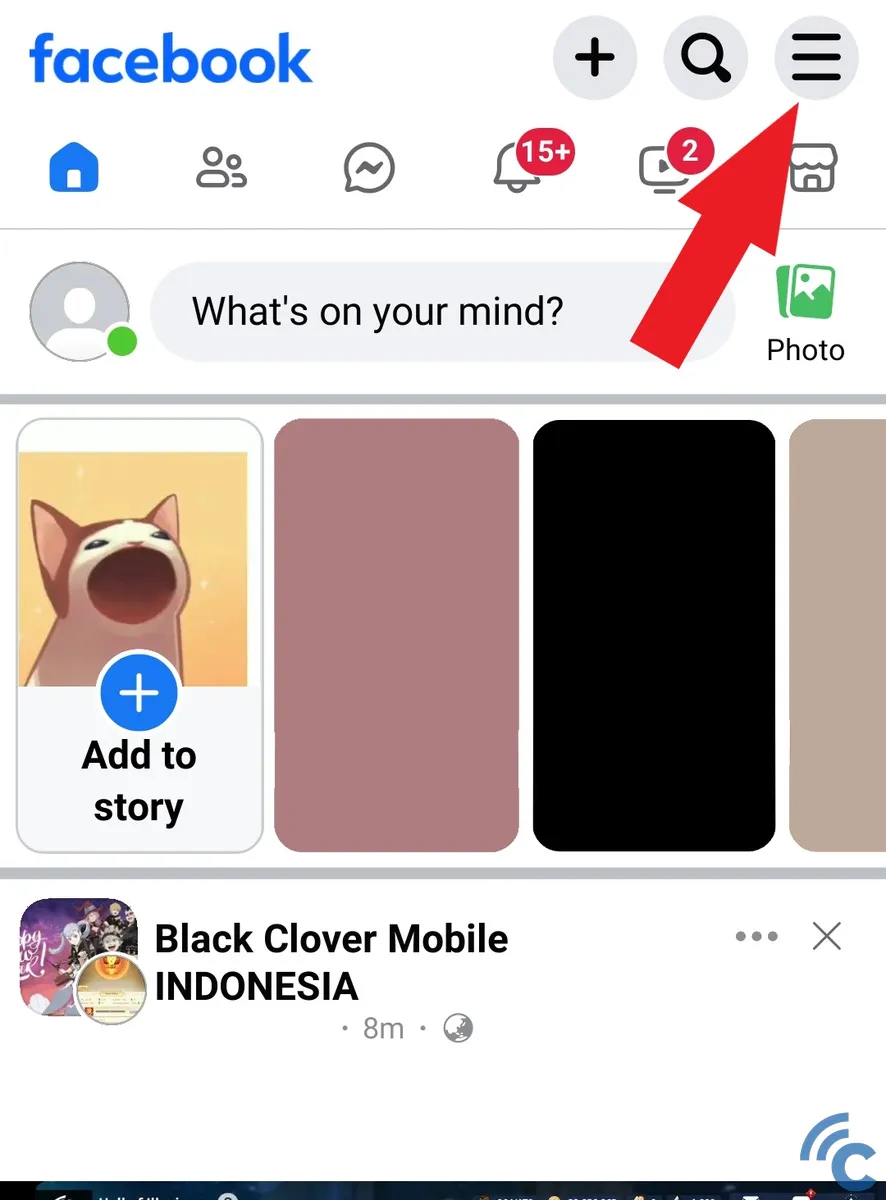
- Tap the three horizontal lines in the top right corner to access more options.
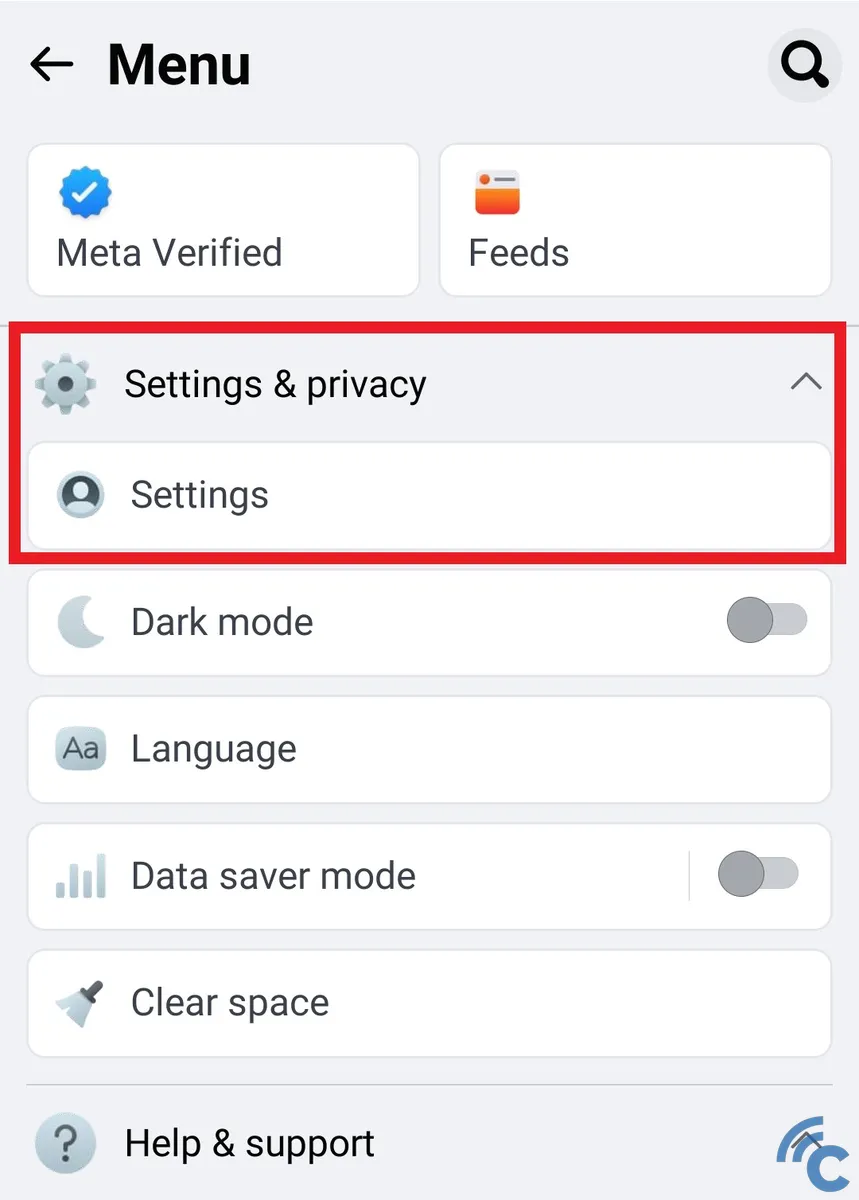
- Scroll down and tap on "Settings & Privacy," then select "Settings."
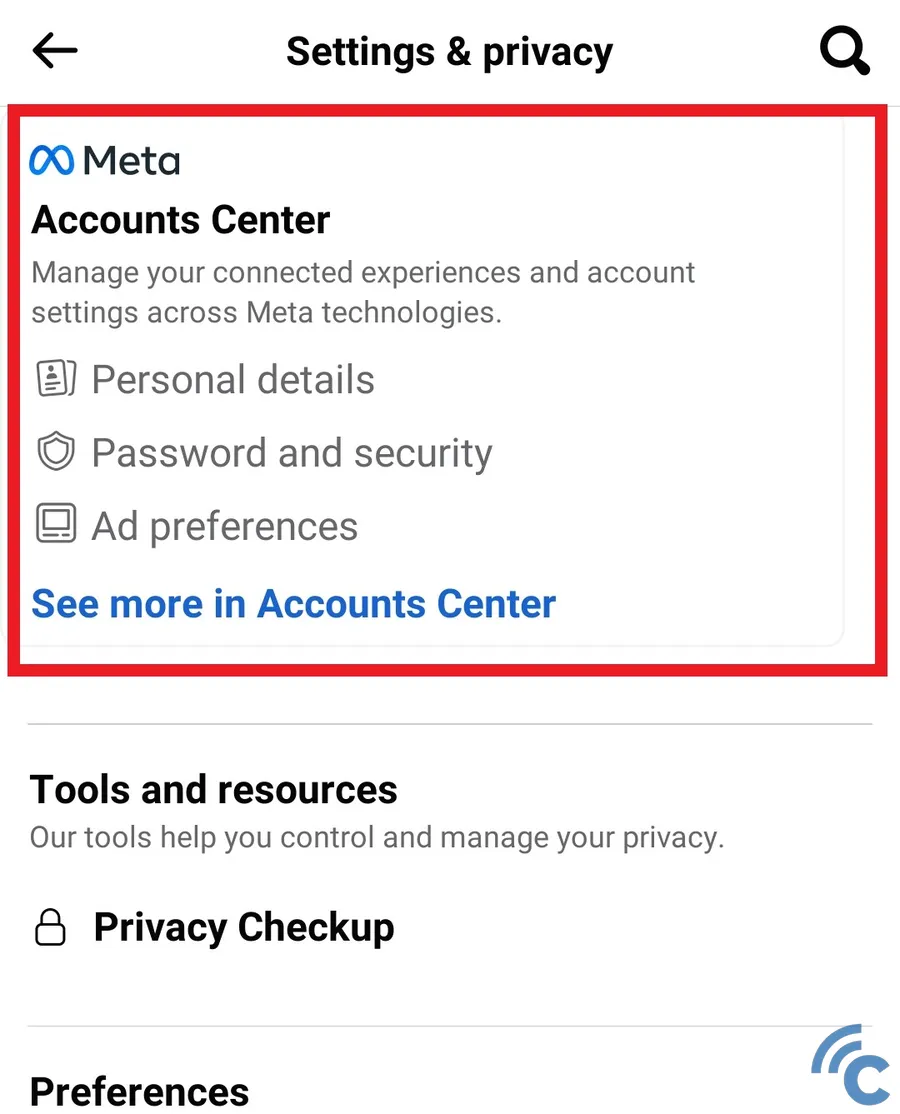
- Choose "See more in Account Center" or tap the area around it to proceed.
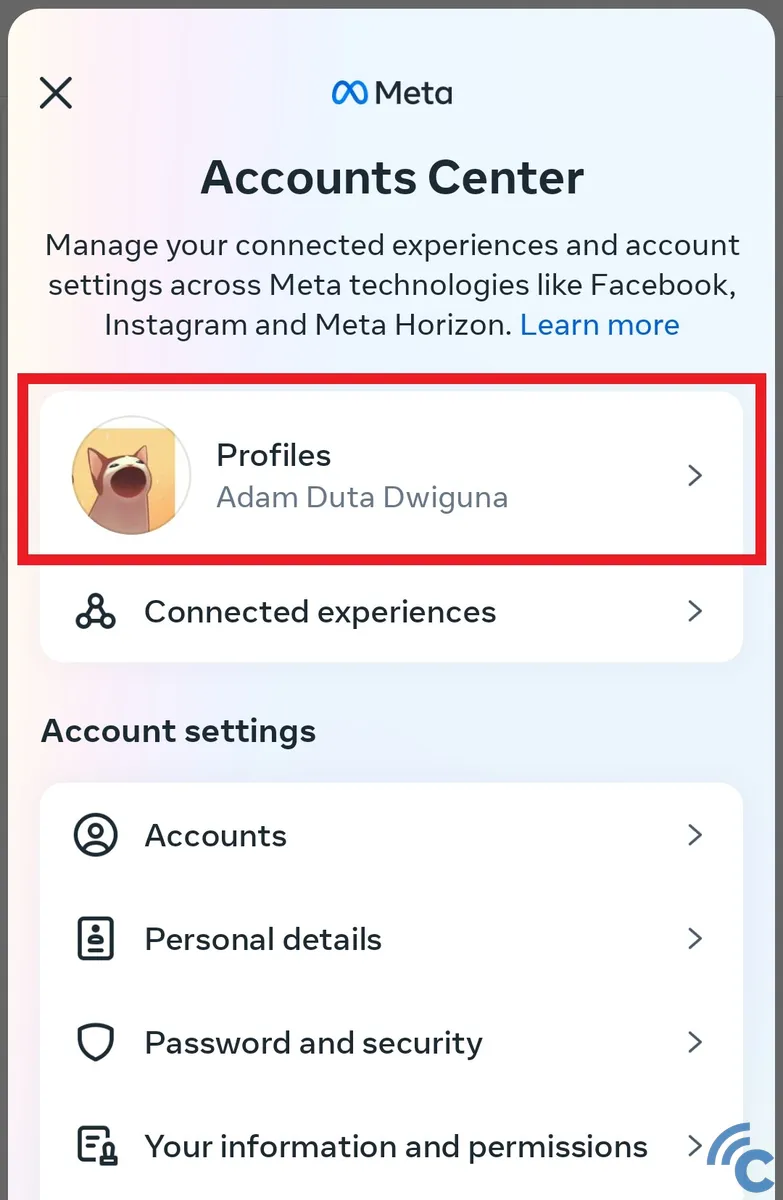
- In the new window, tap "Profiles" to view your Facebook account profile.
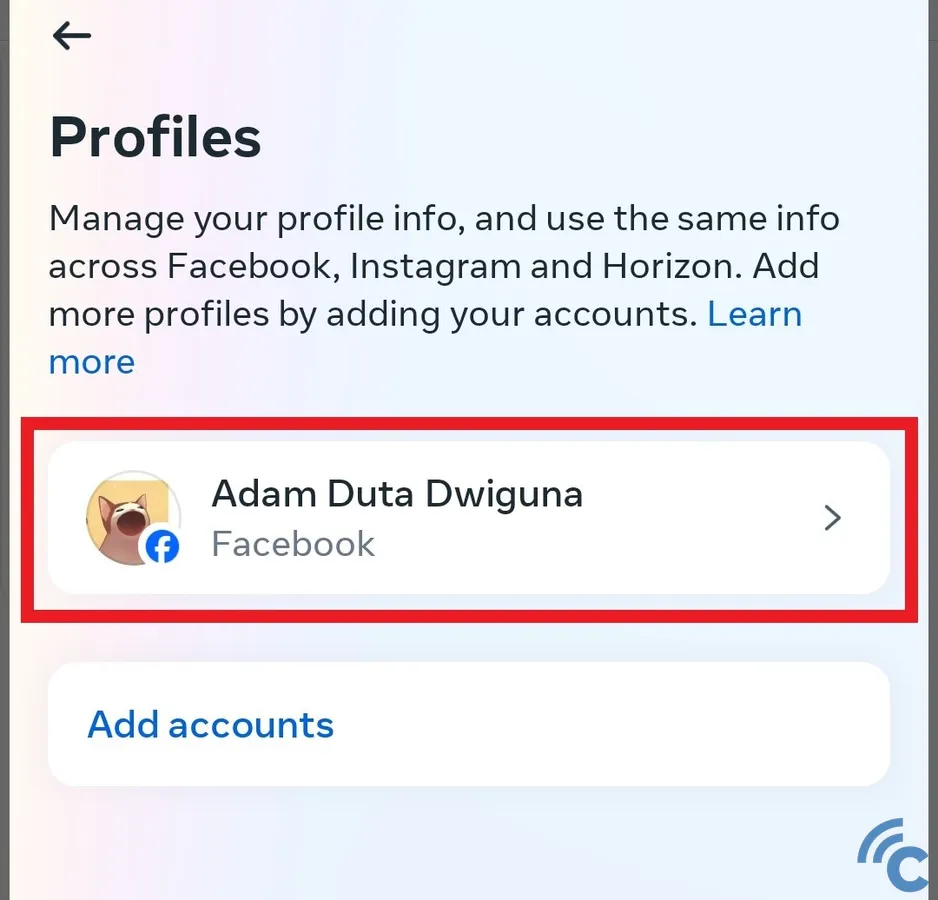
- Select the Facebook account you wish to rename.
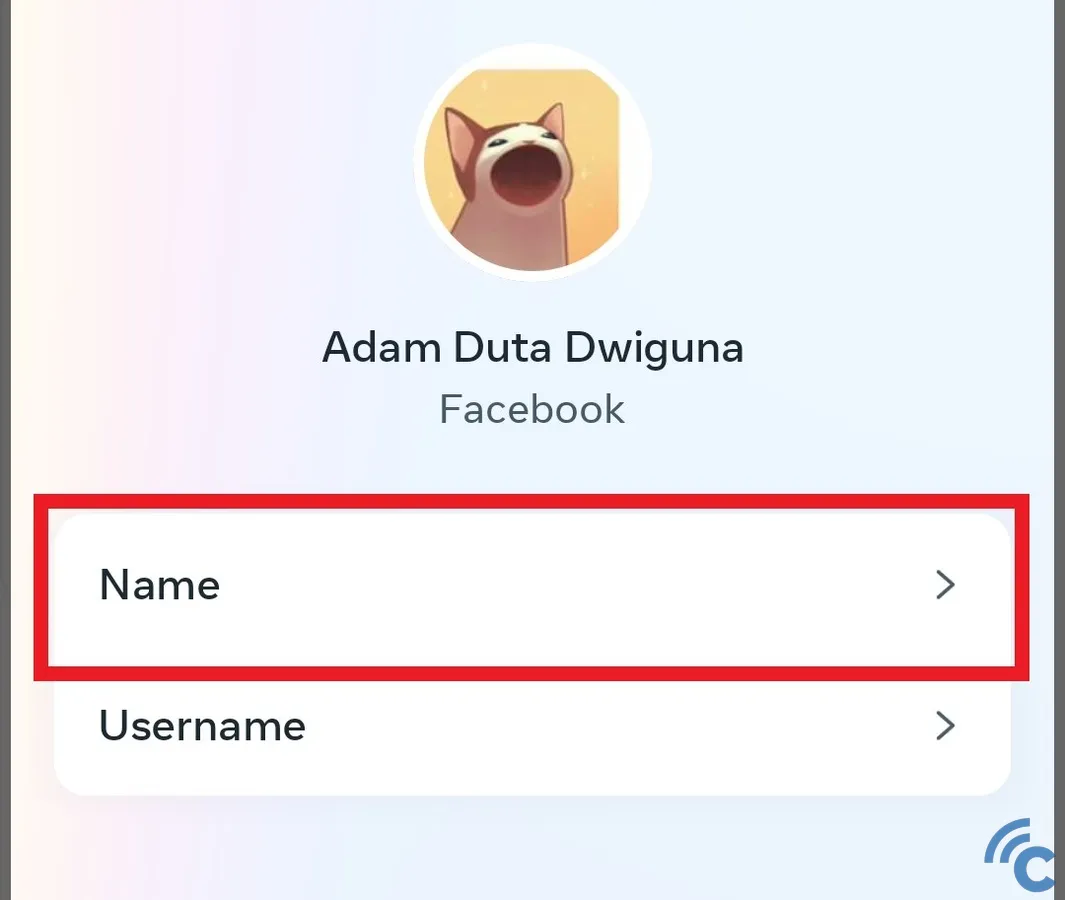
- Tap on "Name" to access the renaming options.
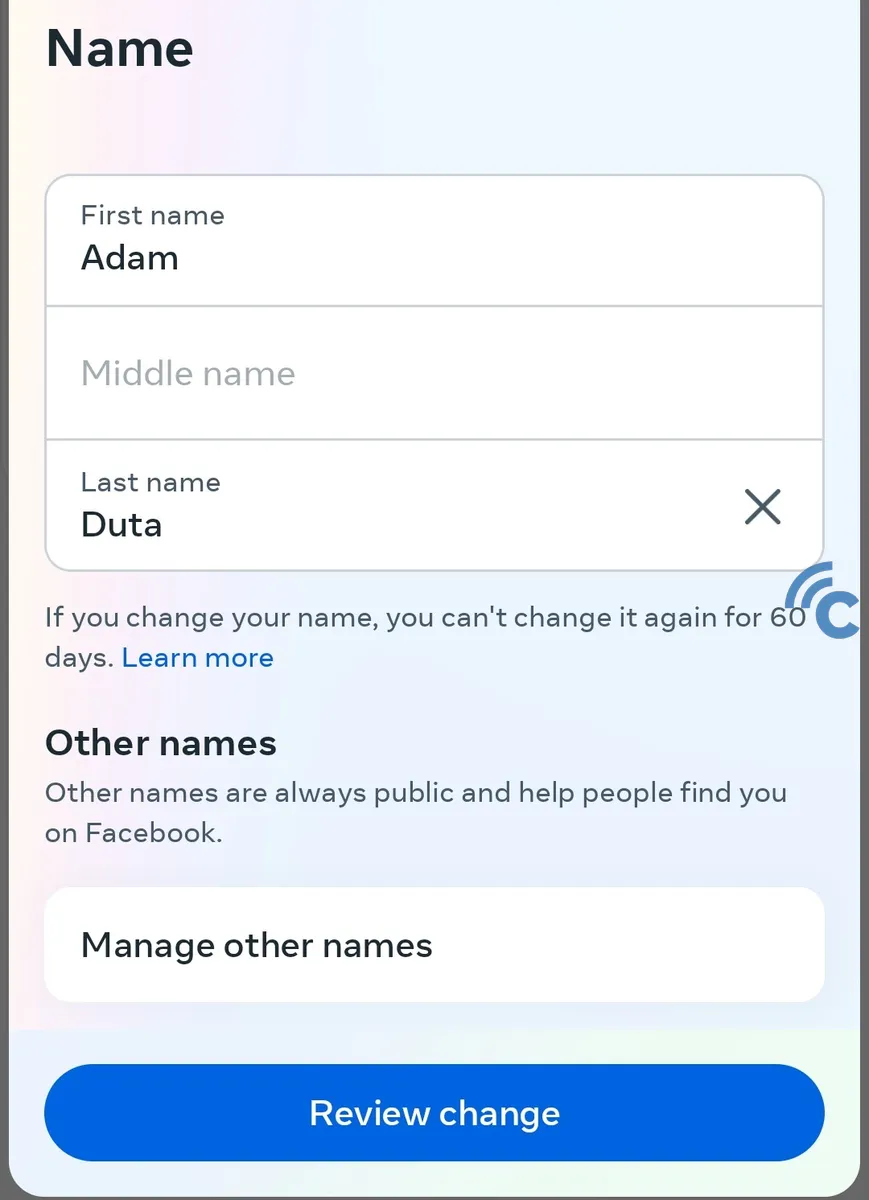
Enter your new first, middle, or last name as desired. After you're done, tap the "Review change" button, confirm the new name, and press "Save changes" to apply the changes. The name update will take effect immediately.
3. Through Facebook Web
Changing your Facebook name isn't limited to mobile apps; you can also do it via a web browser on a laptop or PC, and the process is just as simple on mobile:
- Firstly, log into your Facebook account via the web.
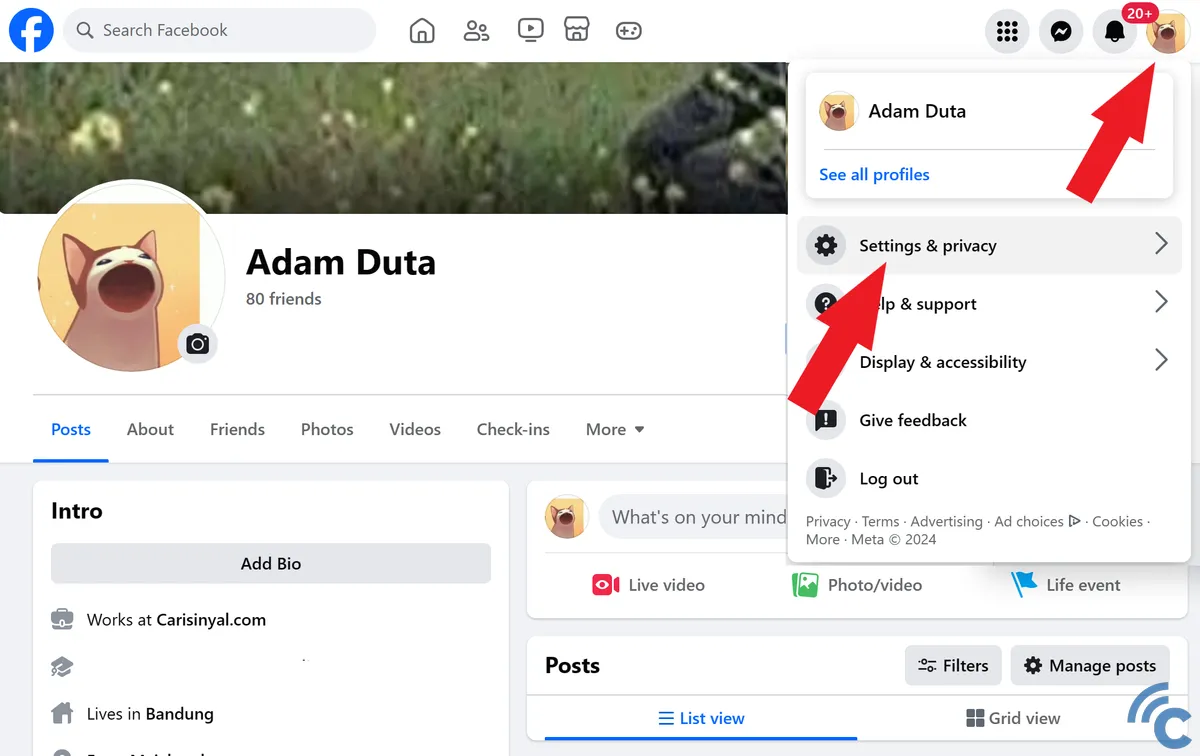
- Next, click on your profile picture icon in the top right corner, then choose "Settings & Privacy."
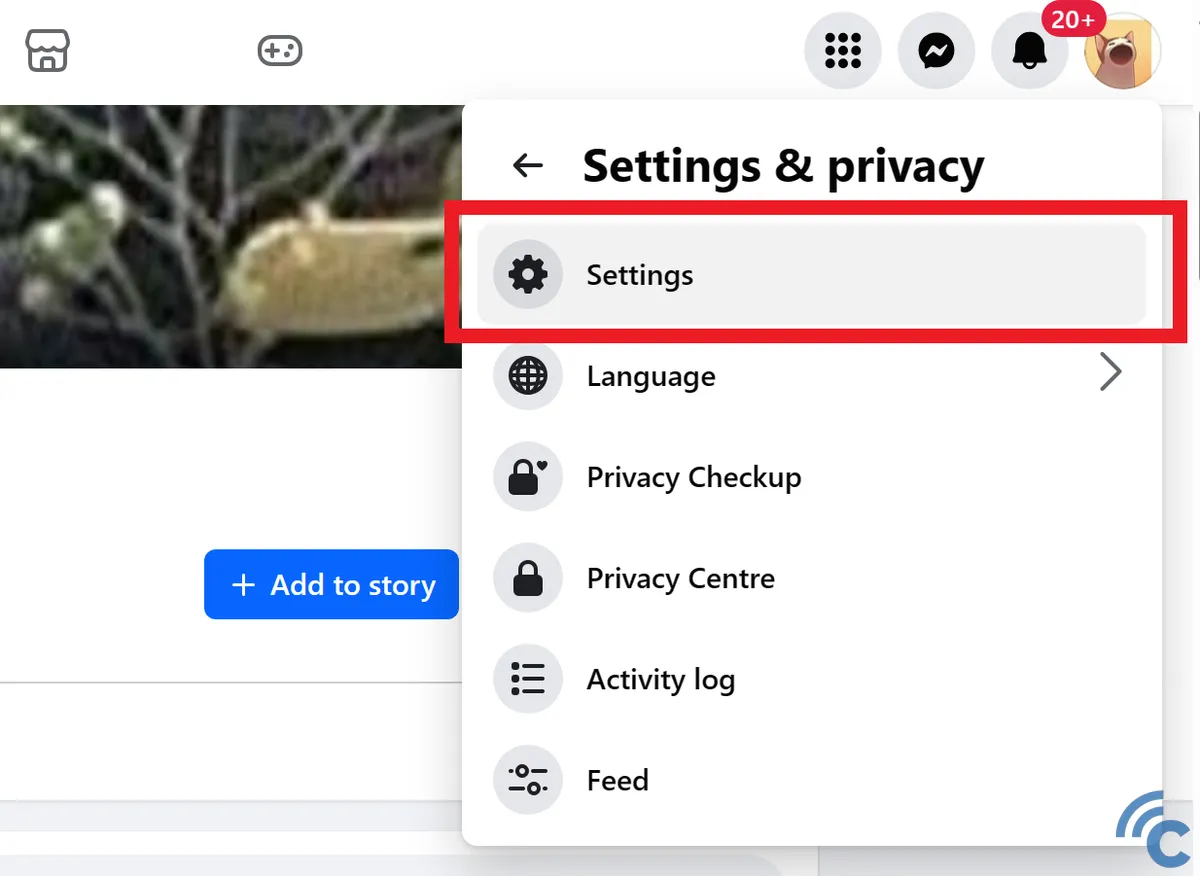
- Click on "Settings" to proceed to the settings menu.
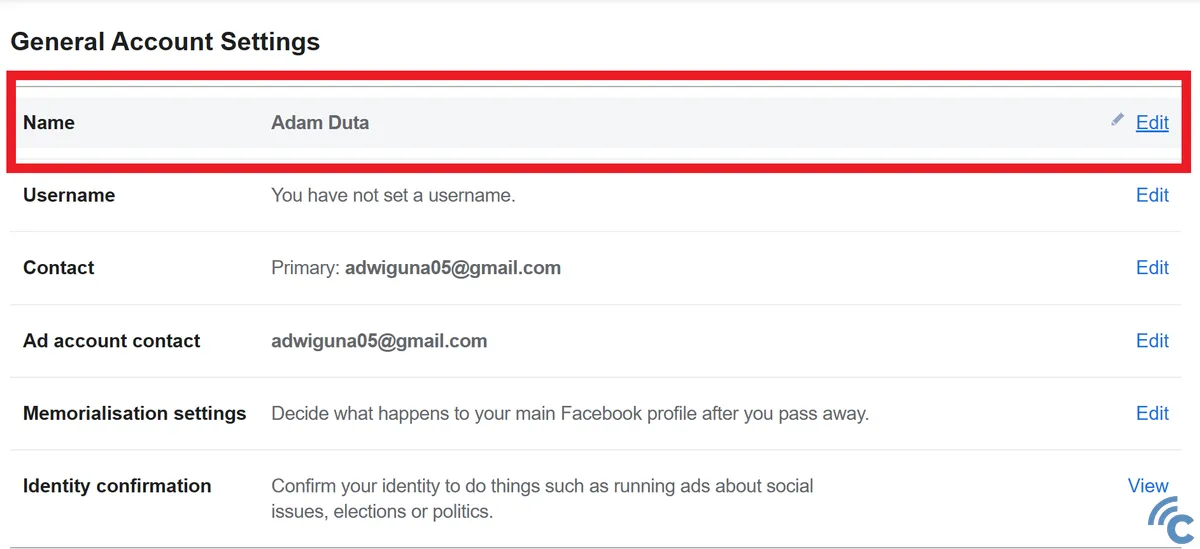
In the "Name" section, click "Edit" to start changing your Facebook account name. Here, you can modify your first, middle, and last names.
Once you're satisfied with your new name, click "Save changes" to update your account.
Remember, Facebook limits name changes to once every 60 days, so be sure of your new name before finalizing it. Whether you're using the Facebook app, Facebook Lite, or the web version, these steps will help you successfully change your name. Good luck with your updates!
