3 Ways to Remove Your Profile Photo on Facebook
Facebook remains one of the top social media platforms, packed with features including the ability to set a profile photo. This helps others easily recognize who owns the account. However, if you prefer not to have a profile photo, here’s how you can remove it effortlessly.
Despite being a straightforward process, not everyone knows how to delete their profile photo on Facebook. You can do this through the Facebook app, Facebook Lite, or directly on the Facebook website. Here are the three methods:
1. Using the Facebook App
Here's how to remove your profile picture using the Facebook app on your phone:
- Open the Facebook app on your phone.
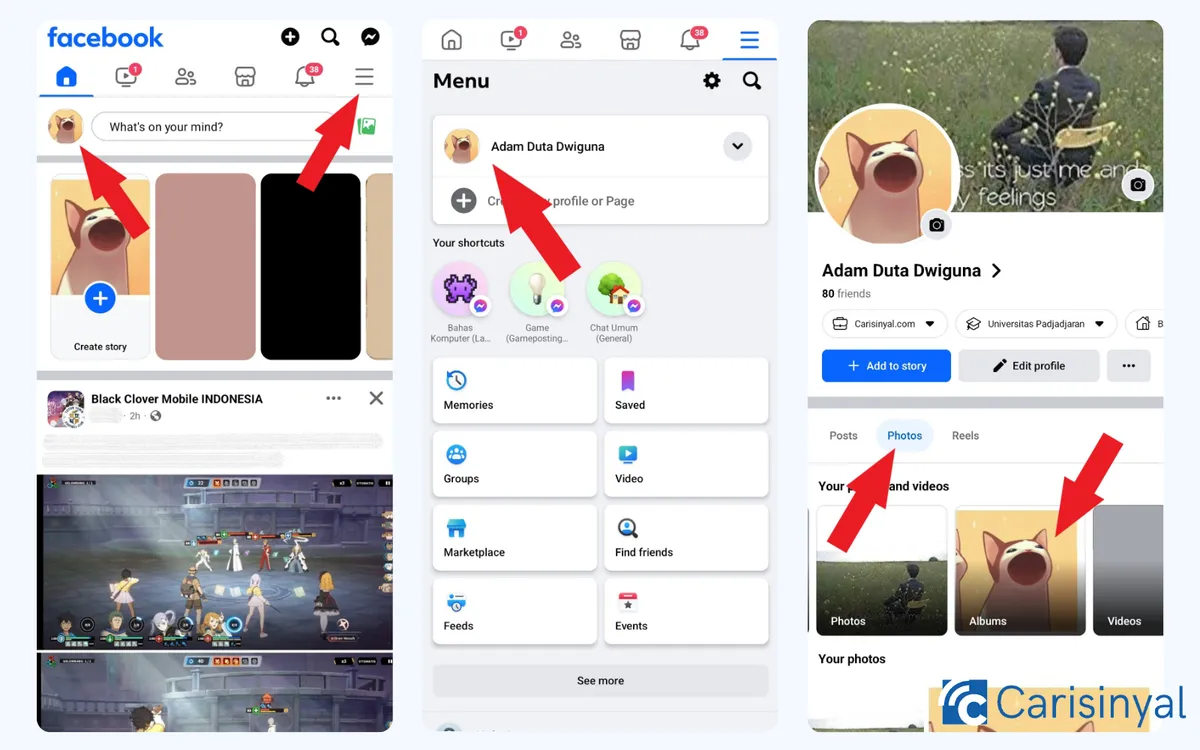
- Tap on your profile photo, or first tap the three horizontal lines at the top right, then tap on your account.
- Go to “Photos,” then “Albums,” and open the “Profile Pictures” album.
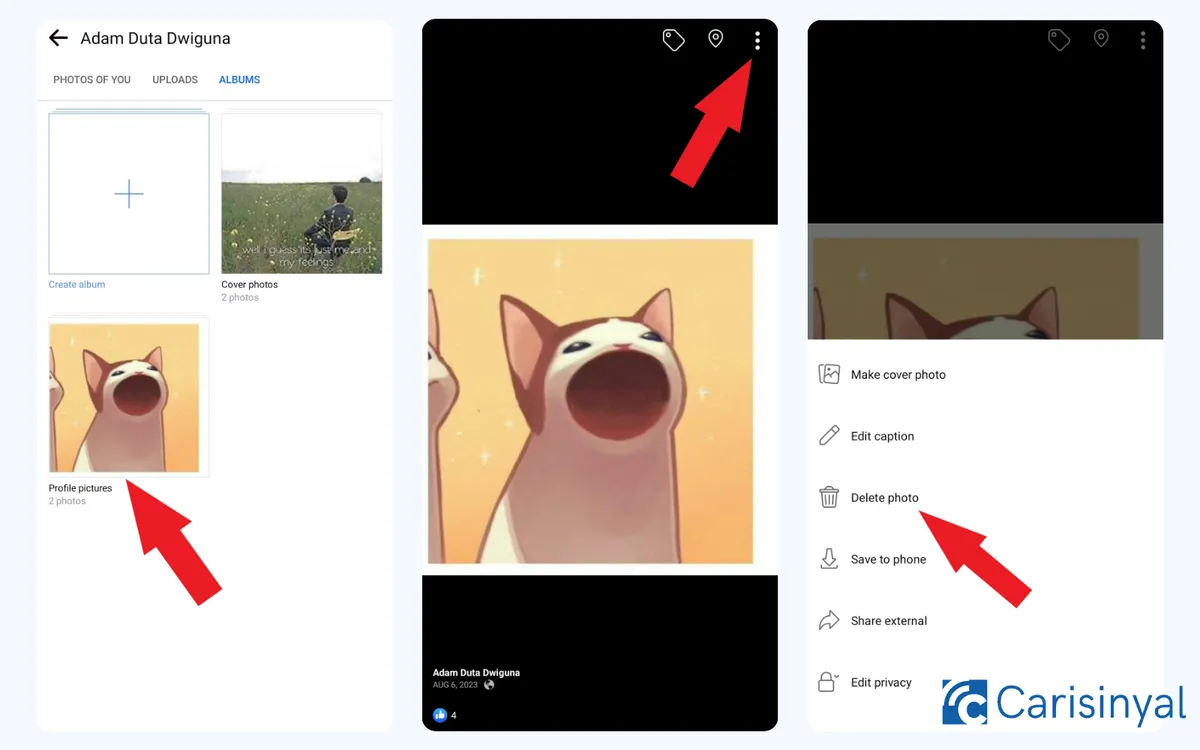
- Select the profile photo you want to remove. Tap the three dots at the top of the photo.
- Choose “Delete photo,” then confirm by tapping “DELETE.”
2. Through the Facebook Lite Application
Besides the regular Facebook app, some people use the Facebook Lite app because it takes up less space on your phone. Deleting your profile photo here is quite similar to the standard way. Here's how:
- First, open your Facebook Lite app.
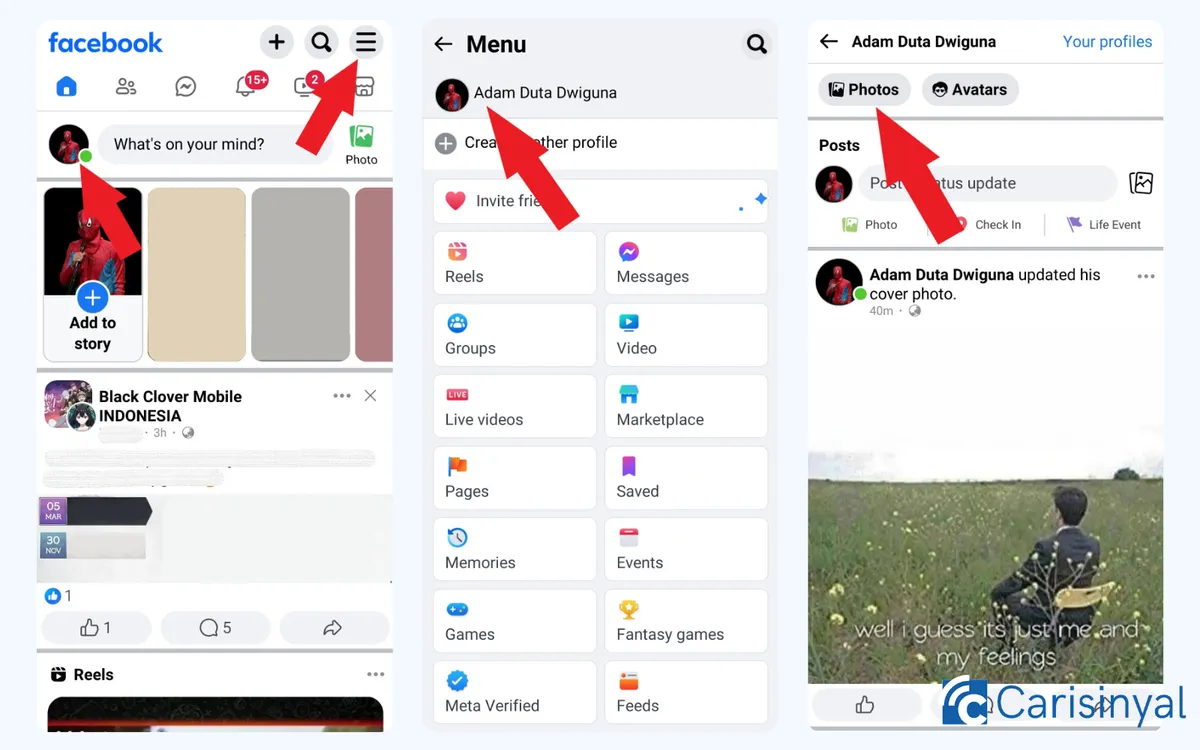
- Next, go to your Facebook profile by clicking on your profile picture. You can also click the three lines at the top right, then choose your account from there.
- Scroll down a little and click on the "Photos" menu to go to your photo albums.
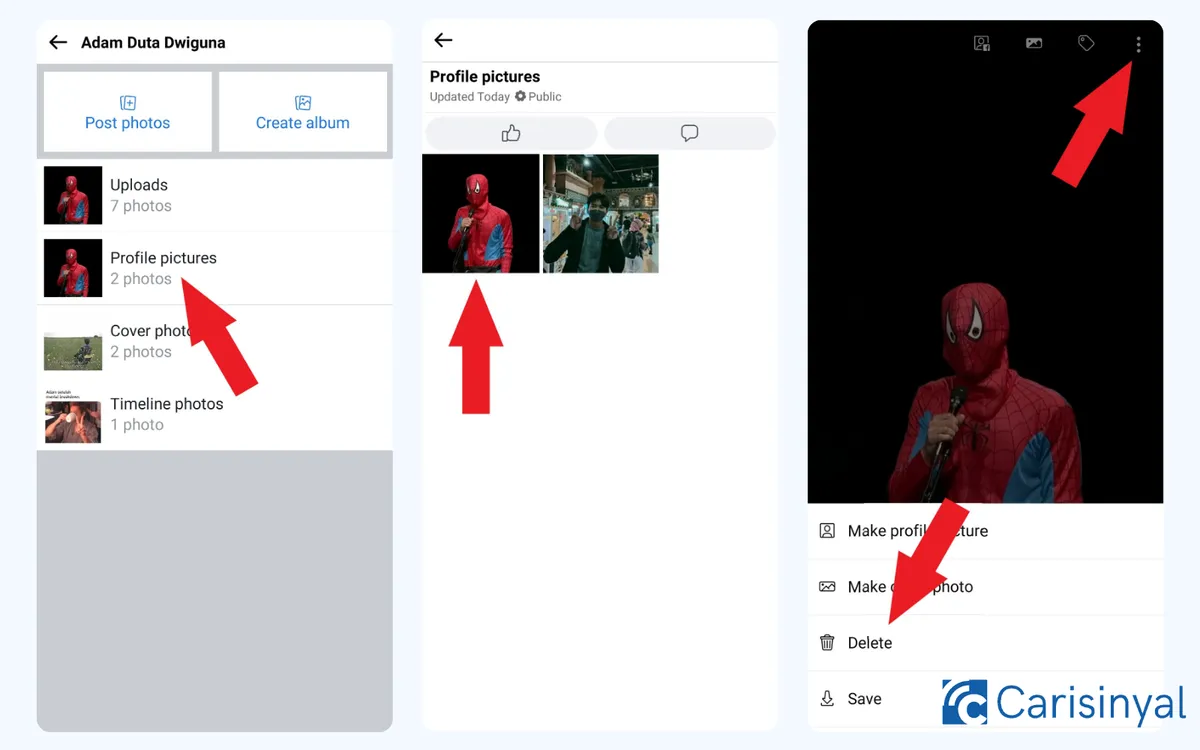
- Open the "Profile Pictures" album and select the profile photo you want to remove.
- Click the three dots at the top right of the photo and choose "Delete."
If a warning or confirmation pops up, click "Yes" to confirm. Once it's done, go back, and your Facebook profile photo will be removed.
3. Via Facebook Web
You can also delete your profile photo using a web browser, which works the same whether you're on a laptop or using your phone. Follow these steps:
- First, log into your Facebook account on a web browser.
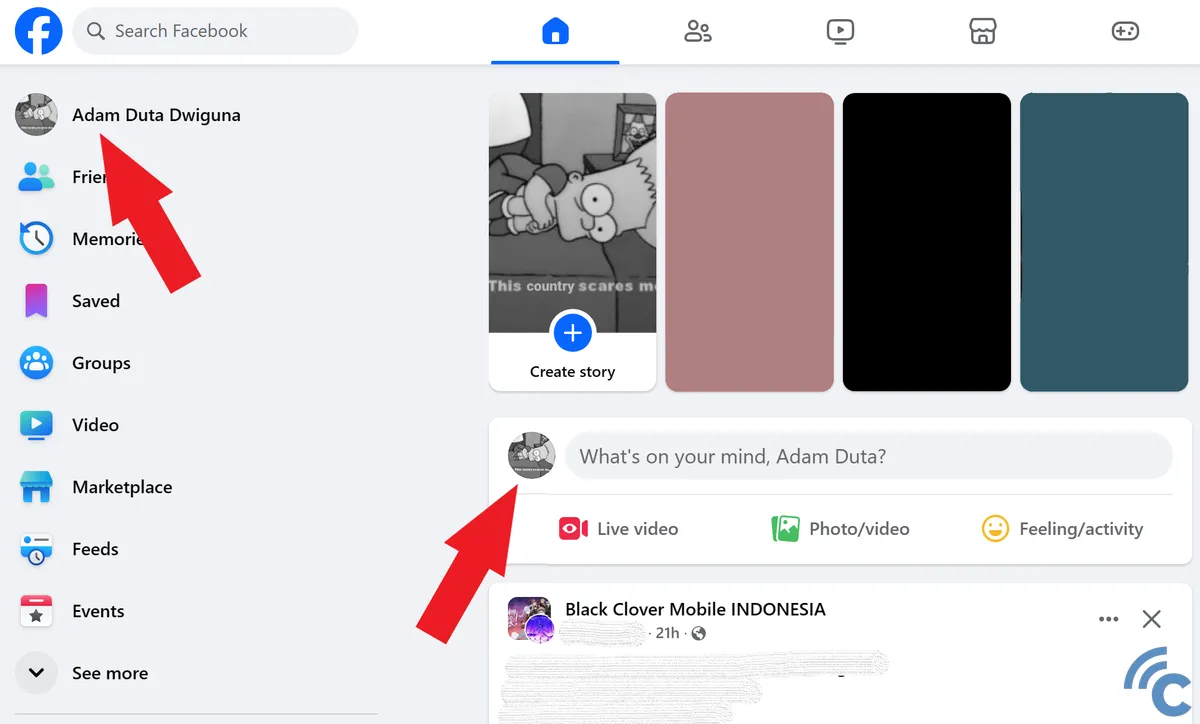
- Then, go to your profile by clicking on your profile picture or account name.
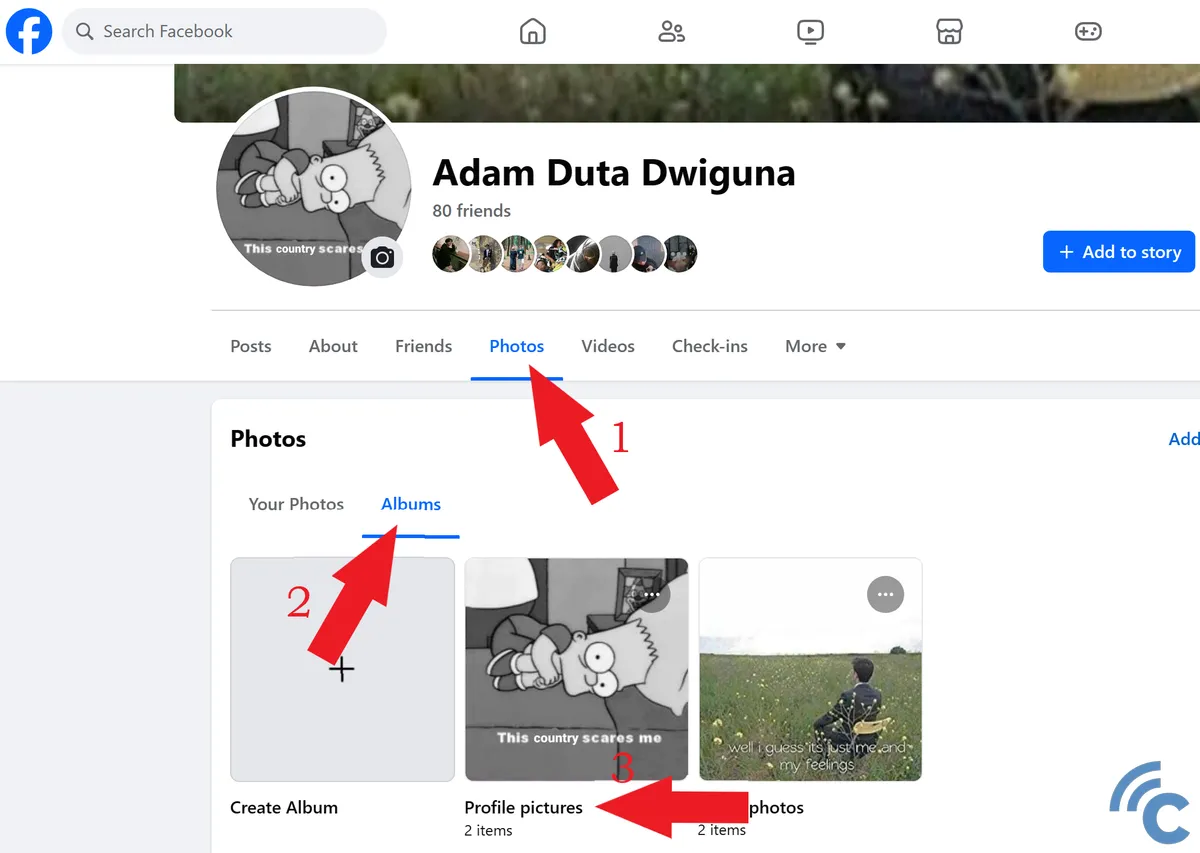
- Once you're in, click on "Photos," then "Albums," and go to "Profile Pictures."
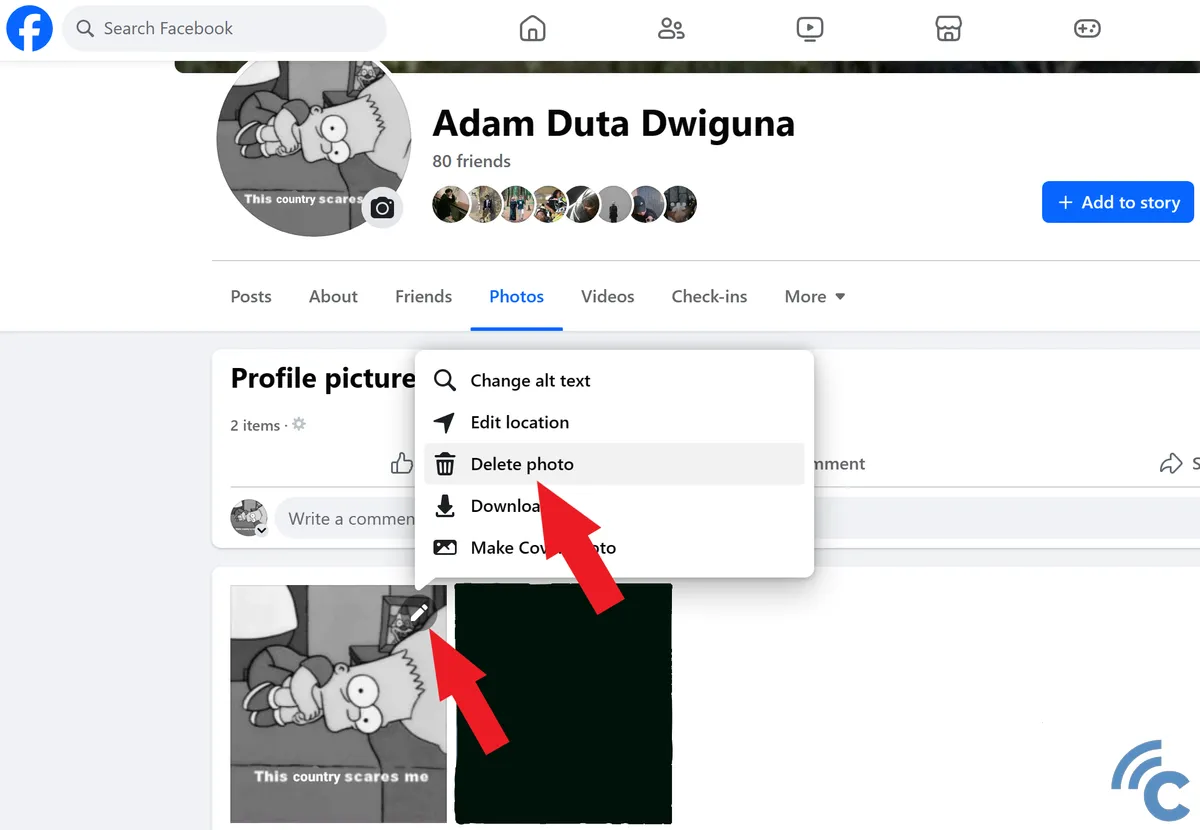
Click on the pencil icon on the profile picture you wish to delete. Select the "Delete photo" option. If there is a warning or confirmation message, click the "Delete" button to proceed. Wait for the deletion to complete, and then your profile photo will be successfully removed.
These are some ways you can delete your Facebook profile photo. Whether through the Facebook app, Facebook Lite, or the web, each method is easy and quick. Just choose the one that's easiest for you. That’s all for this discussion, and good luck.
