How to Fix Issues with Uploading Files on Google Forms
In today's digital age, advancements are rapidly occurring not only in hardware but also in software. This evolution is evident in the proliferation of applications and programs designed to enhance user experience on various devices.
Google has been at the forefront of this development, continuously enhancing its array of features and services to meet the demands of modern internet users. One such service is Google Forms, which has become increasingly popular across different segments of society in recent years.
Google Forms is a digital tool developed by Google that simplifies the process of conducting surveys and questionnaires online. Its widespread use across businesses and various community levels can be attributed to its convenience and accessibility; being web-based, it can be accessed from anywhere at any time. However, despite its reliability, users occasionally encounter bugs.
A common issue reported by users is the inability to upload files in Google Forms. This functionality is crucial as many respondents need to attach additional files to complement their responses or data in the form.
Despite these challenges, Google Forms is still favored for its practicality and efficiency compared to traditional paper forms. It allows for the seamless creation of forms or questionnaires with the option to include file attachments, making it a valuable tool for gathering and organizing information.
Common Causes of Upload Failures on Google Forms
Experiencing issues with uploading files on Google Forms can be both frustrating and confusing. However, understanding the underlying causes of these issues can help in resolving them effectively. Here is a detailed analysis:
1. Poor or Unstable Internet Connection

Google Forms operates online, necessitating a stable internet connection for its functionality. If the internet connection is weak, intermittent, or completely absent, it can prevent files from being uploaded successfully.
This is particularly true for large files, which require a robust and fast connection to upload seamlessly. In regions like Indonesia, a poor internet connection is a frequent concern among users.
2. Incompatible File Formats

Another common issue stems from attempting to upload files in formats not supported by Google Forms. The platform allows form creators to specify acceptable file types. For instance, if a form specifies that only JPEG photos are acceptable, attempting to upload a photo in a different format (such as PNG or GIF) will result in an upload failure.
Despite Google Forms' versatility in supporting a wide array of file types, discrepancies still occur when certain file formats do not meet Google’s criteria, leading to rejections. Understanding these restrictions can prevent unnecessary upload attempts with incompatible files.
3. Excessive File Size
 Source: digitalcommunications.wp
Source: digitalcommunications.wpGoogle Forms allows creators to set limits on the size of files that can be uploaded. This limitation helps prevent server overload, ensuring that forms can be accessed and loaded quickly by users.
It's important to check the file size before uploading, as files that are too large not only strain the server but also take longer to save effectively.
Another potential issue is file corruption. Corrupted files, which may be caused by viruses or system incompatibilities, cannot be uploaded to Google Forms.
Tips for Fixing File Upload Issues on Google Forms
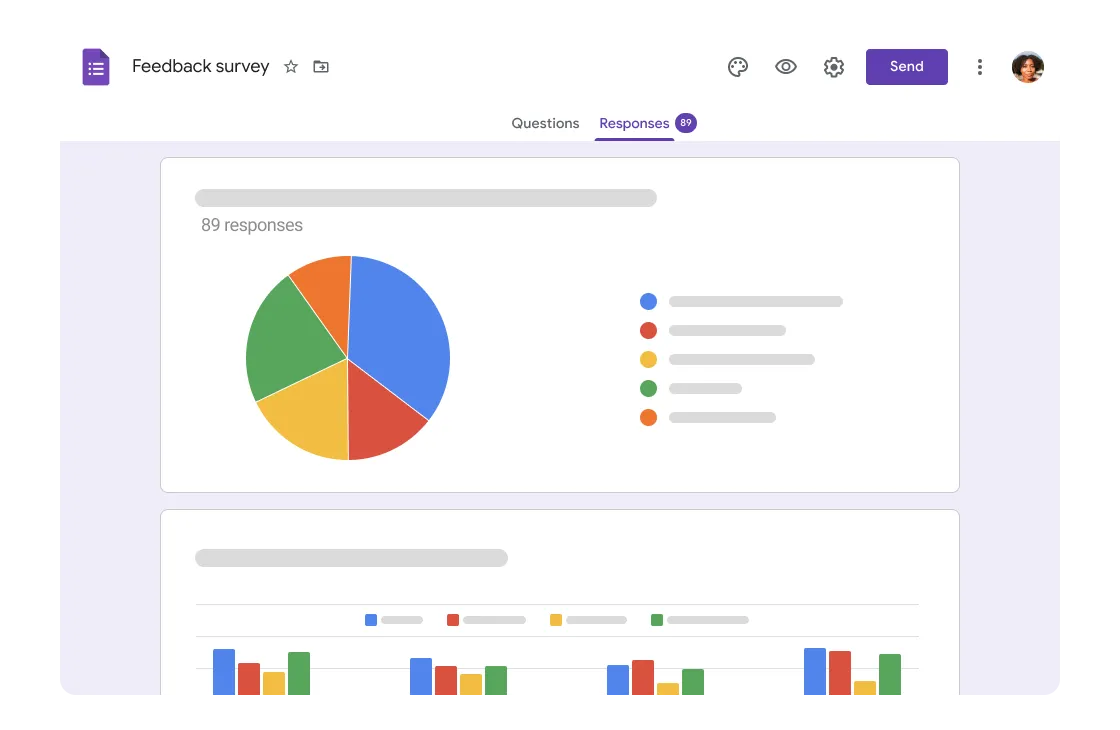
If you're unable to upload files to Google Forms, consider the following solutions:
1. Check Your Internet Connection
A stable and continuous internet connection is crucial for using Google Forms effectively, especially when uploading large files. Connecting to a WiFi network can provide a more reliable internet connection. If you encounter connectivity issues, try restarting your device to refresh the network connection.
2. Verify File Type and Size
Before attempting to upload, ensure that the file is in the correct format and that its size is not excessively large. If you need to maintain the current file format and size but encounter issues, consider compressing the file using tools like RAR or Zip.
File size and type are usually indicated under the upload section. If this information is not available, contact the form creator for clarification.
Google Forms allows file uploads up to 1 GB, but it is advisable to impose a lower limit to ensure your form processes quickly. For document uploads, setting a size limit of 1 MB is often sufficient for images like ID photos.
For text documents, a limit of up to 10 MB is typically adequate. Choosing efficient formats like PDF can also help, as they are generally lighter and more secure.
3. Ensure the File is Not Corrupted
Before uploading, always check that the file opens correctly and is not damaged. If a file is found to be corrupted, you will need to replace it with a functioning file to successfully upload it to Google Forms.
4. Use Google Drive for Uploading
If direct uploads to Google Forms fail, consider uploading the file to Google Drive first. Google Drive is a free, cloud-based storage service that integrates seamlessly with Google Forms, allowing for an easier file transfer from Drive to Forms.
By understanding these techniques, you can effectively manage file uploads to Google Forms. For more detailed guidance, refer to resources like the Carisinyal team's article on How to Upload Files on Google Drive.
