How to Clear Google Maps History
Written by Jihan Fauziah
In the era of technology, Google Maps is a useful tool for supporting daily life, even for marking locations. However, for privacy reasons, some people want to delete their location history.
To delete history or location history on Google Maps, please follow the steps below:
- Launch Google Maps.
- Click the profile icon.
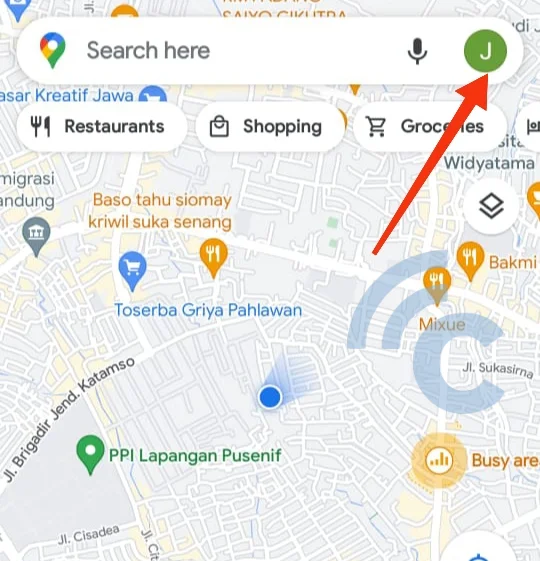
- Access "Settings".
- Navigate to "Map History".
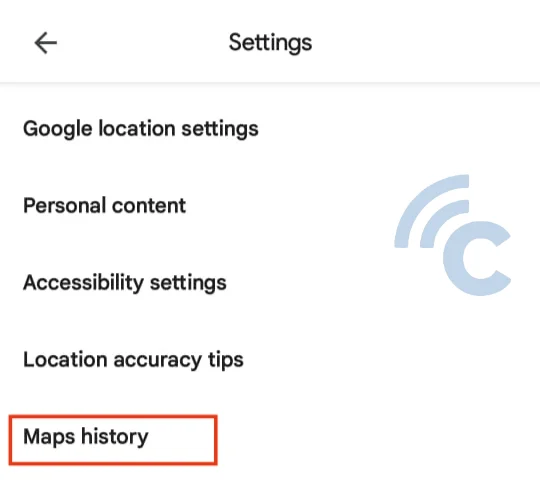
- Navigate to the "Delete" option located at the top right corner of the screen.
- Next, select the history of the specific location to be deleted. For example, "Delete Today" will delete history from today. Select "Delete custom range" to delete history from a specific time period. Or, select "Delete all time" to delete your entire Maps history. Additionally, you can enable or disable the "Auto delete" feature based on your preferences.
- I chose to delete history from a specific date in my example. So, I clicked "Delete custom range".
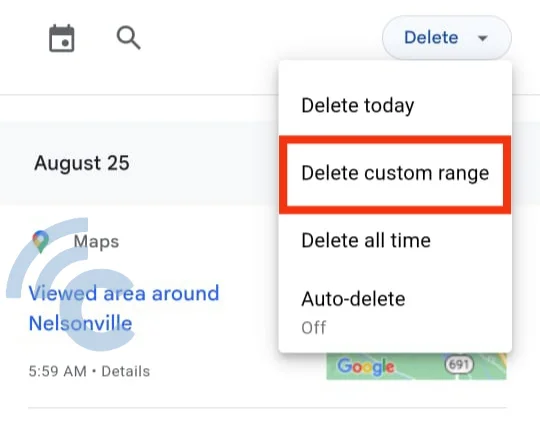
- Maps will ask you to enter the time period. I entered the date as shown below. This means I deleted the history on August 25, 2023.
- Click "Next" to continue.
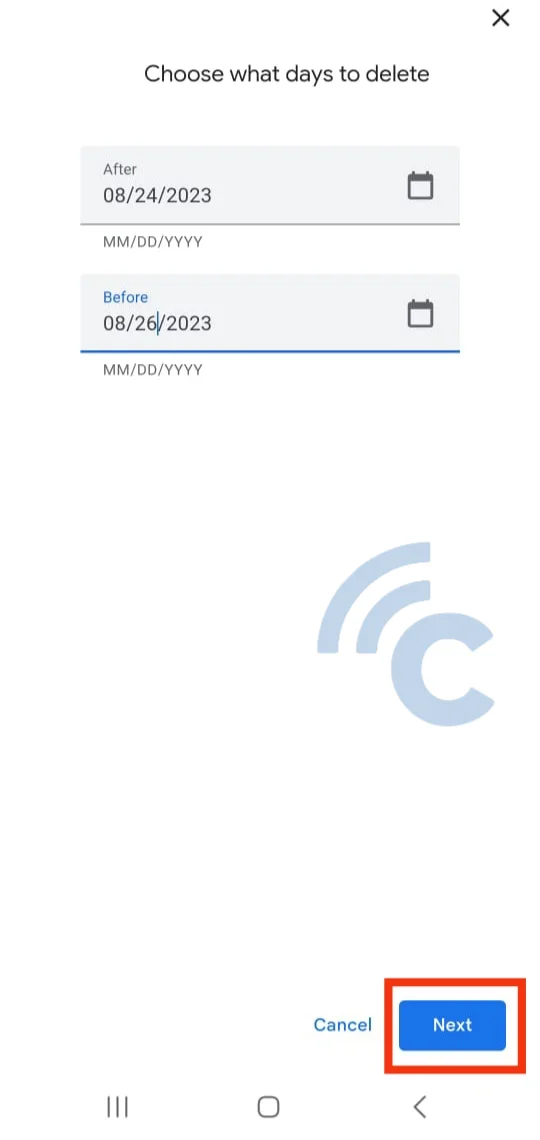
- End by selecting "Delete" to complete the process of deleting your Maps history.
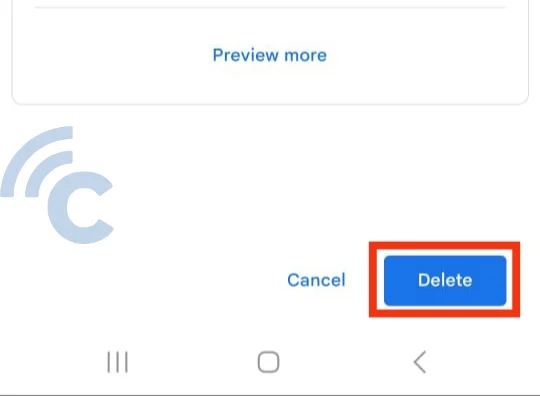
These are the comprehensive steps to effectively delete your Google Maps history. If necessary, you can turn on the Auto-Delete feature earlier so that the history on Maps does not accumulate. Need further explanation? Feel free to ask in the comments section.
Categories: Apps
Tags: Google Apps
