How to Switch from Facebook Free Mode to Data Mode
Facebook remains one of the most widely used social media platforms around the world. This is because of there are many interesting features, which fulfill the needs of its users.
The app can be accessed for free on various operating systems and mobile devices. It is no wonder that this social media platform has a large user profile, surpassing 2 billion users worldwide.
One standout feature of Facebook that has garnered much attention is its Free Mode. The reason behind its popularity is its ability to access Facebook without the need for a strong signal.
Free mode allows you to access Facebook without worrying about your internet quota running out. By using free mode, images and videos are not displayed, so you can save on data usage.
This feature is possible thanks to the cooperation between Facebook and various mobile operators. As a result, regardless of your mobile operator, you can access Facebook features for free. Even when you don't have credit or data, you can instantly access Facebook in free mode.
The downside of Facebook Free Mode
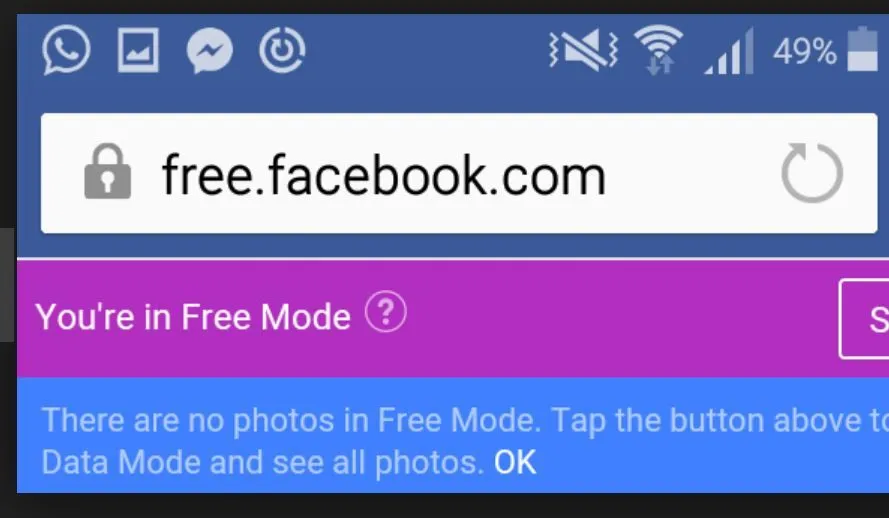
However, not all users appreciate the availability of Facebook's free mode feature. It's understandable that a significant number of users are seeking methods to switch from Facebook's free mode to data mode. What exactly are the drawbacks of Facebook's free mode that contribute to its lack of popularity among some users?
Since its beginning, Facebook has been focused on facilitating the sharing of statuses, photos, and videos. However, when the free Facebook feature is on, you cannot see photos or videos shared by your Facebook friends on your homepage.
As a result, you might miss out on critical moments or events being shared, leading to a rather odd and underwhelming experience while using Facebook.
Free Facebook also features a more minimalist interface design, making the social media app accessible even with an unstable or weak internet connection. For those who are used to using the various features on Facebook, the free Facebook mode may seem unfamiliar.
This mode gives the impression of using Facebook on an outdated operating system with an old-fashioned look. No wonder that many people are looking for ways to switch from free Facebook mode to data mode.
Usually, the free Facebook mode will activate automatically if you don't have a data plan or when you're in an area with a weak internet connection. However, it turns out that some smartphone users experience free mode activating automatically even though they have an internet quota and a good internet connection.
Therefore, this is certainly quite annoying because you have to change Facebook free to data mode in order to enjoy Facebook more comfortably.
How to Switch from Facebook Free Mode to Data Mode
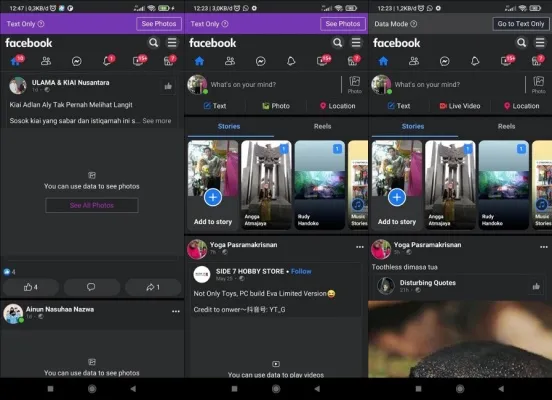
If you have a sufficient internet quota, you can view various image and video content on Facebook without any problems. However, unfortunately, Facebook free mode may activate unexpectedly. In such cases, you should immediately switch to data mode to restore the visibility of images and videos.
Below are the steps to change from Facebook free mode to data mode, which can be done in the browser or Facebook app on Android phones and iPhones. Follow these steps to enter data mode:
- Make sure you are in the Facebook free mode. Normally, it will show "Basic Mode" at the top, and the photo view will appear as a white screen with the text "See All Photos".
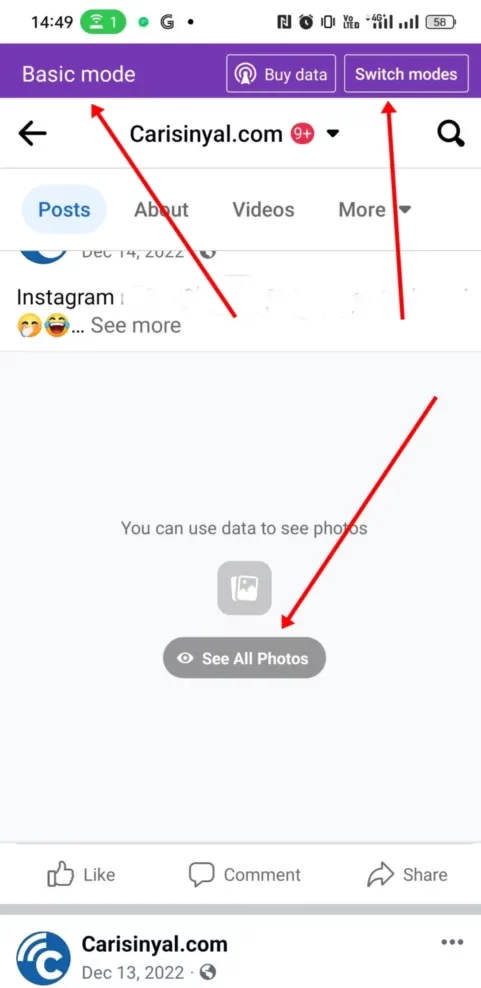
- To switch from Facebook free mode to data mode, simply tap the "Switch Mode" button. This will switch the Facebook app to data mode. In this mode, all photos and videos will be visible, as pictured in the image here.
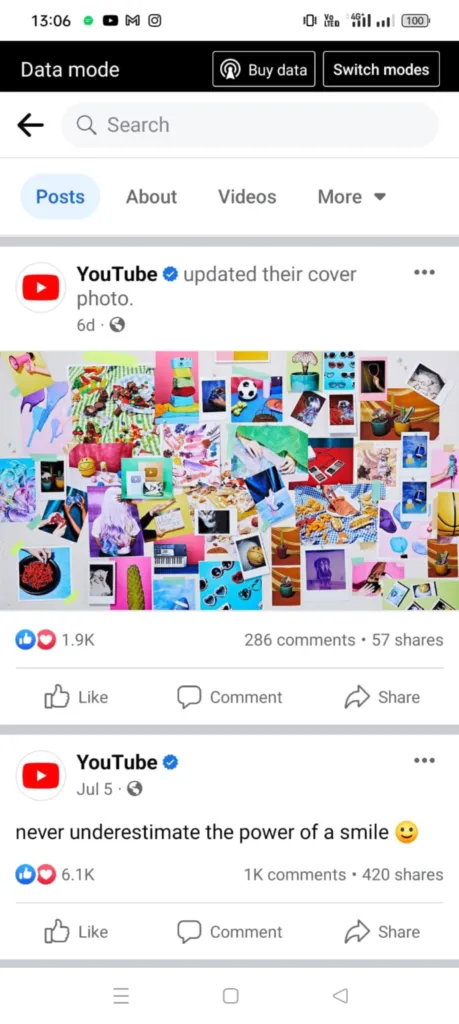
- If you have not purchased a data plan, you'll notice an option labeled "Buy Data". In the provided example image, we are using a data plan from operator Smartfren, so the option to purchase a Smartfren data plan is displayed. However, if you already have a data plan, you can ignore this option.
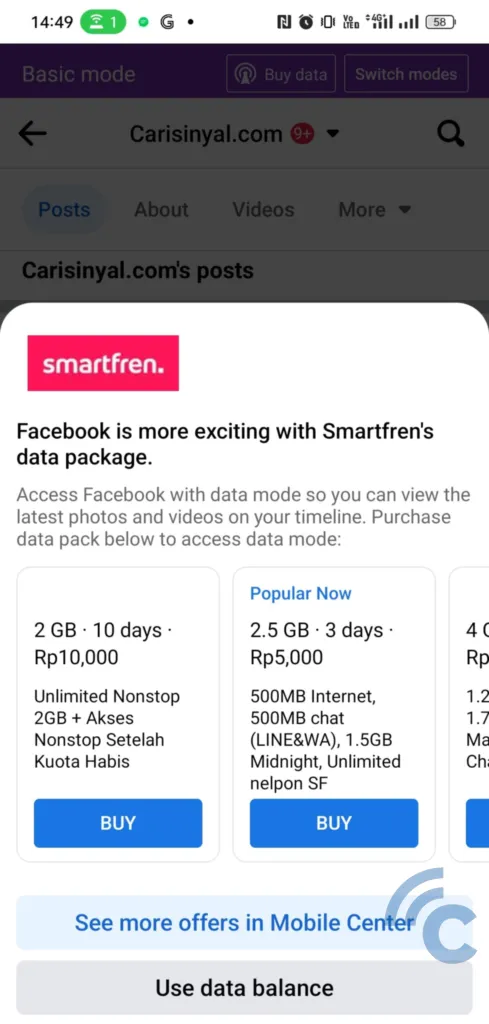
- If you want to go back to free mode again, simply select "Switch Mode" once more to switch back to data mode.
How to Switch from Facebook Free Mode to Data Mode Permanently
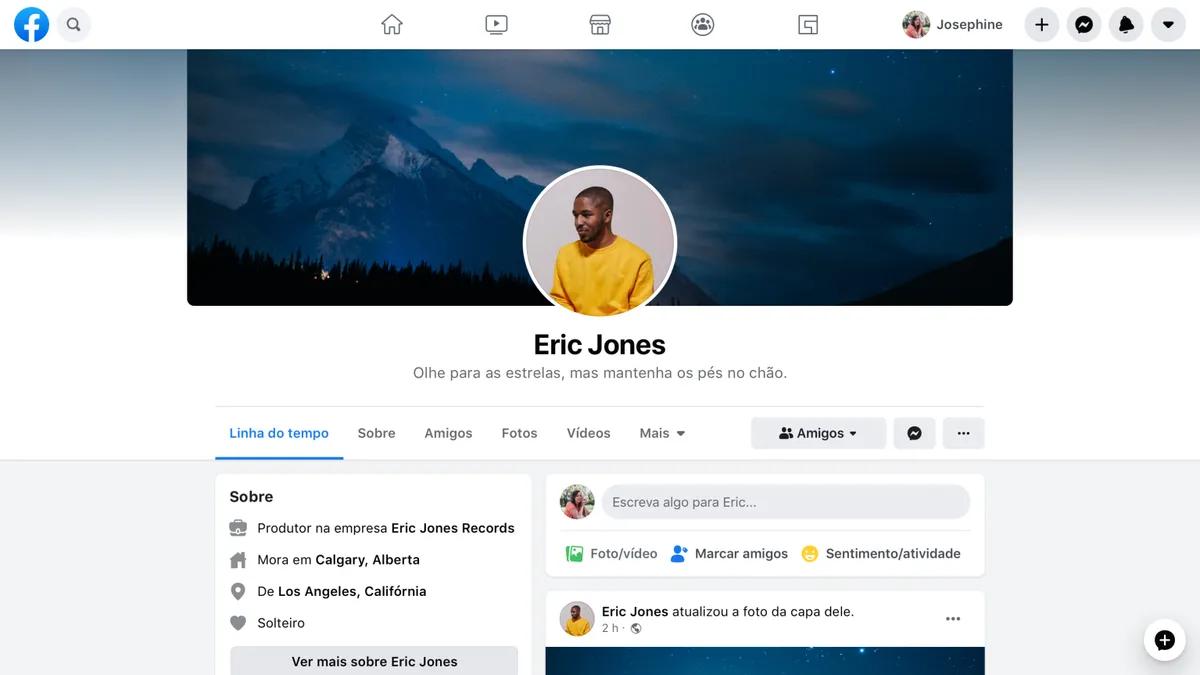
It can be quite frustrating when Facebook free mode keeps activating itself over and over again, requiring you to switch back to data mode each time. If you really want to permanently disable Facebook free mode, you can do so by adjusting the settings within the Facebook app. Check out the steps below:
- Open the Facebook app on your smartphone or device.
- Tap on your Facebook profile, and a menu with various options will appear. Scroll down until you find "Settings & privacy".
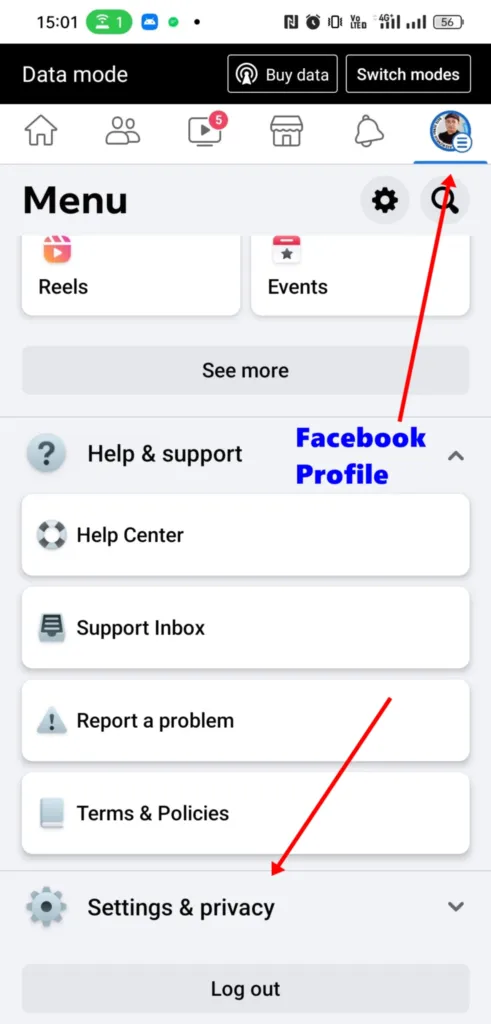
- Once you get to the "Settings & privacy" section, select "Mobile Center".
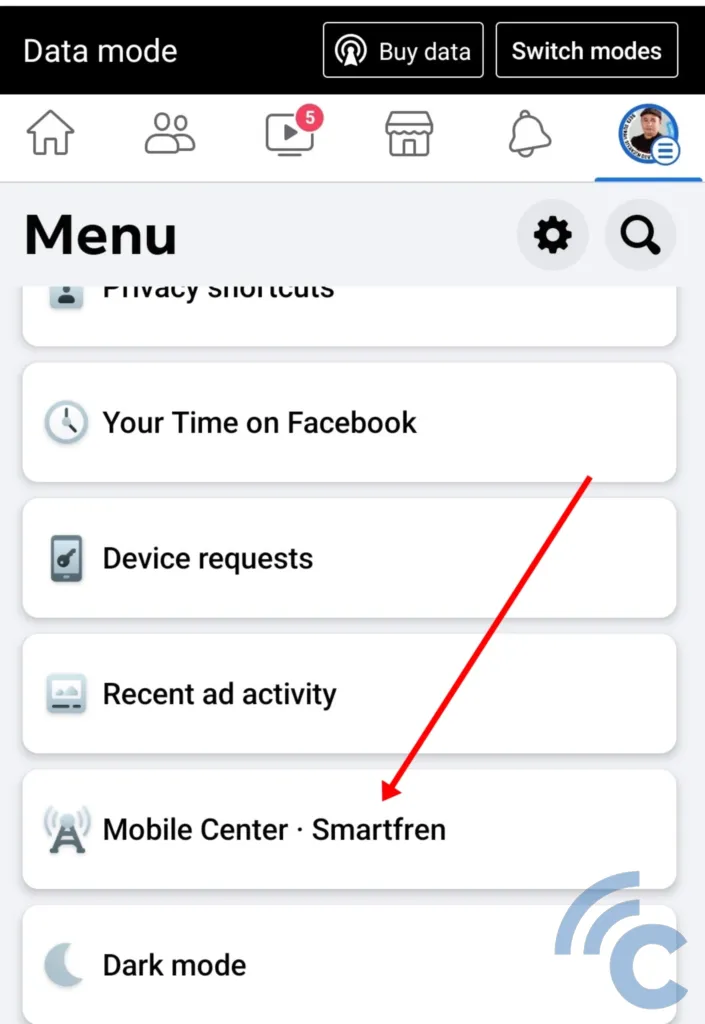
- You will then see an option to purchase Smartfren data. However, ignore it.
- Select the setting icon as shown below.
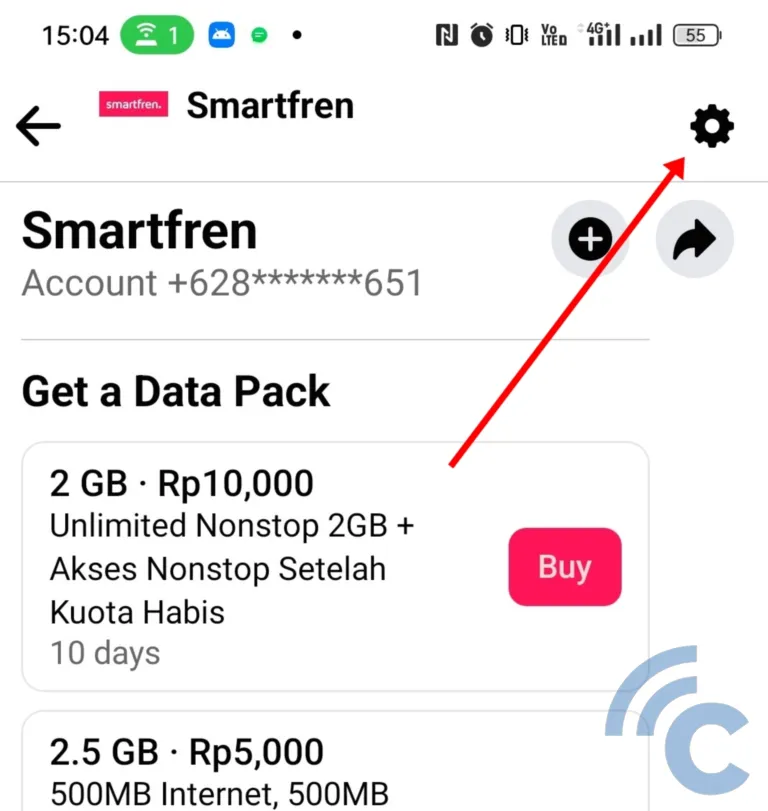
- In this section of the carrier's settings, you will find an option labeled "Opt out of basic mode".
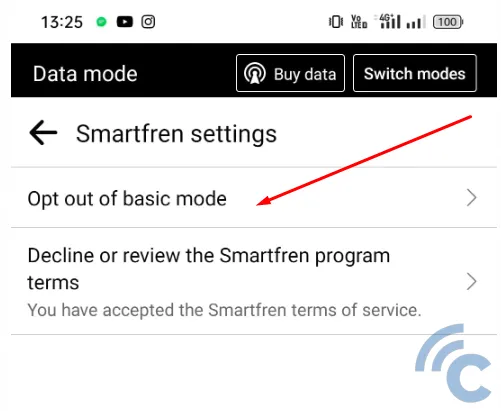
- You will receive a notification informing you that opting out of this mode will consume your data plan. If you agree, select "Opt out".
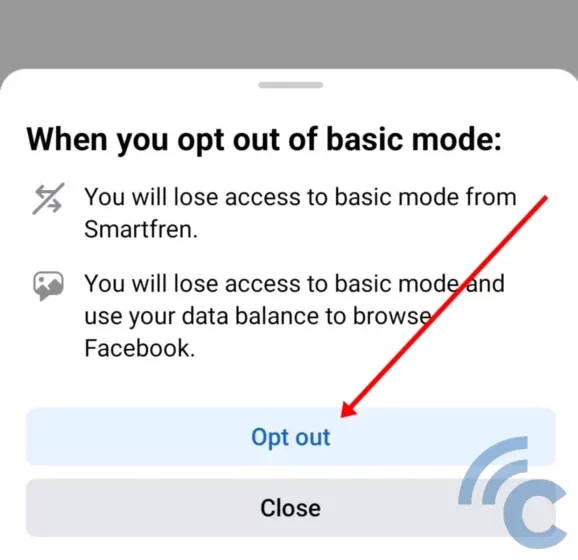
Once you make this choice, your Facebook will remain in data mode permanently. When you open Facebook, you will no longer be presented with the "basic mode" view. If you want to return to the free mode view, you can revisit the settings and select "Select basic mode" once again.
How to Switch from Facebook Free Mode to Data Mode on Browser
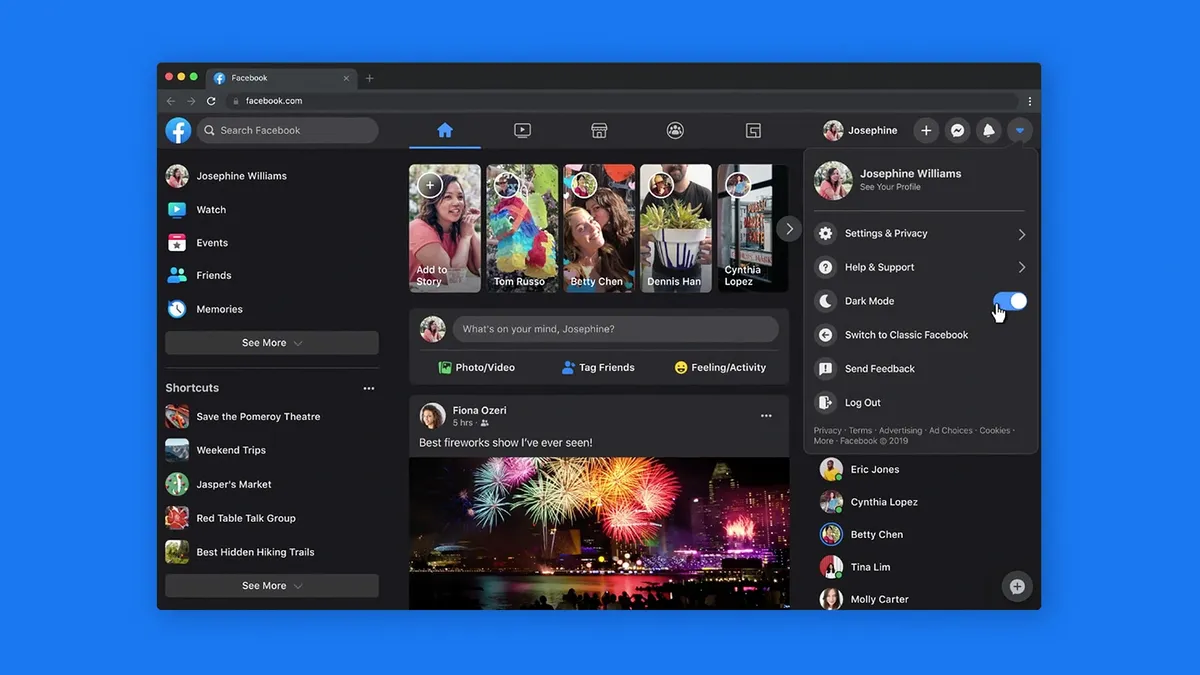
When accessing Facebook via a laptop or desktop PC using a mobile data network, your Facebook view will automatically be in data mode. There is no need to manually change it from free mode to data mode.
Interestingly, you can still access Facebook for free on your laptop or desktop PC without using up your data plan. Simply change your access from "www.facebook.com" to "free.facebook.com" in your preferred browser. However, in the free view, you will only see text, as illustrated in the image provided.
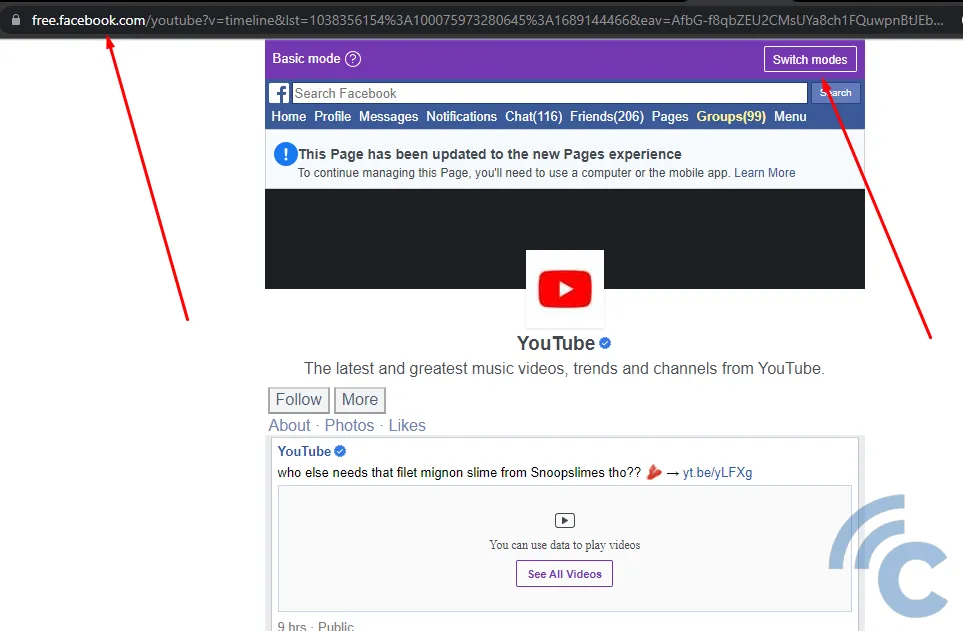
If you prefer to switch to data mode, you can use the "switch mode" option. However, please note that the Facebook view will resemble the layout of the Facebook Mobile app. For an optimal PC experience, we recommend accessing Facebook through Facebook.com.
That's how to change Facebook from free mode to data mode in the browser. Remember, each mode has its own advantages and disadvantages.
