2 Easy Ways to Merge Microsoft Word Files
Merging Microsoft Word files might seem tricky for those not familiar with the process. However, once you know the steps, it becomes easy to do. You can even merge Word files without any additional applications, using features built directly into Microsoft Word.
This guide will help cover two methods to merge Word documents: using Microsoft Word itself and utilizing online services. Here’s a detailed tutorial for each method.
Through Microsoft Word
Microsoft Word provides a built-in feature that allows you to import and merge documents seamlessly. Here's how you do it:
1. Open the Main Document
Open the Word document that you intend to use as the main document, where other files will be merged into.
2. Place the Cursor
Position your cursor where you want to insert the other document. This could be at the end of the document or between specific paragraphs.
3. Use the 'Insert Object' Feature
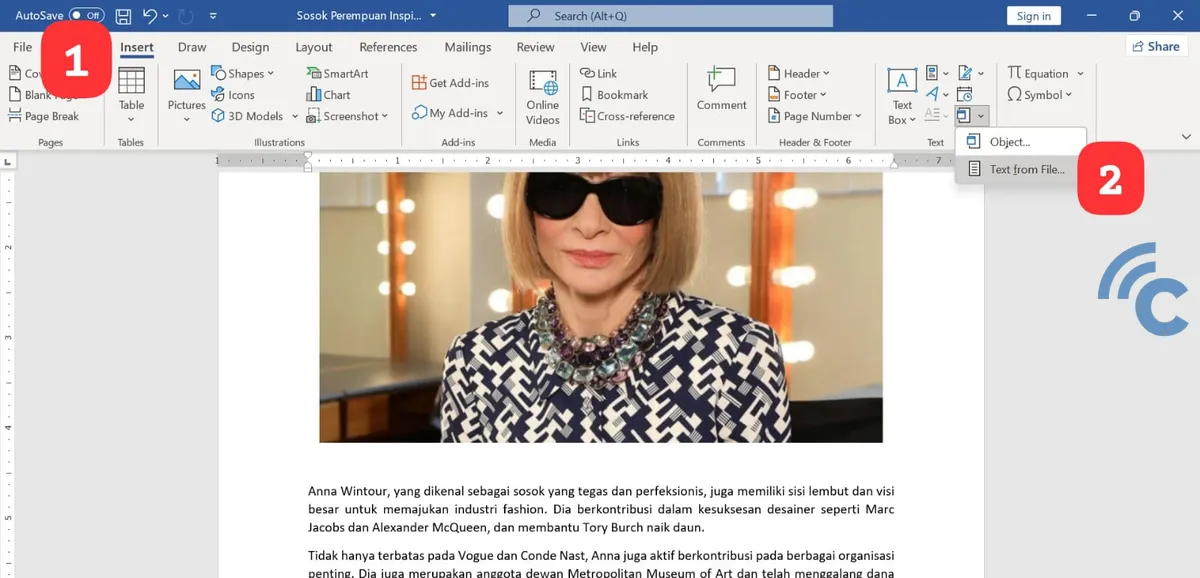
Click on the "Insert" tab located in the Word menu ribbon. Then, in the "Text" group, click on "Object" and select "Text from File."
4. Select Files to Merge
In the dialog box that appears, navigate to and select the Word file(s) you want to merge with the main document. You can select multiple files by holding down the Ctrl key and clicking on each file.
5. Click “Insert”
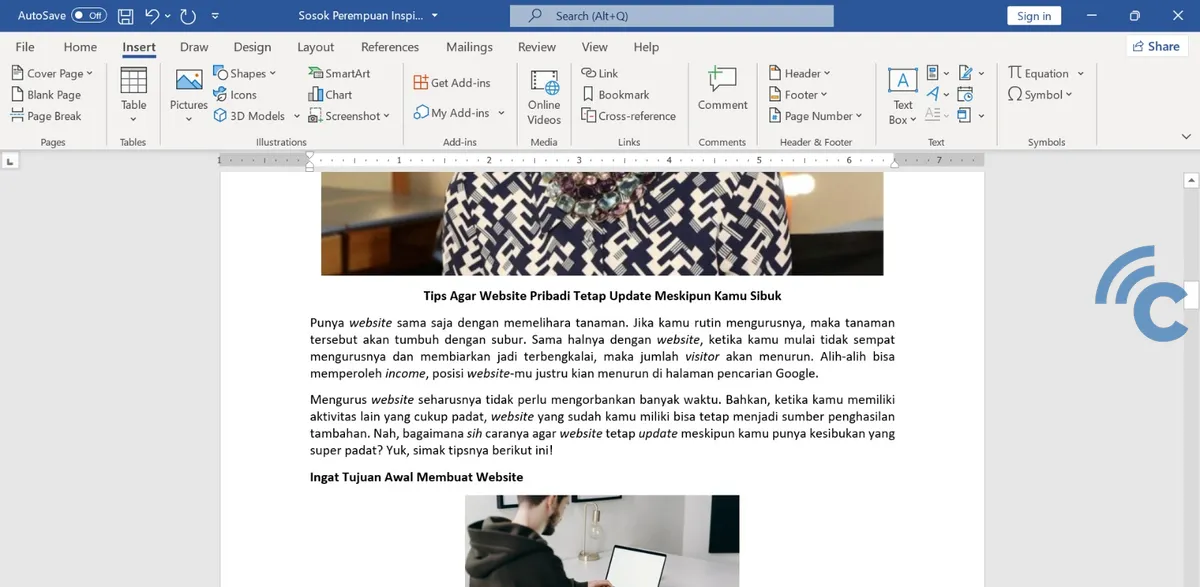
After selecting the files, click "Insert." The content from the selected document(s) will be merged into the main document at the cursor's location.
Through Online Services
If you prefer a software-free solution or need to merge files on different devices, using an online service is a practical option. Many websites offer this service for free.
1. Choose an Online Service
Open your web browser and search for an online Word document merger service. Some popular options include Smallpdf, ILovePDF, or PDFMerge. For this example, let's use ASPOSE.
2. Upload Files
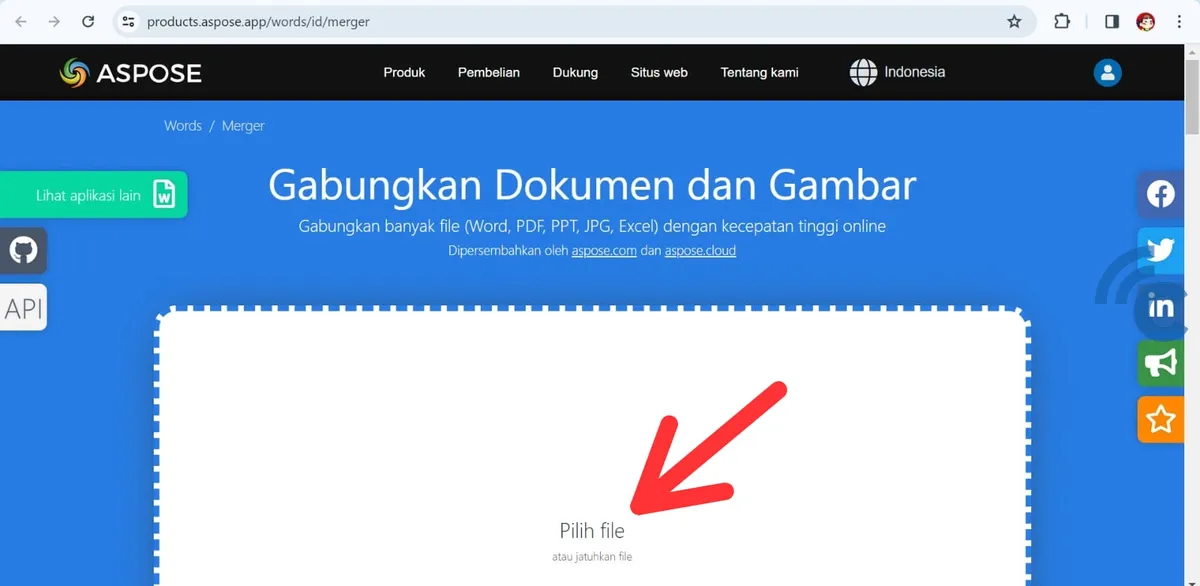
Click on the "Select Files" button to upload the Word files you wish to merge.
3. Merge and Download
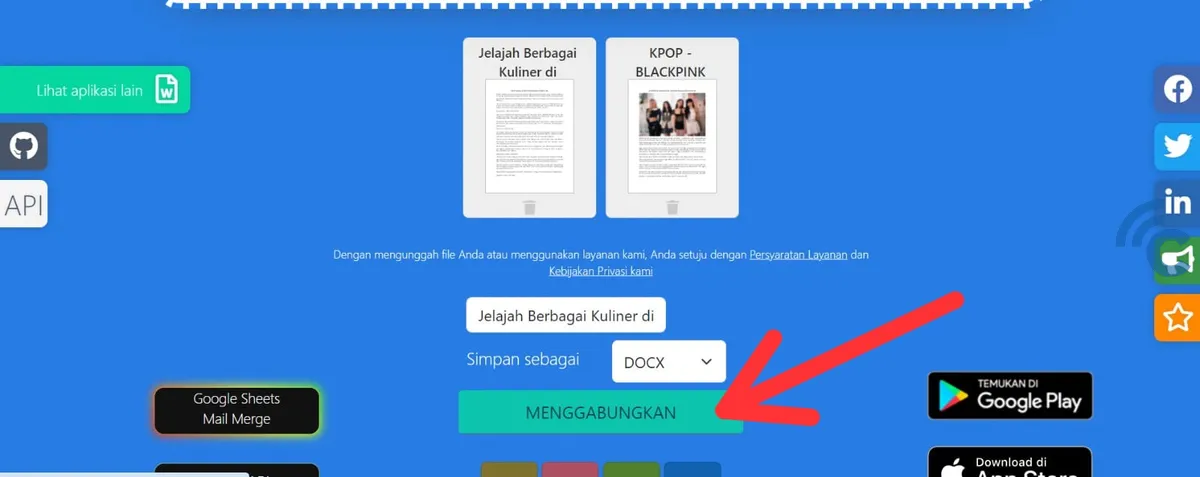
After uploading, select the "Combine" menu to start the merging process. This usually takes just a few seconds. Once complete, click on the "Download" menu to retrieve your merged document.
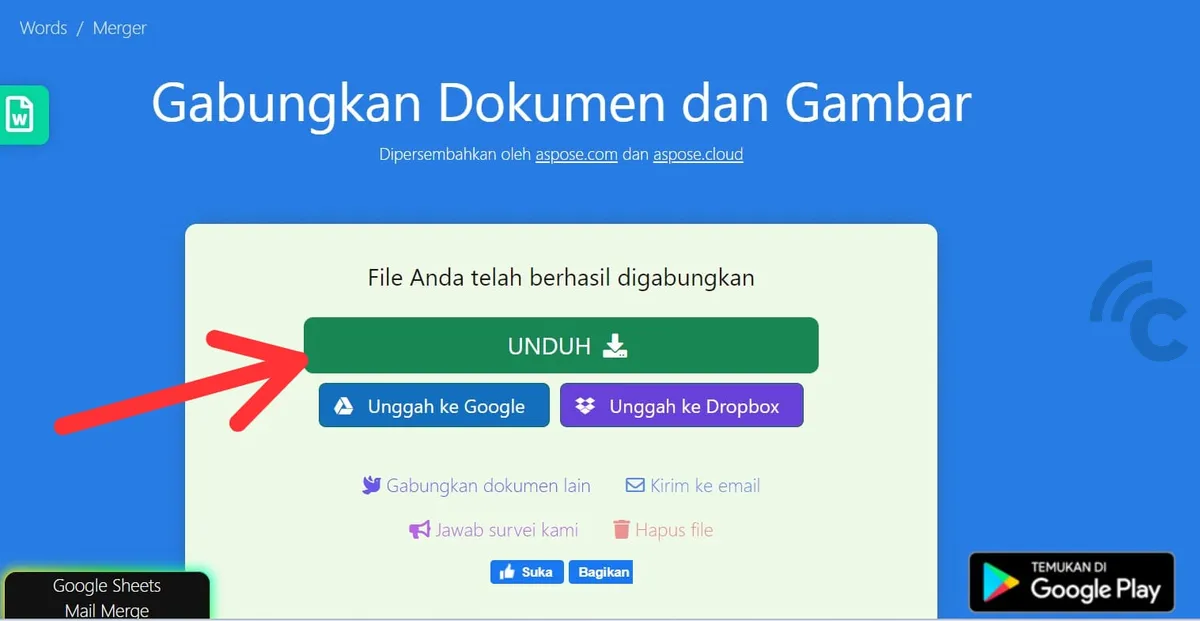
Whether through Microsoft Word or an online service, merging Word files can be accomplished with ease. Your choice of method may depend on your accessibility to software, device availability, and personal preference. By following these steps, you can efficiently combine Word documents to streamline your work or organizational tasks.
