How to Convert a Microsoft Word File to JPG Format
In our digital world, converting documents into different formats is a frequent task. Often, we need to turn Word documents into JPG images.
This might seem daunting, but with current technology, it's actually simple and quick. This article will show you two effective methods for this conversion: using an online service and a downloadable app from the Google Play Store.
Using Convertio Online Service
Convertio is a user-friendly online tool that helps convert various file types, including Word to JPG. Here's how to use Convertio:
1. Visit the Convertio Site
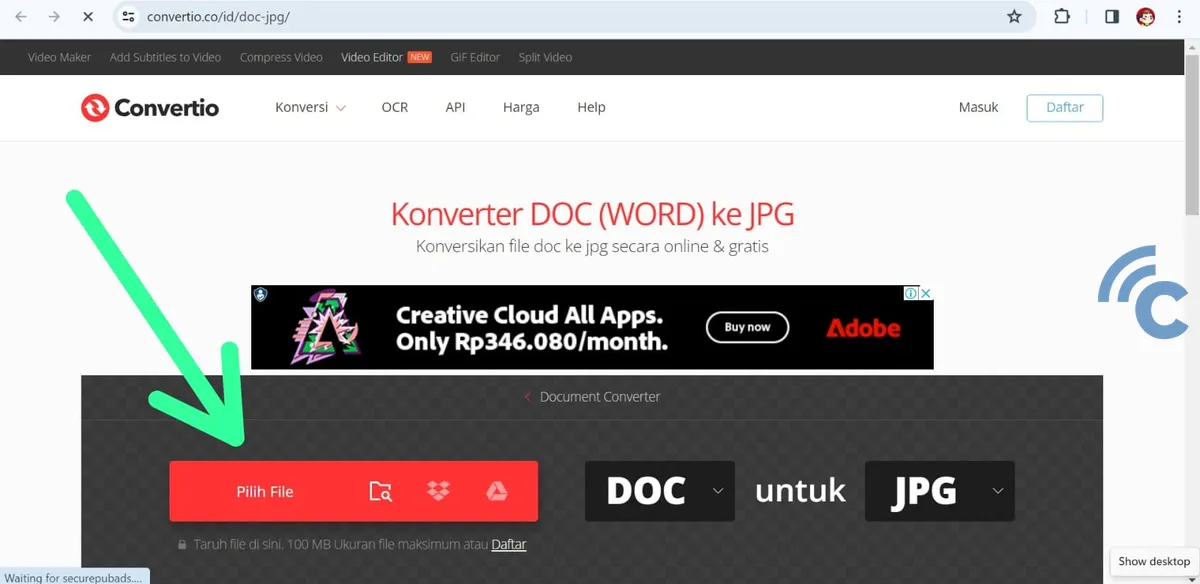
Firstly, open your web browser and navigate to the Convertio website. You'll find an option to upload a document on the homepage. Click on "Choose File" and pick the Word document you wish to change into JPG format.
2. Select Output Format
After uploading your document, you need to choose the format for the converted file. Here, you'll select "JPG" from the list of available options.
3. Begin the Conversion Process
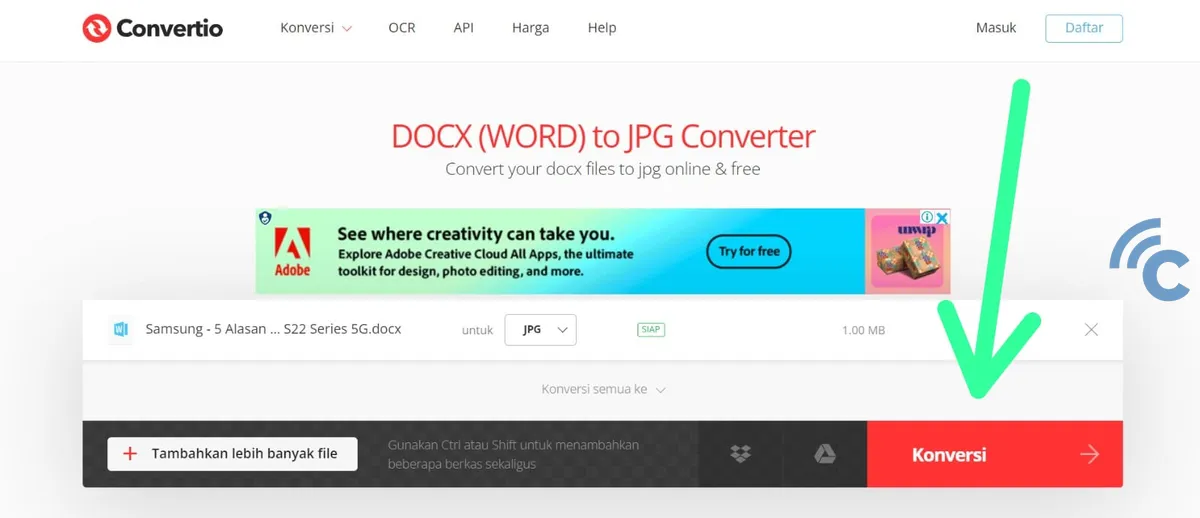
Hit the "Convert" button to start changing your document into a JPG. This might take a few seconds to a couple of minutes, depending on your file's size.
4. Download the JPG File
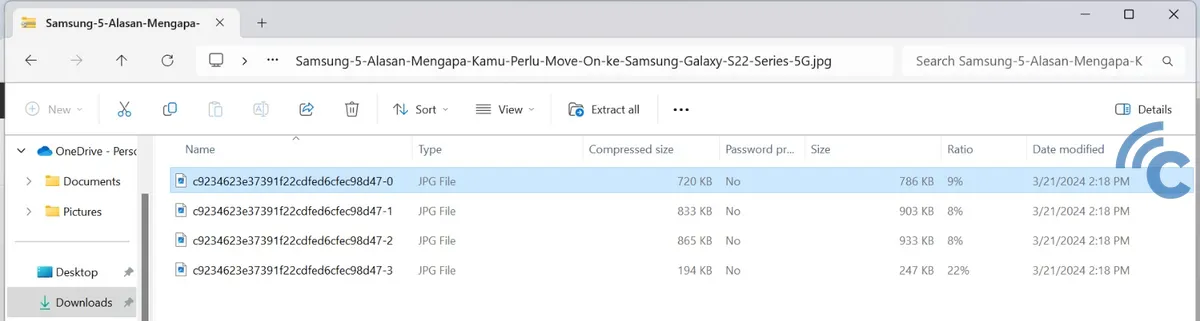
Once the conversion is done, you'll get a link to download the new JPG file. Click this link to save the image onto your device. Your converted files will be instantly available.
Using the WORD to JPG Converter App
Android users have an easy way to convert Word to JPG with the WORD to JPG Converter app. Here's how it works:
1. Start the App and Choose Your Document
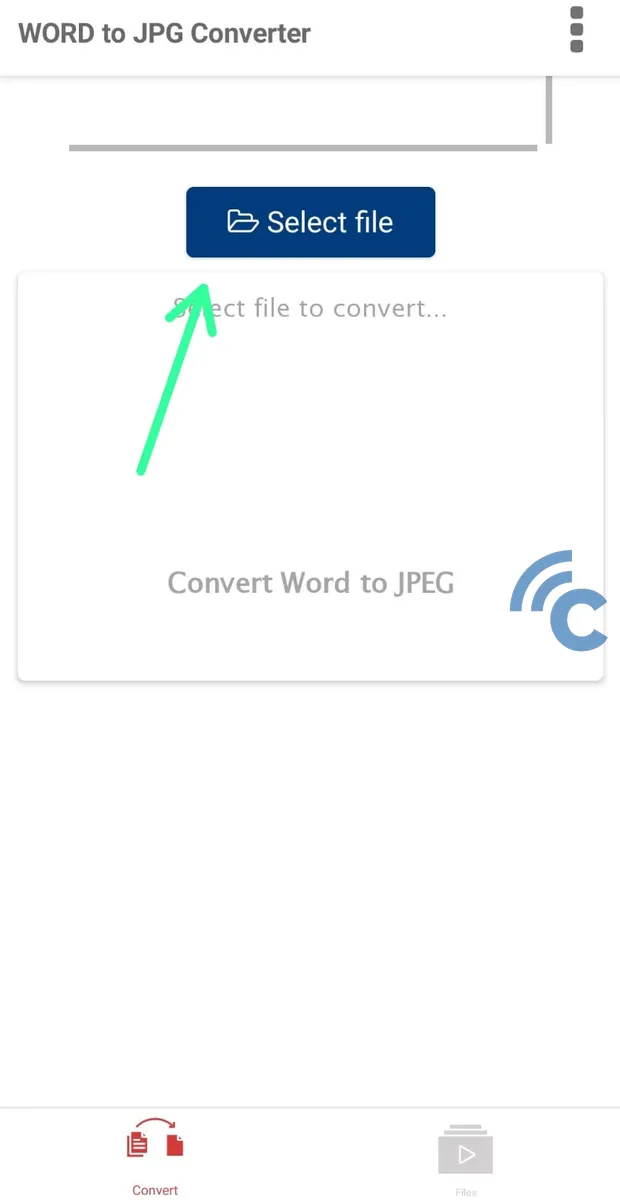
Download and install the WORD to JPG Converter app from the Google Play Store. Open the app and select the Word document you'd like to convert from your device's storage.
2. Start the Conversion Process
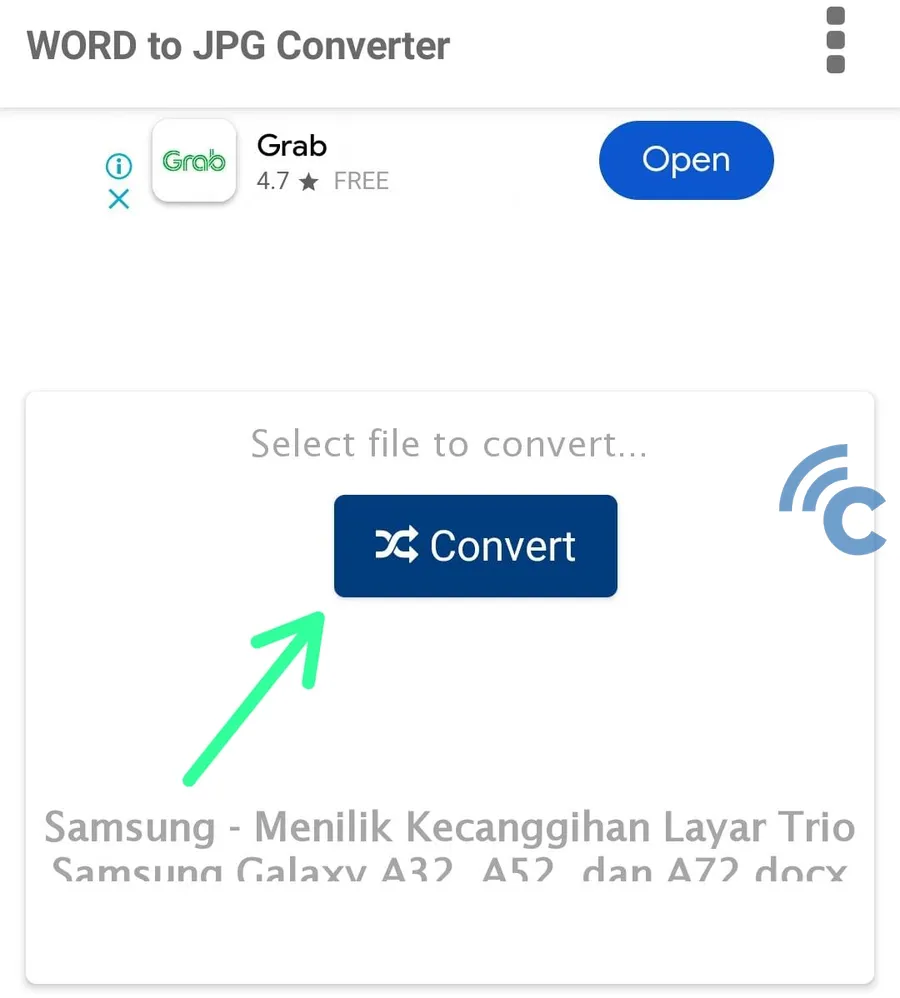
After choosing your document, the app will start converting it to JPG format. This usually happens quickly but can vary based on the file size and your device's capabilities.
3. Save or Share Your JPG Images
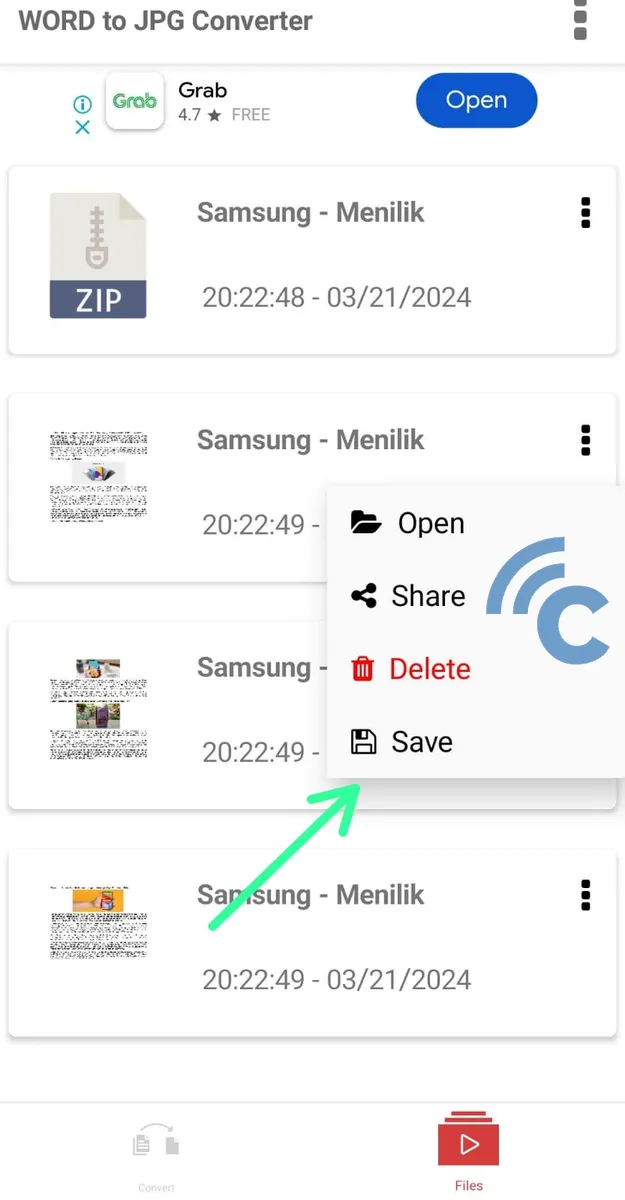
When the conversion is finished, you can save the new JPG image on your device or share it directly on social media or through messaging apps.
Converting Word documents to JPG is no longer a complex task with the tools and apps available today. Whether you choose an online service like Convertio or the WORD to JPG Converter app for Android, both provide a swift, straightforward, and effective solution.
By following the steps outlined above, you can easily transform your Word documents into JPG images without needing special technical knowledge. This makes managing and sharing your documents more flexible and accessible.
