3 Ways to Easily Leave Facebook Groups
Who hasn't heard of Facebook? This social networking platform has been popular for years, attracting users from around the world. One of the reasons for its lasting popularity is the presence of groups and communities that users can join.
Whether for hobbies, information, or various other interests, Facebook groups enhance the user experience. However, sometimes we may want to leave a group to keep our Facebook feed cleaner.
Although Facebook's interface is user-friendly, not everyone knows how to navigate it to leave a group. So, here are the steps to leave a Facebook group easily and practically.
Through the Web Version
You can leave a group using either a smartphone or a PC via a web browser. Since the steps are similar for both, I'll provide a guide on how to leave a Facebook group using a PC web browser. Follow these steps:
1. Open the Group
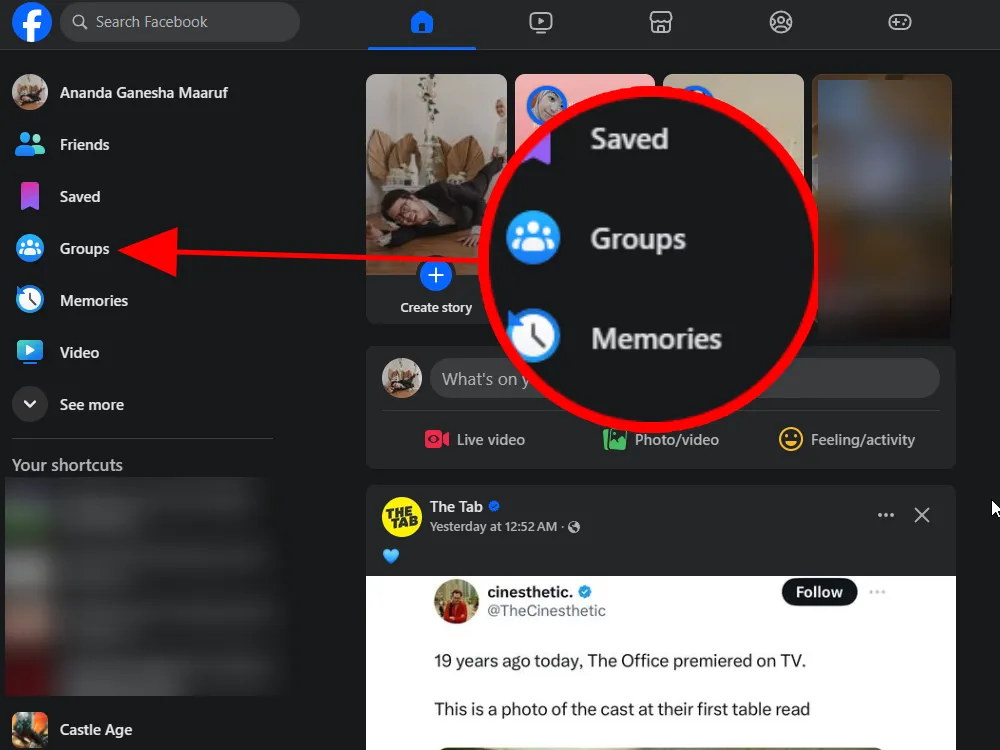
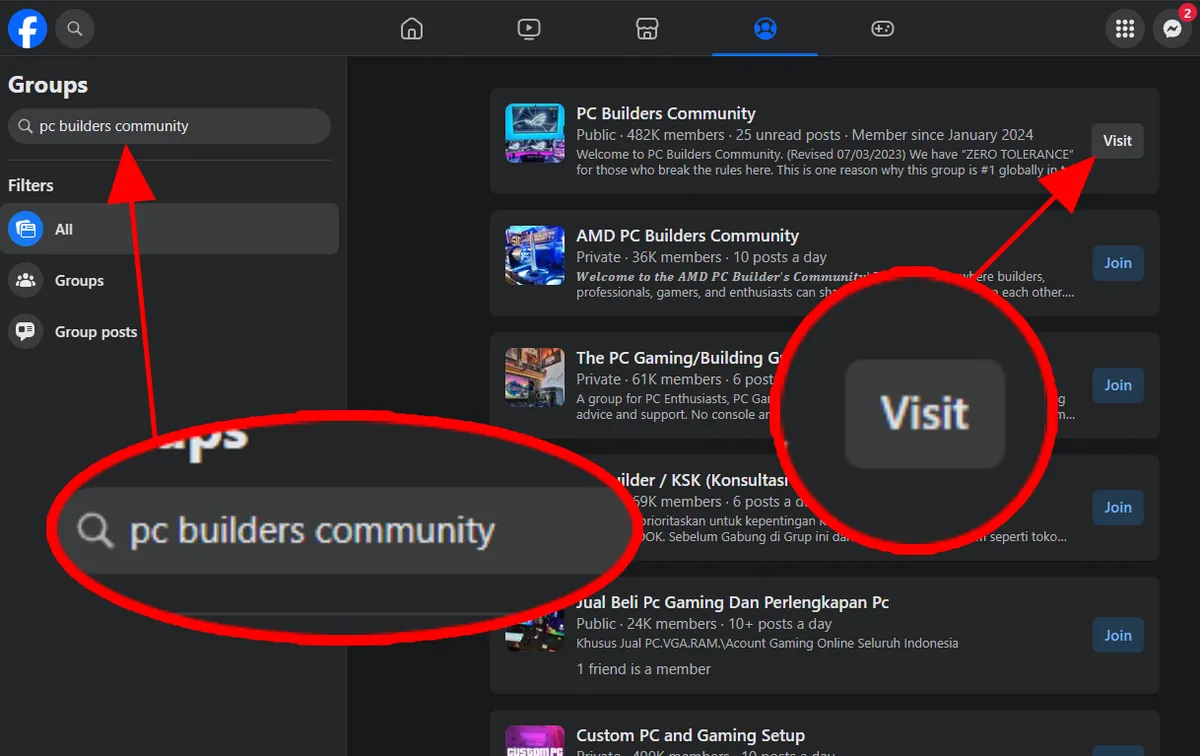
First, click on the Groups menu. Type the group name in the search field and press Enter. For example, if you want to leave the 'PC Builders Community' group, find it and click the Visit button next to it.
2. Select the leave group option
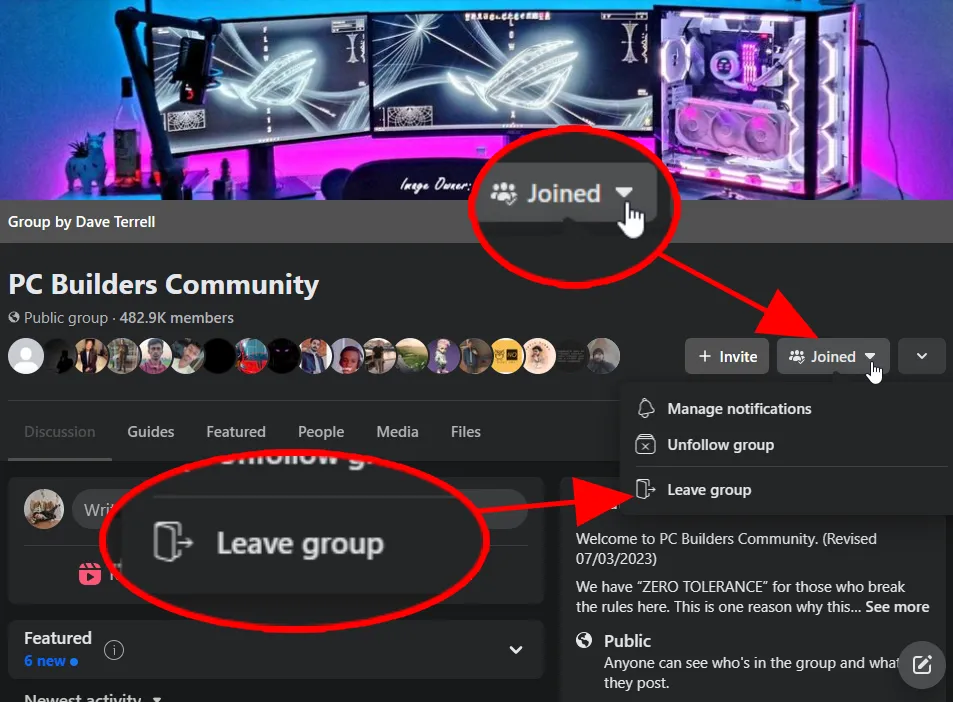
Click on the Joined menu on the right-hand side. When the drop-down menu appears, select the Leave group option. A confirmation window will pop up; select Leave group again.
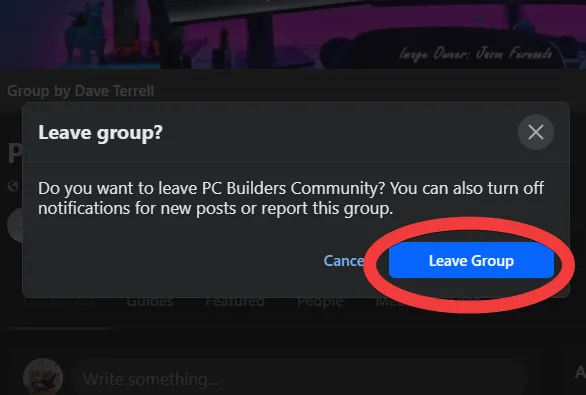
If the menu changes from Leave group to Join group, you have successfully left the group. Congratulations!
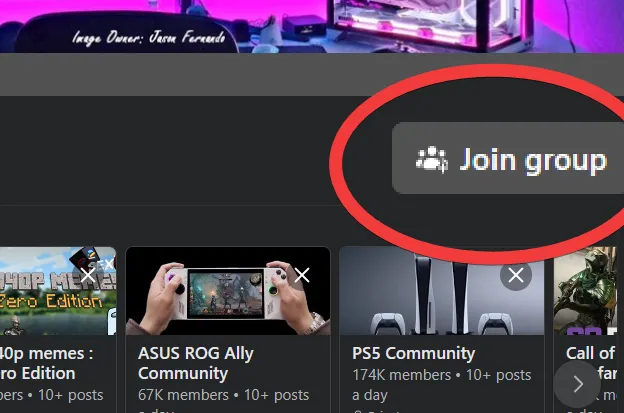
Through the Facebook App on Mobile Phone
You can also leave groups using the Facebook app on your smartphone. Here are the steps to do it on Android:
1. Open the Group Menu
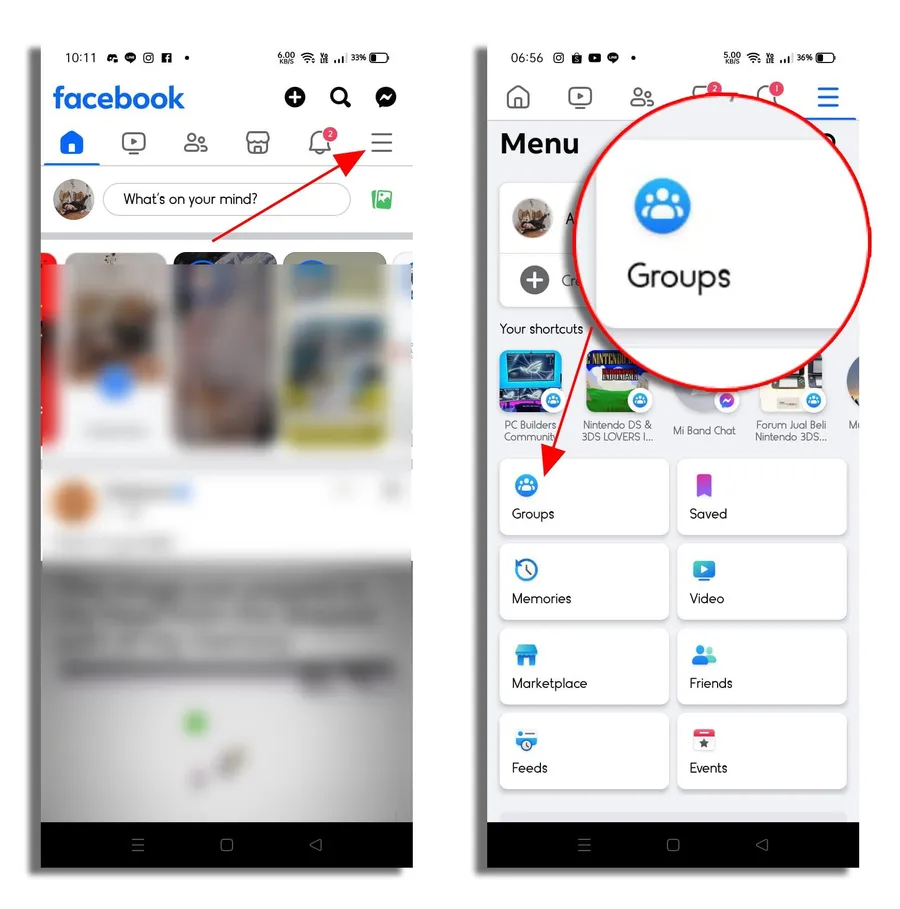
Open the Facebook app, log in to your account, and tap the hamburger icon in the top right corner. Then, tap the Groups menu.
2. Search for 'Groups'
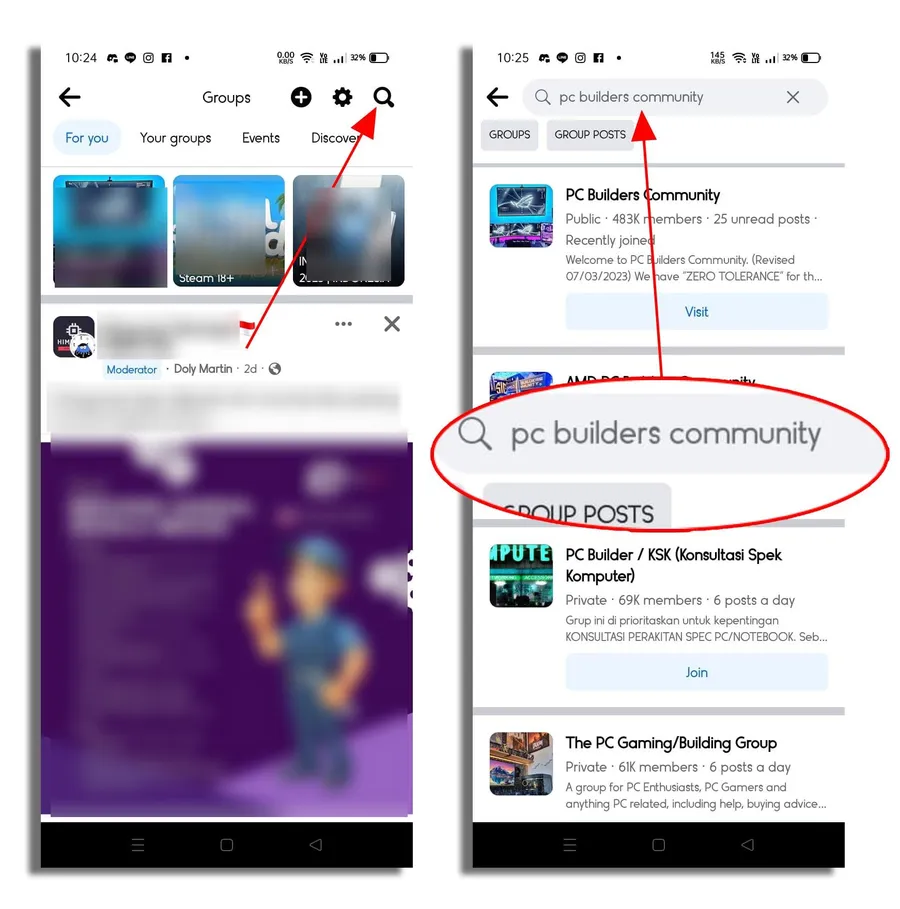
Tap the magnifying glass icon (search icon) in the top right corner, and type the name of the group you want to leave in the search field. For example, 'PC Builders Community.'
3. Select the leave group option
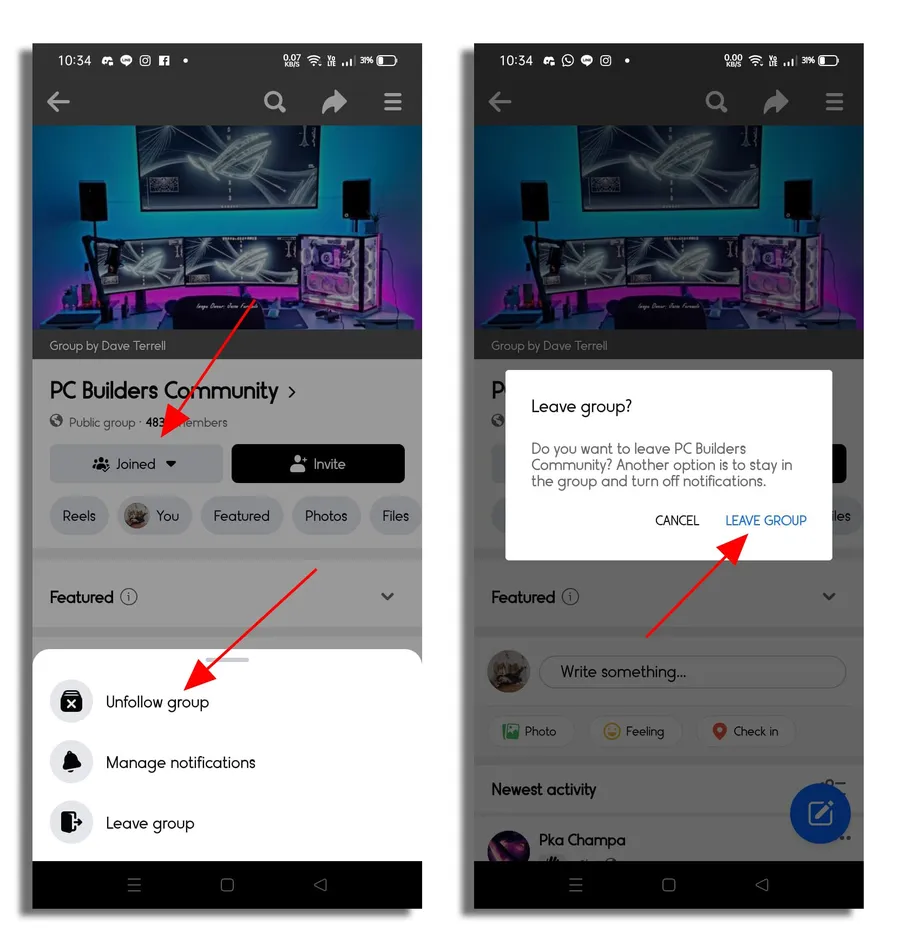
Tap the Visit button for the group, then tap the Joined text and select Leave group. Confirm by selecting Leave group again. The message ‘You left the group’ will appear, indicating you have successfully left the group.
Through the Facebook Lite App
In addition to the regular Facebook app and web browser, you can leave a group using the Facebook Lite app, which has a very small installation size of up to 2 MB. Here’s how:
1. Open the Group Menu
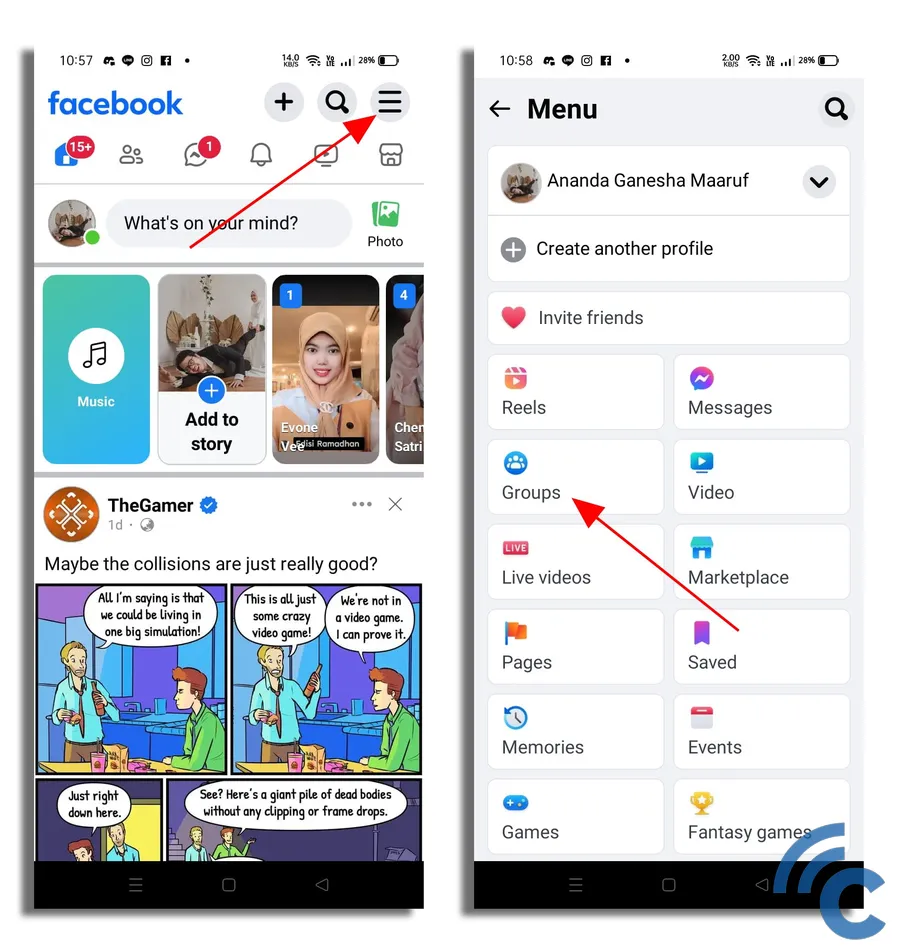
Open Facebook Lite while logged in, then tap the hamburger icon in the top right corner and select Groups.
2. Search for 'Groups'
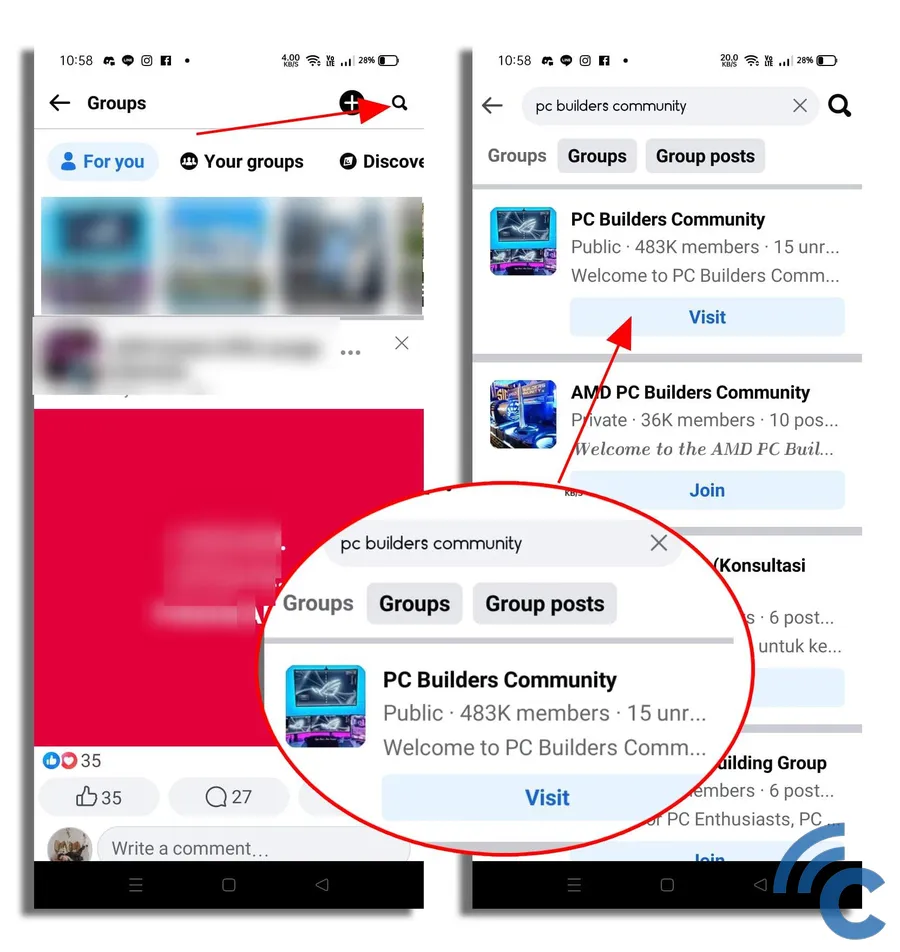
Tap the search icon in the top right corner, type the name of the group in the search field, and select Visit on the desired group.
3. Select the leave group option
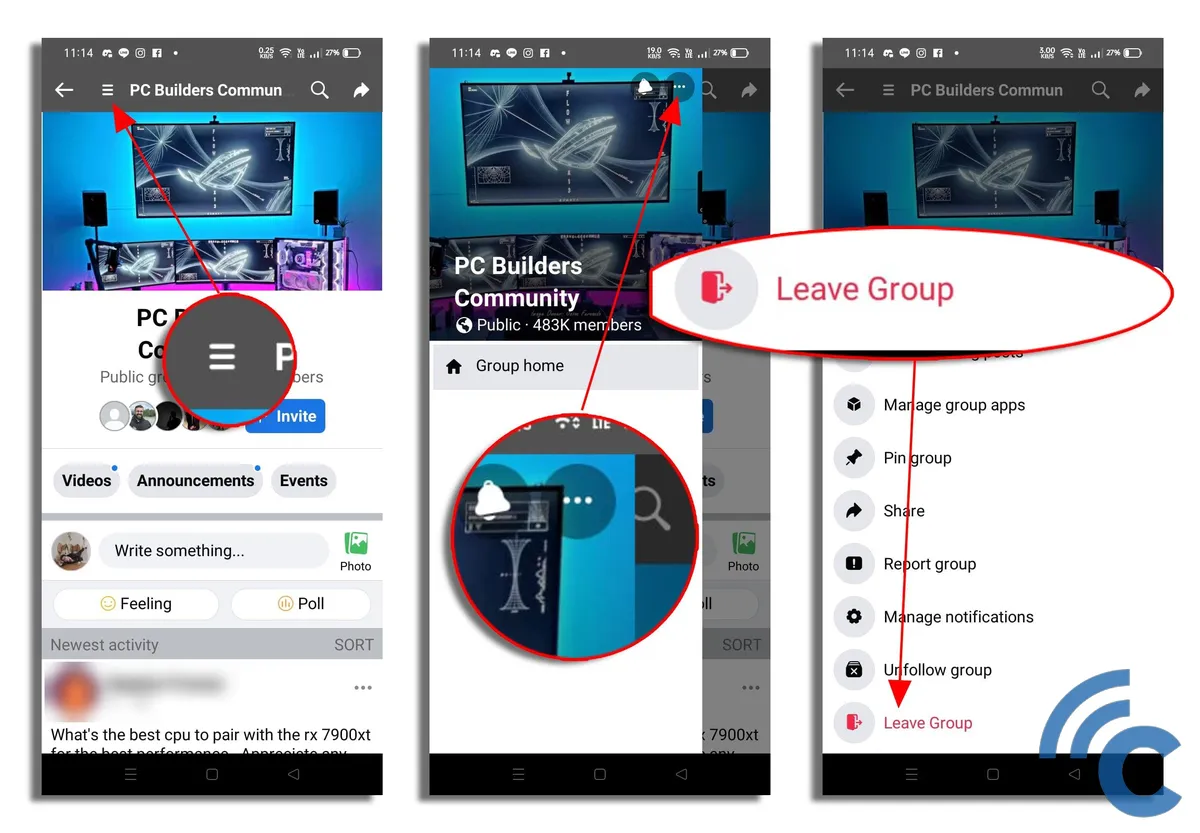
This step differs slightly from the regular Facebook app. Tap the hamburger icon in the top left corner, then tap the three-dot icon in the top right and select Leave group.
When a confirmation window appears, tap Leave group again.
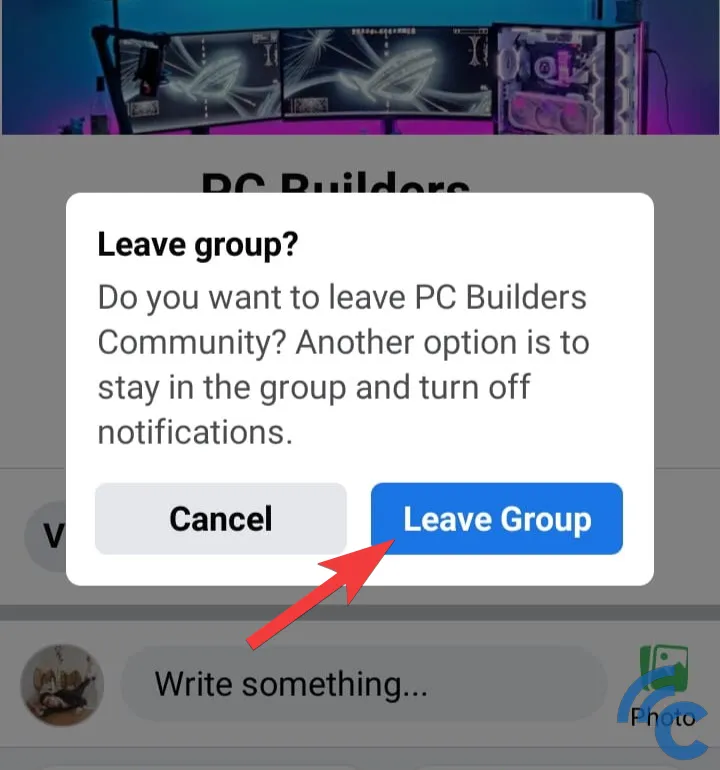
The message ‘Successfully left the group’ will display, confirming you have left the group. Easy, right?
These are the three ways to leave a Facebook group. Hopefully, this guide helps those who have trouble leaving Facebook groups.
