How to Hide Apps on Android Smartphones
Have you ever caught a friend or someone close rummaging through your private files on your smartphone? This experience can be quite distressing. They might rummage through chat histories in WhatsApp or other messaging apps, explore your personal photos, or sift through your browser history.
Putting a security code on your smartphone screen is a smart move. However, this built-in security feature may not always be foolproof, particularly if the person trying to access your phone is tech savvy.
So, what can you do to safeguard your apps from prying eyes? A solution is to make your apps invisible so that they cannot be found by someone snooping around. Here, we will explore several methods to conceal apps on Android, utilizing both the phone's own features and additional tools from third-party applications.
Using Built-in Features
Every phone comes with its own features for hiding apps. However, the method can vary depending on the brand of the phone. To make things clearer, here are instructions on how to hide apps using the built-in features of different phone brands.
1. Samsung
Samsung has a feature that allows you to hide apps right from the Home Screen. Here's how to do it:
- Firstly, access the "Home screen" menu. You can do this by pinching the main screen with two fingers, or by going to the "Settings Menu" and typing "Home screen" in the search bar.
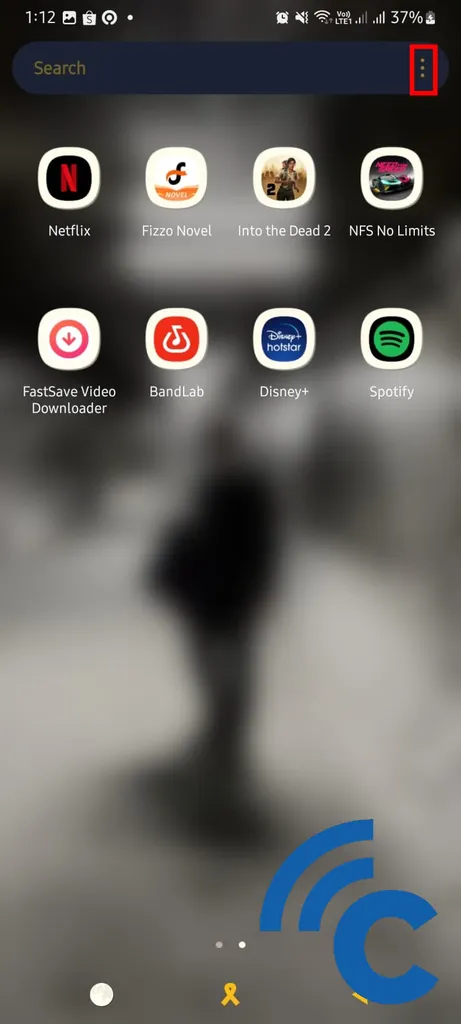
- Then, tap on the "Settings" icon, usually found in the bottom right corner.
- Now, look for and select the "Hide Apps" option.
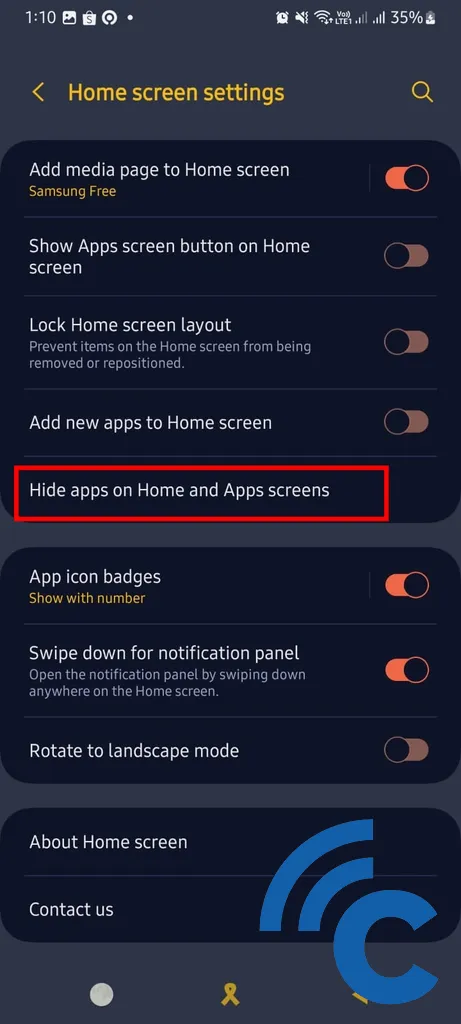
- Choose the apps you wish to hide from the list.
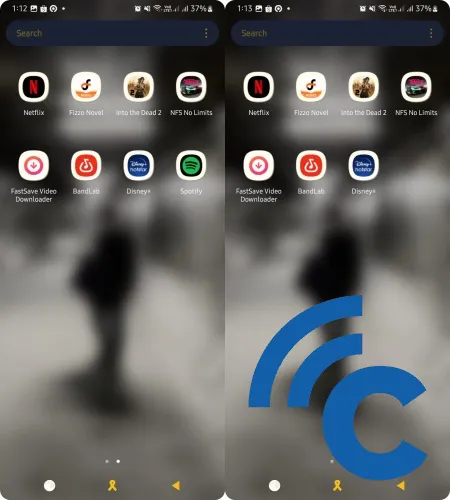
- Finally, click the "Done" button to confirm your choices.
For more methods to hide apps on Samsung devices, you can refer to this article.
2. Oppo
Here's an easy guide to concealing apps on Oppo devices, without requiring any extra applications:
- Firstly, go to the "Settings" menu on your Oppo smartphone.
- Next, move to the "Password & biometrics" section.
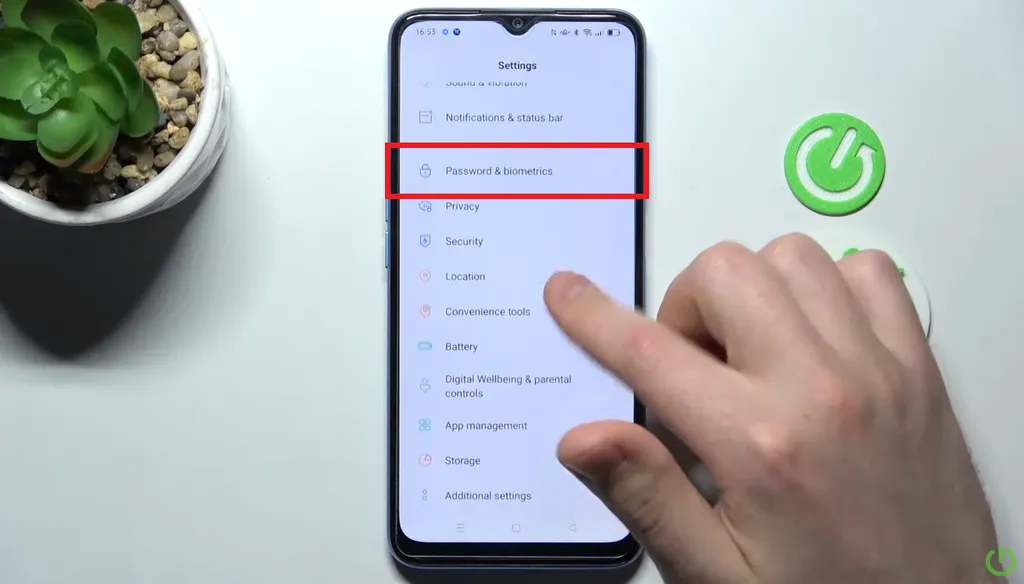 Source: HardReset.Info
Source: HardReset.Info- Here, choose "Privacy password" and input any previously set password.
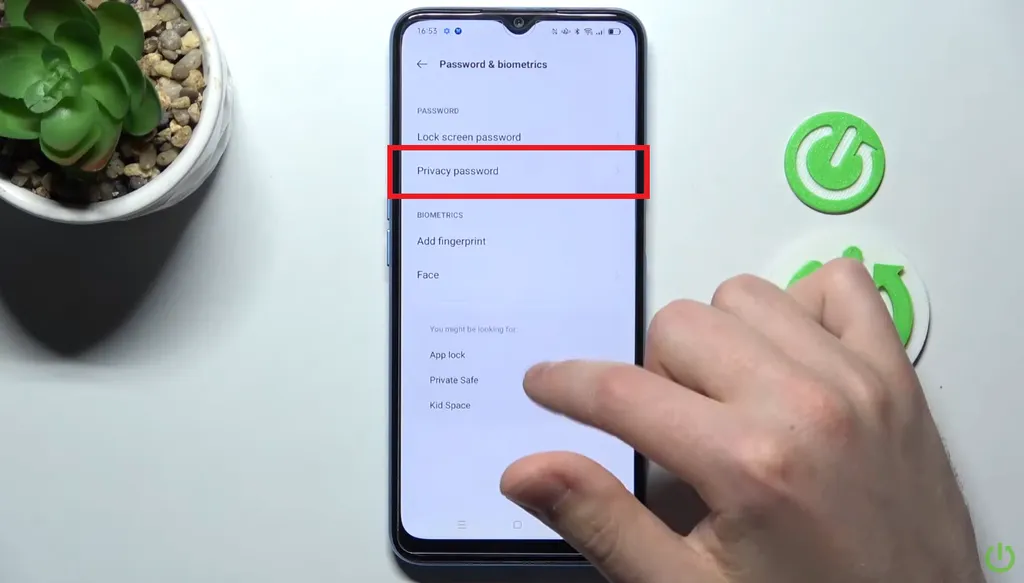 Source: HardReset.Info
Source: HardReset.Info- Then, proceed to "Hide apps" and pick the apps you wish to conceal.
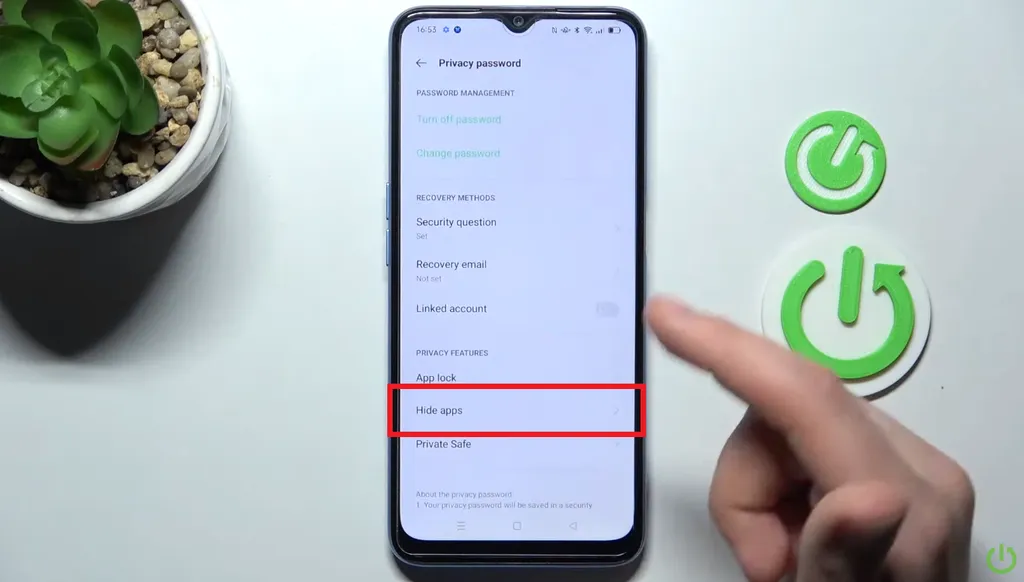 Source: HardReset.Info
Source: HardReset.Info- If it's your first time using the 'Hide apps' function, you'll be prompted to set a new access code. Go straight to "Settings" for this.
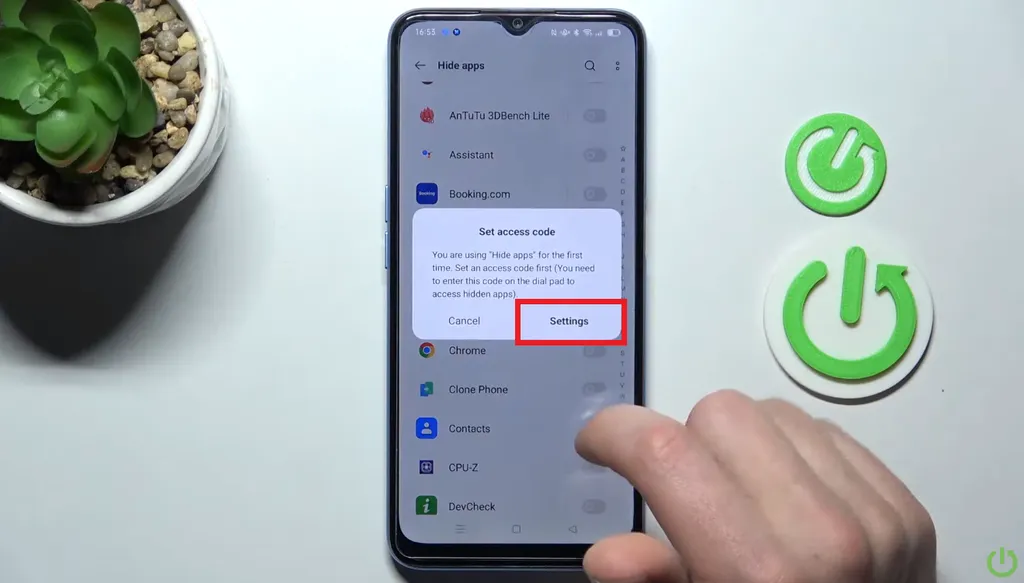 Source: HardReset.Info
Source: HardReset.Info- Turn on the app lock using the code you just created.
- You can then establish a unique access number for the app, with a maximum of 16 characters.
 Source: HardReset.Info
Source: HardReset.Info- Click "Done" to finalize your settings.
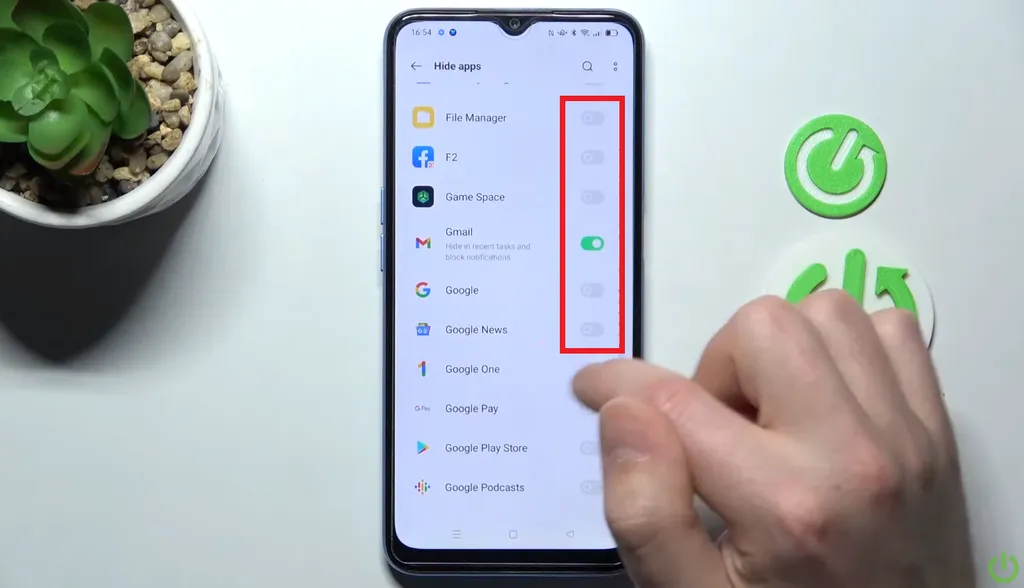 Source: HardReset.Info
Source: HardReset.InfoFor additional details on how to hide and access hidden applications on Oppo phones, you can refer to the full article.
3. Vivo
Many smartphone manufacturers, including Vivo, have developed privacy options that let users keep certain apps out of sight on the main screen. Vivo has a specific feature named "Hide Apps" for this purpose.
This function is crafted to help users keep certain apps off the main screen, enhancing protection against unauthorized use. Here's how to activate it:
- First, go to "Settings" on your Vivo phone. Then, choose "Fingerprints and passwords" for an extra layer of security.
- Next, navigate to "Privacy and app encryption".
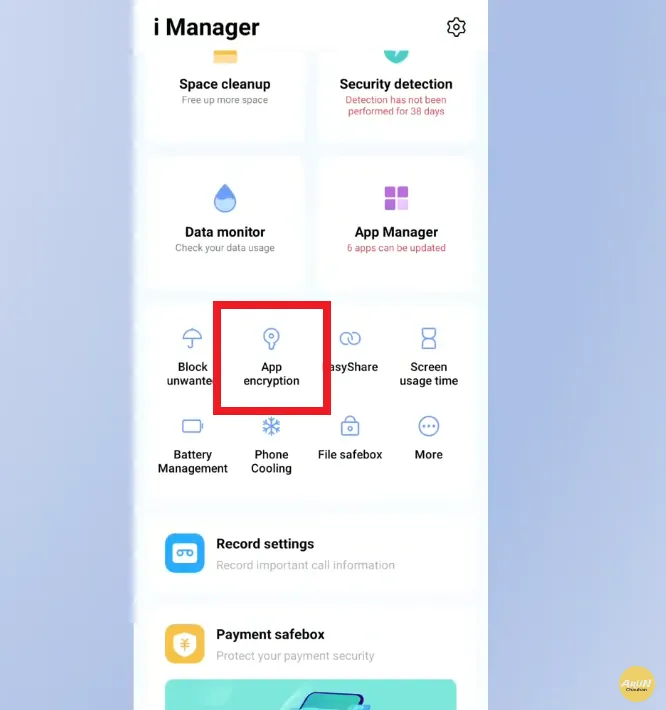 Source: Arun Kumar
Source: Arun Kumar- Here, you'll find the "Hide app" option. This is where you can select the apps you want to conceal.
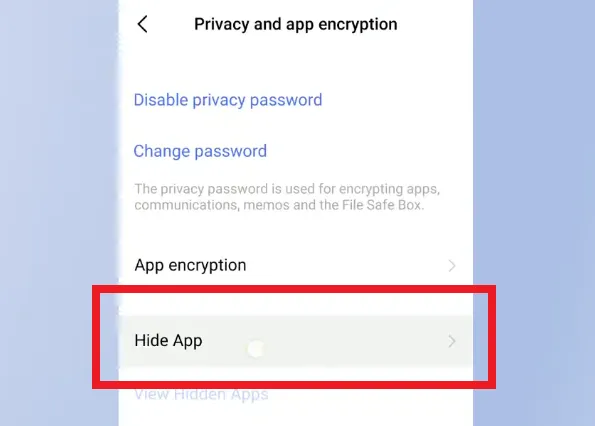 Source: Arun Kumar
Source: Arun Kumar- After selecting the apps, press the "Back" button to ensure your changes are saved.
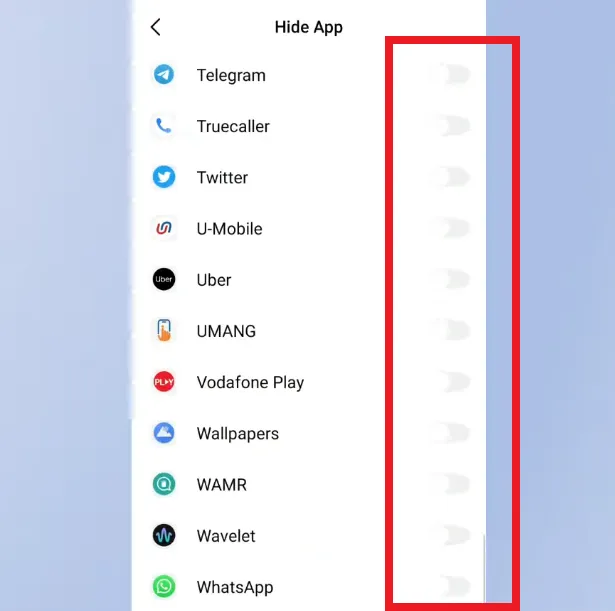 Source: Arun Kumar
Source: Arun KumarBesides hiding apps, there are also methods to access them again on Vivo phones. For comprehensive information, you can check out this article.
4. Realme
Realme smartphones offer a "Hide Apps" feature for users who want to enhance the security of their data, information, or content. This feature ensures that any hidden apps are not visible to others.
Here's how to hide apps on a Realme phone:
- Start by going to "Settings" and then select "Privacy".
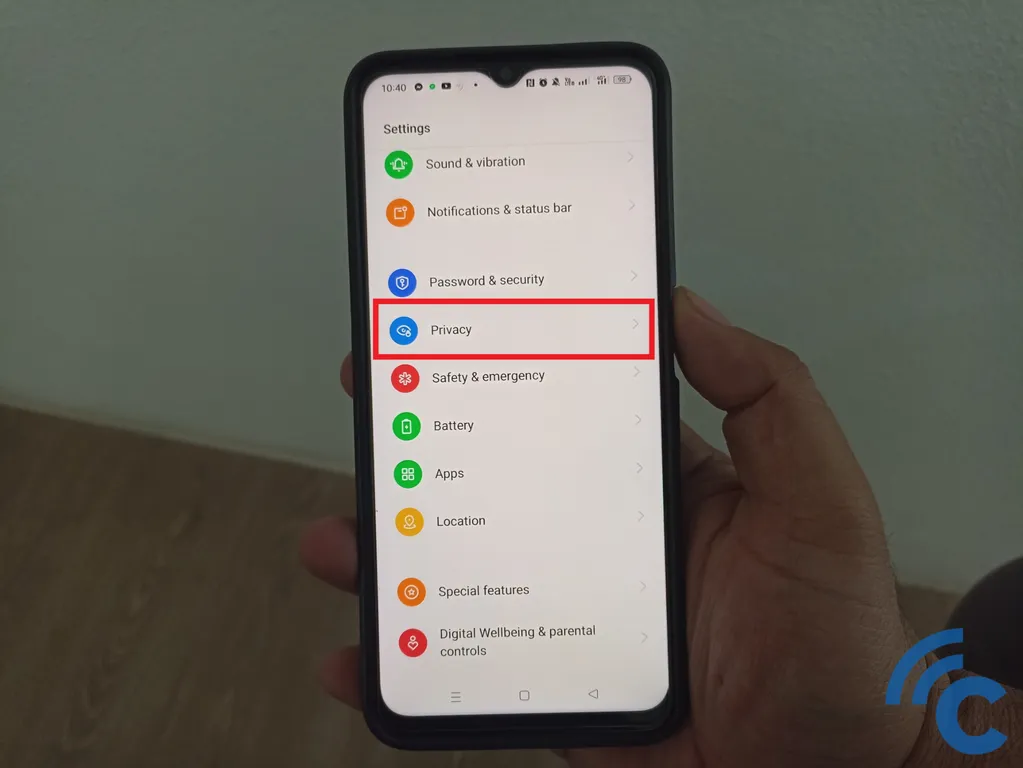
- Find and click on the "Hide Apps" option.
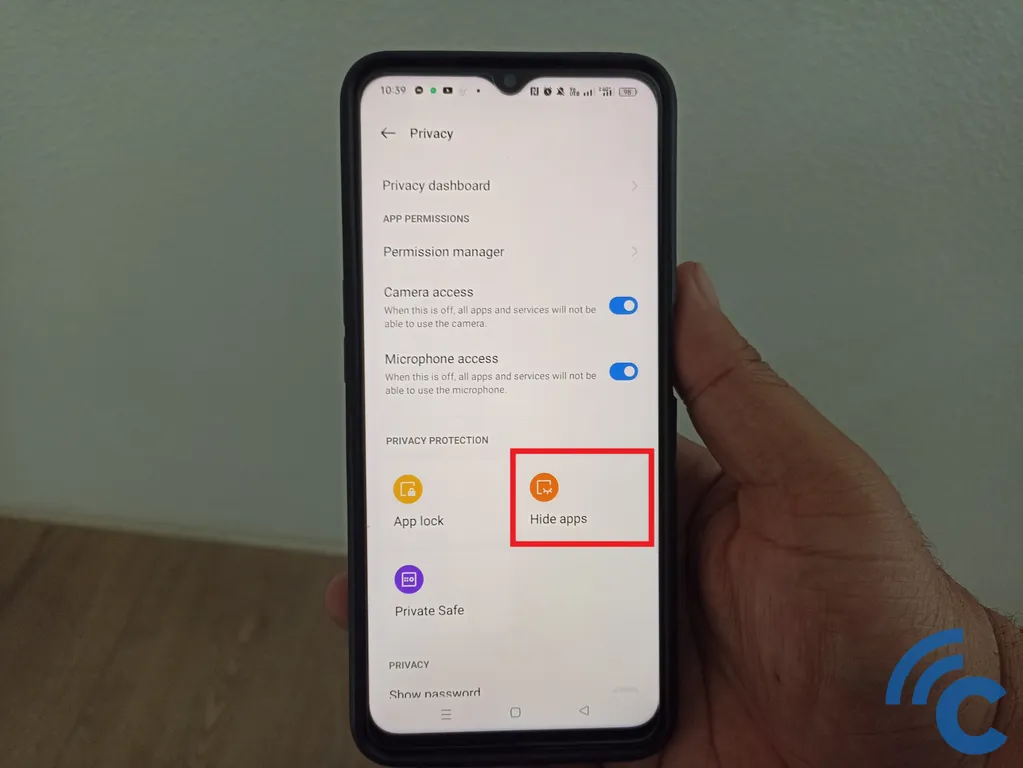
- Choose the apps you would like to hide.
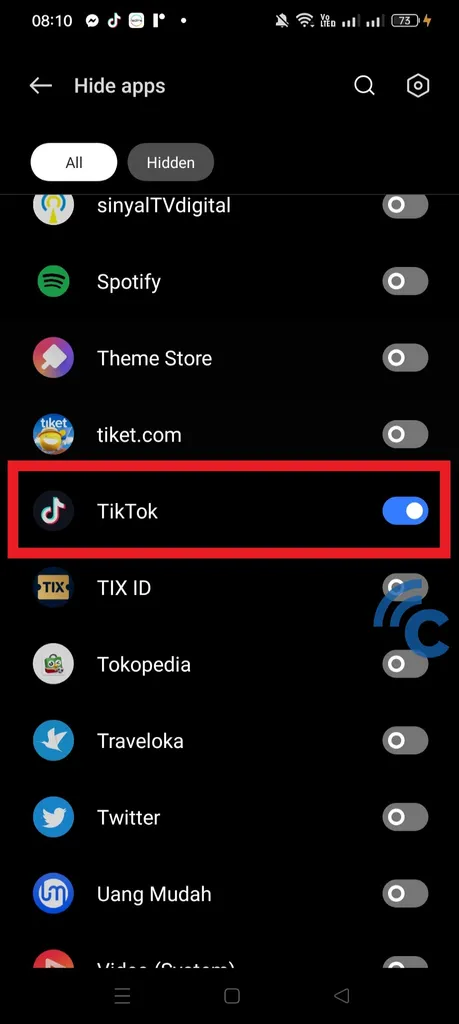
- A notification will pop up, prompting you to create an "Access Code". This code is essential for accessing the hidden apps.
- In the notification, select "Settings".
- You'll need to create an "Access Code". This should be a sequence of numbers framed by hash marks, like #4321#.
- After setting up the "Access Code", select the app you wish to hide again.
- To complete the process, press the "Back" button to save your changes.
If you need to know how to unhide apps on your Realme phone, more information is available in this article.
5. Infinix
Do you want to keep certain apps private on your Infinix phone? There's a powerful feature just for that: XHide. Pre-installed on Infinix devices, XHide allows you to conceal not just apps, but also photos, videos, and documents.
Here's an easy guide to using XHide on an Infinix smartphone:
- Begin by opening the "XHide" feature on your phone.
- There are several ways to access it. For instance, you can long press on an empty area of the main screen.
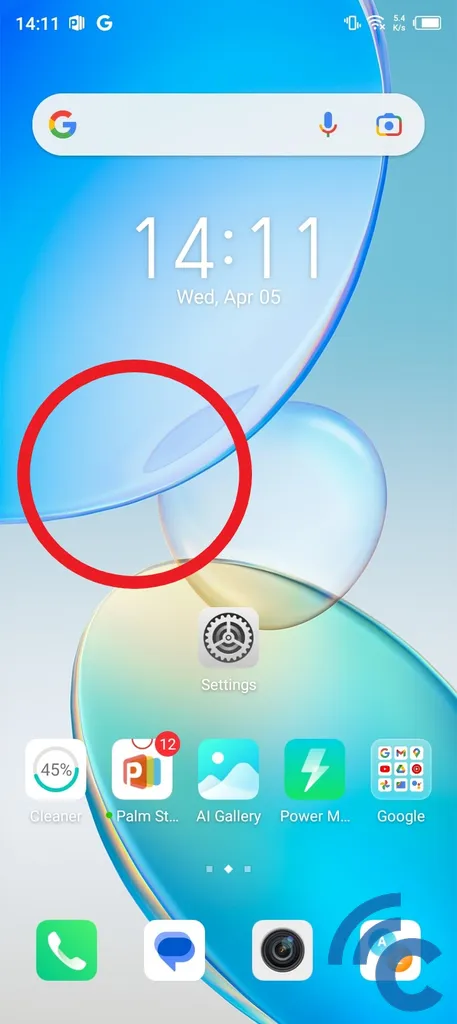
- Then, tap the "Menu" settings icon, which is usually in the bottom right corner.
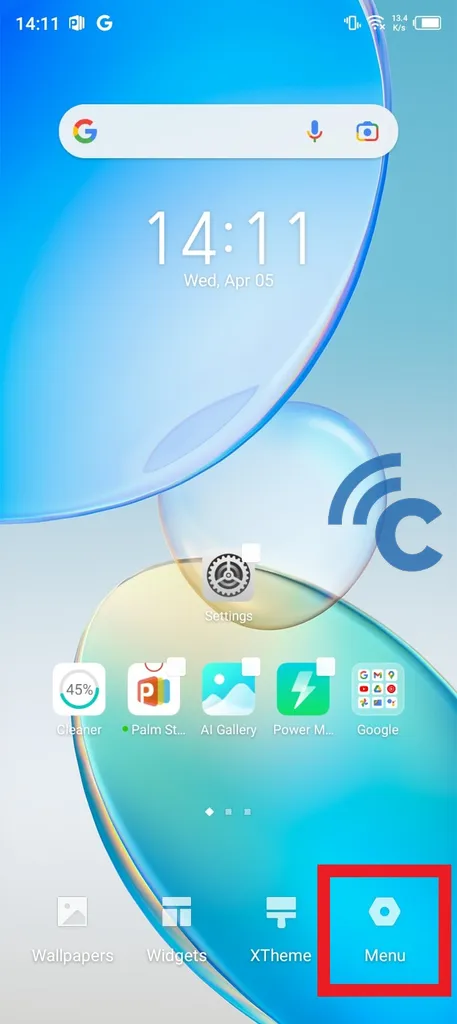
- Here, look for and select the "Hide apps" option.
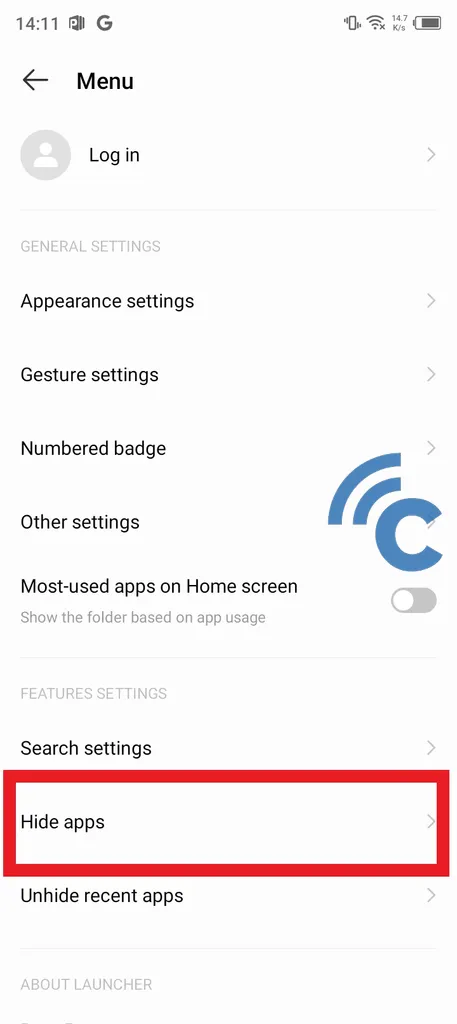
- If it's your first time using XHide, you'll need to create a password. This password should include two "##" hash symbols followed by four numbers of your choice.
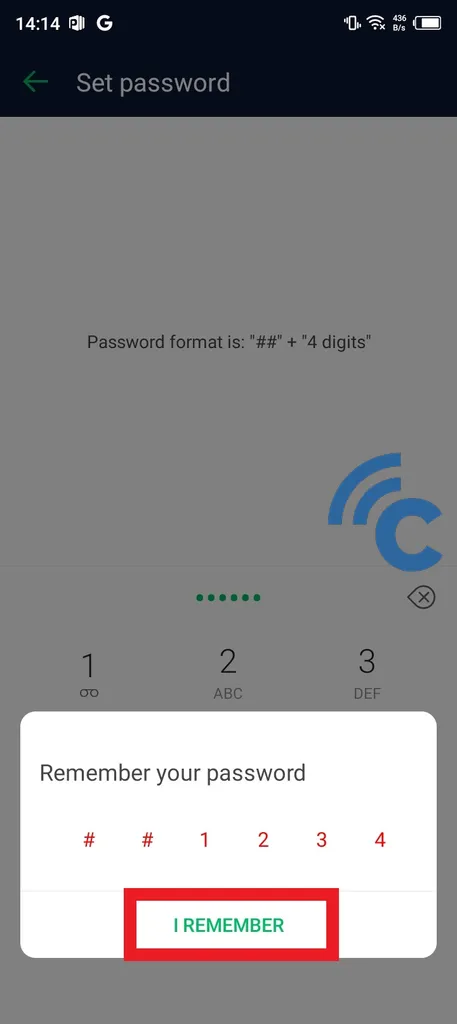
- Pick a combination that's secure yet easy to remember. For example, after entering "##1234", confirm by pressing "I REMEMBER".
- You should also set up a security question that only you know the answer to.
- For instance, the question could be "What is your middle name?" with the answer "Duta".
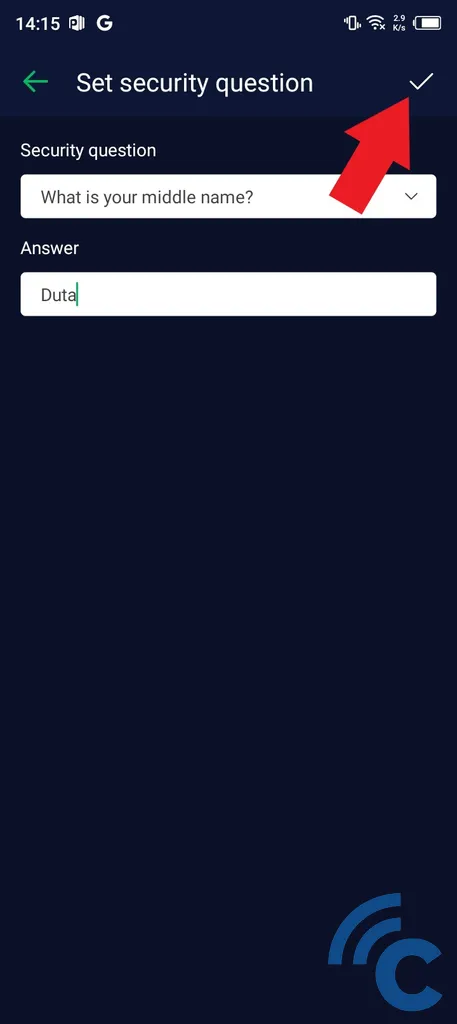
- To save these settings, click the checkmark.
- Now, to start using XHide, press "START".
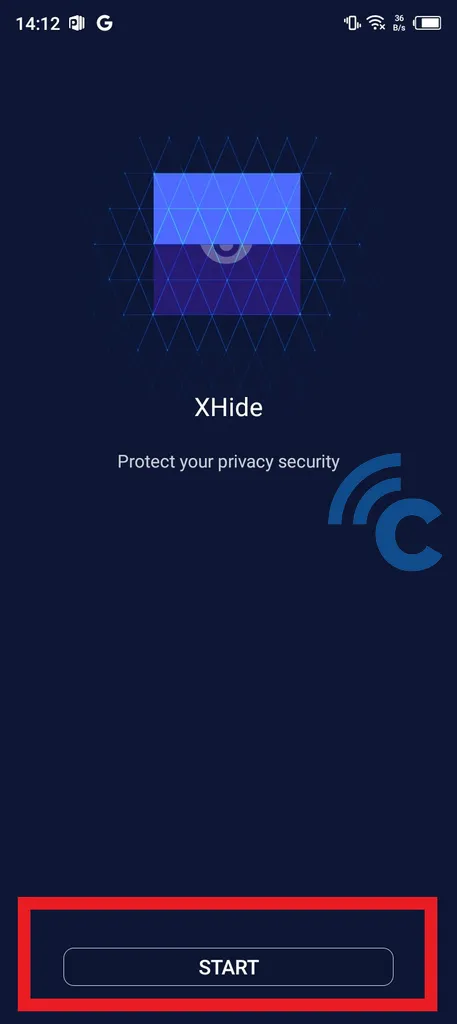
- Another method to access XHide is via the "Phone Master" app.
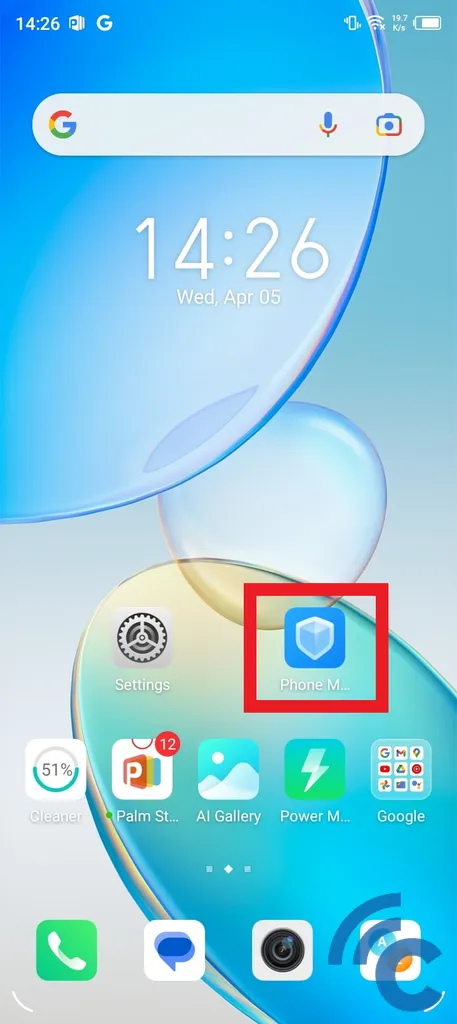
- Open the app, scroll to the "Privacy and Security" section, and select "XHide".
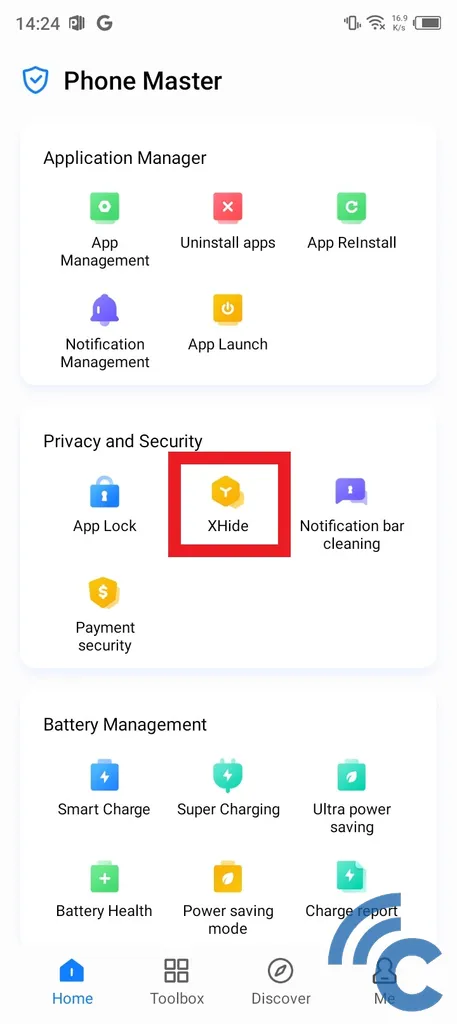
- In the "Applications" menu, you can choose which apps to hide.
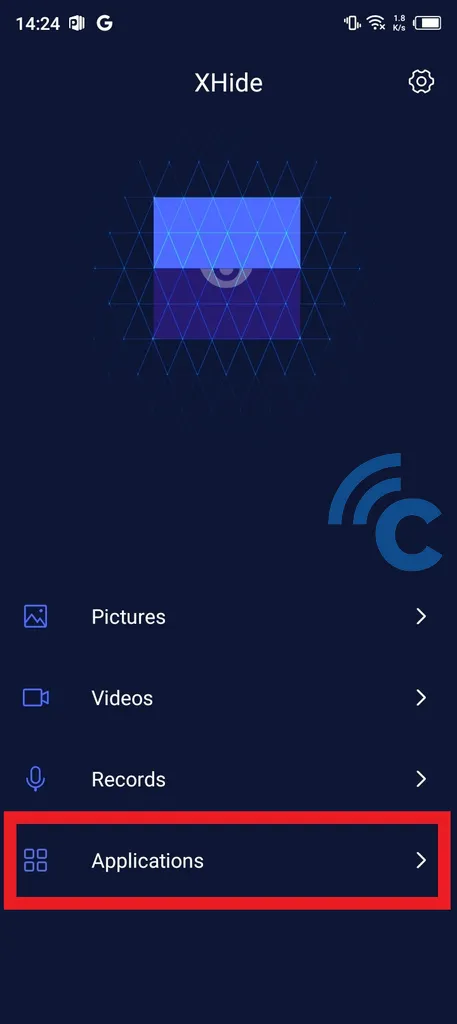
- Within XHide, add the apps you want to keep hidden.
- Click the green "Plus/add" button, select your chosen app, and then confirm with "CONFIRM".
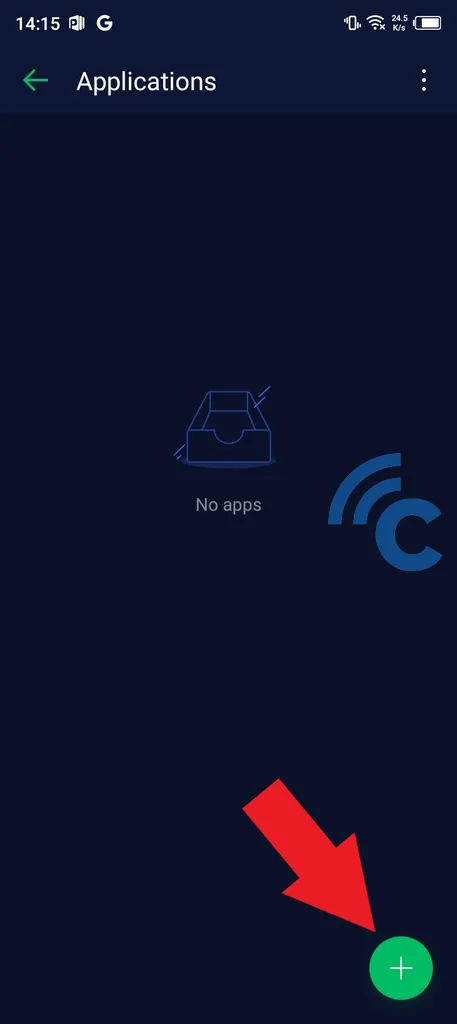
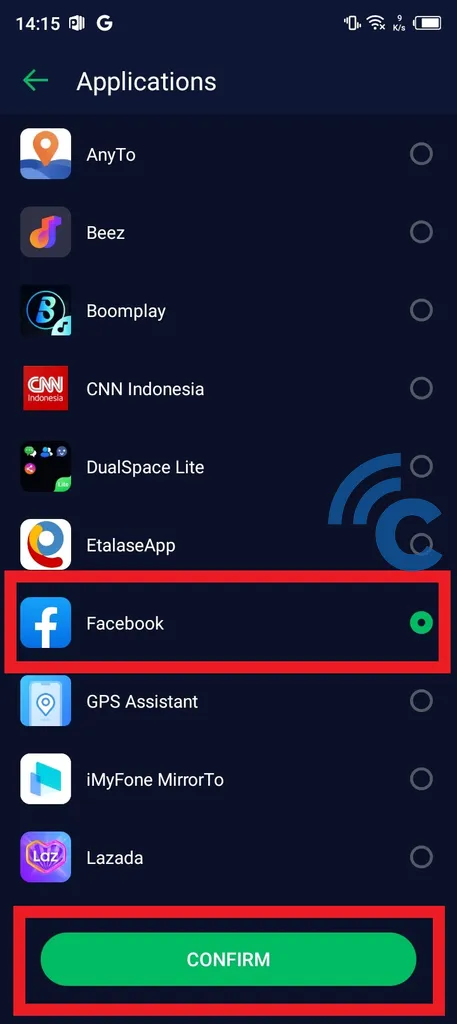
- If the app vanishes from the main screen, it's successfully hidden.
6. Tecno
Managing privacy on Tecno smartphones is now straightforward, thanks to the app hiding feature. With just a few steps, you can ensure that your chosen apps are hidden from view. Here's a simple guide on how to use this feature:
- Start by going to the main page of your Tecno device.
- Perform a pinch gesture in an empty space or press and hold the space to bring up the menu.
- In the menu, find and select "Desktop Settings" located in the bottom right corner of the screen.
 Source: Desi Tech
Source: Desi Tech- Once you're in the desktop settings, you'll see various options. For hiding apps, choose the "Hide Apps" option at the top.
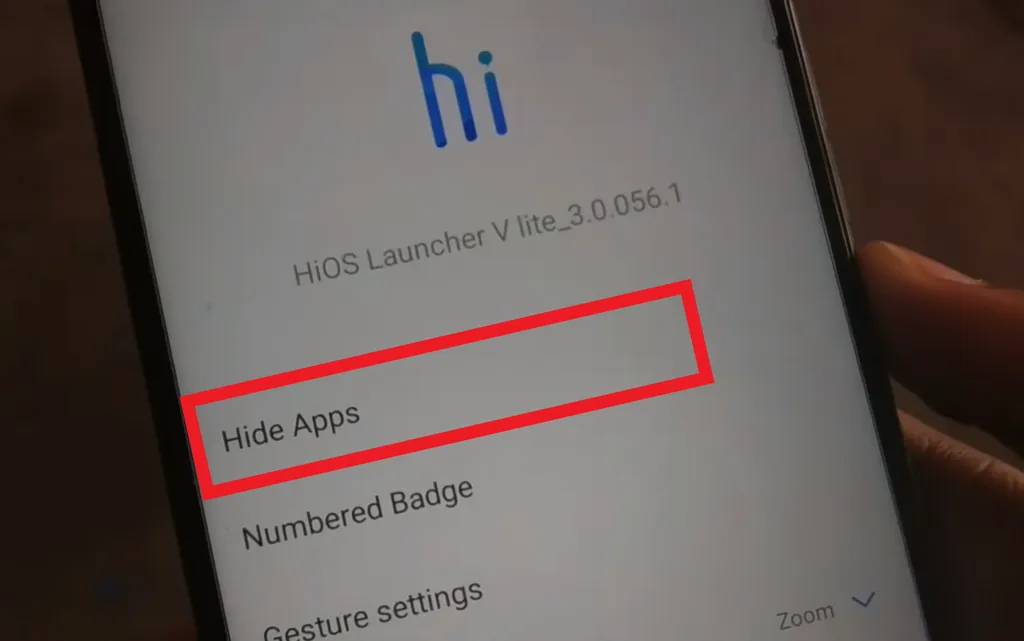 Source: Desi Tech
Source: Desi Tech- Another quick method to access this is by swiping upwards with two fingers, which directly opens the hide apps menu.
- If you're new to this feature, the app list will initially be empty.
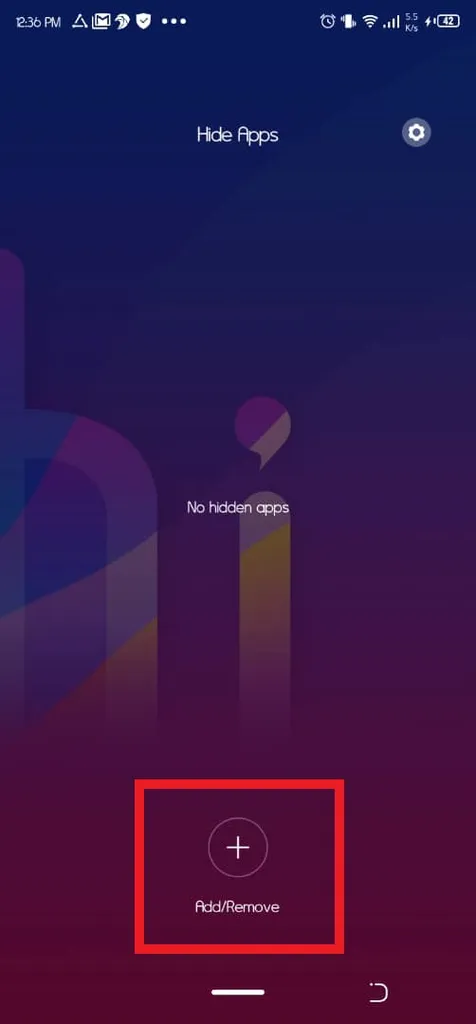 Source: TECNO SPOT
Source: TECNO SPOT- To add an app, tap the "plus" or "Add" icon labeled "Add/Remove".
- Click on the app you want to hide until a blue check mark appears. You can select multiple apps.
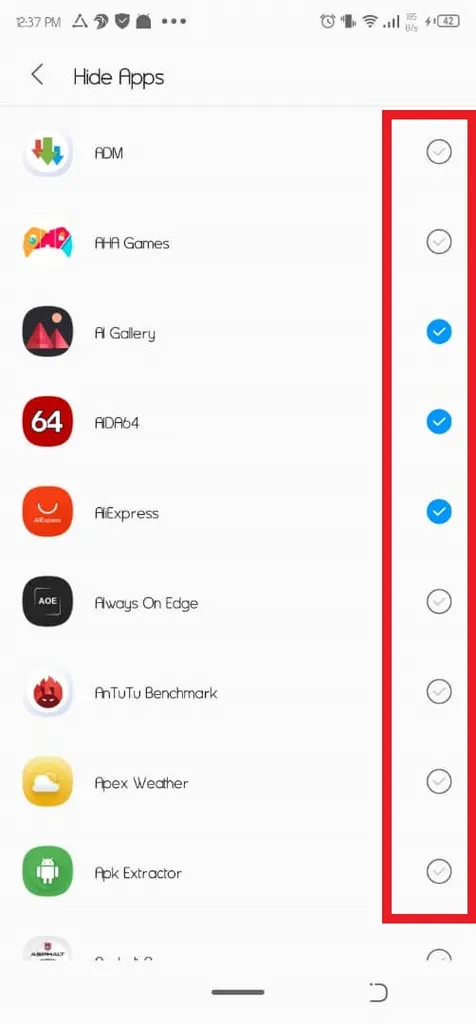 Source: TECNO SPOT
Source: TECNO SPOT- For extra security, you can lock this feature with a password.
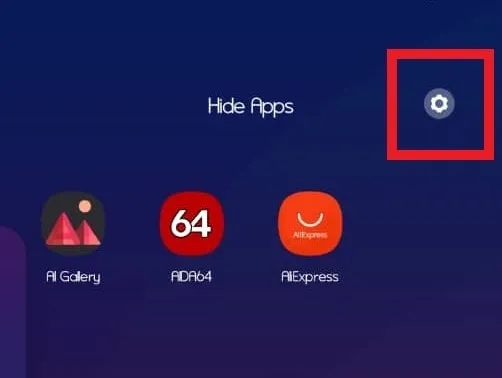 Source: TECNO SPOT
Source: TECNO SPOT- Go to the "Settings" icon in the top right corner, toggle "Set password", and set a secure but easy-to-remember lock pattern.
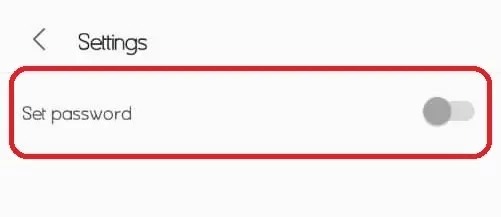 Source: TECNO SPOT
Source: TECNO SPOTTo test it, go back to the main page. If the hidden apps are no longer visible there, the hiding process has worked. For instructions on how to access hidden apps on Tecno phones, refer to this article.
Using the Hyde App Hider App
Besides the built-in phone features, third-party apps from the Google Play Store can also be used for hiding apps. One such app we tried is Hyde App Hider, developed by ZipoApps.
Here's how to use Hyde App Hider to conceal apps:
- First, install Hyde App Hider from the Google Play Store.
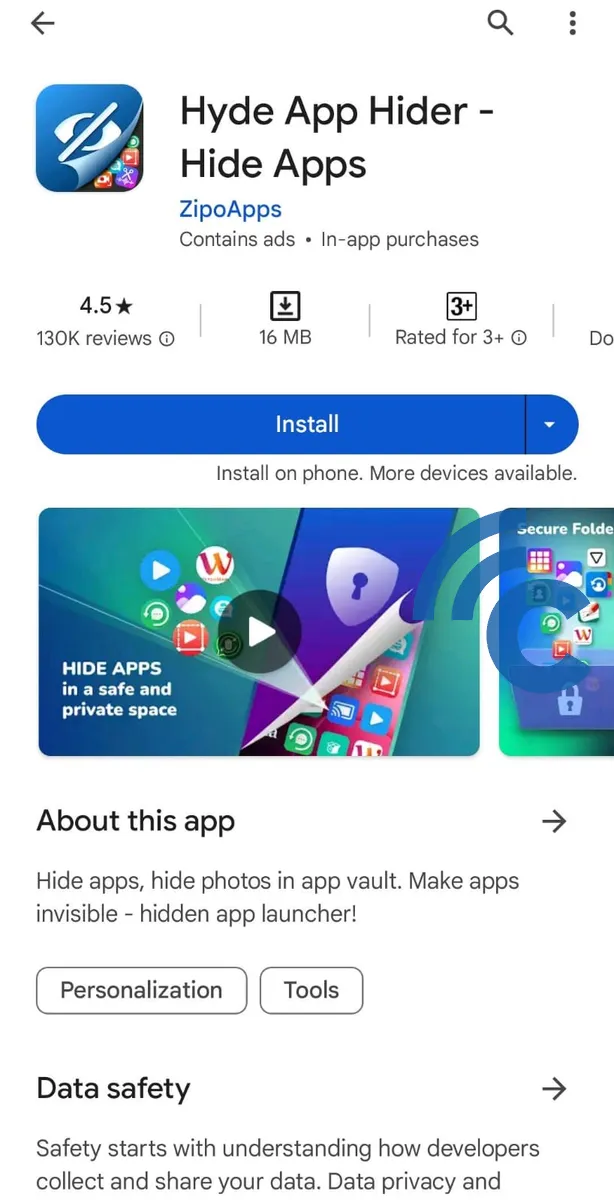
- When you open the app, you'll be prompted to create a pattern lock. Choose one that's easy to remember for you.
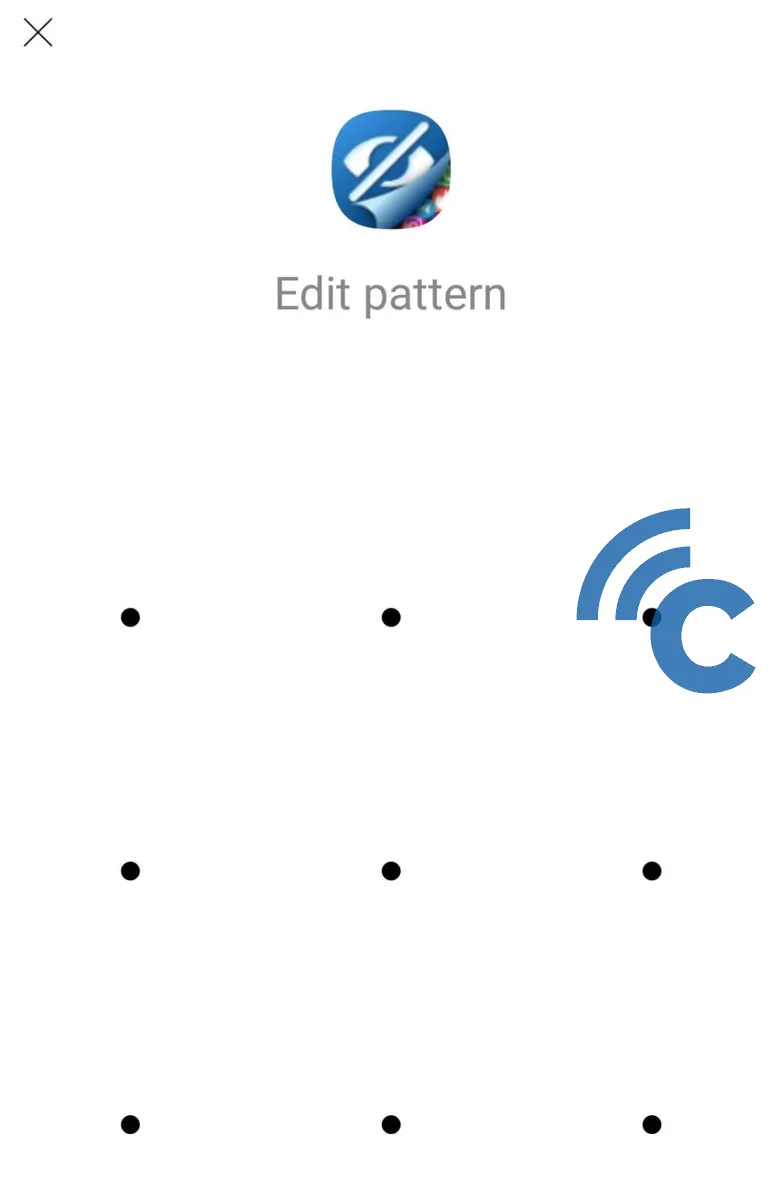
- Confirm the pattern you've set.
- Now, select the apps you want to hide. For example, we chose to hide two apps.
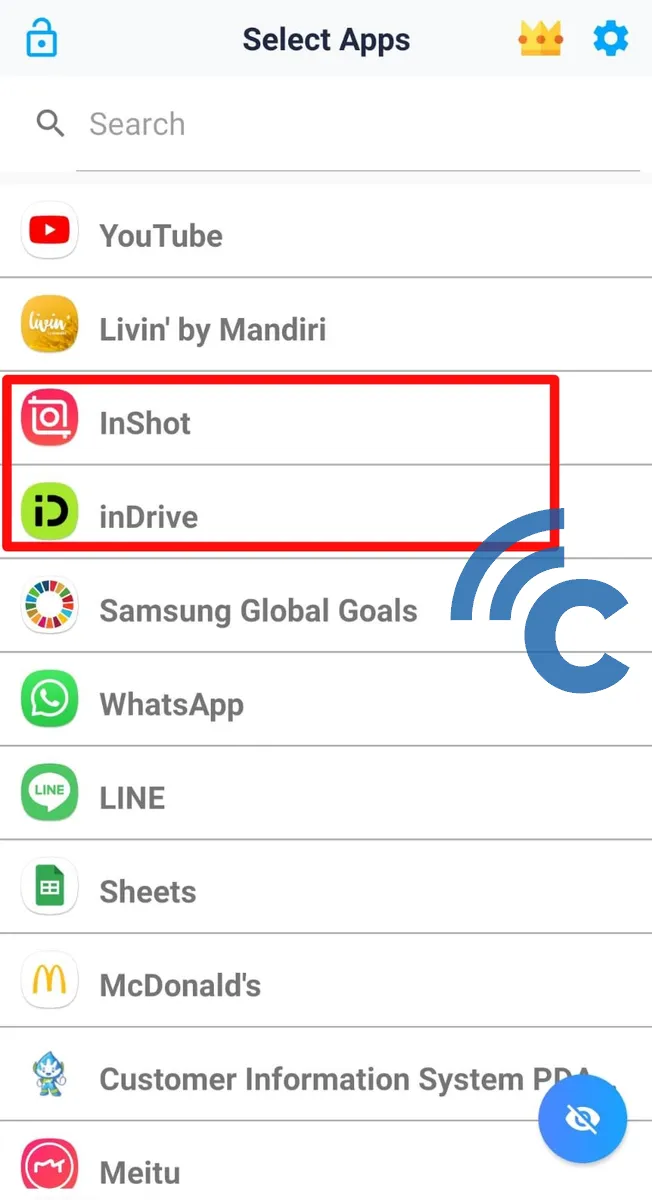
- Once an app is successfully hidden, it will show a crossed-out eye icon, indicating it's invisible.
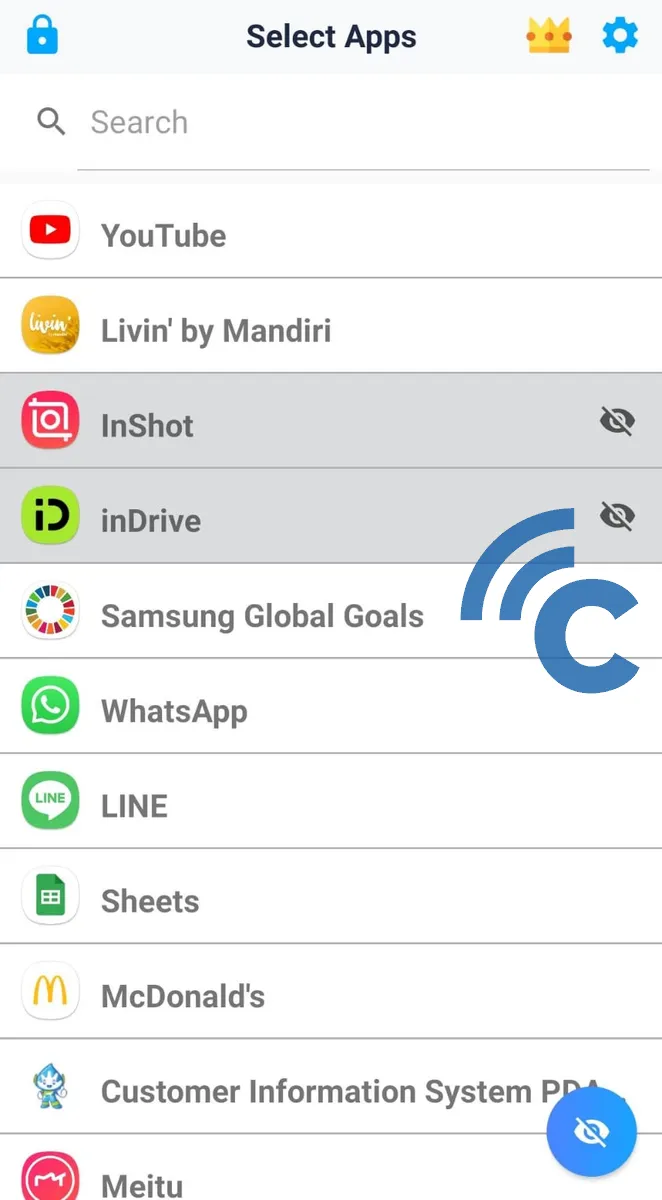
- To access the hidden app, return to the Home Screen and double-tap on an empty space.
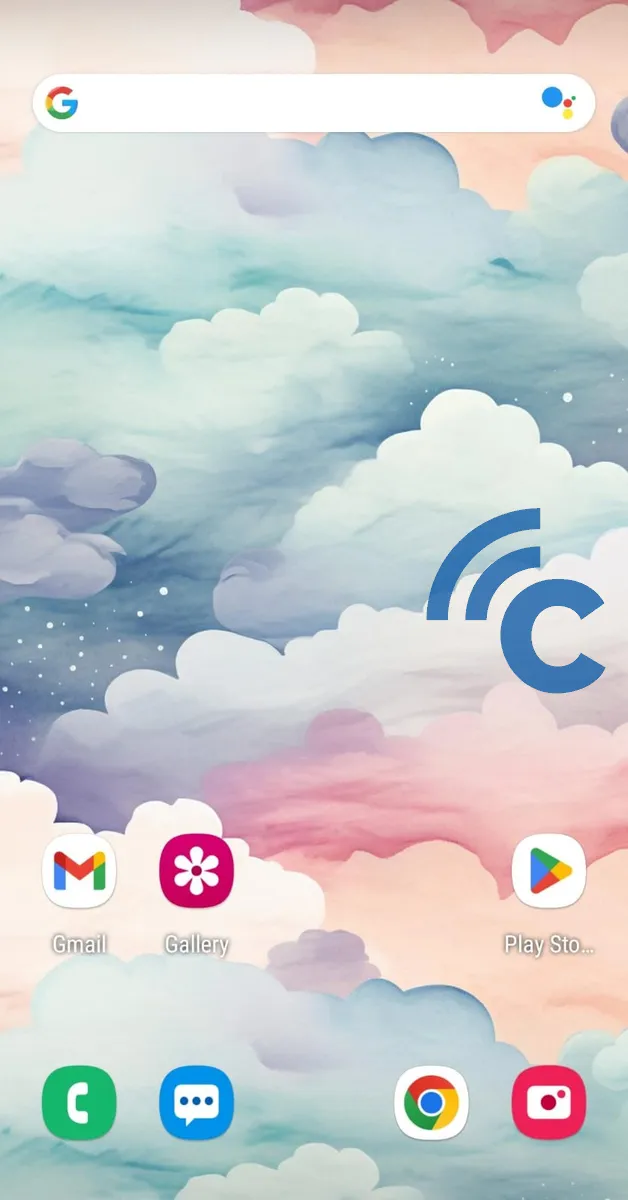
- You'll need to draw the pattern you created earlier to open the hidden application.
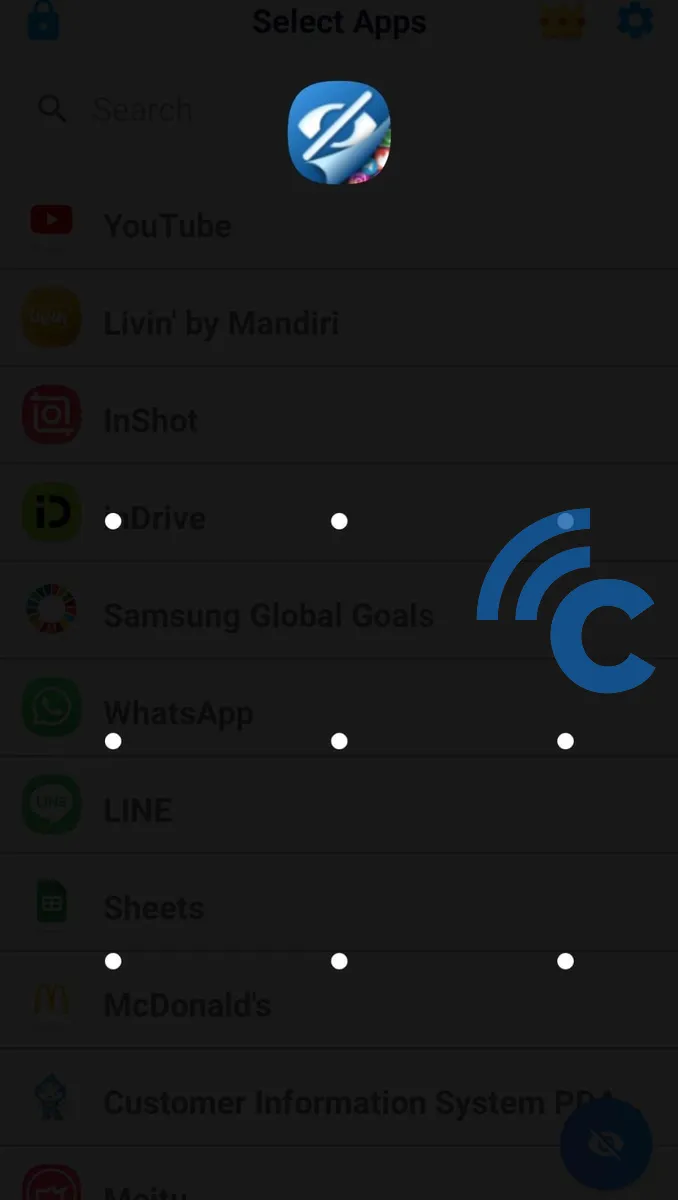
These methods for hiding apps on Android are very helpful for those tired of snoops rummaging through their phones. Now, you can use your smartphone calmly, without worry about prying eyes. Good luck!
