How to Hide Apps on OPPO Phone
One of the most important things for mobile users is the ability to hide content such as apps secretly, especially when the device is shared. This kind of feature is easy to find on many mobile phone brands, including OPPO.
If you are an OPPO user who wants to hide certain apps, this article is specially for you. Utilizing OPPO's "Hide Apps" function is the solution. Curious how it works? Stay with us until the end of the article.
How to Hide Apps on OPPO Phone
Hiding apps on your OPPO phone is an easy process that comes with additional security. You can set unique access combinations. Here's the detailed guide:
- Start by launching the "Settings" app.
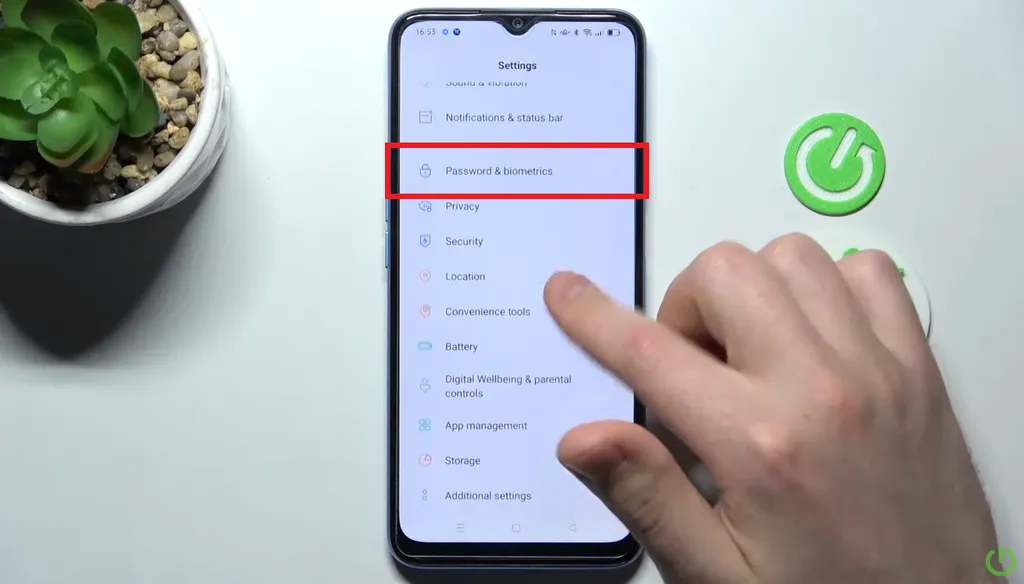 Source: HardReset.Info
Source: HardReset.Info- Scroll down and select "Passwords and Biometrics".
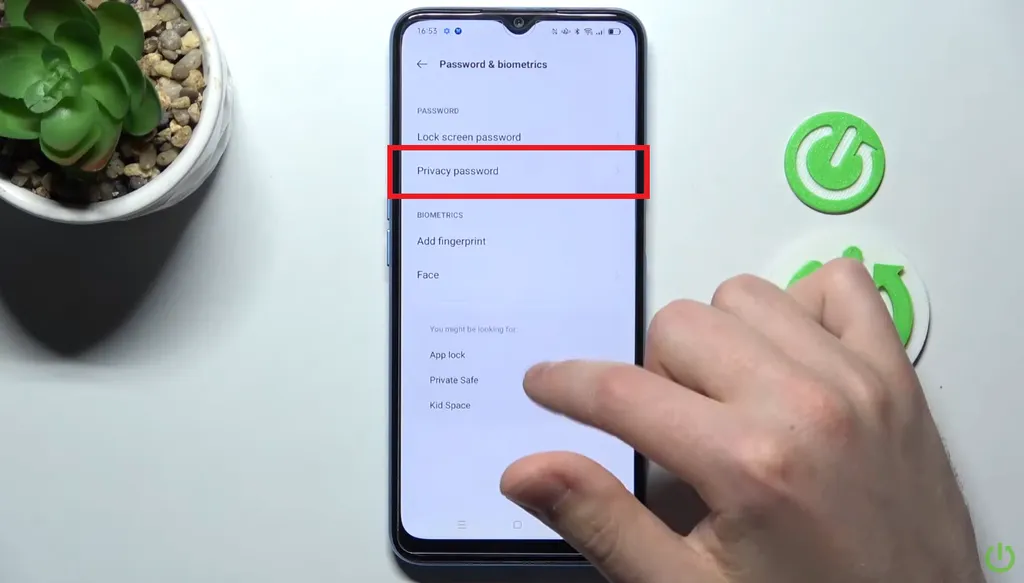 Source: HardReset.Info
Source: HardReset.Info- Select "Privacy password". If your phone prompts for a password, enter your OPPO phone password.
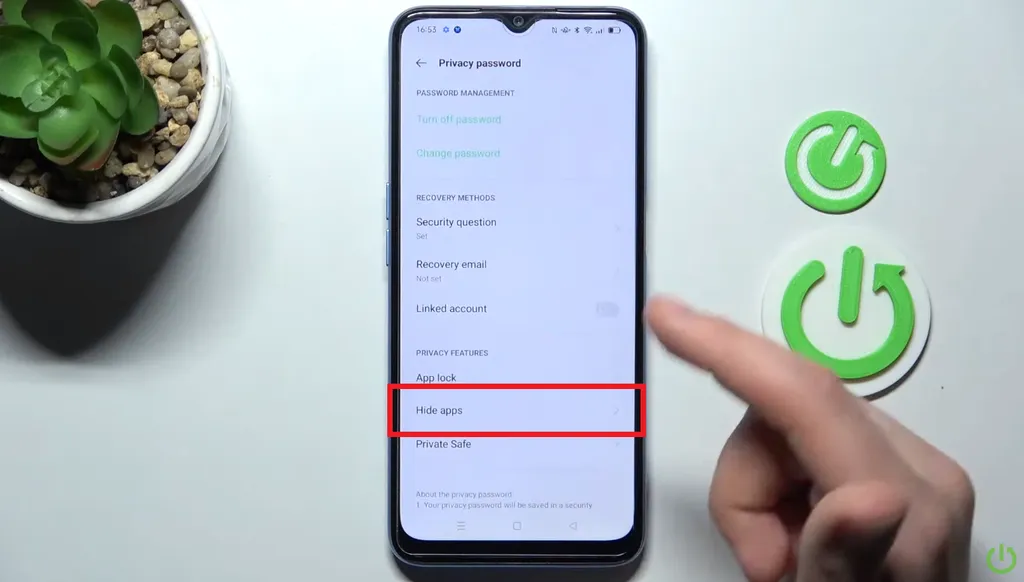 Source: HardReset.Info
Source: HardReset.Info- At the bottom, you will find the "Hide apps" feature. Select this to start hiding apps.
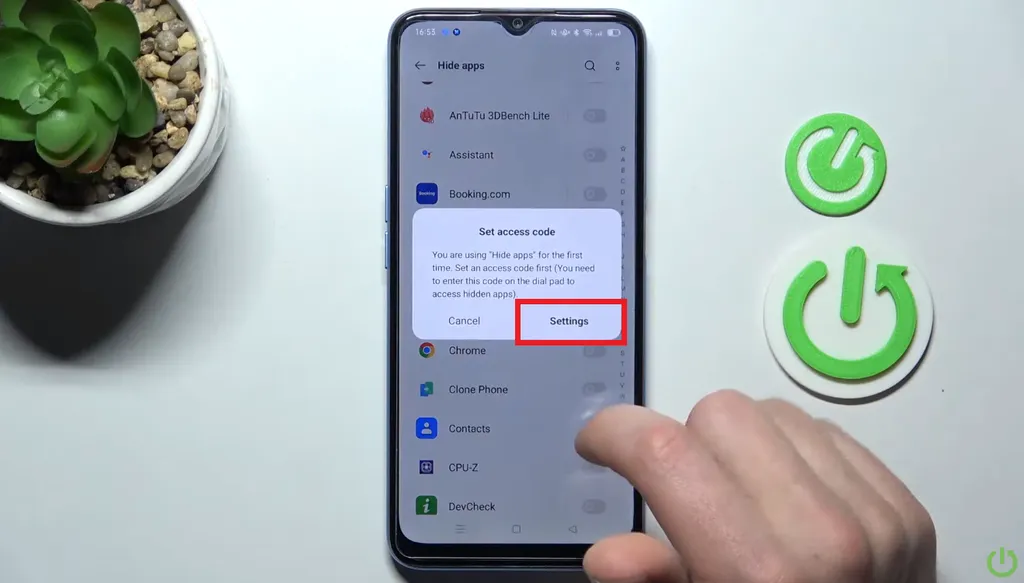 Source: HardReset.Info
Source: HardReset.Info- Next, you can freely select the app you want to hide by sliding the button next to its name.
- If this is your first time using the "Hide apps" feature, a new window will ask you to set an access code. Select "Settings".
 Source: HardReset.Info
Source: HardReset.Info- Next, enter an access code that is difficult for others to guess and known only to you. This access code is very important to unlock hidden apps, ensuring they're accessible only to you.
- Set a secure access code, enclosed in hash marks, for example, "#2525#".
- Once you understand the process, press "Done".
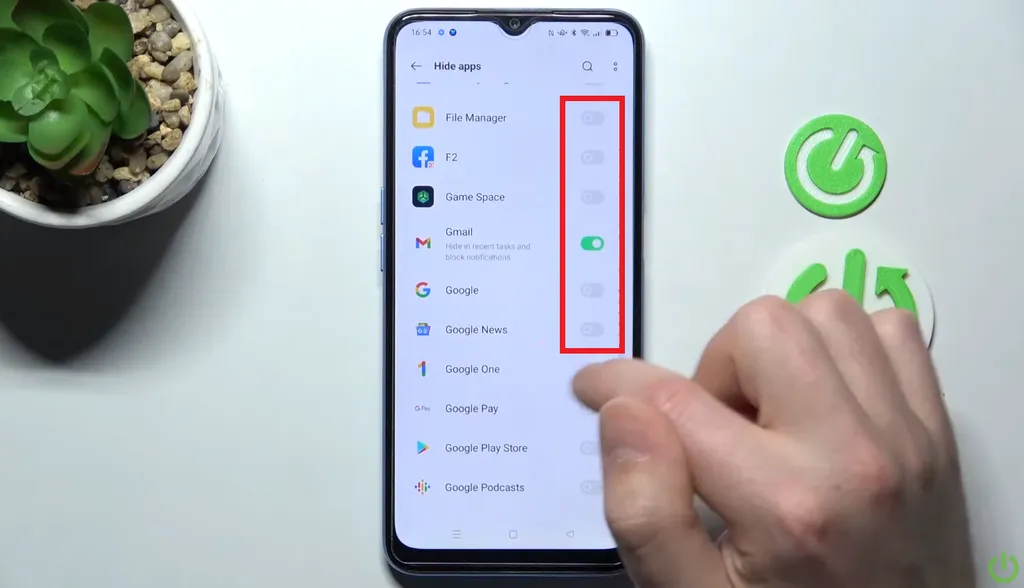 Source: HardReset.Info
Source: HardReset.Info- Return to the list of apps to finalize your selection.
- After selecting, return to the main page to confirm that the app has been successfully hidden.
How to Access Hidden Apps on OPPO Phone
Once successfully hidden, these apps become exclusively accessible to you. Now, how to retrieve them? The process is very easy and straightforward-as long as you remember the assigned access code. For a clearer understanding, please follow the steps below:
- Start by launching the "Phone" app on your OPPO device.
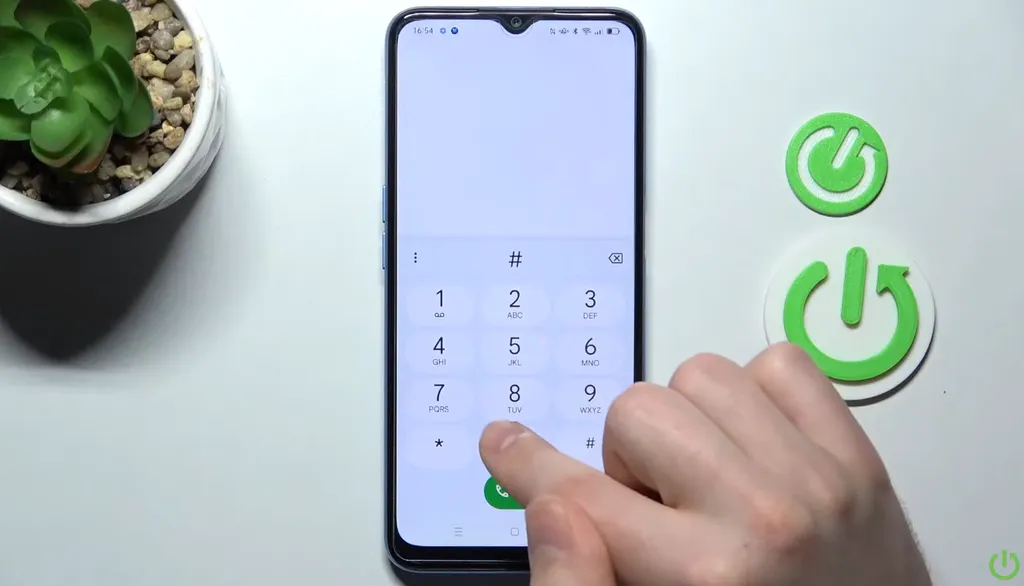
- Access the numeric keypad to enter the preset access code.
- Enter the access code enclosed in hash marks "#", such as "#2525#".
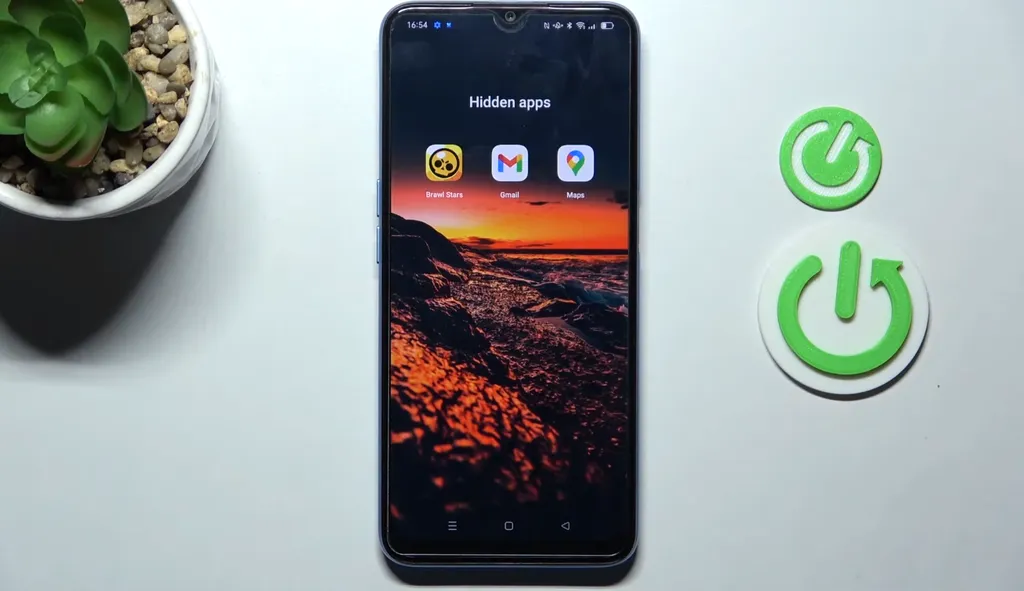
- Following that, the hidden app will automatically reappear and be readily accessible.
How to Unhide or Restore Hidden Apps
Even after being hidden, these apps can be restored to their original state. As such, they will reappear on the main page of your phone. The process to achieve this restoration is also straightforward, bearing similarities to the previous steps. Here are the details:
- Launch the "Settings" app on your OPPO phone.
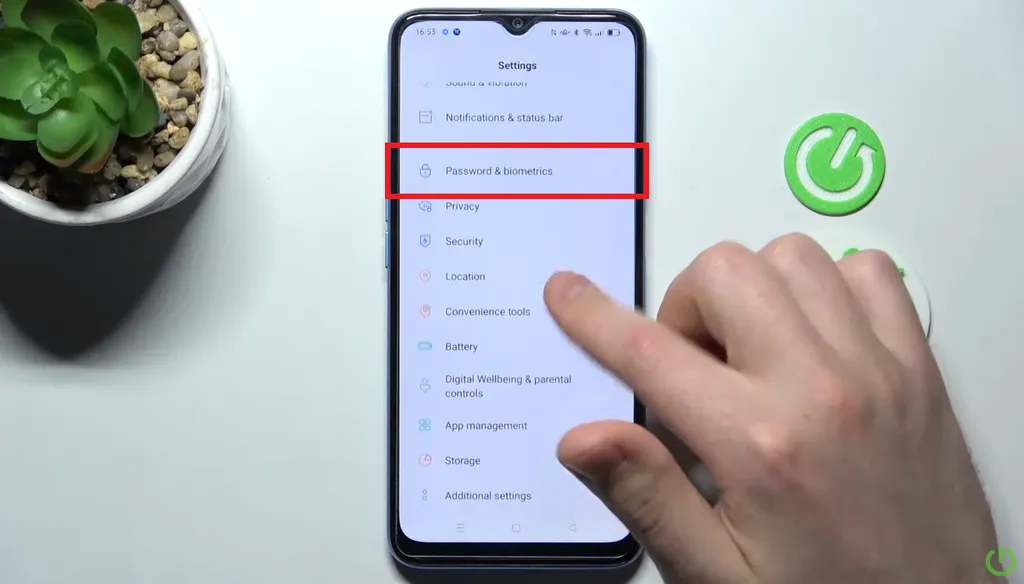 Source: HardReset.Info
Source: HardReset.Info- Scroll down and access "Passwords and Biometrics".
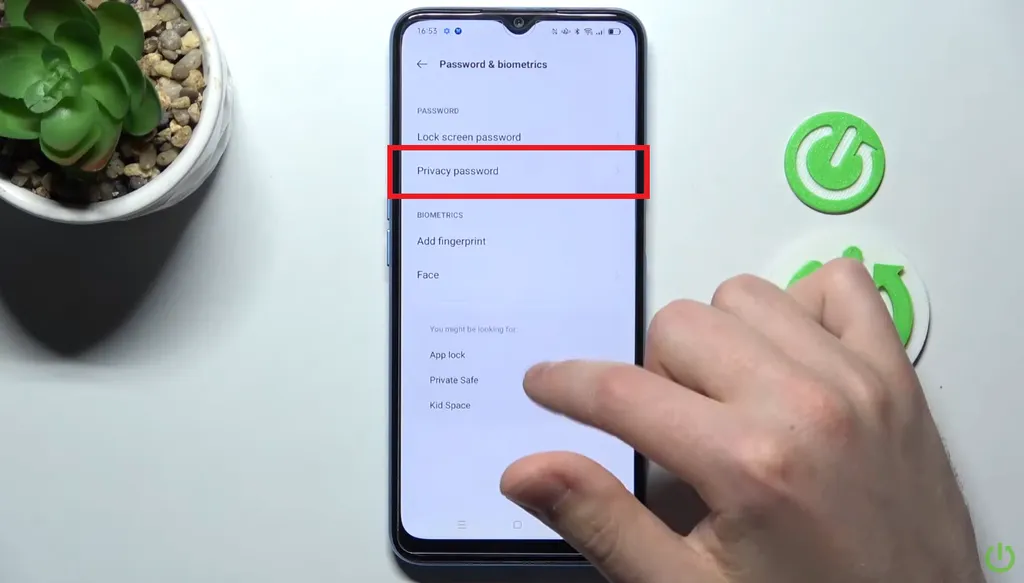 Source: HardReset.Info
Source: HardReset.Info- Among the available menus, select "Privacy password" and enter your familiar OPPO phone password.
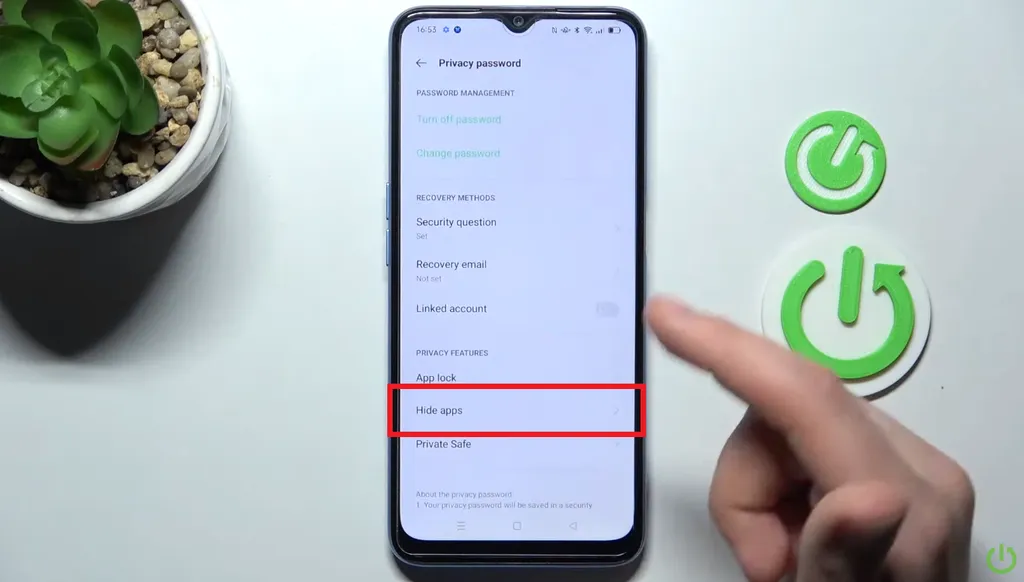 Source: HardReset.Info
Source: HardReset.Info- Select "Hide apps" to access the list of hidden and displayed apps.
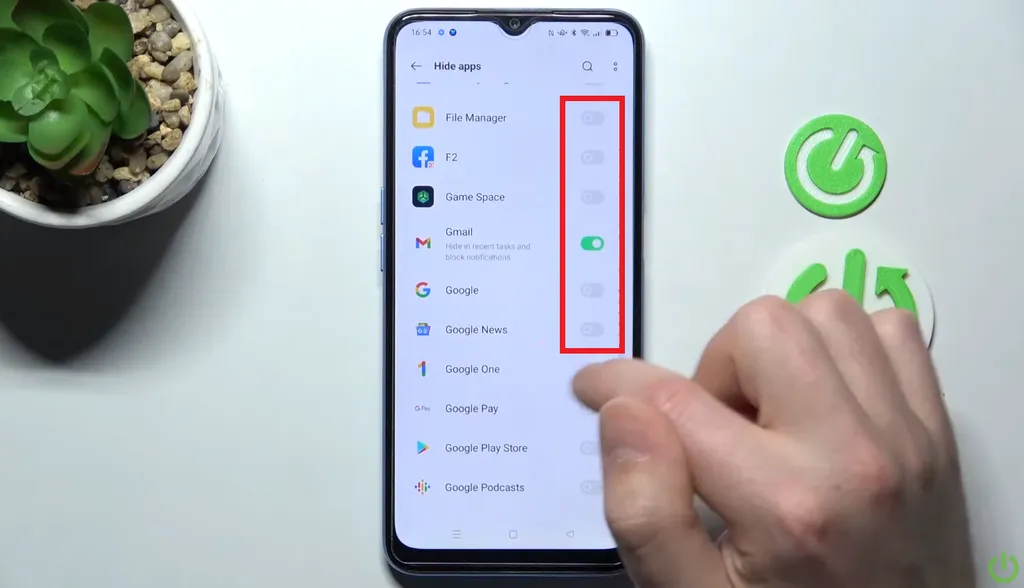 Source: HardReset.Info
Source: HardReset.Info- To restore hidden apps, simply tap the toggle button next to the app name until it is turned gray.
- The app will then no longer be hidden and will reappear on your phone's home page.
Here's the conclusion to the process of hiding, accessing and revealing hidden apps. These steps ensure the security of apps that contain your personal and confidential data. Don't worry, OPPO guarantees security, as this feature is an integral part of their devices.
