How to Change Theme on OPPO Smartphones
OPPO, a reputable mobile phone manufacturer, has gained popularity around the world since its establishment in 2013. The brand offers a wide range of flagship products, including entry-level, mid-range, and flagship mobile phone classes.
Across all classes, OPPO consistently delivers beautiful designs and prioritizes user convenience. ColorOS, the operating system used by OPPO, provides a variety of attractive features, including the ability to customize the appearance to suit individual preferences.
For OPPO users who want to change the theme of their phone to enhance its appearance and usability, we have a few methods to share. If you feel confused about how to do it, don't worry! The Carisinyal team has prepared a helpful article detailing ways to customize the theme on your OPPO phone for an attractive look.
How to Change Theme for Free
You can change the theme on your OPPO phone for free! The Theme Store offers a variety of interesting themes, both paid and free. To change the theme for free using this app, follow these steps:
1. Open the Theme Store App
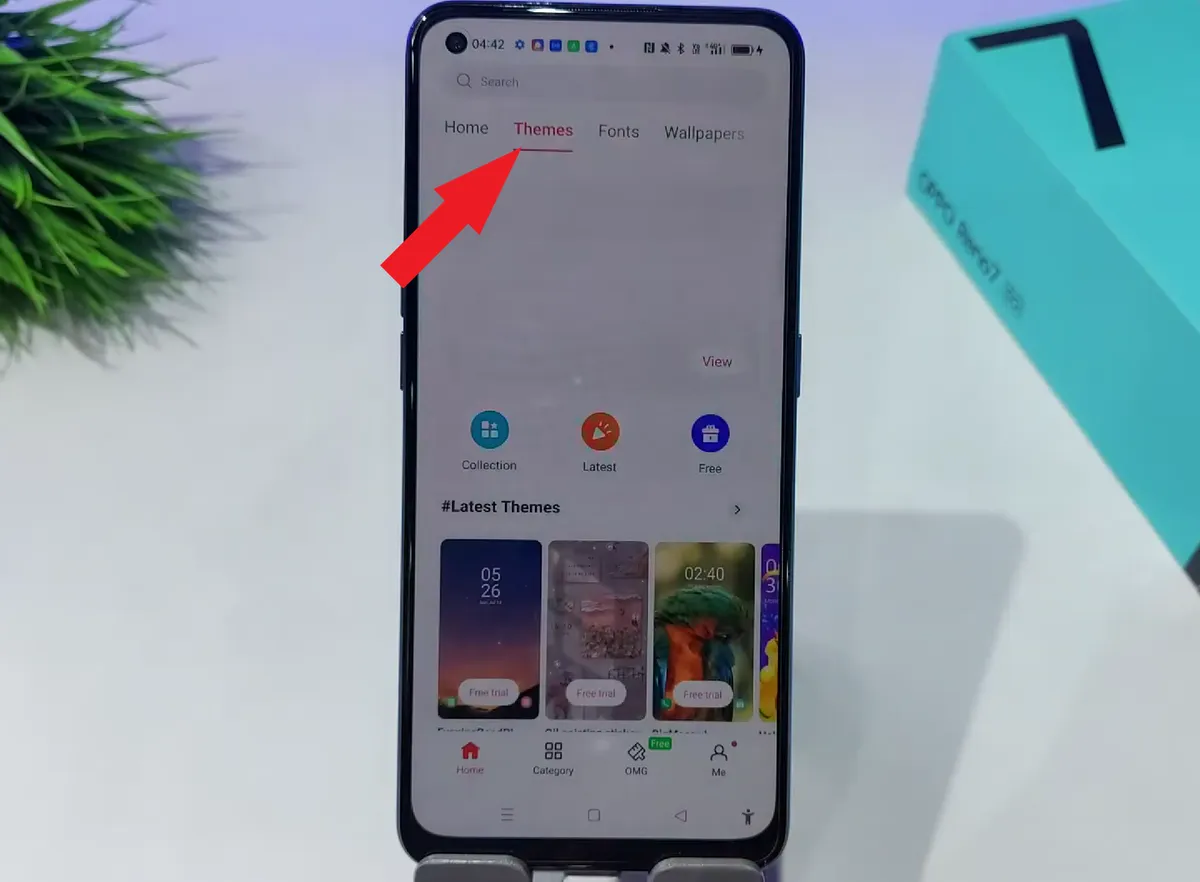 Source: YouTube-TN PHONE
Source: YouTube-TN PHONEFirst, open the Theme Store app on your OPPO phone. Next, tap the "Themes" column at the top of the page. You'll find a nice selection of themes. Unfortunately, some themes are paid and cannot be used for free.
2. Select Free Theme
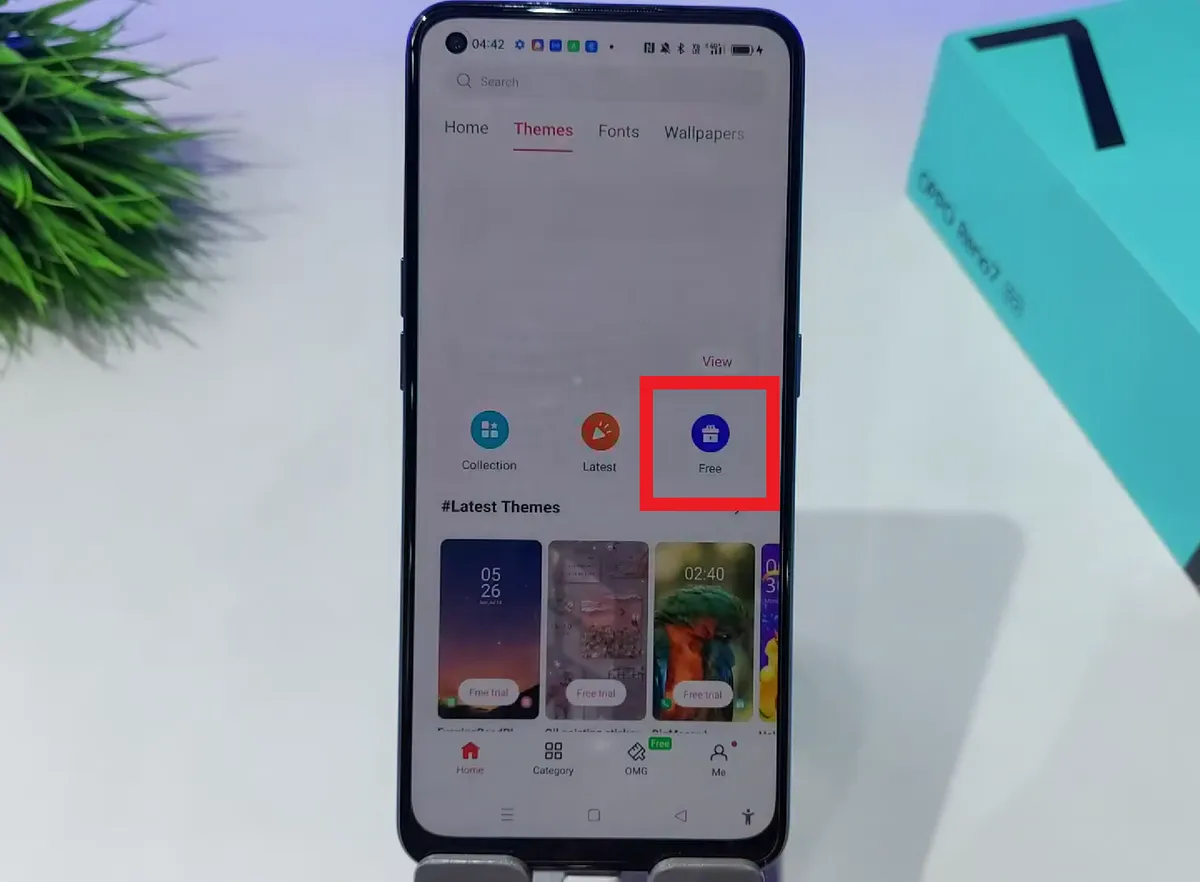 Source: YouTube-TN PHONE
Source: YouTube-TN PHONETo find free themes, tap the gift box icon labeled "Free". Browse through the collection of attractive themes available for free. Each free theme is labeled "Free" at the bottom. Select the theme you want.
Preview how your OPPO phone will look with the selected theme, including the lock screen, icons, and wallpaper.
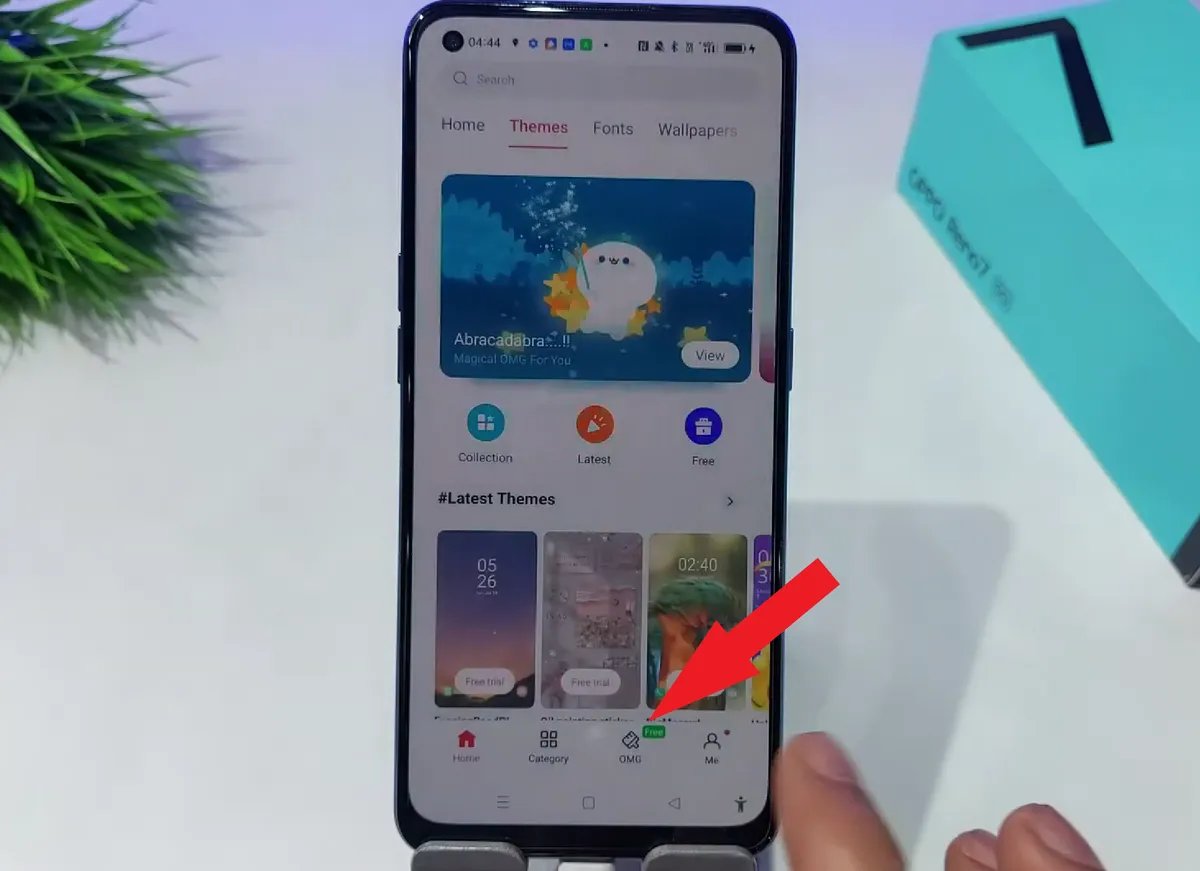 Source: YouTube-TN PHONE
Source: YouTube-TN PHONE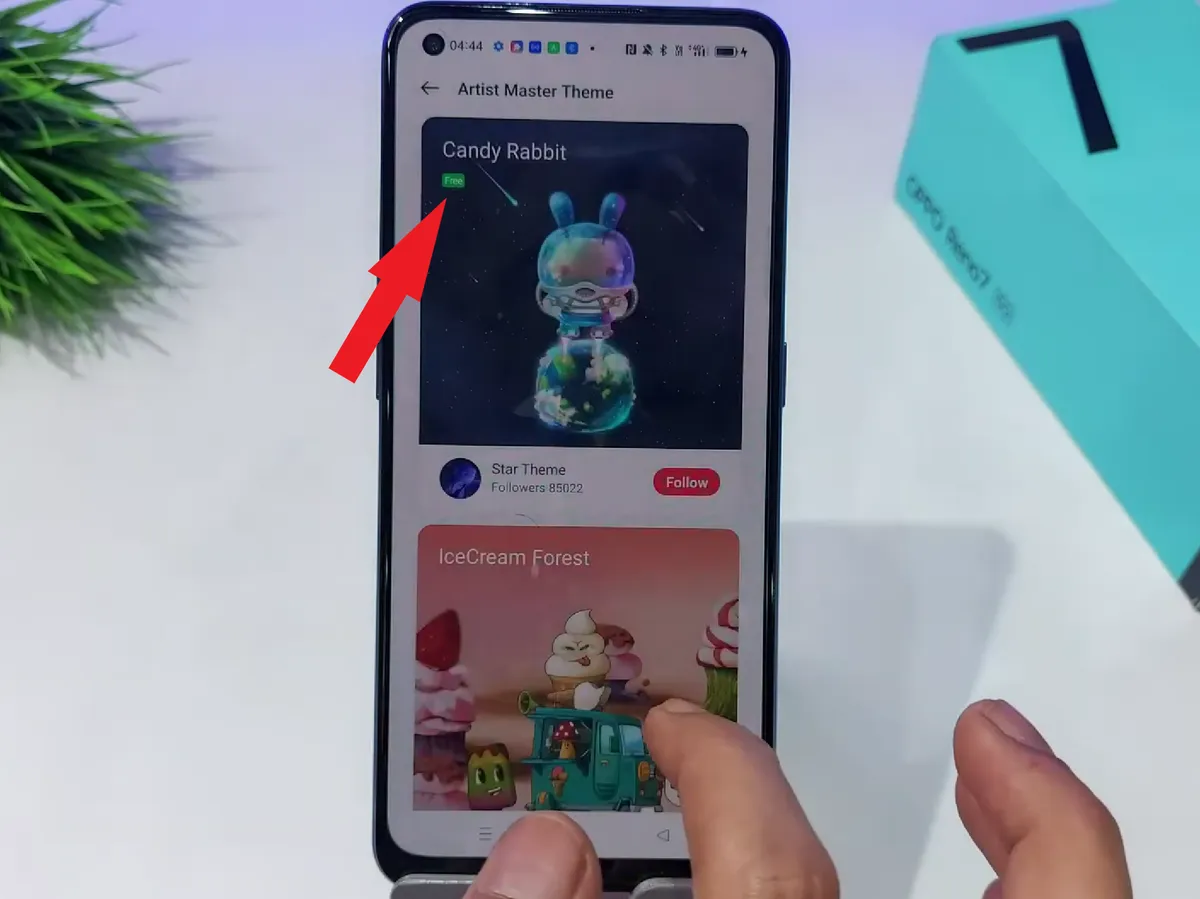 Source: YouTube-TN PHONE
Source: YouTube-TN PHONEIf you find some of the themes in the column unappealing, you can explore other free themes in the "OMG" menu at the bottom. In the "OMG" menu, you'll find a variety of interesting themes, including official themes and themes created by famous artists.
Keep in mind that not all themes here are free; only themes labeled "Free" can be used free of charge.
3. Apply Theme
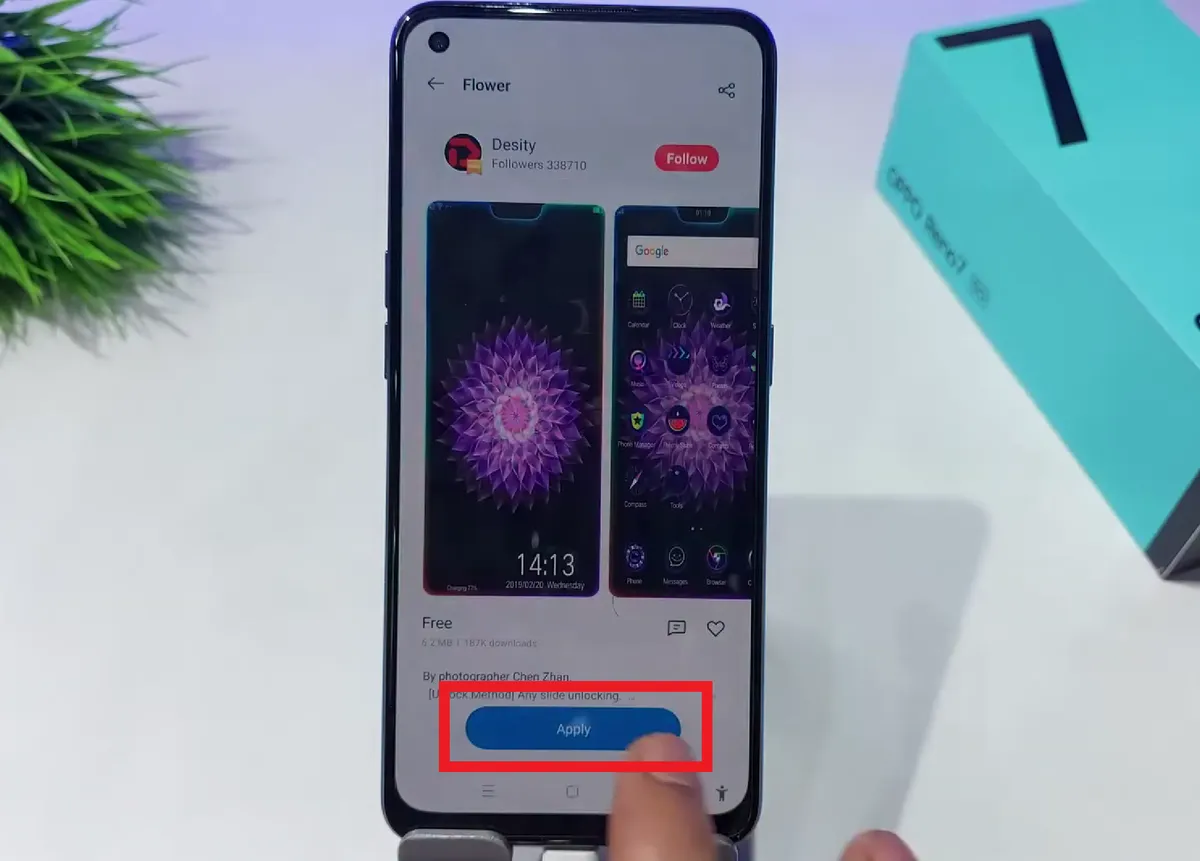 Source: YouTube-TN PHONE
Source: YouTube-TN PHONENext, click the blue "Apply" button located at the bottom. Wait for the process to complete.
Once it's done, you can choose which parts of the theme to apply. You can choose from "Lock Screen", "Icons", and "Home Screen Wallpaper". If you want to apply the theme to all parts, you can check them all.
After making your selection, click the "Apply" button once again at the bottom. Wait for the process to complete. Upon successful installation, your OPPO phone will display the new theme on the home screen.
How to Change to Paid Theme
As mentioned earlier, the Theme Store offers two types of themes: free and paid. Paid themes usually have a more attractive design compared to free themes. Interestingly, these paid themes can still be tried for a limited time, such as a 5-minute or 1-hour trial period.
Now, what if there was a way to make these paid themes permanently accessible? Well, to achieve that it takes the help of a third-party app. Wondering how to go about it? Follow these steps to get clarity:
1. Download iMOD Pro App
Start by downloading the iMOD Pro app. Make sure you have the latest version of this app. Also, update the Theme Store app on your OPPO phone to the latest version. After that, open the Theme Store app.
2. Select Theme
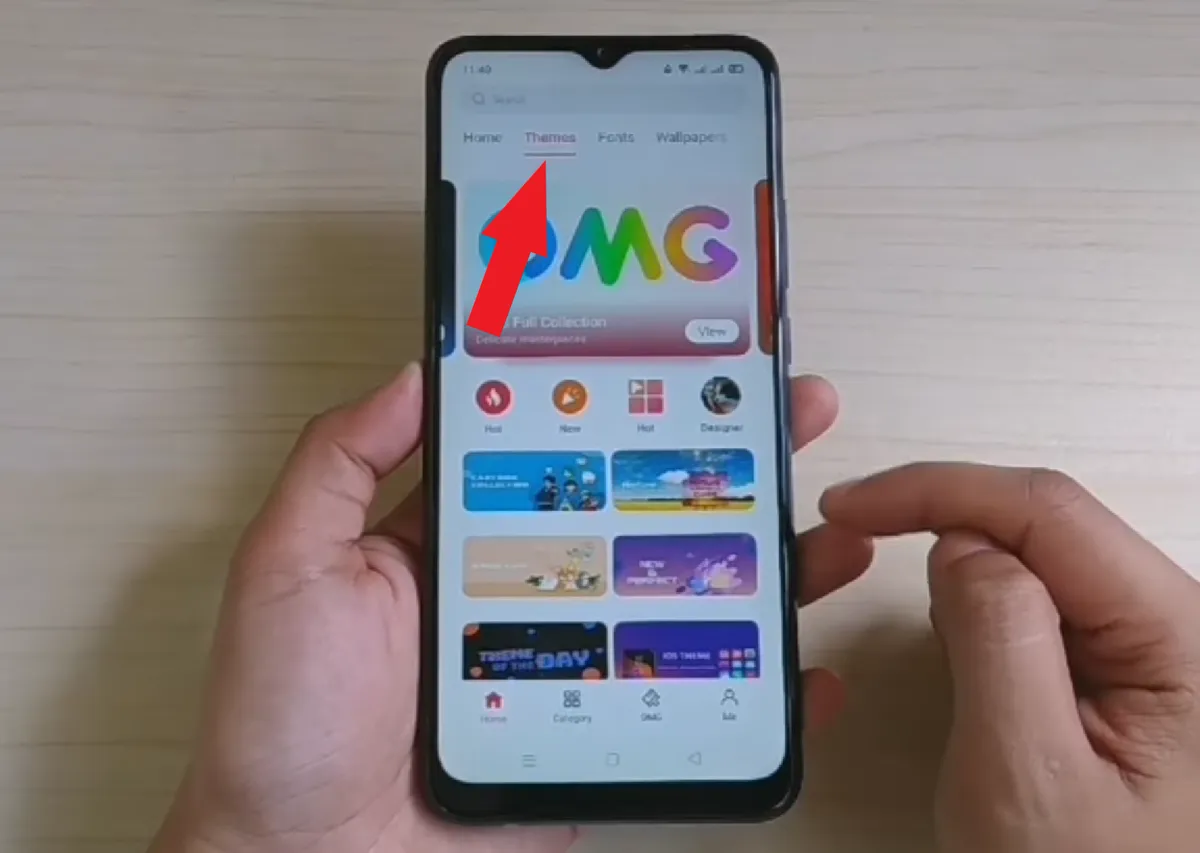 Source: YouTube-Seriin Kyuu
Source: YouTube-Seriin KyuuSelect the "Themes" column located on the top row. Here, you can freely browse and choose from a variety of attractive themes, especially paid ones.
Once you find the theme you want, select it. You can preview the theme, including the lock screen, icons, and wallpaper.
3. Download Theme
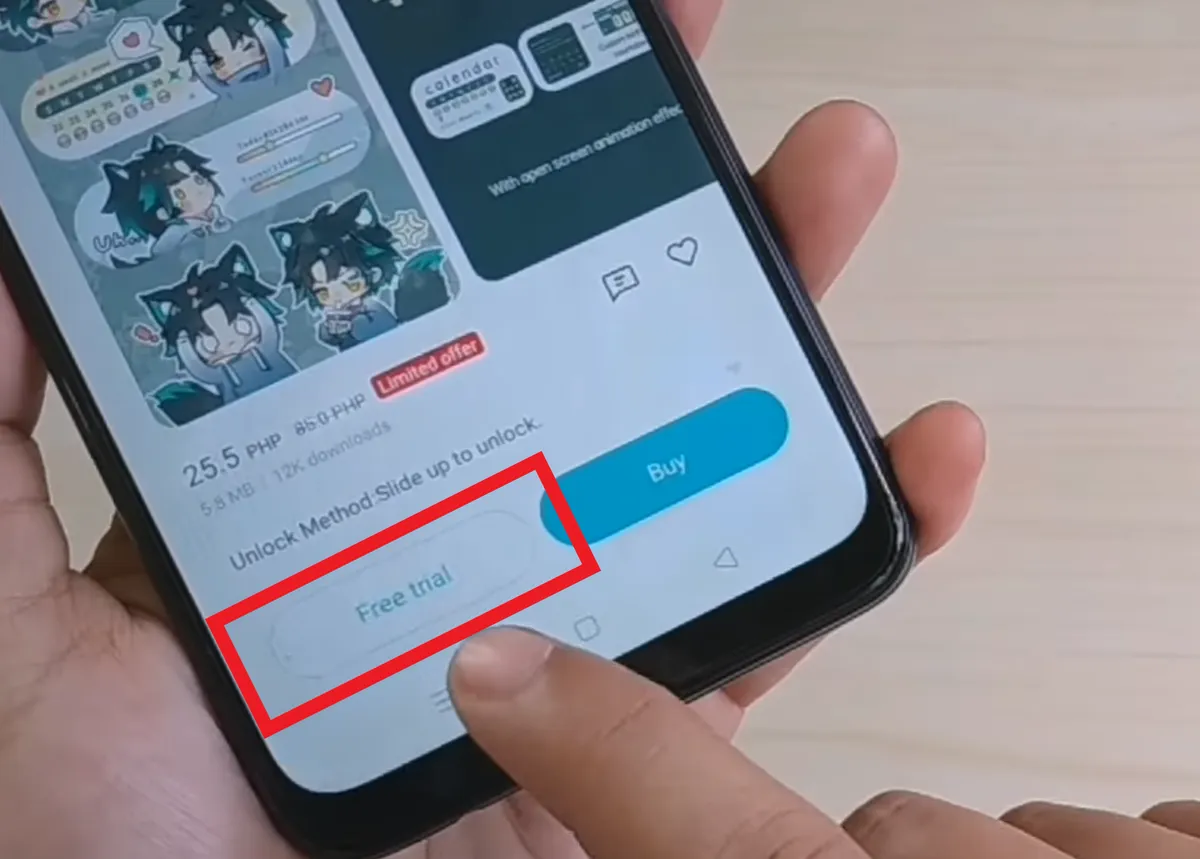 Source: YouTube-Seriin Kyuu
Source: YouTube-Seriin Kyuu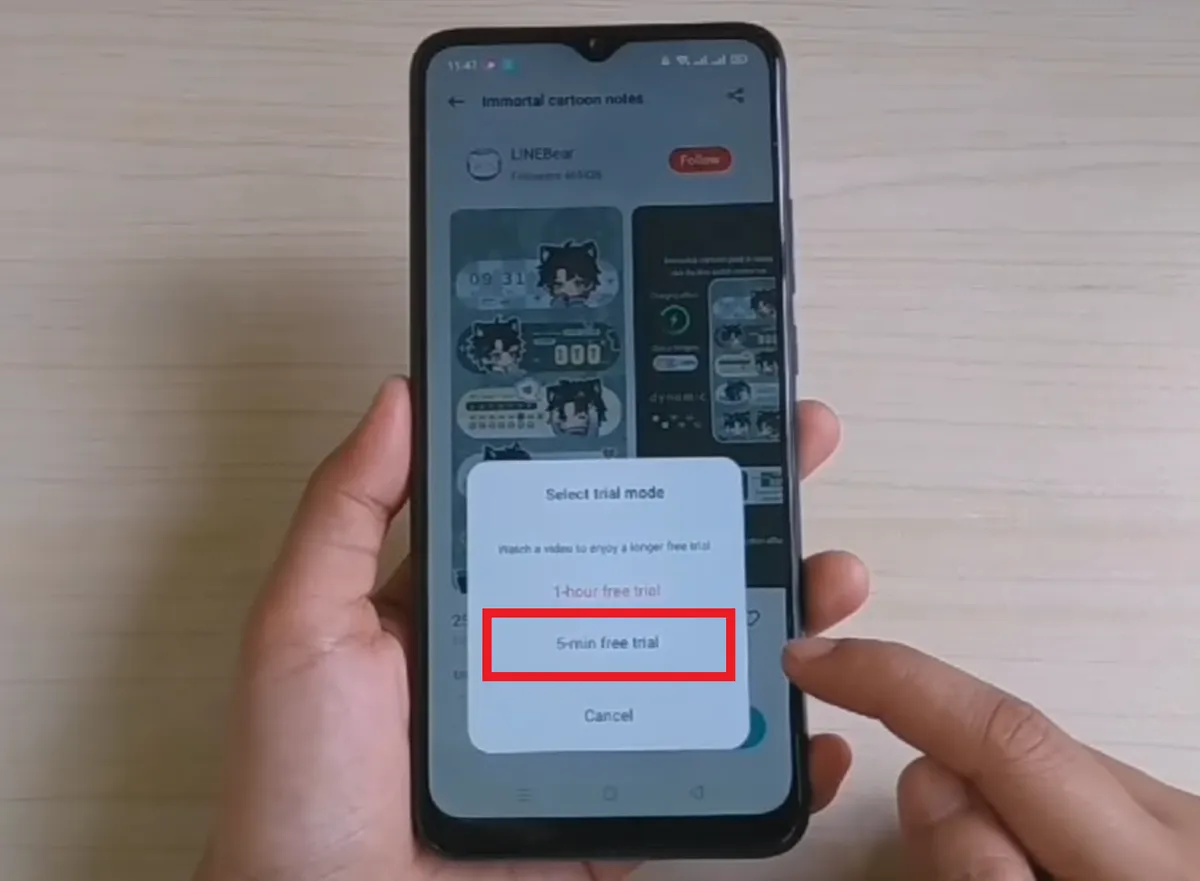 Source: YouTube-Seriin Kyuu
Source: YouTube-Seriin KyuuWhen you're sure, press the "Free trial" button to start the download. Wait for the download process to complete. After that, press the "5-minute free trial" button to try the theme for 5 minutes. Wait for the theme installation to complete.
Once successfully installed, you will return to the main page with the new theme applied, from lock screen to icons and wallpapers.
4. Open iMOD Pro App
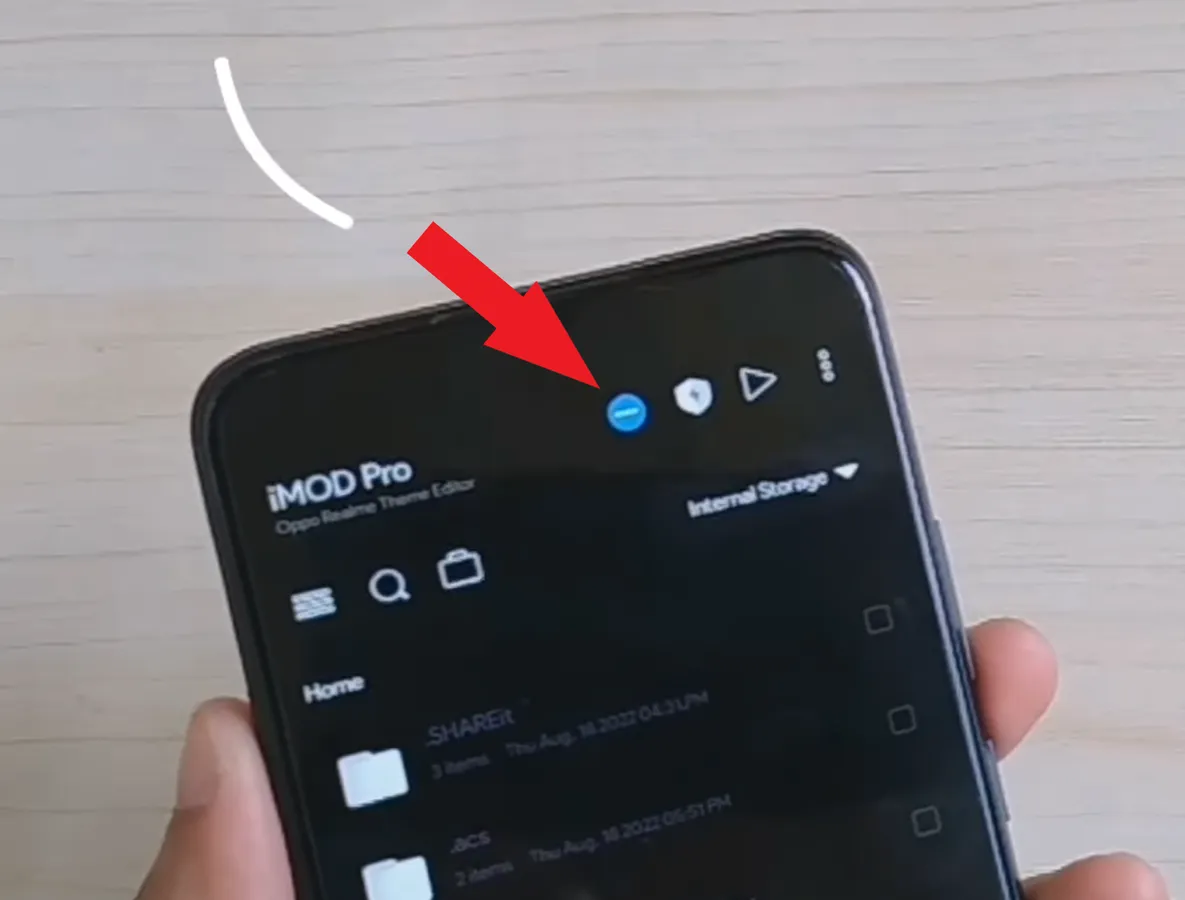 Source: YouTube-Seriin Kyuu
Source: YouTube-Seriin Kyuu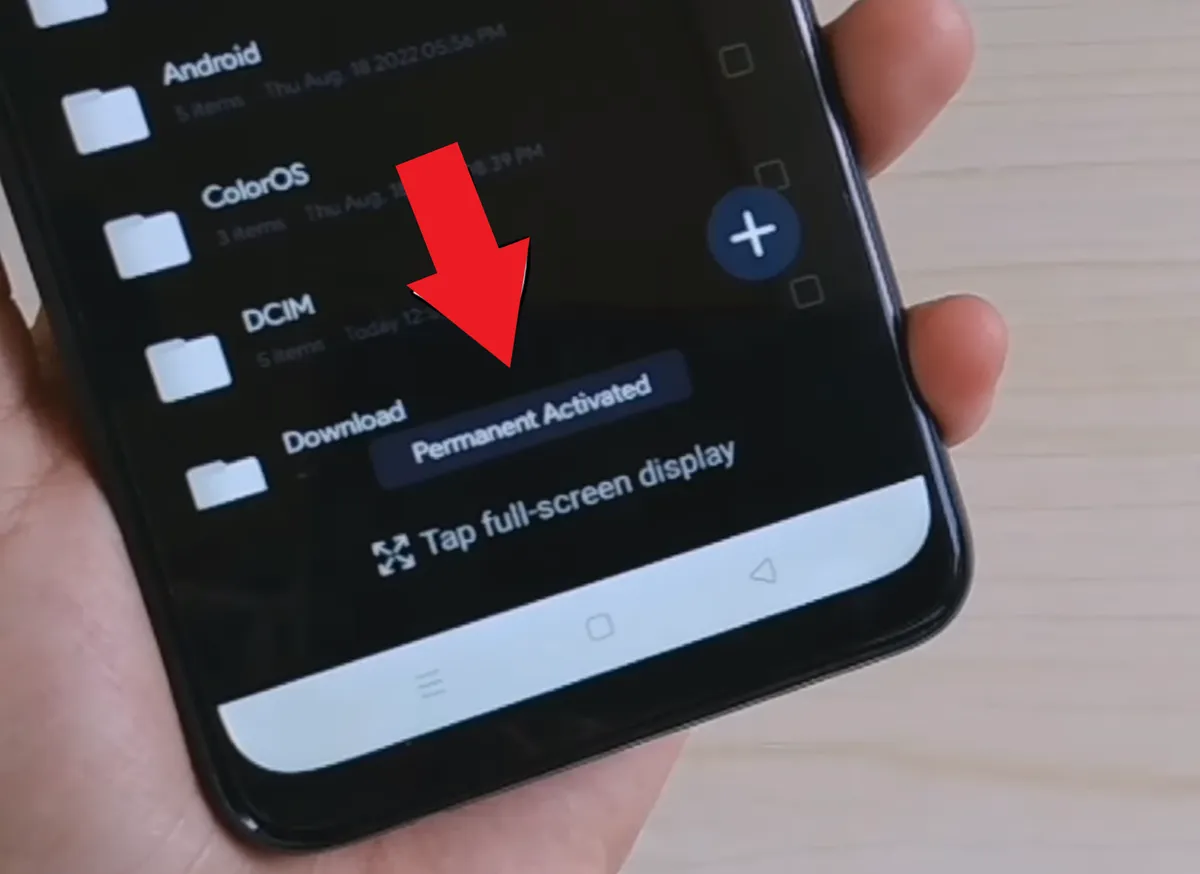 Source: YouTube-Seriin Kyuu
Source: YouTube-Seriin KyuuNext, open the downloaded iMOD Pro app. Then, press the dash icon or the minus icon at the top. If it works, you will see "Permanently Activated" at the bottom.
After that, wait for 5 minutes until 1 hour. If the theme remains unchanged even after more than 1 hour, you have successfully used the paid theme for free.
So, these are some of the methods you can use to change the theme on your OPPO phone. This Theme Store app, which is already available on OPPO phones, allows for easy customization of themes. The app offers two types of themes: free and paid. Interestingly, you can even use paid themes for free by utilizing third-party apps. Quite interesting, isn't it? That's all for now. Good luck!
