How to Lock Apps on Your Android Phone
In today's digital age, smartphones are more than just communication devices; they are personal vaults containing private messages, images, voice recordings, and more. Given this, securing access to these applications is crucial to safeguard against unauthorized use, ensuring that your personal information remains private.
Locking apps on your smartphone is an effective way to protect your privacy. This security measure is especially important if you often lend your phone to others or are concerned about unauthorized access. It provides peace of mind, knowing that your personal data is secure.
Many Android smartphones come with built-in features that allow you to lock apps. However, if these inbuilt options don't meet your needs, there are third-party applications available that offer enhanced security features.
In this article, we'll explore various methods for locking apps on Android phones to ensure that your sensitive information remains protected.
Locking Apps on Samsung Mobile Phones
Samsung phones are renowned for their robust security features, one of which is the advanced Knox system. A key component of this system is the Secure Folder, which offers an added layer of privacy for your apps.
Secure Folder creates duplicates of your apps and stores them in a protected folder, accessible only through a password.
These duplicates function independently of the original apps, maintaining separate file contents. Even if the original app is uninstalled, its duplicate remains secure in the folder. Here's how to use it:
- Open your phone’s settings, indicated by the gear icon.
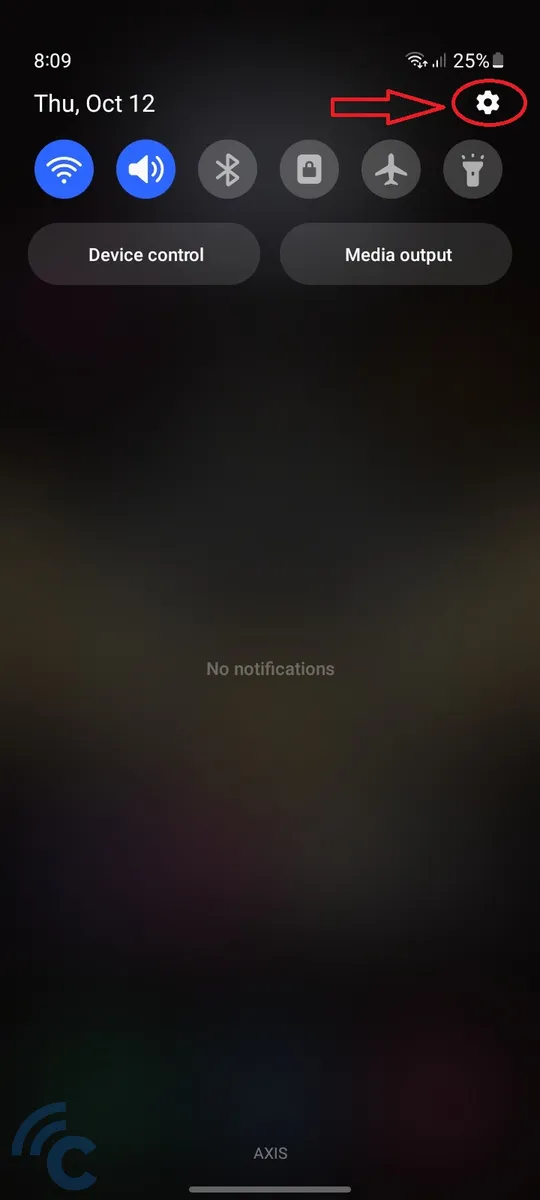
- Scroll down and select "Security and privacy."
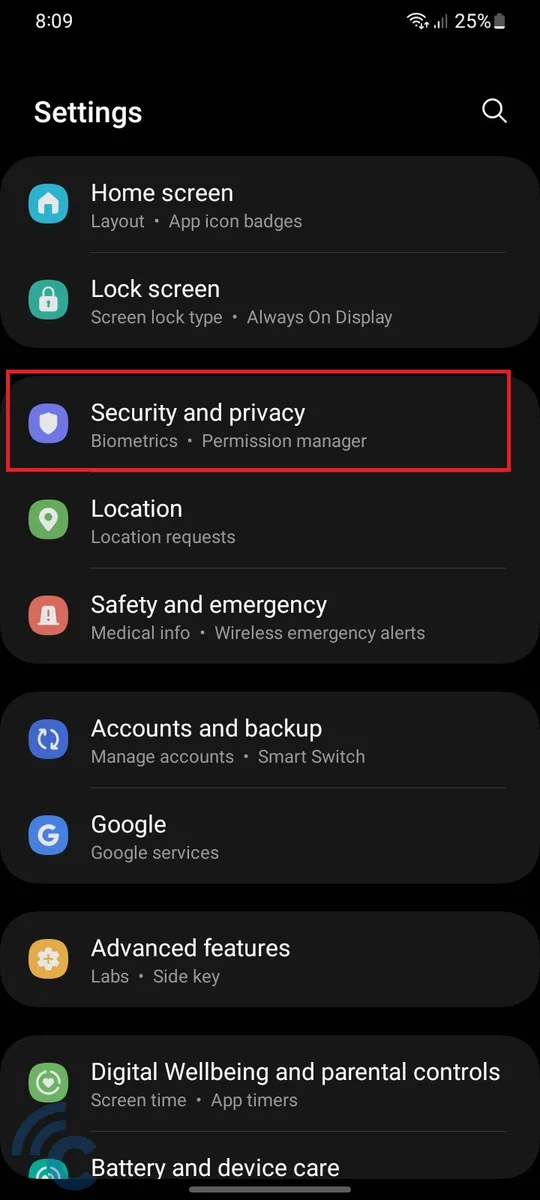
- Choose the "Secure Folder" option.
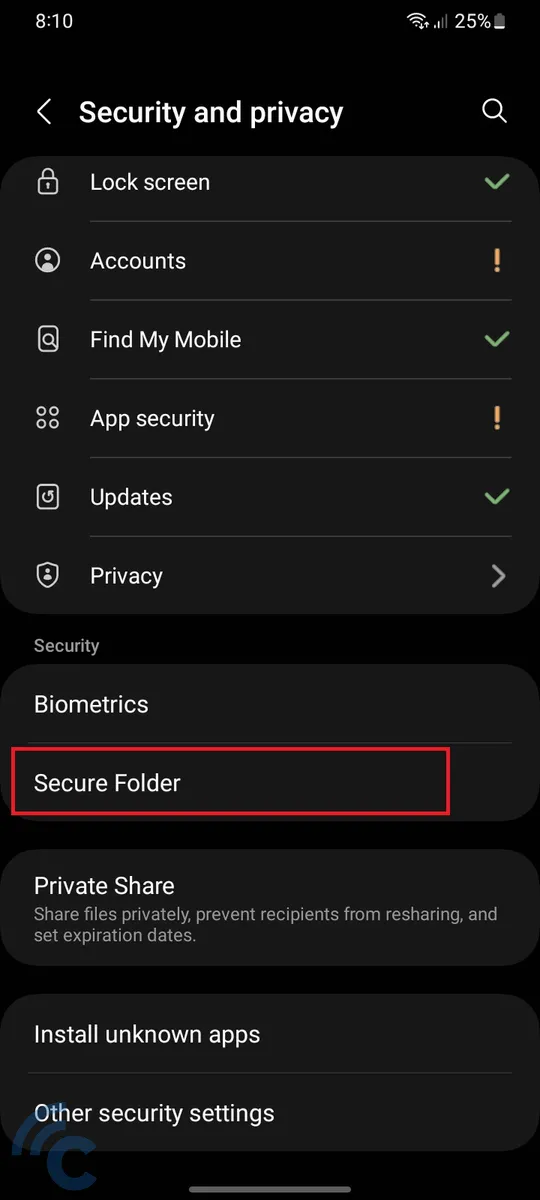
- Click "Continue"
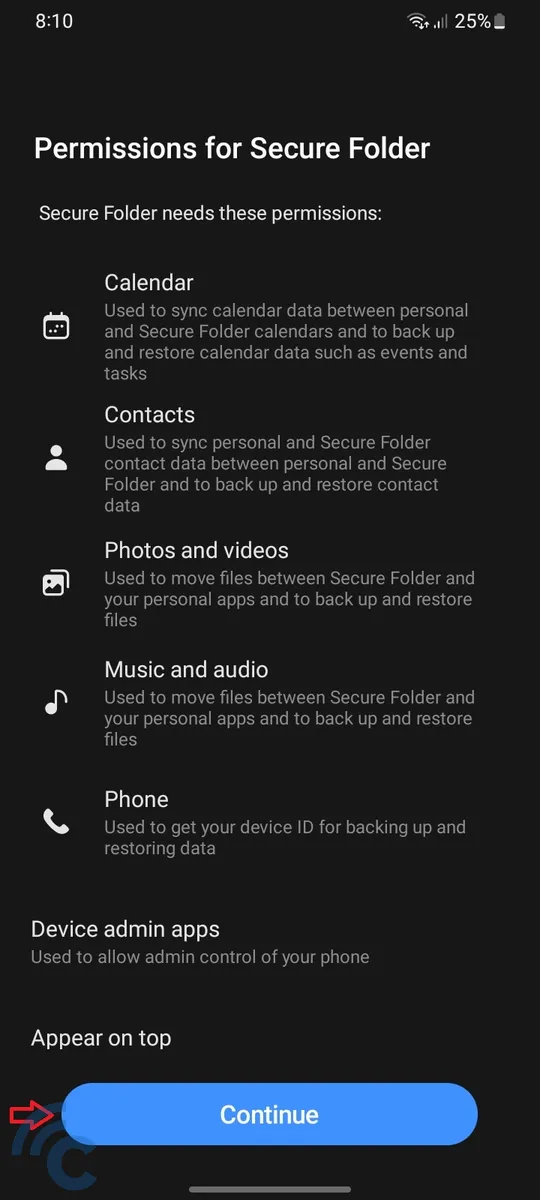
- Wait for the installation process to complete, which usually takes around 3 minutes.
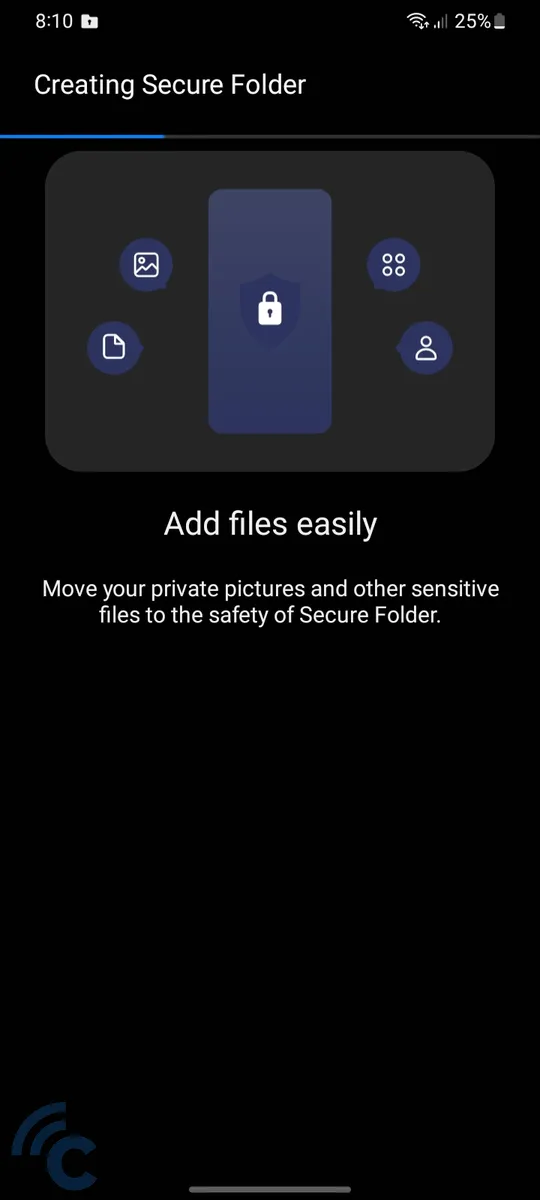
- Once installed, the Secure Folder icon will appear in your app drawer.
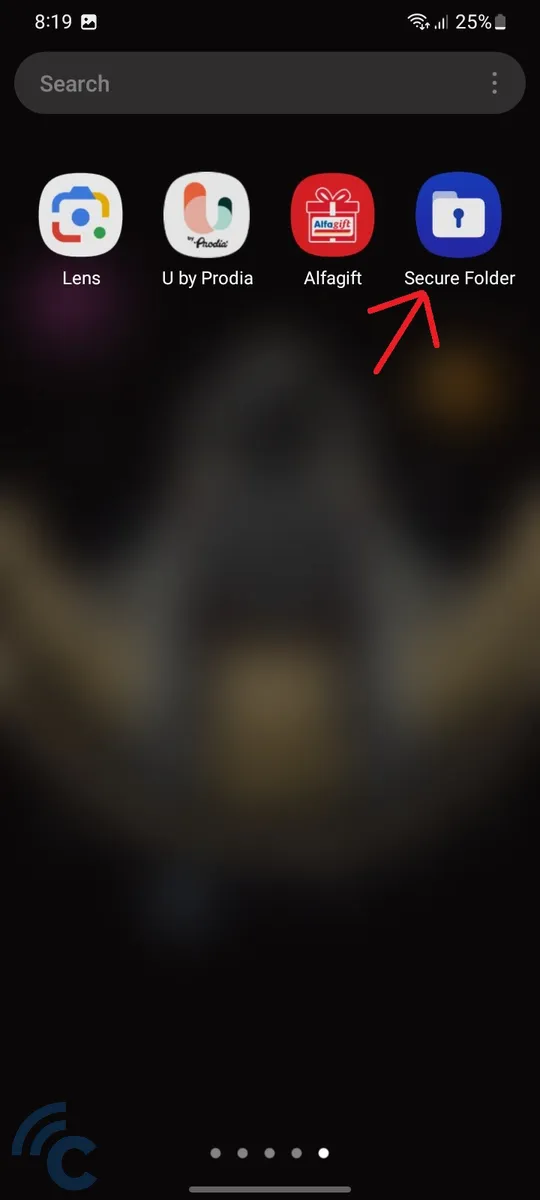
- Tap it to open.
- Secure Folder can be locked with a PIN, password, pattern, or fingerprint for security.

- Link an email address or your Samsung account for a reset option in case you forget your locking method.
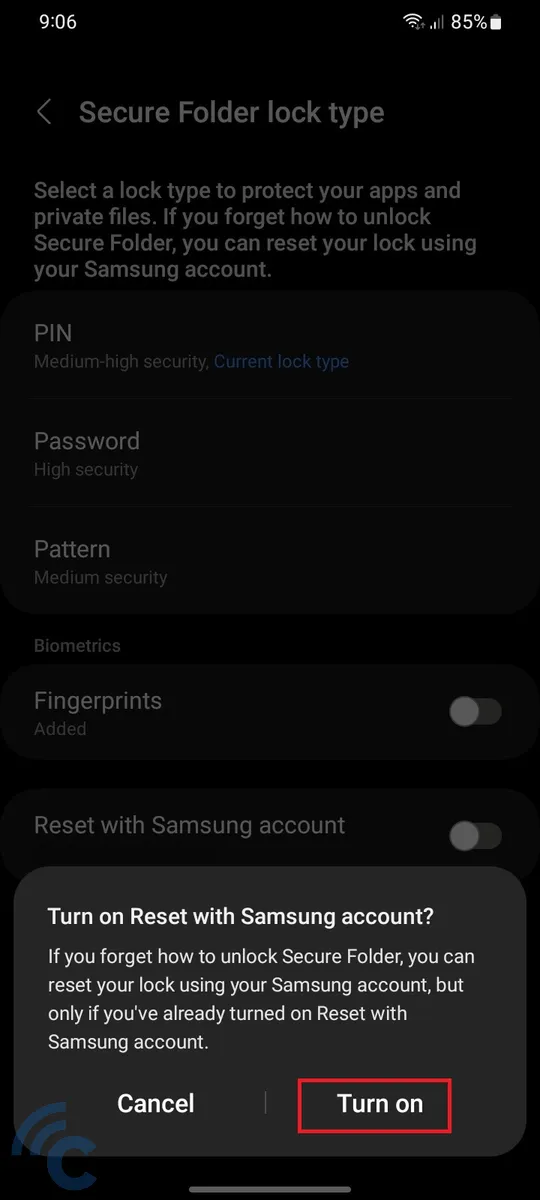
- Click Next.
- Now, you can choose which apps you want to duplicate and put into the Secure Folder.
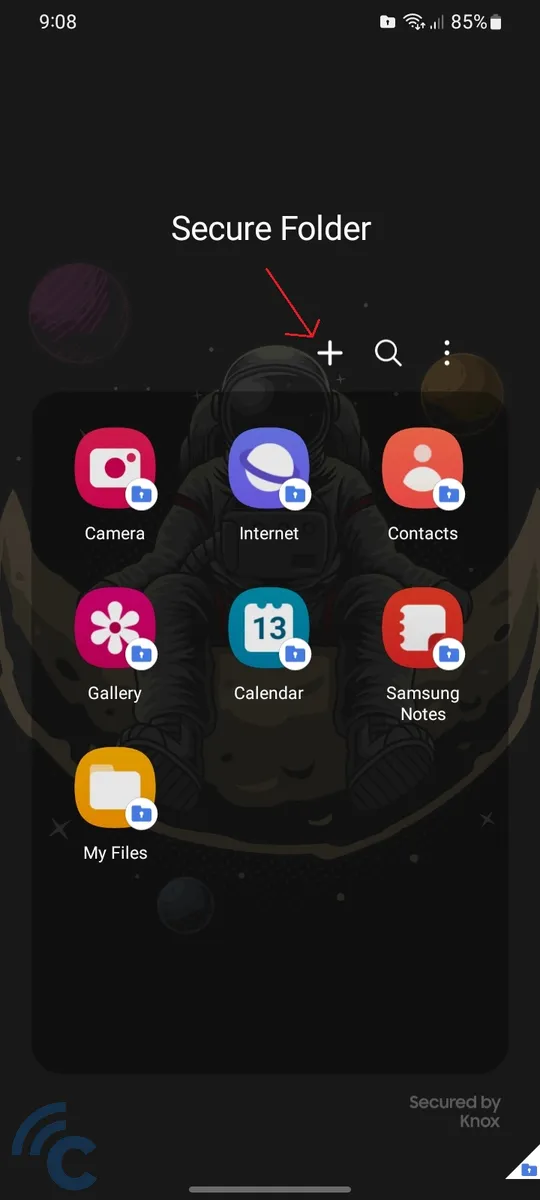
- Use the '+' button to add apps to the Secure Folder.
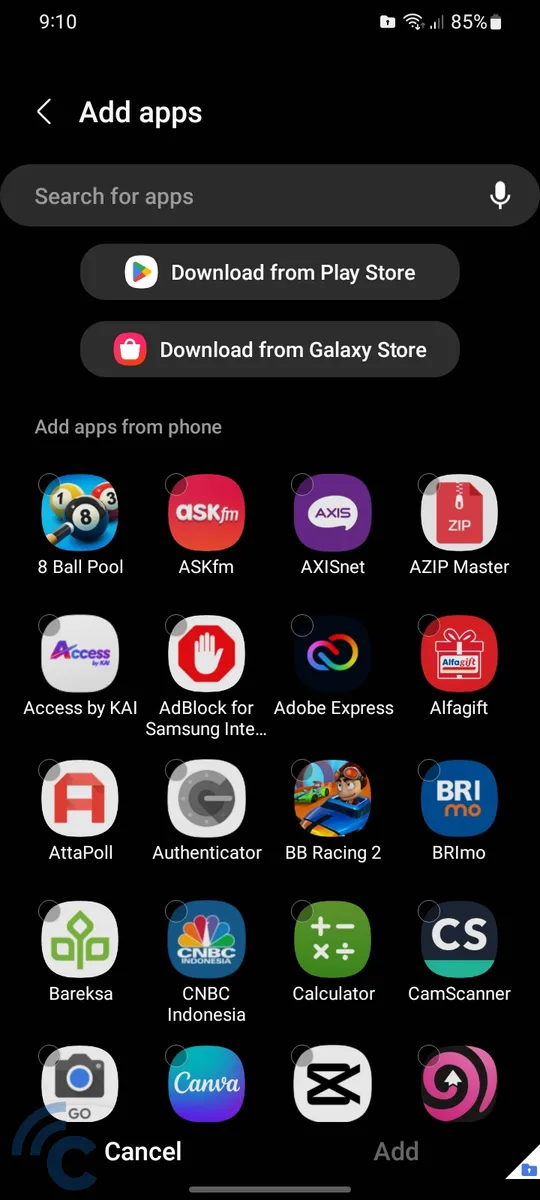
- Customize the appearance of Secure Folder, set locking times, or lock and exit the folder using the three-dot button next to the plus and search buttons.
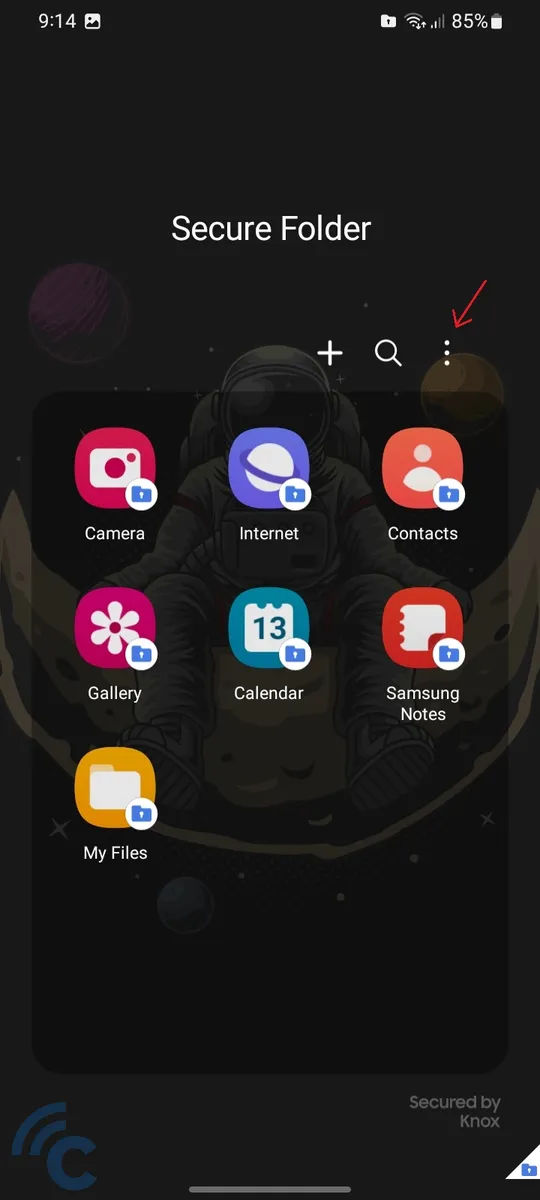
Secure Folder is an effective solution for those seeking extra security on their Samsung devices. For more detailed guidance on app locking on Samsung phones, check out this additional guide.
Locking Apps on Xiaomi Mobile Phones
Xiaomi smartphones come equipped with a built-in feature for app security, known as 'App Lock'. This feature allows you to lock individual apps directly, ensuring enhanced privacy and security without the need for third-party applications. Here's how you do it:
- Open "Settings" on your Xiaomi phone, either via the app drawer or the notification bar.
- Navigate to "Password and security" to configure basic security settings.
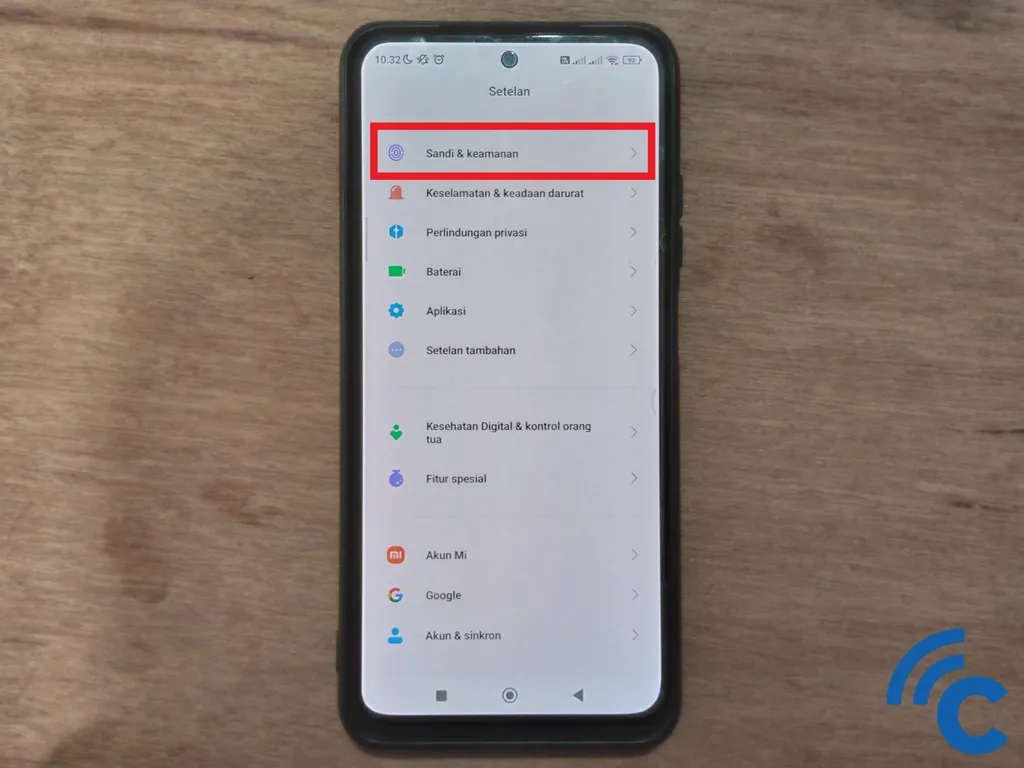
- Choose "Screen lock" to set up a method to lock your phone screen. You can opt for a fingerprint scanner or face recognition for convenience.
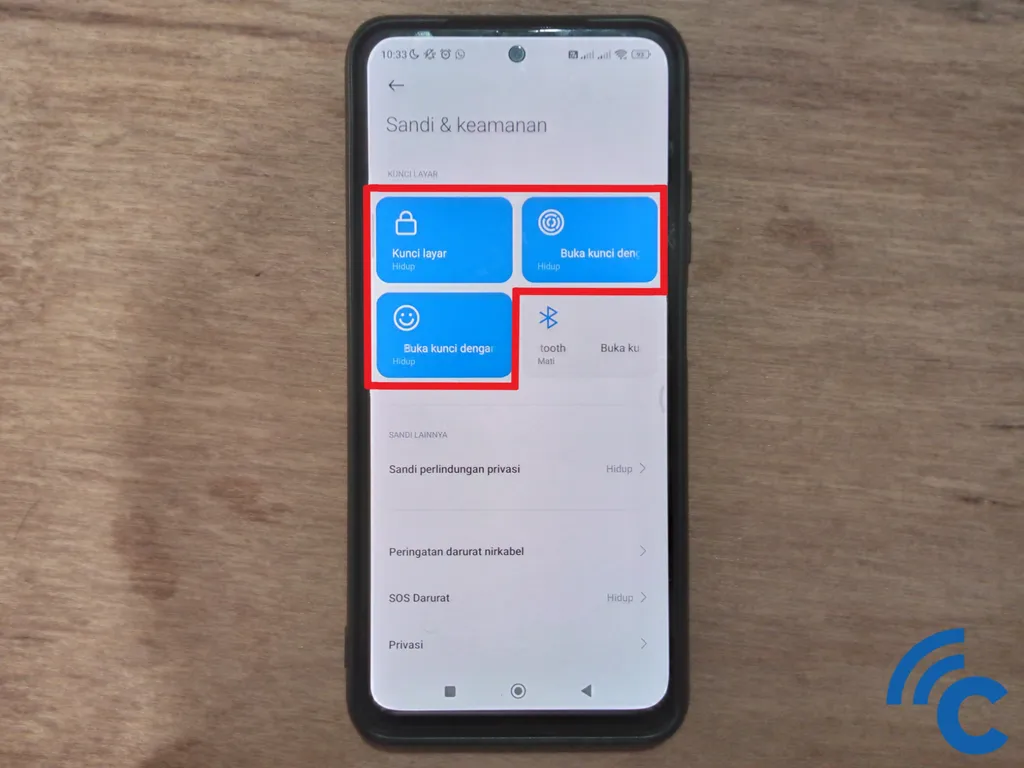
- Decide between a pattern, PIN, or Password for your lock.
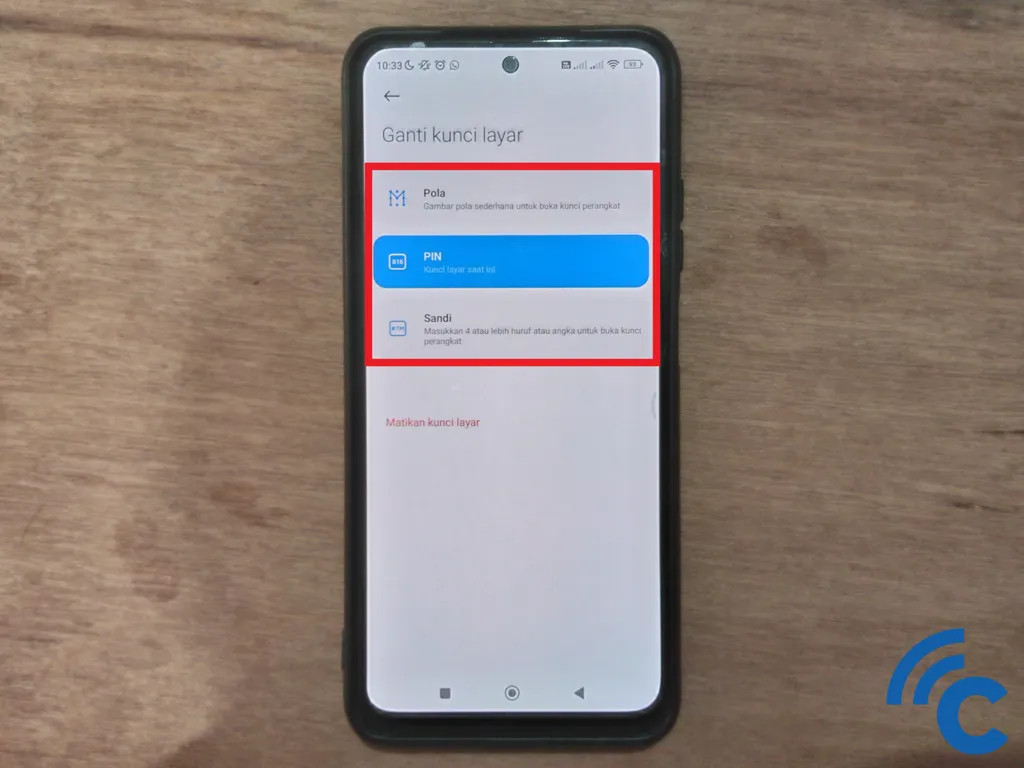
- For enhanced security, a PIN or Password is recommended. Ensure it's complex enough to deter others but easy enough for you to remember.
- Remember, forgetting your password might need a full data wipe, including photos and contacts, to reset it.
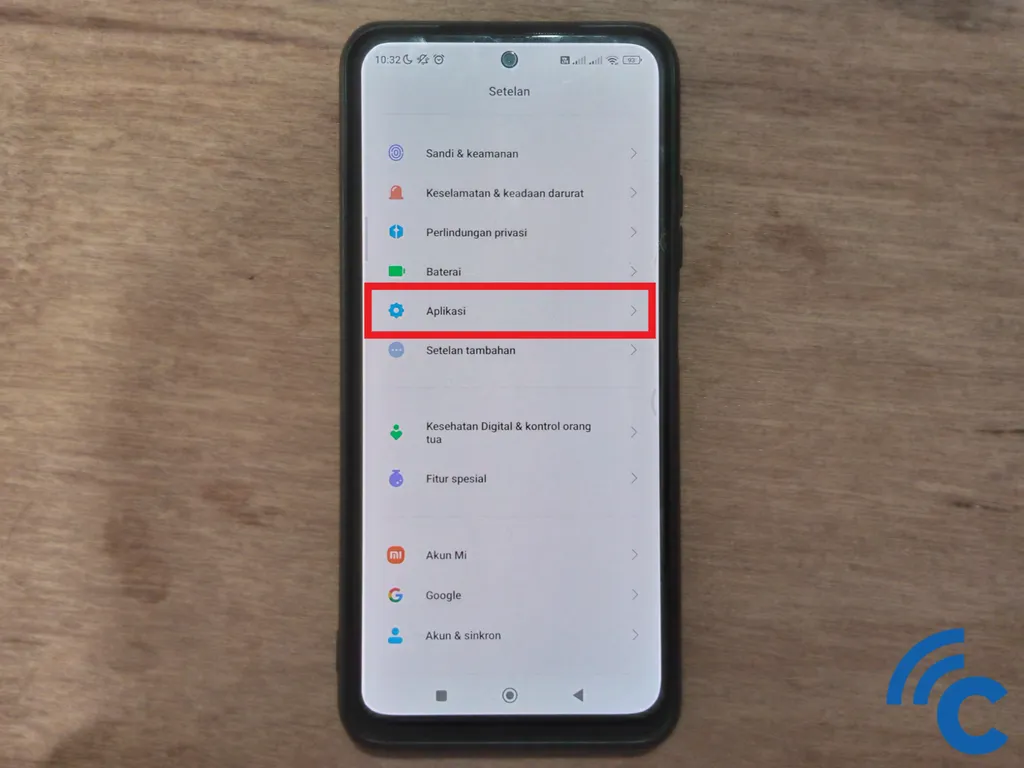
Once you have finished locking the app, take the following steps:
- Find the "Apps" menu
- Select "Lock app" to start locking a specific app.

- Enter the security method you've set up (pattern, PIN, fingerprint, or face recognition).
- Press the "Activate" button to turn on the app lock feature.
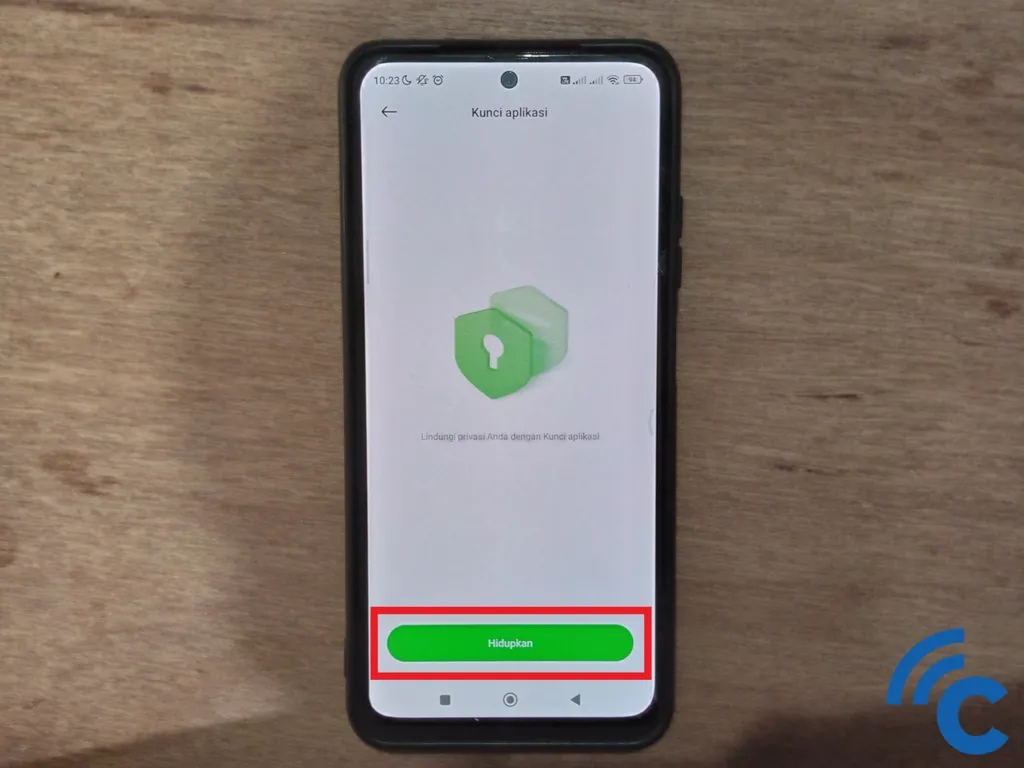
- Choose a lock method for the apps (pattern, PIN, or password). Using the same method as your phone’s screen lock can simplify things.
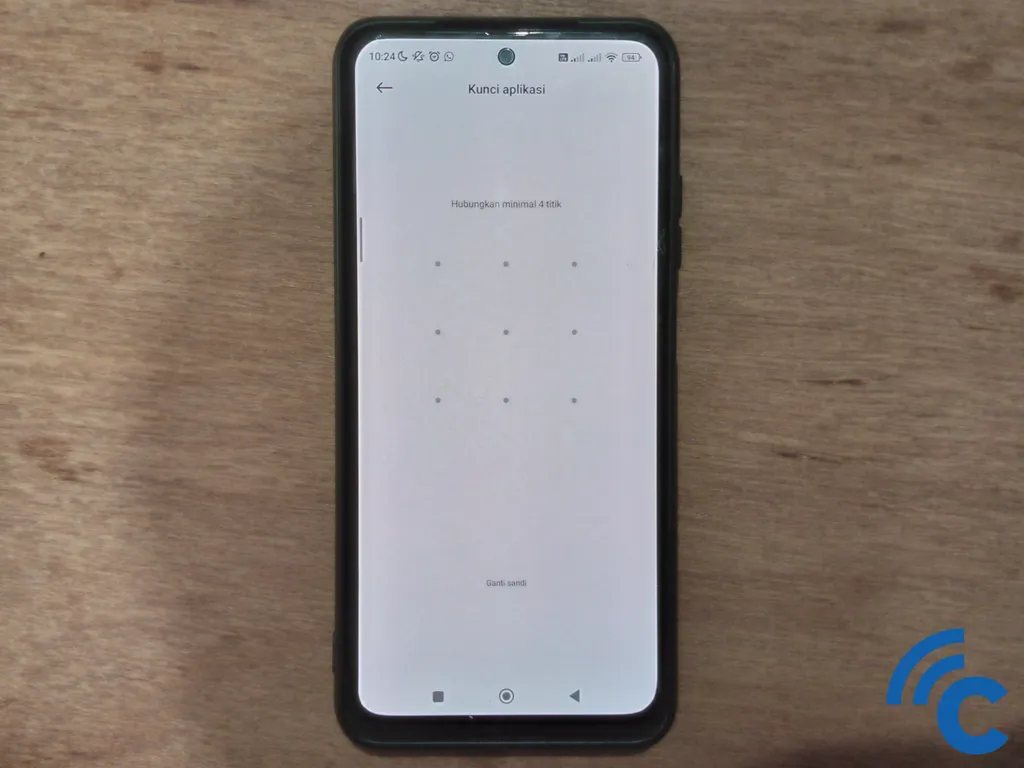
- Follow the prompts to confirm your lock choice.
- Link your lock method to your Xiaomi account (Mi Account) for recovery options.
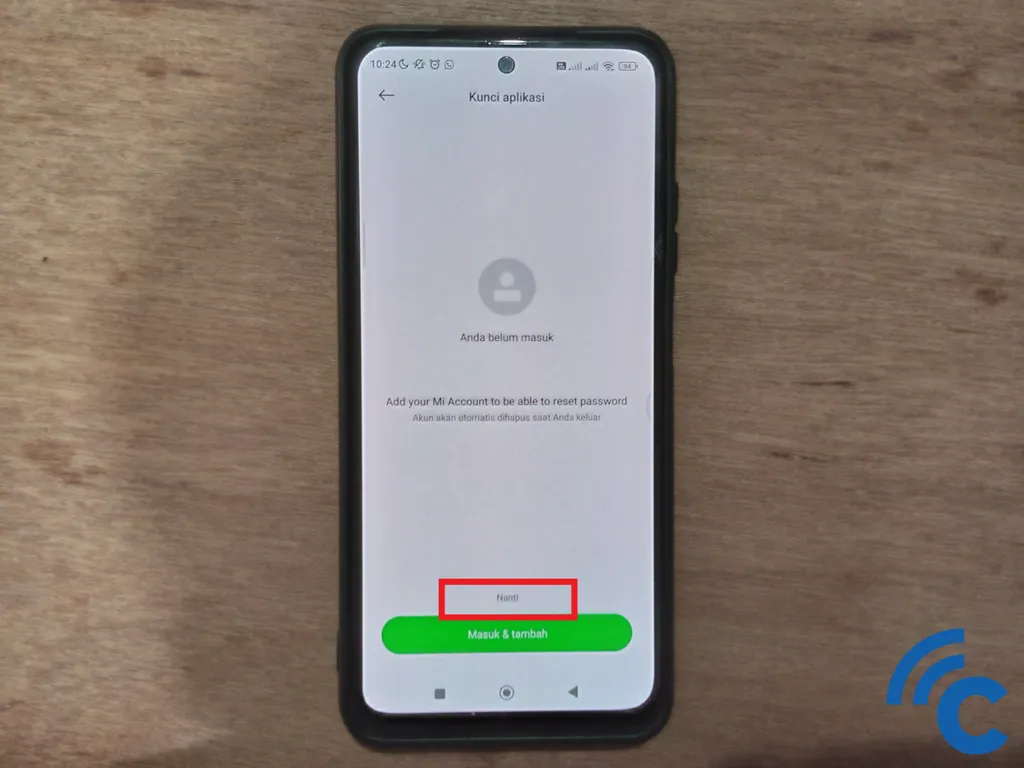
- If you prefer not to link, select "Later" to skip.
- Enable fingerprint and facial recognition for quick app unlocking, if available.
- Choose the apps you want to secure by toggling next to their names until it turns blue.
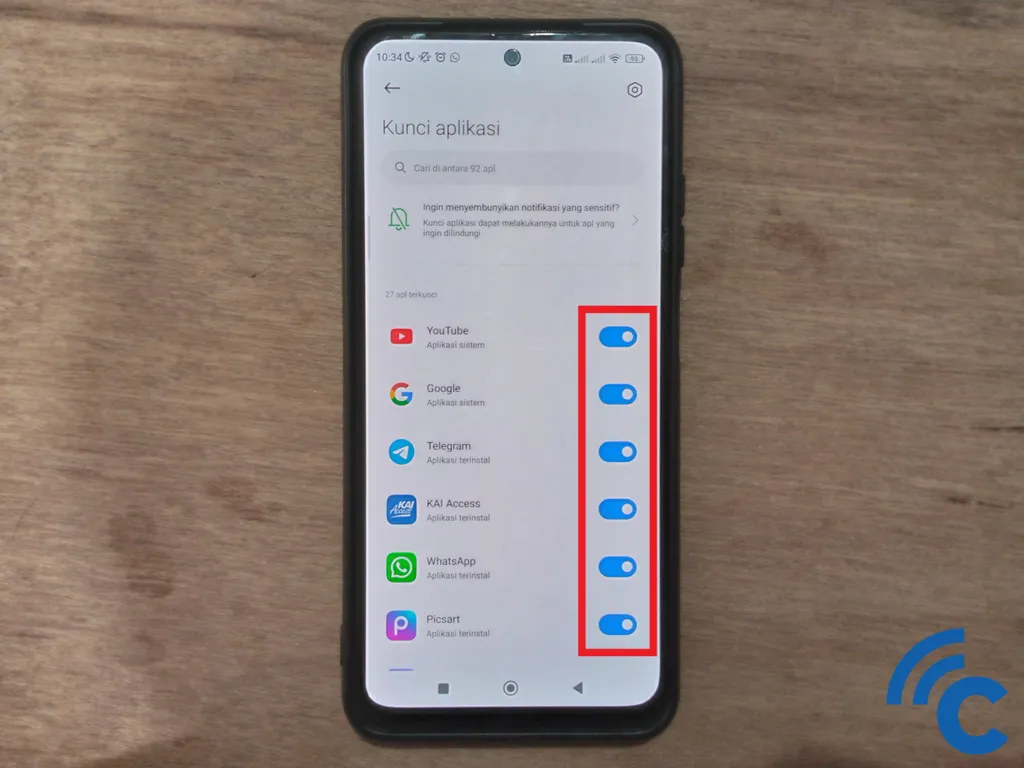
For a comprehensive guide on locking apps on Xiaomi devices, refer to the detailed article here.
Locking Apps on Realme Mobile Phones
Realme smartphones, particularly those running on the Realme UI 3 interface, offer an in-built app locking feature that enhances your device's privacy. This feature allows you to secure individual apps easily. Here's a step-by-step guide to activating and using the app lock feature on your Realme phone:
- Start by accessing the "Settings" app on your Realme smartphone.
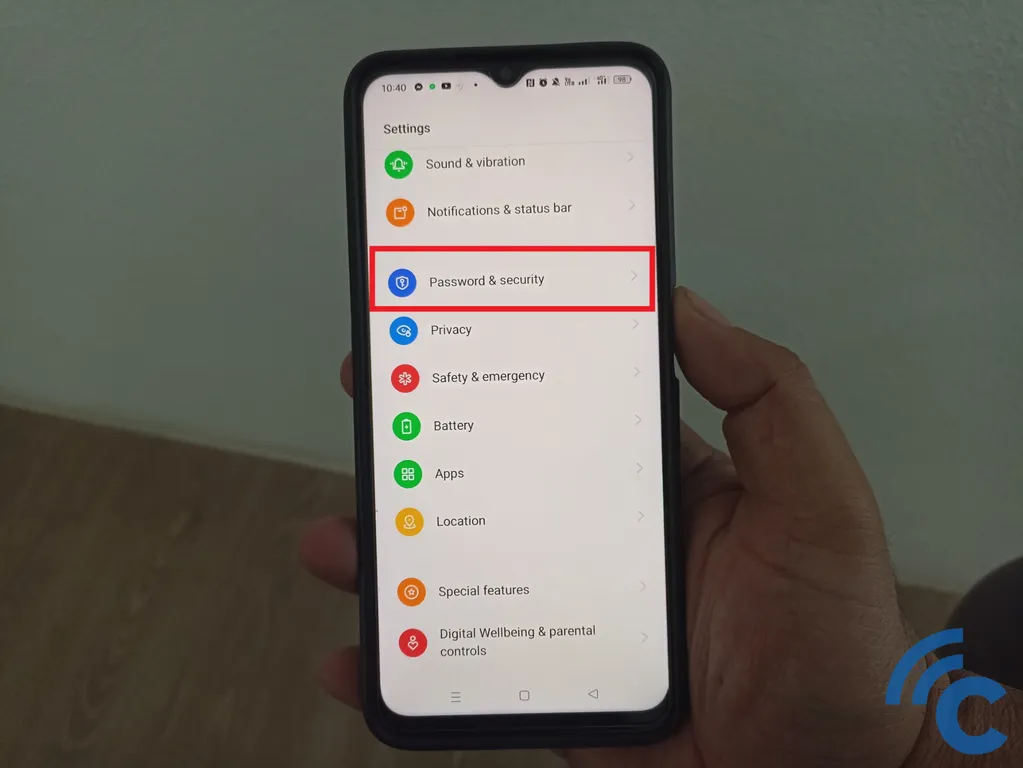
- Navigate to "Password & Security" to assess your phone's security status. If your phone is not already secured, activate security measures such as a password, facial recognition, or fingerprint.
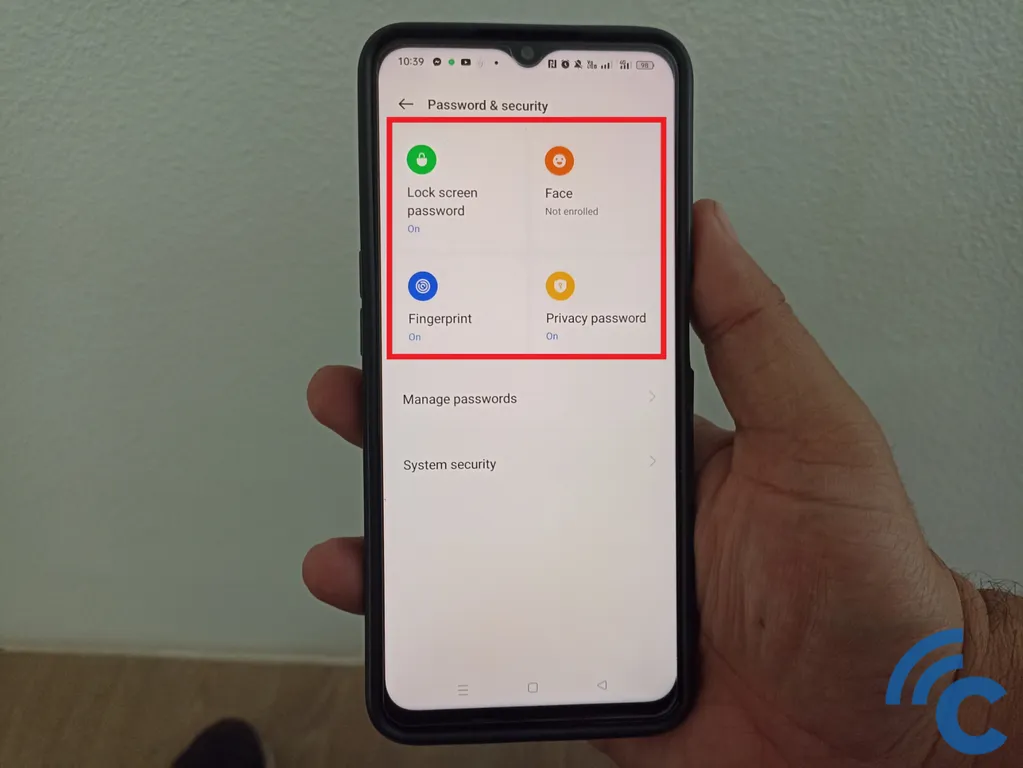
- Scroll to find and select "App lock" within the settings.

- Enter your password or use your fingerprint to gain access to the "App lock" menu.
- Toggle the "App lock" switch to enable this feature.
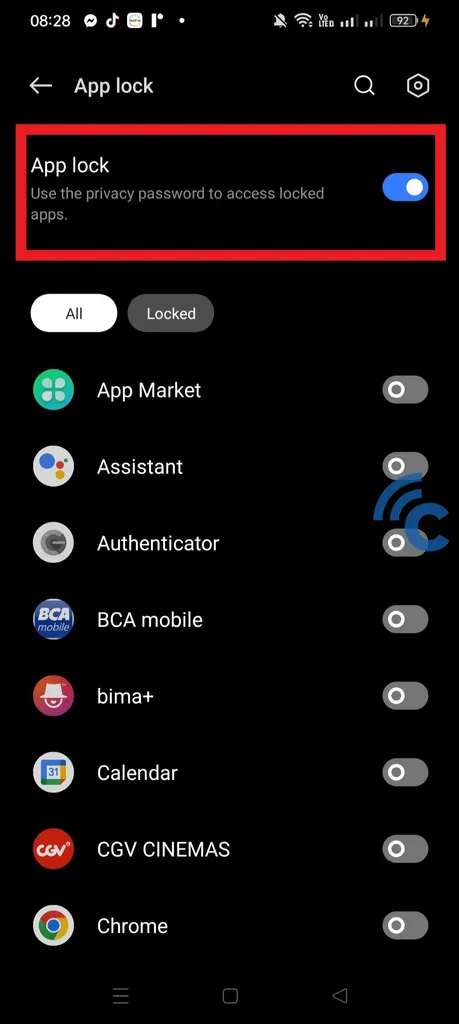
- Select the specific apps you wish to lock – for instance, WhatsApp, Instagram, or Chrome – by tapping the toggle next to each app name until it turns blue.
- Return to your home screen and open the locked apps to ensure they are now secured correctly.
For a more detailed explanation and additional tips on locking apps on your Realme phone, check this article.
Locking Apps on Infinix Mobile Phones
Infinix smartphones offer a simple yet effective built-in App Lock feature. Additionally, for those who prefer extra functionality, third-party app lockers like App Lock developed by SailingLab are available. Here's how you can use both methods:
1. Access via Settings App
- Open the "Settings" app and scroll to find the "Security" menu.
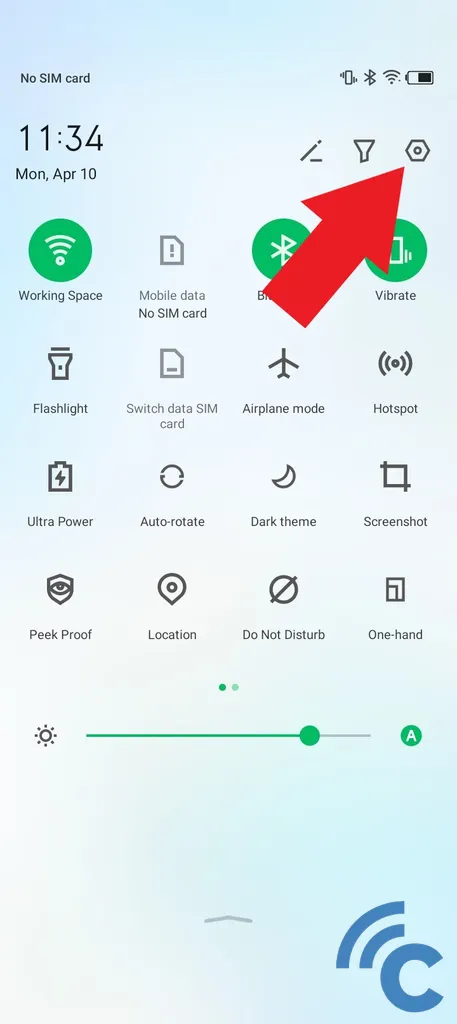
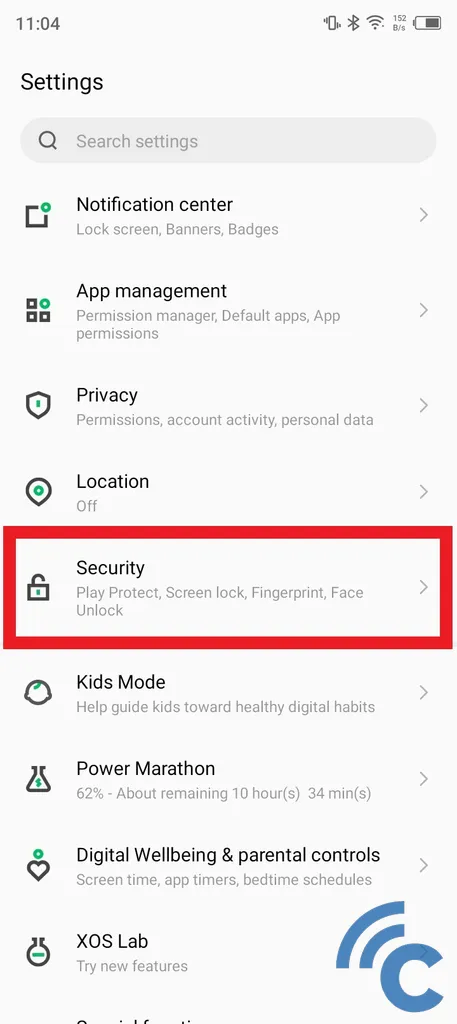
- Here, select "App Lock."
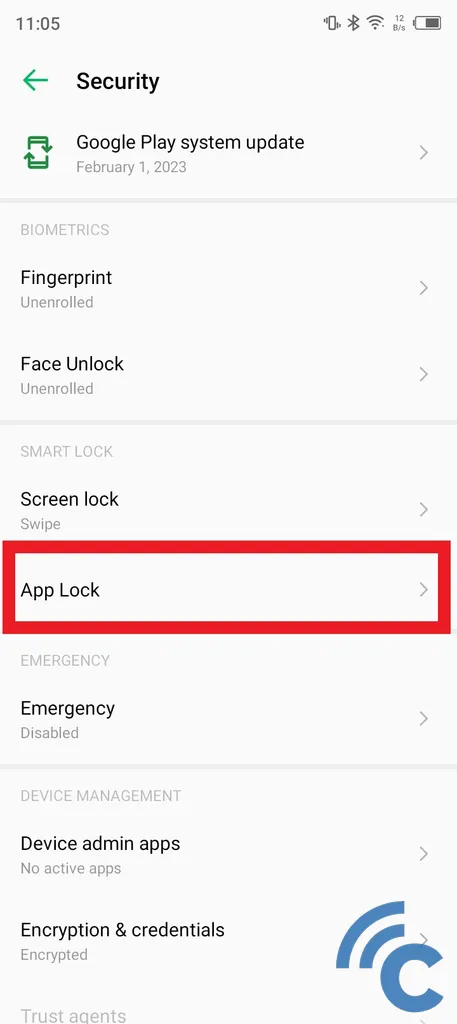
- If it's your first time using this feature, you'll need to set an access code in the form of a pattern.
2. Accessing via 'Phone Master' App
- Open the "Phone Master" app.
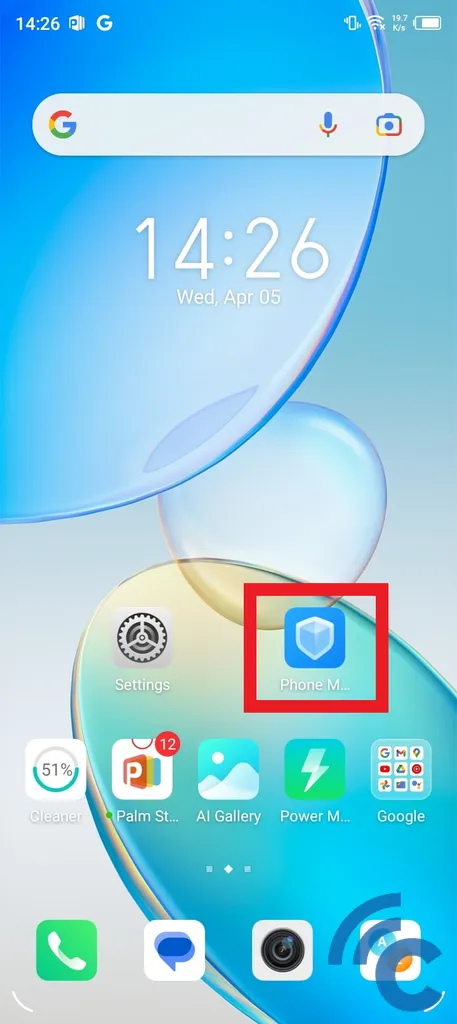
- Locate "App Lock" in the "Privacy and Security" section.
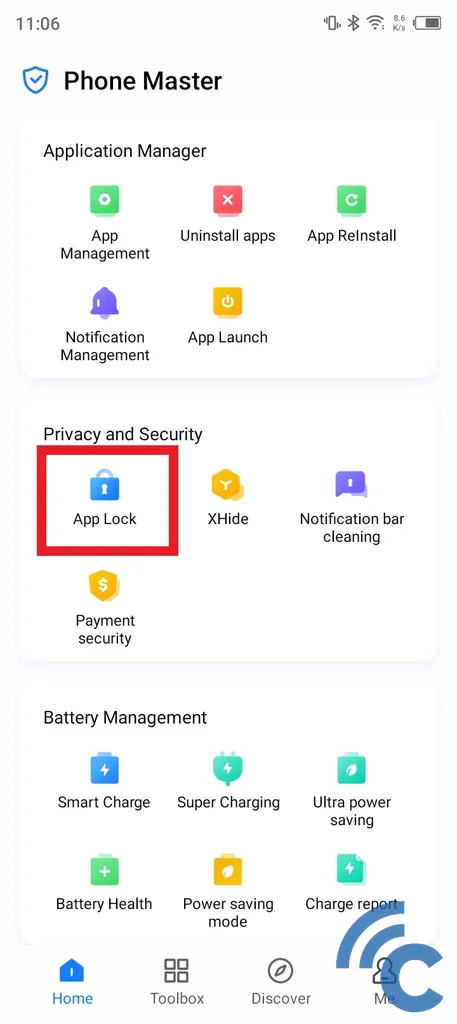
- On the "App Lock" page, lock the desired app.
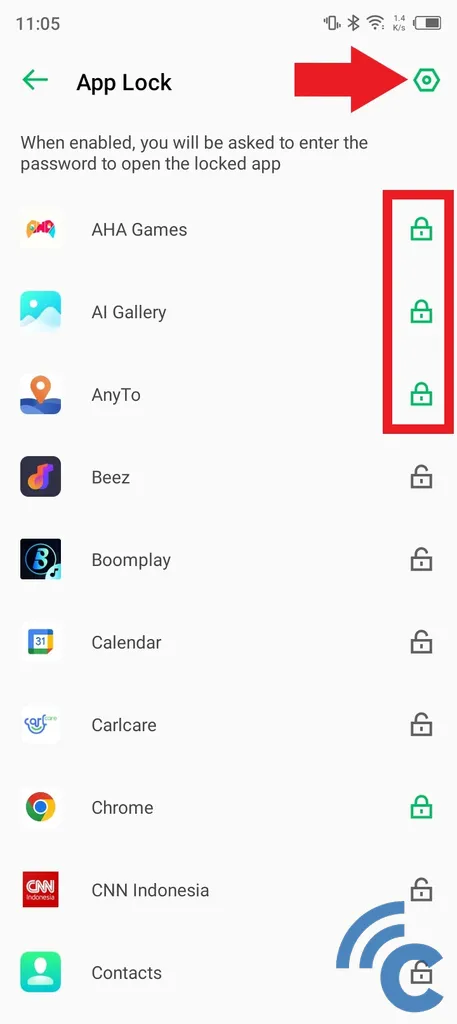
- Press the padlock icon next to the app's name until it turns green.
Locking App with the Third-party Apps "App Lock"
In addition to the built-in features, you can also use third-party applications for app locking. One such app is App Lock developed by SailingLab. Here's how to use it:
- Install the AppLock app from the Google Play Store.
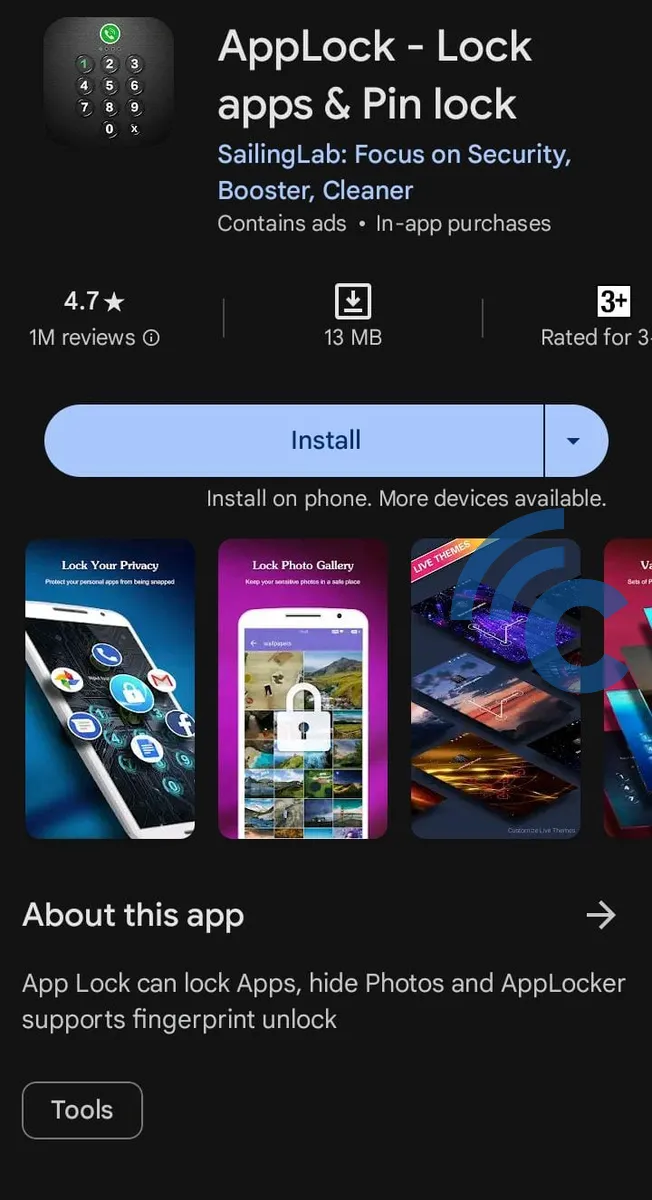
- Set and reconfirm a pattern password.
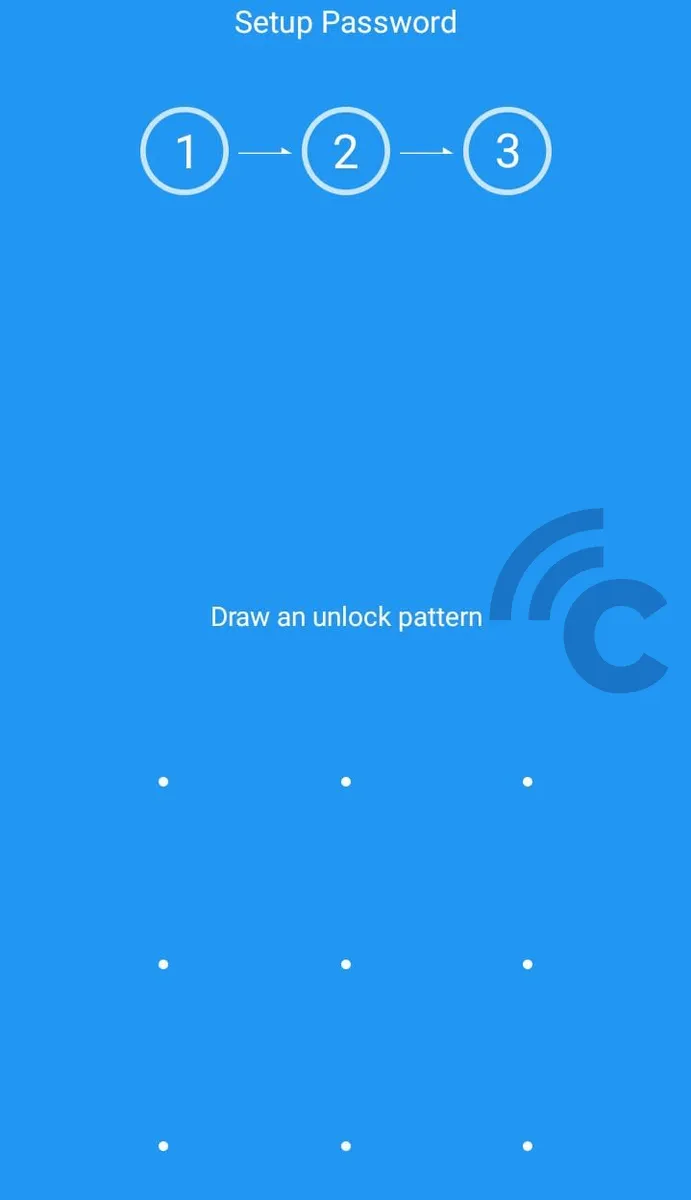
- Choose a numeric password that is easy for you to remember but hard for others to guess.
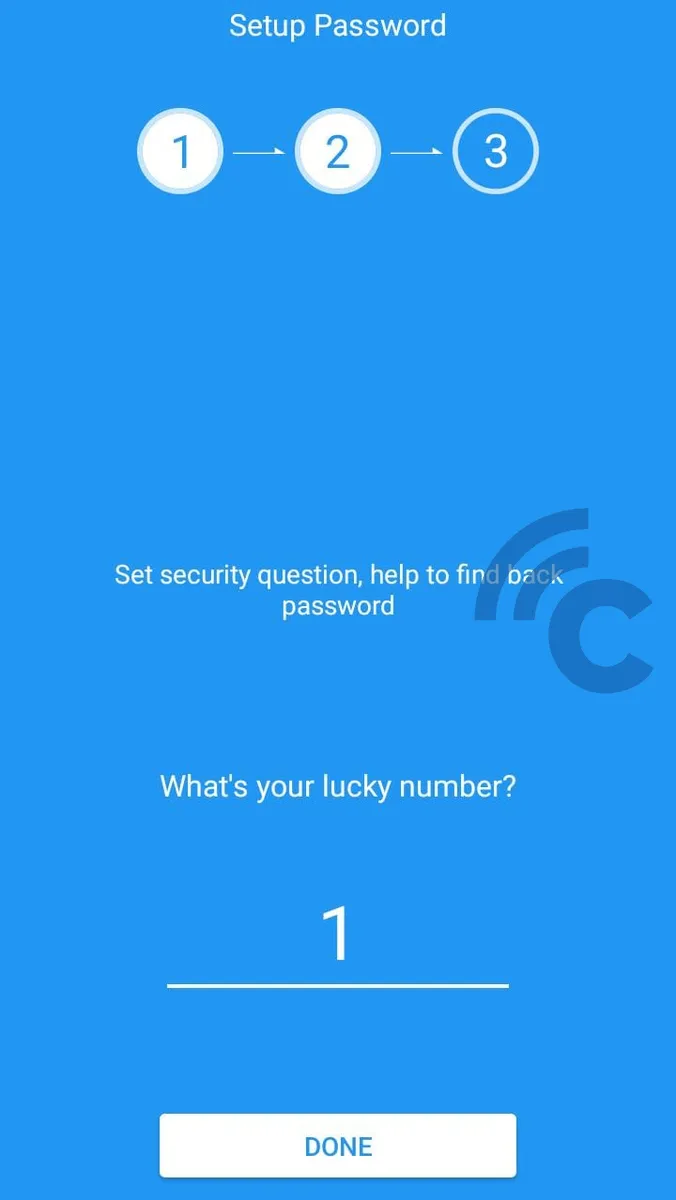
- Grant necessary permissions to the app by sliding the toggle to the right until it turns green.
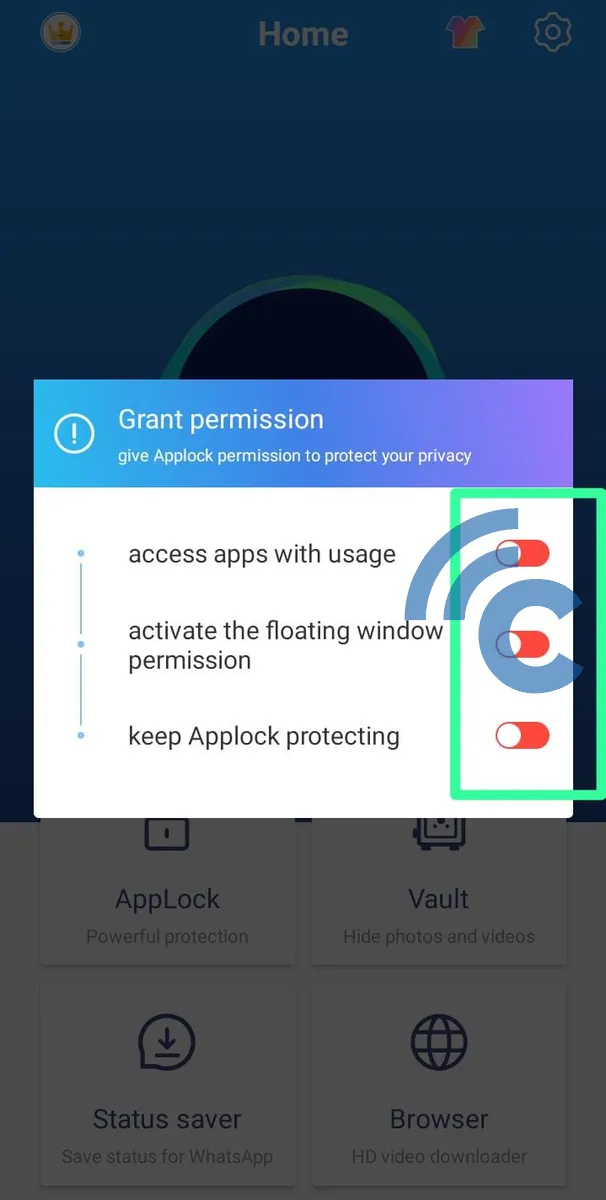
- In the "AppLock" menu.
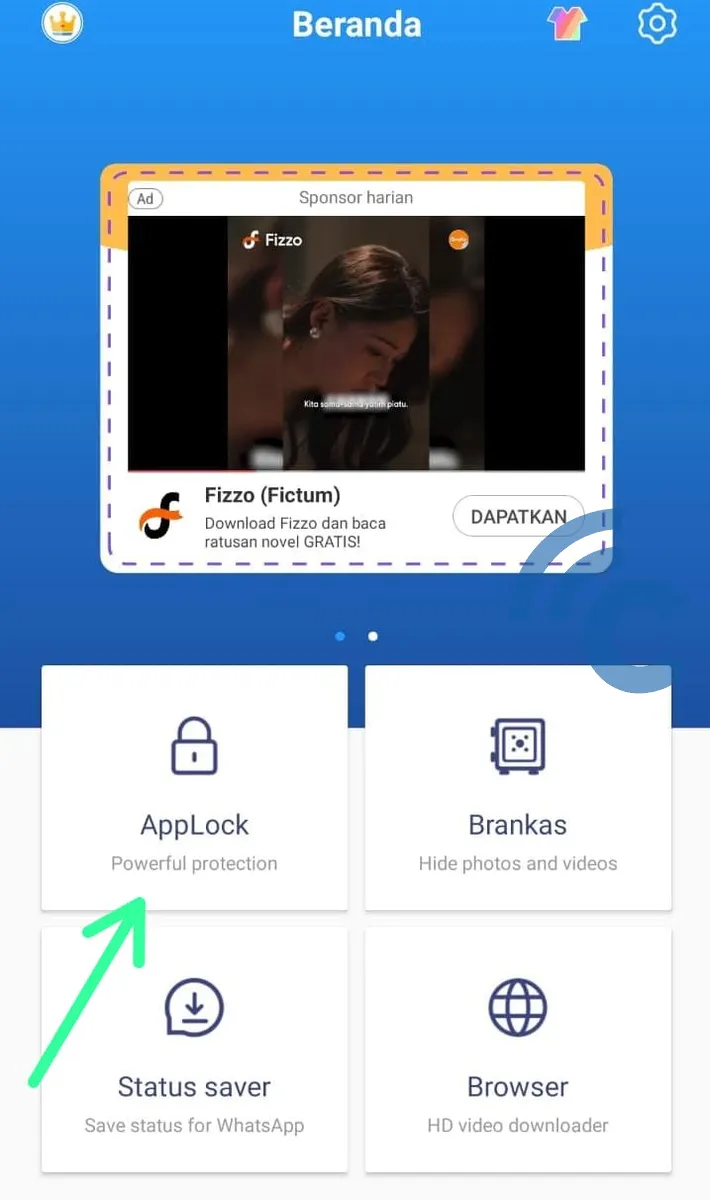
- Select the apps you wish to lock.
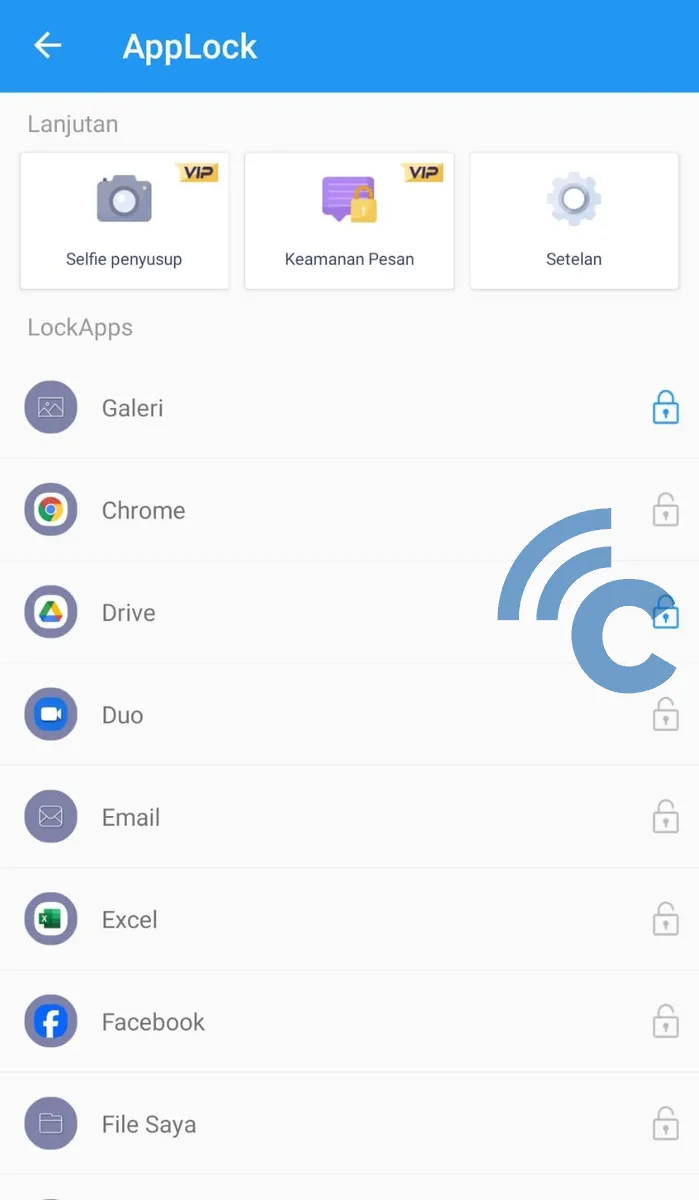
- Test the setup by trying to open a locked app. You should be prompted to enter your password.
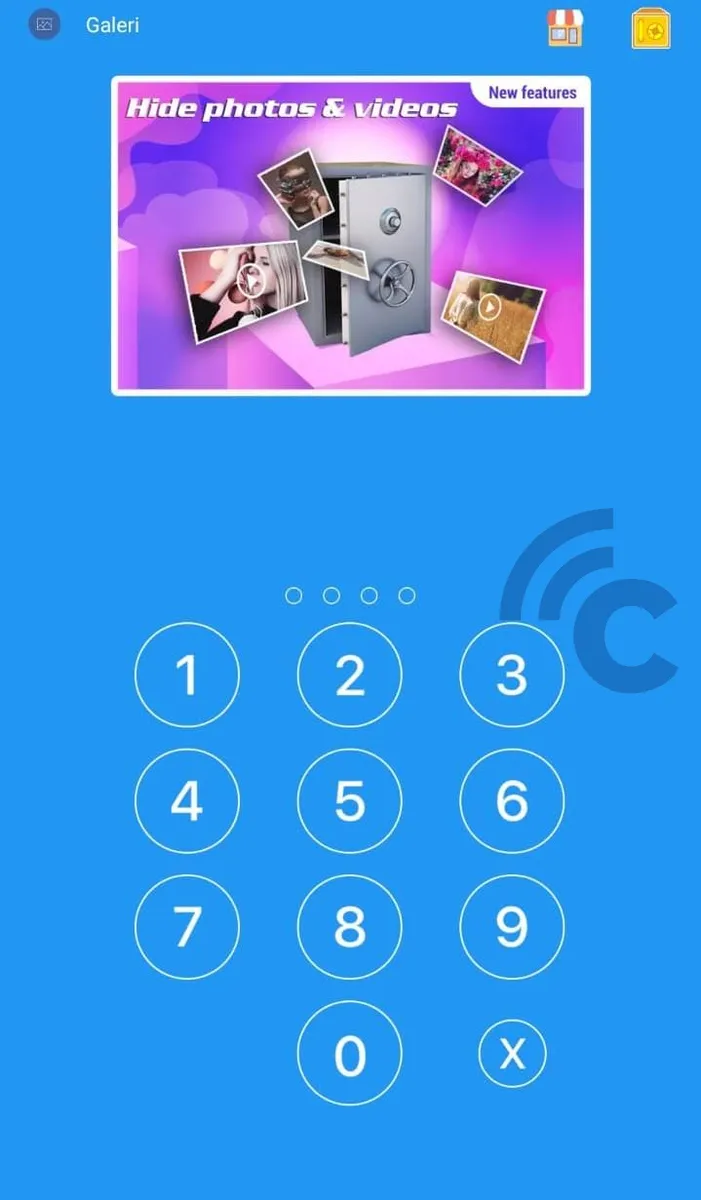
Locking apps on Android phones, whether through inbuilt features or third-party apps, is an important step in ensuring your privacy and security. This process is simple and can be done quickly on various Android models.
