How to Fix WhatsApp Notification Not Showing
WhatsApp is famous for its exciting feature set and user-friendly interface. It's no surprise that many mobile users have adopted this messaging app, making it an everyday communication tool. Users often check notifications to check for new messages or calls on their WhatsApp.
However, there are instances when WhatsApp notifications may not appear as expected. This article explores several potential reasons for this issue and provides solutions toward the end.
Causes of WhatsApp Notifications Not Showing
Several factors can cause WhatsApp notifications not to appear, disrupting communication, especially when it comes to important matters. To fix this problem, let's explore some of the possible reasons why notifications from WhatsApp are not working.
1. Unstable Internet Connection

WhatsApp requires a stable internet connection to function properly. If the connection is unreliable or absent, message or call notifications may be delayed or fail to appear.
2. Incorrect WhatsApp Settings
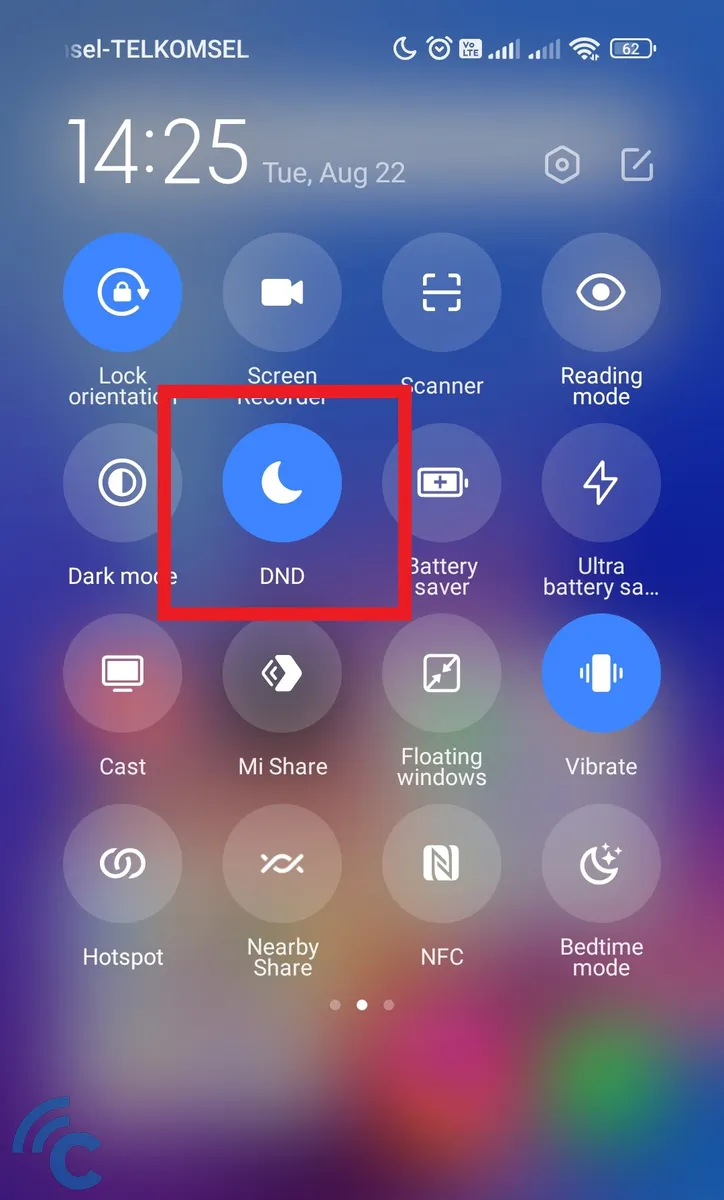
Sometimes, even with a strong internet connection, notifications may not show due to improper settings within the app. This could relate to permissions, the mute feature, or other related settings.
3. Outdated WhatsApp Version

An outdated application version may result in reduced performance and notification issues. WhatsApp frequently updates to fix bugs and enhance performance, thus keeping the app updated is crucial.
4. Incompatible Operating System
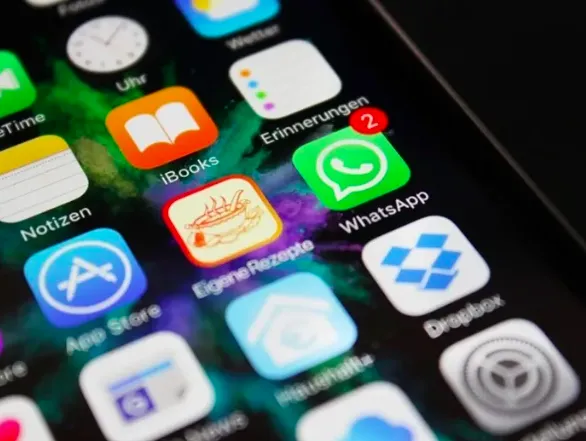
WhatsApp continually updates to align with the latest operating systems and technologies. If notifications aren’t appearing, it might be due to an outdated operating system that's no longer supported by the app.
How to Enable WhatsApp Notification
If WhatsApp notifications are not showing up on your cellphone, there's no need for confusion. Now that we've explored some potential causes, you can troubleshoot the issue yourself. Here's a guide on how to resolve issues with WhatsApp notifications not showing.
1. Turn on WhatsApp Notifications
Smartphones, with their feature-rich operating systems, allow users to manage app notifications. To ensure that you receive notifications from WhatsApp, follow these steps:
- Navigate to the "Settings" and enter the "Applications" section.
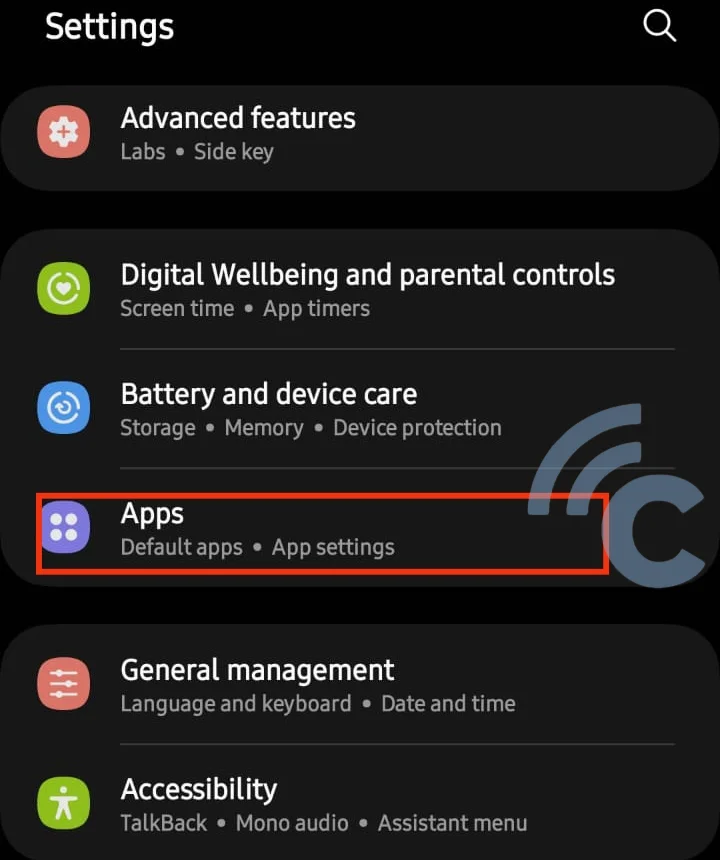
- Select "WhatsApp" and then tap on the "Notifications" section.
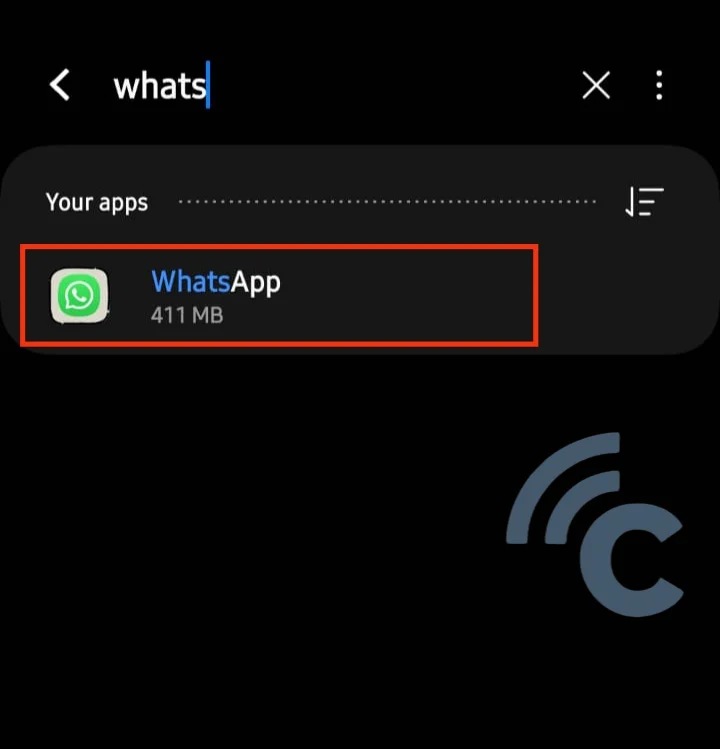
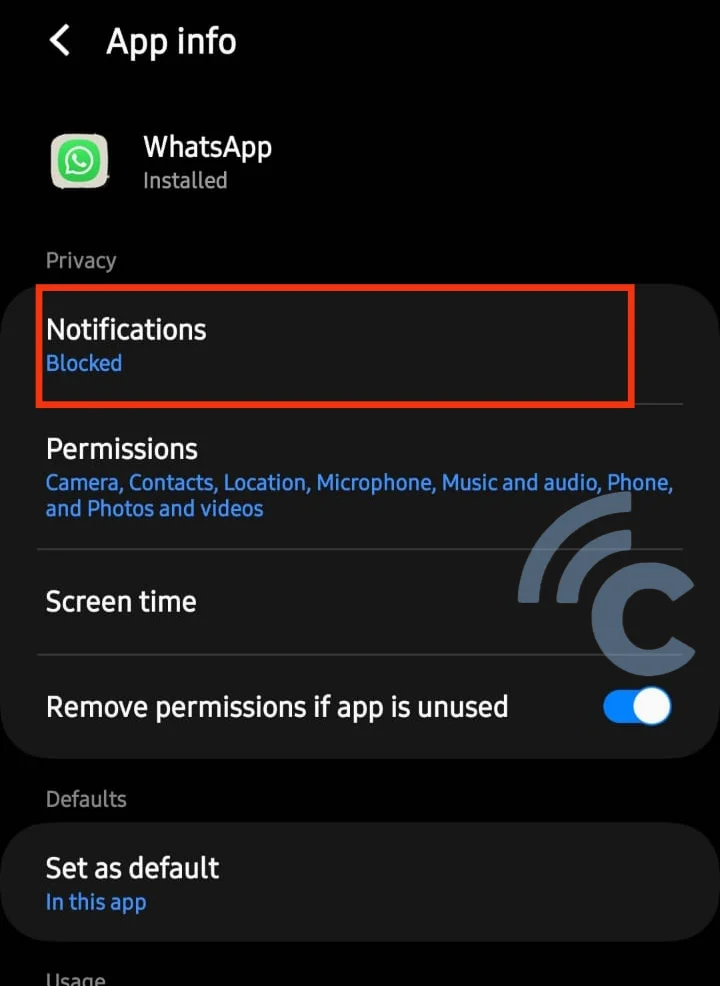
- Here, you can personalize your WhatsApp notifications. To enable them, slide the toggle to the right.
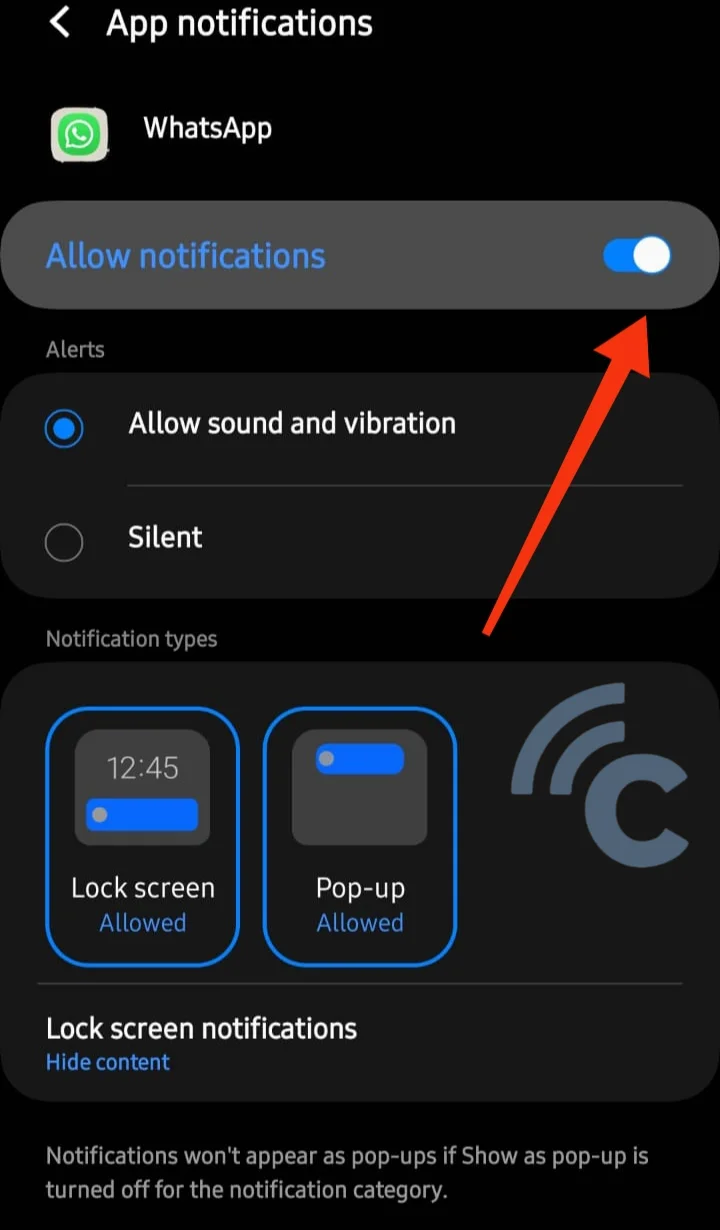
Alternatively, you can adjust WhatsApp notifications from within the app. Simply open WhatsApp, click on the three-dot icon in the upper right corner, choose "Settings", and then select "Notifications". Here, you can set your ringtones for calls and messages.
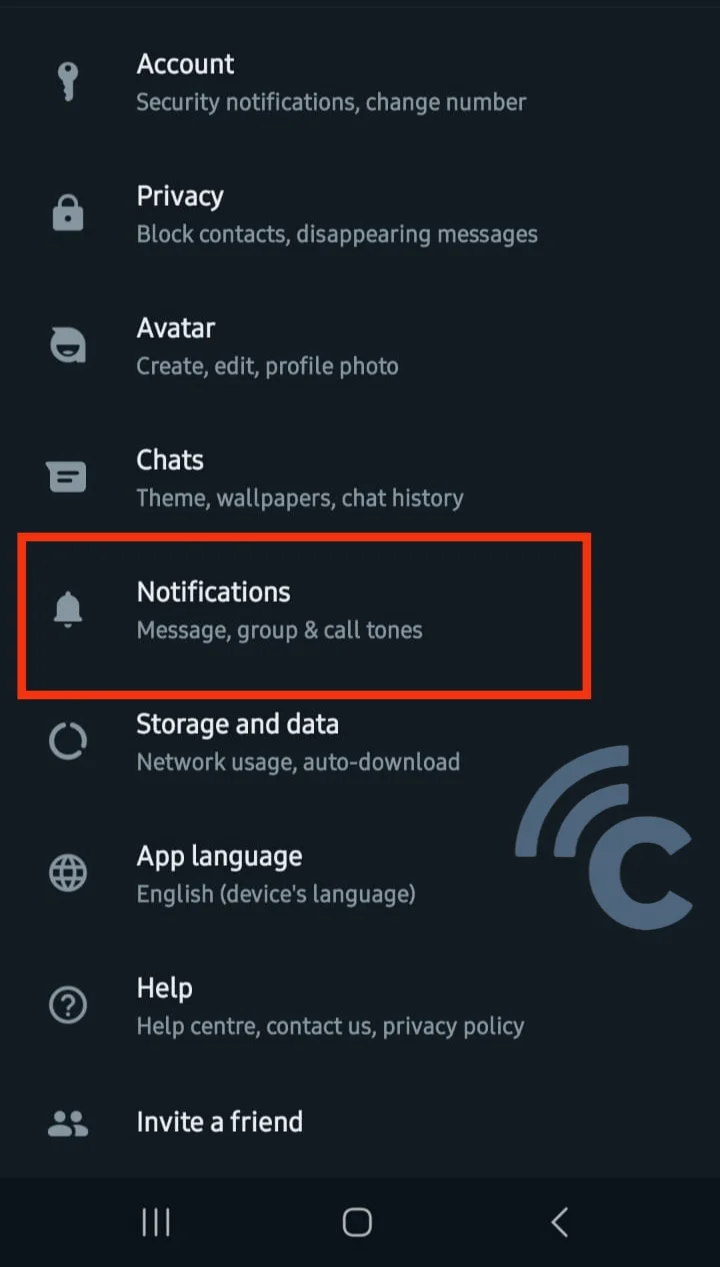
In this section, you just need to set the ringtone for phone calls and incoming message tones.
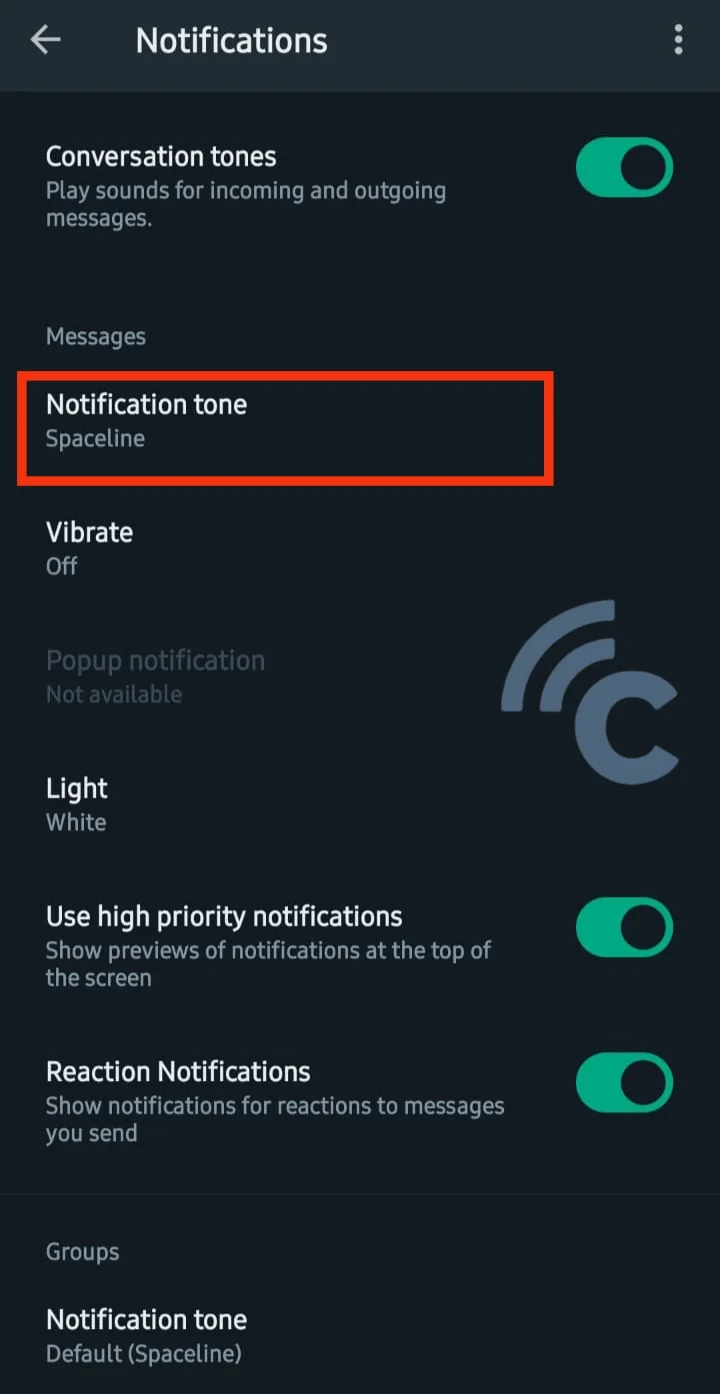
2. Switch Internet Networks or Connect to WiFi
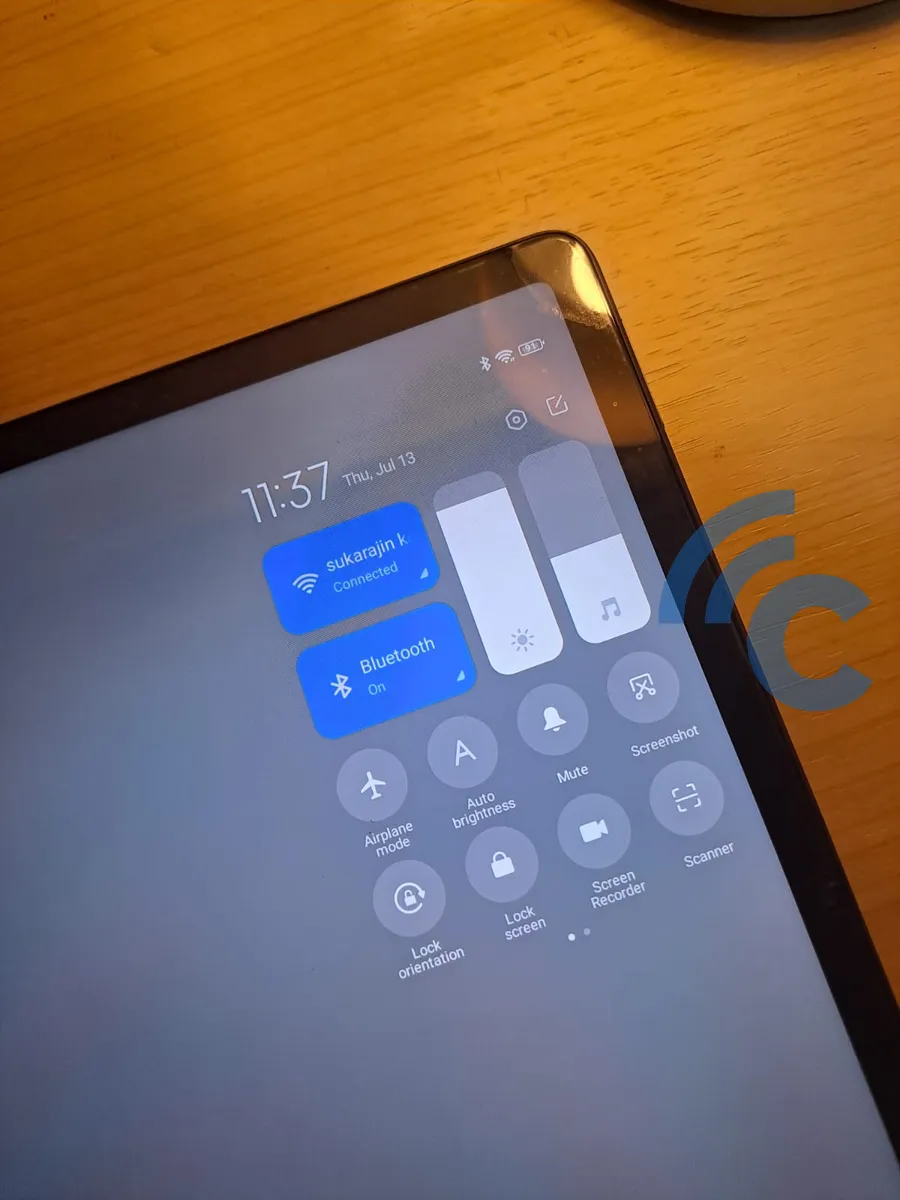
An unstable internet connection can prevent WhatsApp notifications from appearing. To address this, try changing your internet network or connecting to WiFi to enhance the internet stability on your cellphone, ensuring that WhatsApp notifications can be delivered normally.
3. Restart the Phone
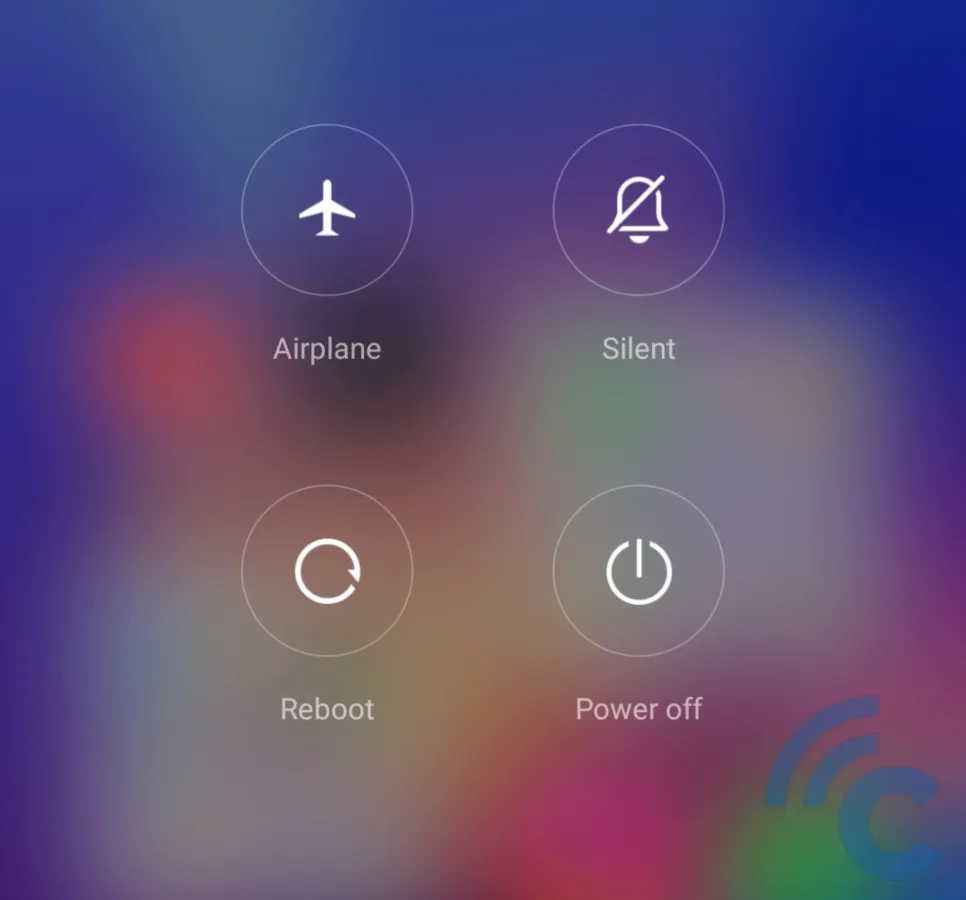
Another potential solution is to restart your cellphone. This action can help reset the network connection and restore the operating system to its initial performance, possibly enabling WhatsApp notifications to show.
4. Update Application and Operating System
If issues persist, try clearing the cache in the WhatsApp application. Accumulated cache can sometimes hinder app performance. To do this:
- Go to "Settings" and select "Apps".
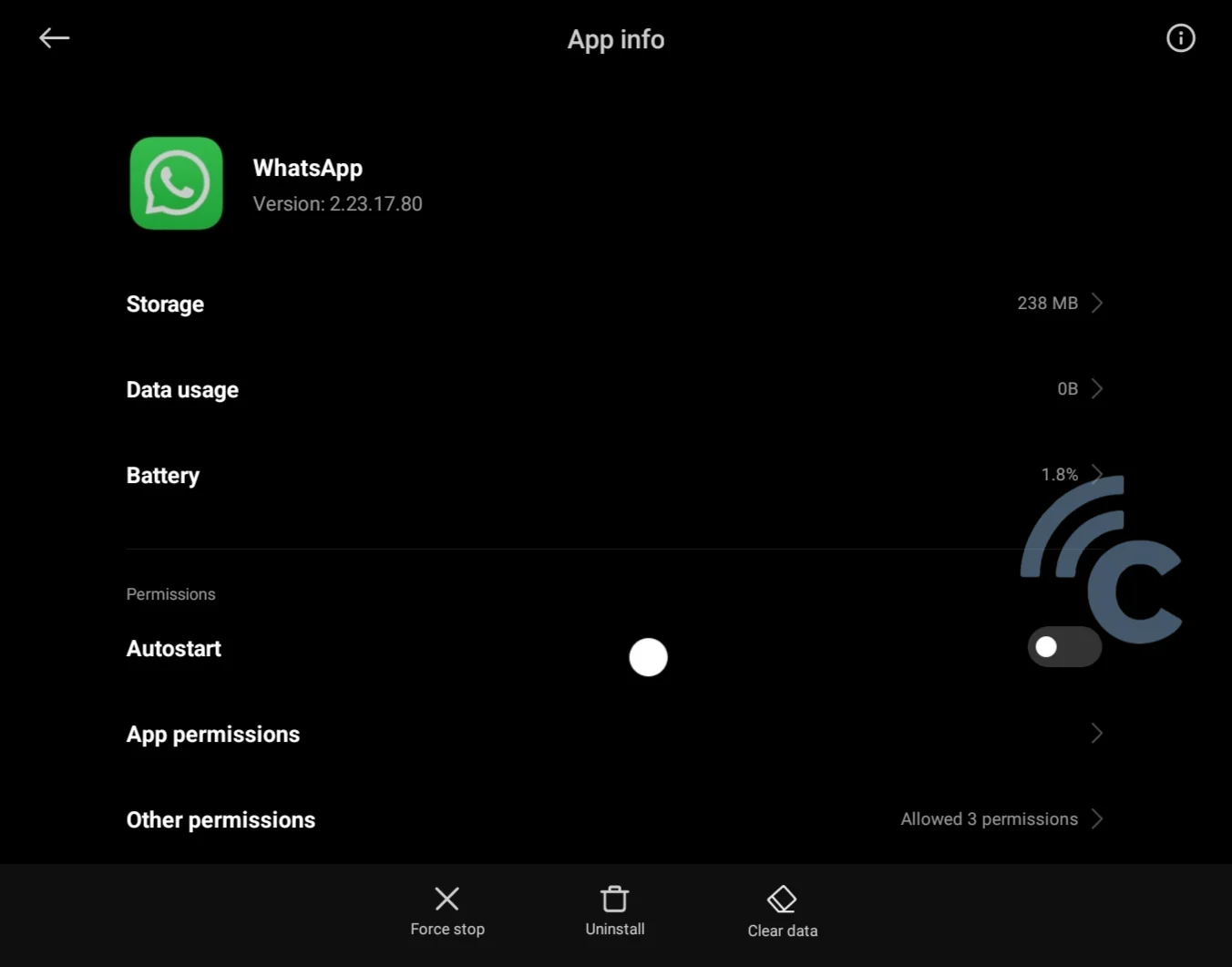
- Choose "WhatsApp" and tap "Clear cache".
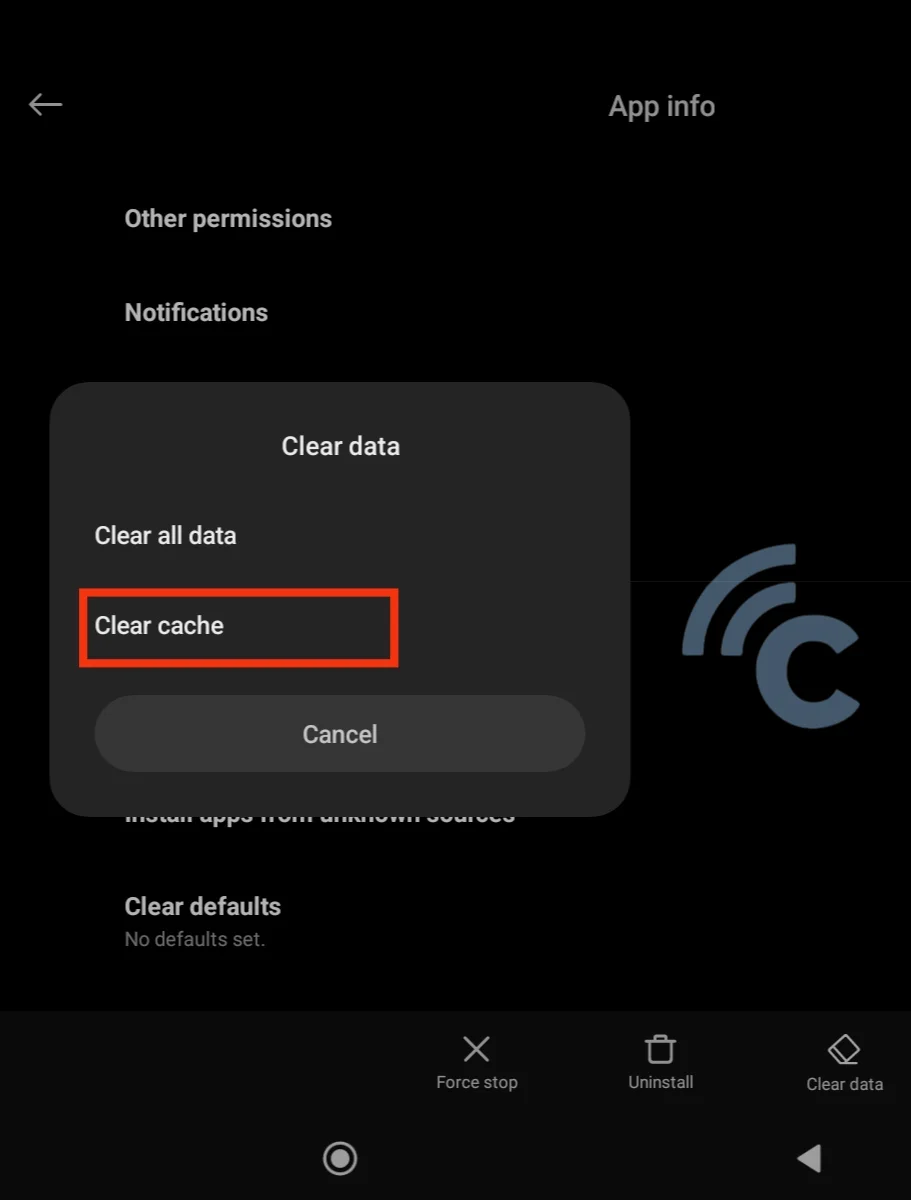
If this doesn’t resolve the issue, consider updating the app to the latest version. Navigate to the "Google Play Store", search for "WhatsApp", and if you’re not using the most recent version, an update option will be available.
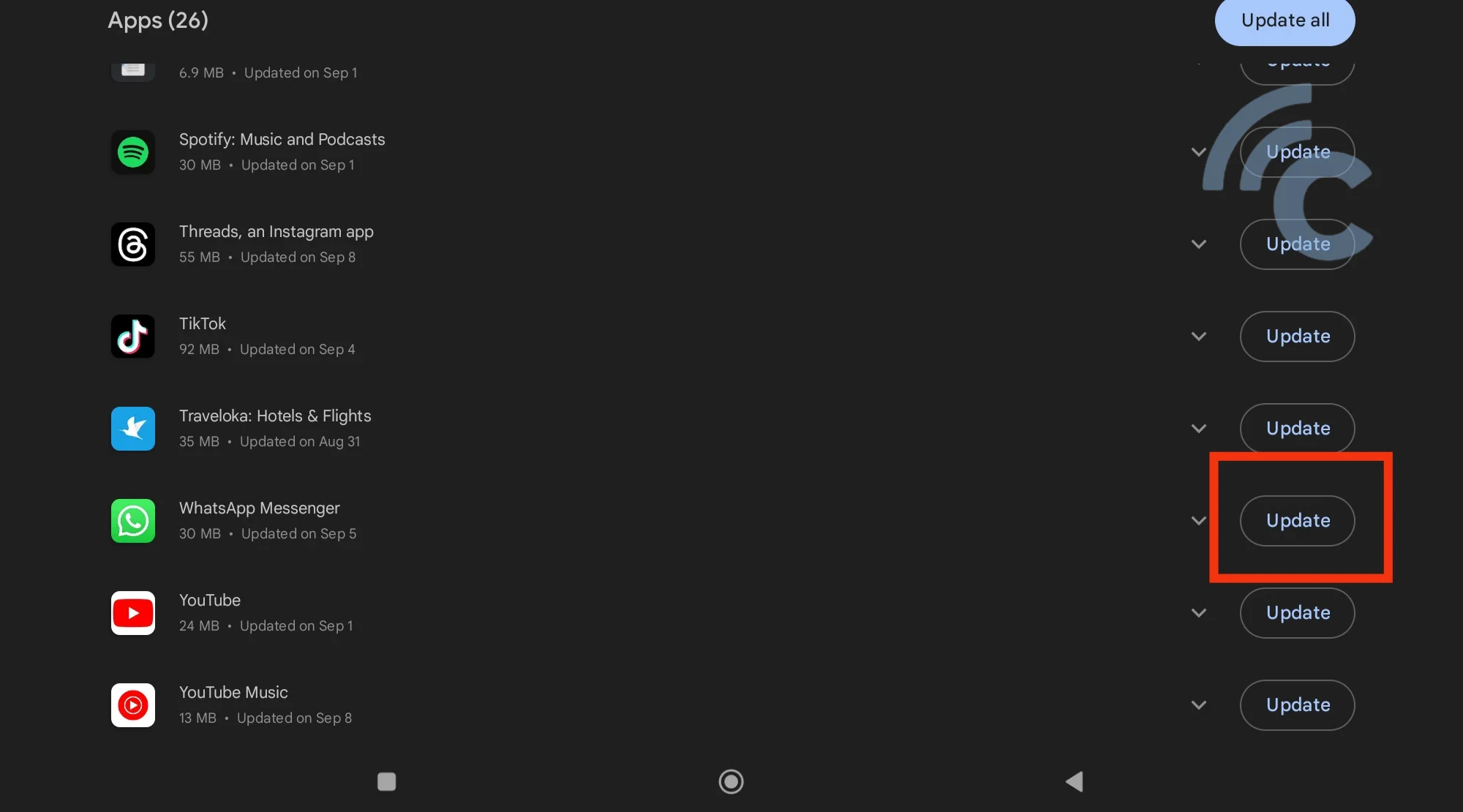
If updating the application does not resolve the issue with WhatsApp notifications, the next step is to update your operating system. Always remember to back up your data first to prevent any potential loss. By doing so, not only will you likely restore the appearance of notifications, but you'll also be able to enjoy various new features that are unavailable in the older version of WhatsApp.
