5 Uses of the Alt Key on Your Keyboard
Laptops and PCs have become an integral part of daily life. It's not just professionals and developers who use keyboards; students in schools and colleges are frequent users too.
A keyboard, whether attached to a computer or a laptop, serves as a vital input device with numerous purposes. Among the variety of keys and their functions, the Alt key stands out as particularly significant. So, what exactly are the crucial roles of the Alt key and its combinations? Let's explore this together!
Understanding the Alt Key

The Alt key, also known as the Alternative key, plays a crucial role in the Windows operating system. It's packed with numerous functions that, when used effectively, make computer operations much easier.
However, the Alt key doesn't work in isolation. It needs to be paired with other keys to perform its tasks. For instance, pressing Alt along with F4 acts as a quick shortcut to close a program.
This key is quite similar to the Ctrl key in its purpose, which is to modify the functions of other keys. In simpler terms, the Alt key is a modifier key.
You'll find the Alt key on either side of the space bar. However, in keyboard layouts other than the US, the Alt key on the right side is often referred to as the Alt Gr key. Overall, the Alt key can be thought of as a substitute for the mouse, particularly for accessing the Toolbar menu. Learning to use it to its full potential can significantly streamline your workflow.
What are the Functions of the Alt Keyboard Key?
The Alt key, along with the Ctrl and Shift keys, serves specific purposes on a keyboard. There are several ways you can use the Alt key to streamline your computer operations.
This key is often mentioned as a mouse replacement, but many people still prefer using the mouse, despite the Alt key's wide range of functions. Here are some examples of how the Alt key can be used:
1. Alt Key Functions on a Computer

Combining the Alt key with other keys unlocks various functionalities. It's like learning a new formula; you need to remember each combination of the Alt key with other keys.
For those unfamiliar with these combinations, here's a list to explore:
- Alt+A: Opens the Table Menu.
- ALT+B: Brings up the friends list.
- Alt+C: Creates a chat contact quickly.
- Alt+O: Accesses the Favorite menu.
- Alt+Q: Closes an app or exits a game.
- Alt+F: Commonly used to open the file menu.
- Alt+(-) key: Activates the current window.
- Alt+Esc: Minimizes the program window.
- Alt+Home key: Launches the Start menu.
- Alt+Ctrl+Break: Switches from full screen to a smaller screen.
- Ctrl+Alt+Del: Opens the Task Manager, allowing you to close active programs.
- Alt+Enter: Displays the properties of a selected item.
- Alt+Spacebar: Opens the shortcut menu for the active window.
- Alt+Enter: Switches focus to the active application window.
- Alt+Left Shift+Print Screen: Adjusts the brightness of your laptop screen.
- Alt+H key: Opens the Help dialog box.
- Alt+W: Accesses the Windows menu.
- Alt+F4: Closes a program when it's not needed anymore.
- Alt+I: Inserts images or other items from the insert menu.
- Alt+E: Opens the Edit menu.
- Alt+Shift+Tab: Moves between active browser tabs.
- Alt+Tab: Switches between active program windows.
- Alt+PageDown (Alt+PgDn): Moves to the next program to the right.
- Alt+PageUp button: Moves to the next program to the left.
2. Alt Key Functions in Microsoft Word
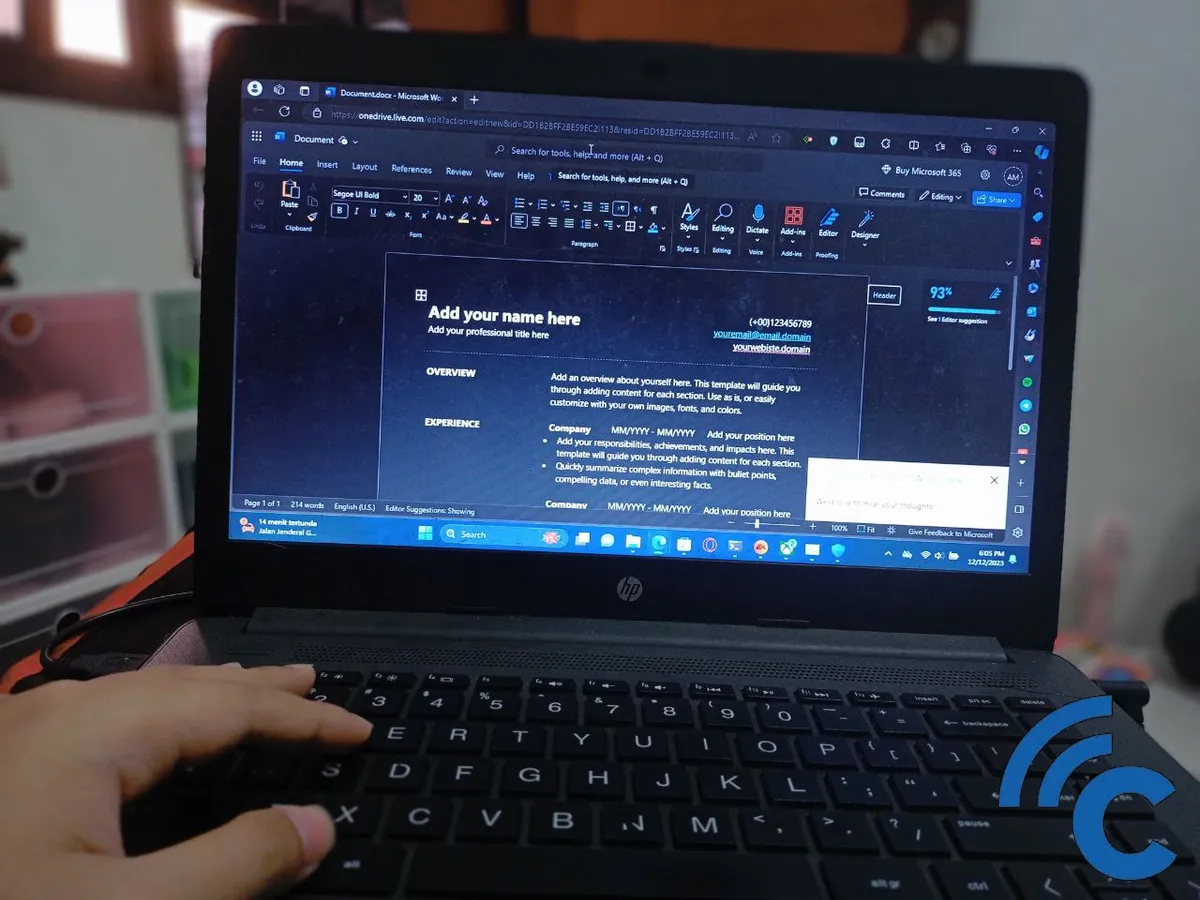
The Alt key takes on additional roles in Microsoft Word, especially useful during the typing process. Its use can significantly streamline your work in Microsoft Word. Let's look at some of these functions:
- Alt+Shift+E: Executes a command to edit document data in Microsoft Word.
- Alt+Shift+D: Inserts the current date into your Microsoft Word document automatically, without the need for a toolbar.
- Alt+Ctrl+M: Adds a comment icon to your Microsoft Word document.
- Alt+Ctrl+O: Switches the Microsoft Word view to Outline mode.
- Alt+Ctrl+L: Inserts bullets and numbering in your document.
- Alt+Ctrl+K: Clears all settings in the worksheet.
- Alt+Ctrl+H: Changes the basic color scheme of Microsoft Word, adding a bit of variety.
- Alt+Ctrl+D: Places a small note at the bottom of your document page.
- Alt+Ctrl+F: Used for adding a footnote at the end of your document.
3. Functions of the Alt+Ctrl Key Combination

Beyond its uses in Microsoft applications, the Alt key also possesses unique functionalities when paired with the Ctrl key. Here are some examples of these combinations and their effects:
- Ctrl+Alt+1: This shortcut enlarges the font size, making the text appear larger than its original size.
- Ctrl+Alt+2: If you want to increase the font size and italicize it, use this key combination.
- Ctrl+Alt+3: This shortcut returns the font to its original size, effectively undoing any previous enlargements.
4. Alt Key Functions in Microsoft Excel
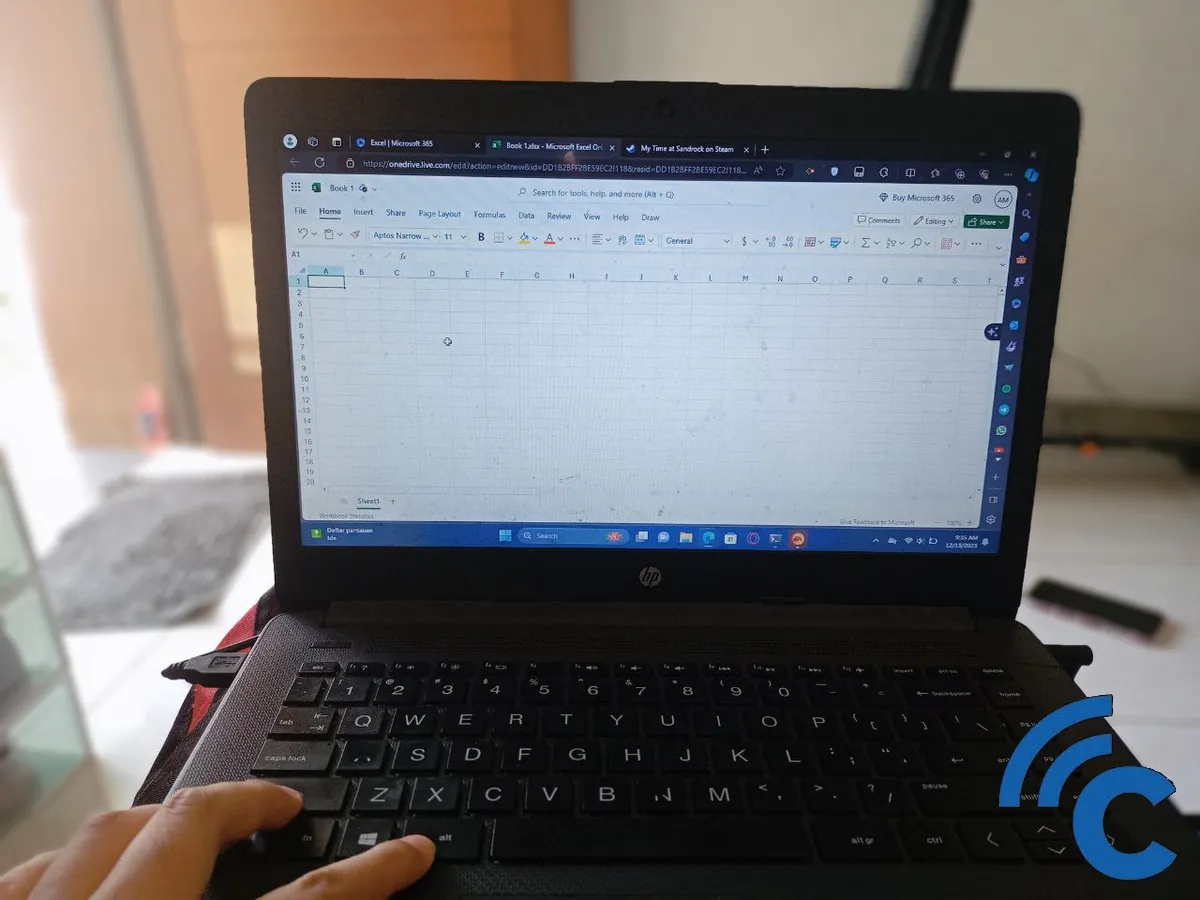
For Microsoft Excel users, the Alt key offers a range of shortcuts that can simplify your tasks:
- Alt+Y: Quickly accesses the Help tab.
- Alt+F: Opens the File menu with ease.
- Alt+X: Displays the Add-Ins Tab.
- Alt+Home tab: Launches the Home menu.
- Alt+W: Activates the View tab.
- Alt+N: Opens the Insert menu.
- Alt+R: When you need to open the Review Tab.
- Alt+P: Accesses the Layout menu.
- Alt+A: Opens the Data menu tab in Microsoft Excel.
- Alt+M: To work with formulas more efficiently, use this shortcut to avoid toggling back and forth to the Toolbar.
- Alt+F8: Edits and processes macros in Microsoft Excel.
- Alt+F11: Opens the Visual Basic menu.
- Alt or F10: Accesses the Tips menu in Microsoft Excel.
- Alt+Enter: Creates a new line in the same cell, speeding up data entry.
- Alt+Shift+F10: Checks the entire worksheet for errors.
5. Alt Key Functions in PowerPoint
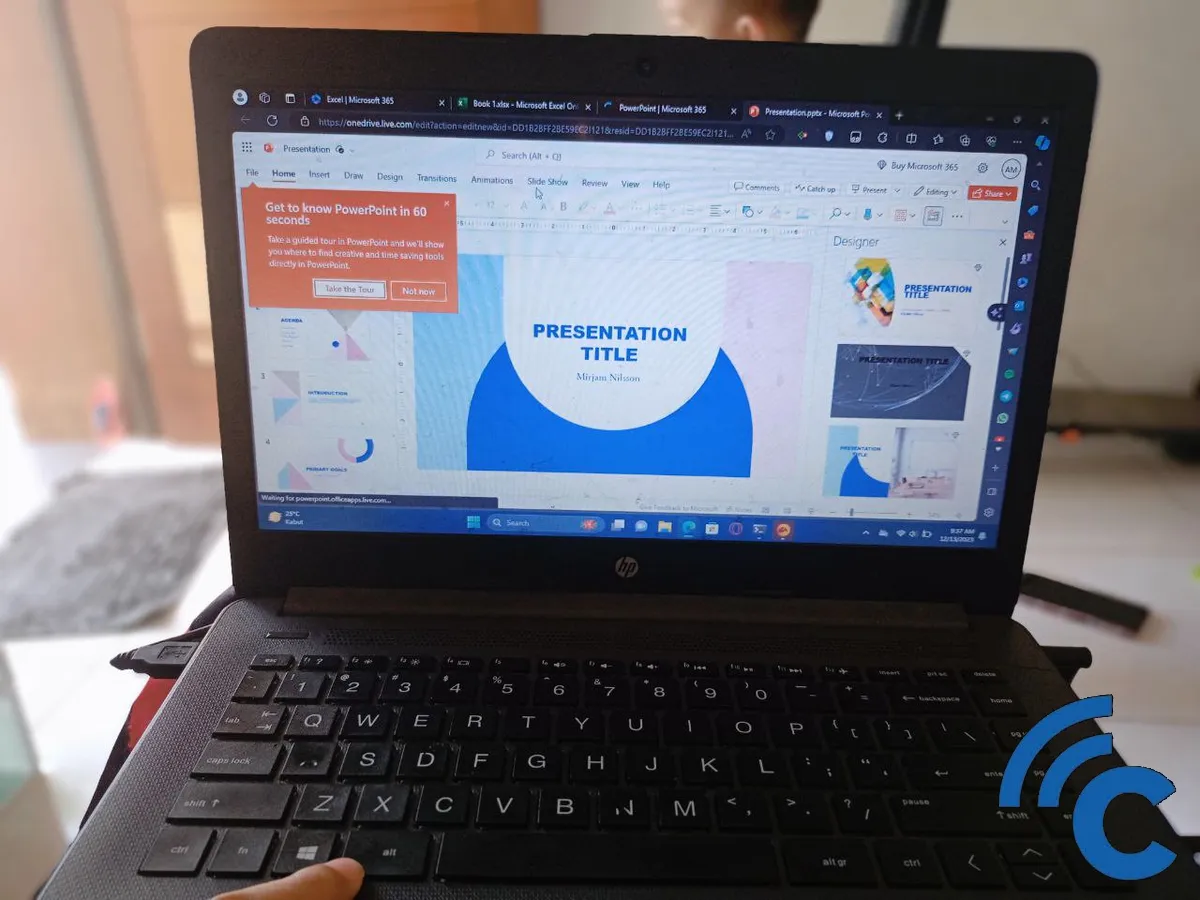
The Alt key also proves to be highly useful in Microsoft PowerPoint. Utilize these Alt key shortcuts to enhance your presentation creation process. Here are some key combinations and their actions:
- Alt+shift+Left: Moves a text paragraph to a higher position.
- Alt+shift+Right: Moves a paragraph of text down.
- Alt+shift+up: Elevates the selected paragraph upwards.
- Alt+shift+down: Brings the chosen paragraph lower.
- Alt+right: Rotates the object clockwise or 150 degrees to the right.
- Alt+left: Rotates the object to the left or counterclockwise.
- Alt+F10: Activates the Tips feature.
- Altf+F: Opens the Menu Tab in Microsoft PowerPoint.
- Alt+H: Accesses the Home menu.
- Alt+G: Launches the Design tab.
- Alt+N: Enters the Insert menu.
- Alt+K: Brings up the Transition menu.
- Alt+A: Reveals the Animation menu.
- Alt+S: Sets up the slide show display.
- Alt+R: Opens the Review menu.
- Alt+W: Accesses the View menu.
- Alt+X: Activates the Add-Ins tab.
- Alt+Y: Provides help in Microsoft PowerPoint.
- Alt+N,P: Inserts an image.
- Alt+H,S,P: Enters the Shape menu.
- Alt+H,L: Selects a Slide Style.
- Ctrl+Alt+V: Opens the Paste Special option.
Understanding these Alt key functions can significantly improve your efficiency. The more you use these shortcuts, the less you'll need to rely on a mouse, making you more proficient with these functions in PowerPoint.
