How to Disable the Built-In Laptop Keyboard
Have you ever had the misfortune of dropping your laptop and causing damage to its peripherals like the keyboard, touchpad, or screen? Such accidents can really disrupt your use of the laptop.
If your touchpad stops working, there's a simple fix: you can either replace it or plug in an affordable external mouse. But what happens if your keyboard is the one that's damaged?
You might consider replacing the whole set of keys, which can be pricey. Alternatively, you could opt for a more budget-friendly solution like using a portable or external keyboard.
However, before you start using a portable keyboard, you often need to turn off or disable the laptop's built-in keyboard. So, how exactly do you do that?
Don't worry, Carisinyal has got you covered! In this article, we'll show you the way to disable your laptop's keyboard in a way that's both easy and safe. Keep reading to find out how to do this!
1. Using the Policy Editor
The Policy Editor is a powerful tool that manages all devices and networks connected to your laptop. It plays a crucial role in the system, including the ability to permanently disable the laptop keyboard. Here's how to do it:
- Start by opening the search menu.
- Type "gpedit.msc" (you can use either lowercase or uppercase letters). Look for a yellow paper icon labeled "Microsoft Common Console Document" and select it.
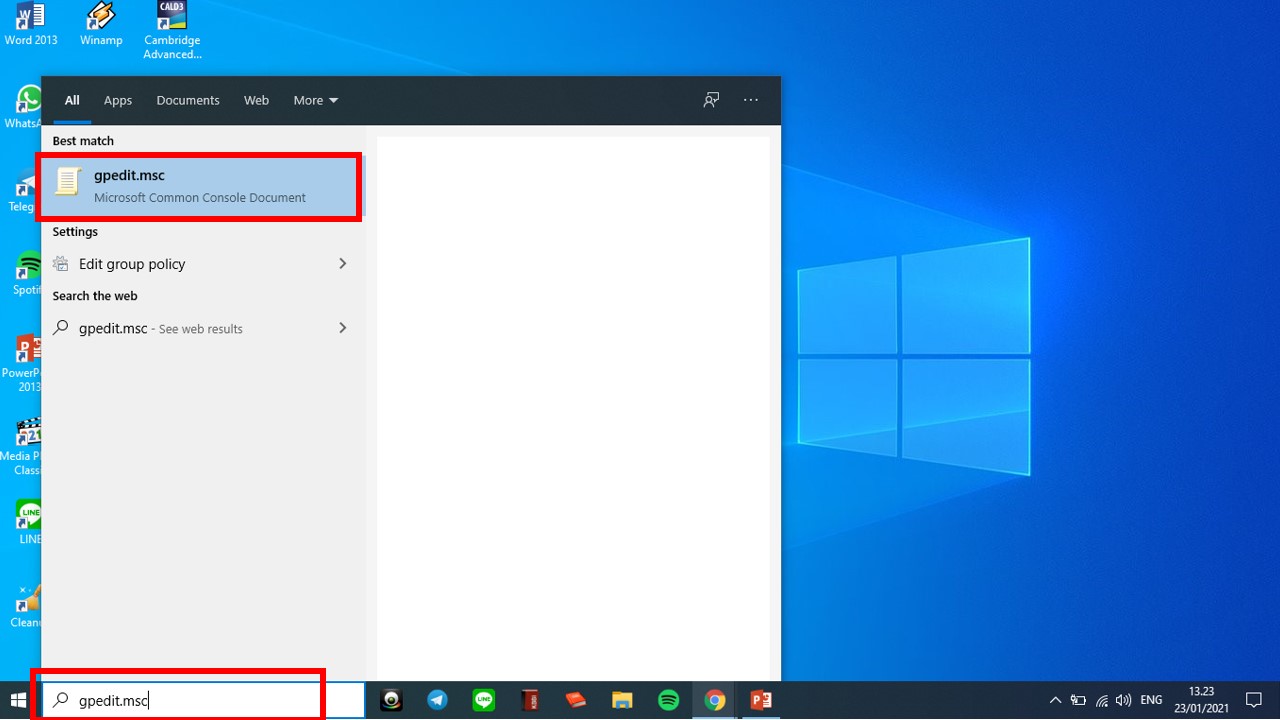
- This will open the Local Group Policy Editor. Here, you'll find two main menus: "Computer Configuration" and "User Configuration."
- Click on "Computer Configuration." This menu includes three submenus: "Software Settings," "Windows Settings," and "Administrative Templates." Select "Administrative Templates."
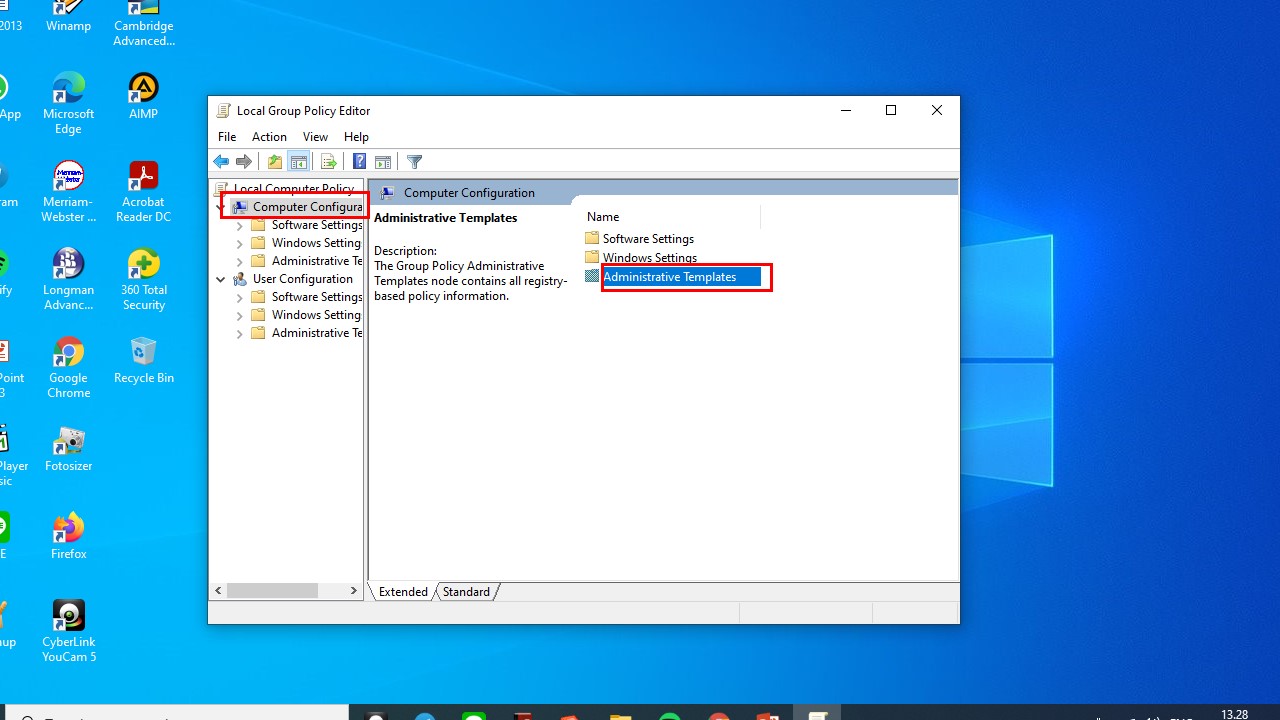
- In "Administrative Templates," you'll see various menus like "Network," "Printers," and "System." Choose "System."
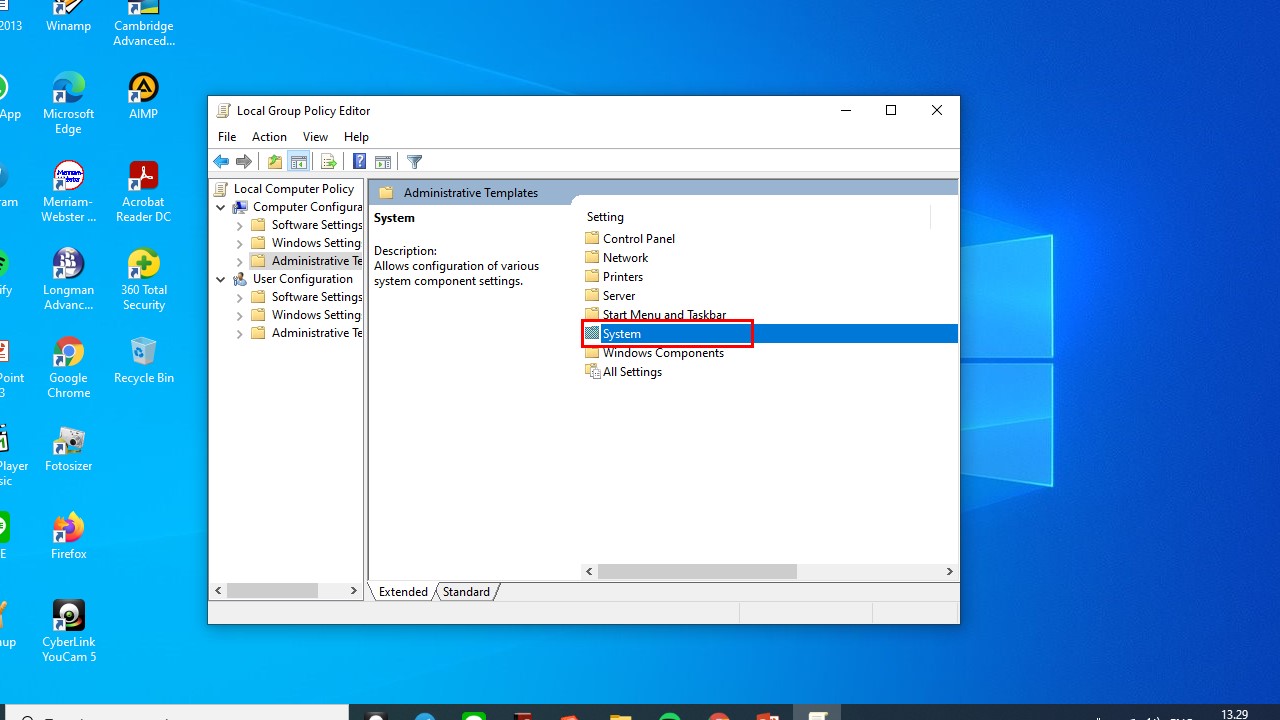
- In the System menu, look for a file icon named "Device Installation." Click on this file.
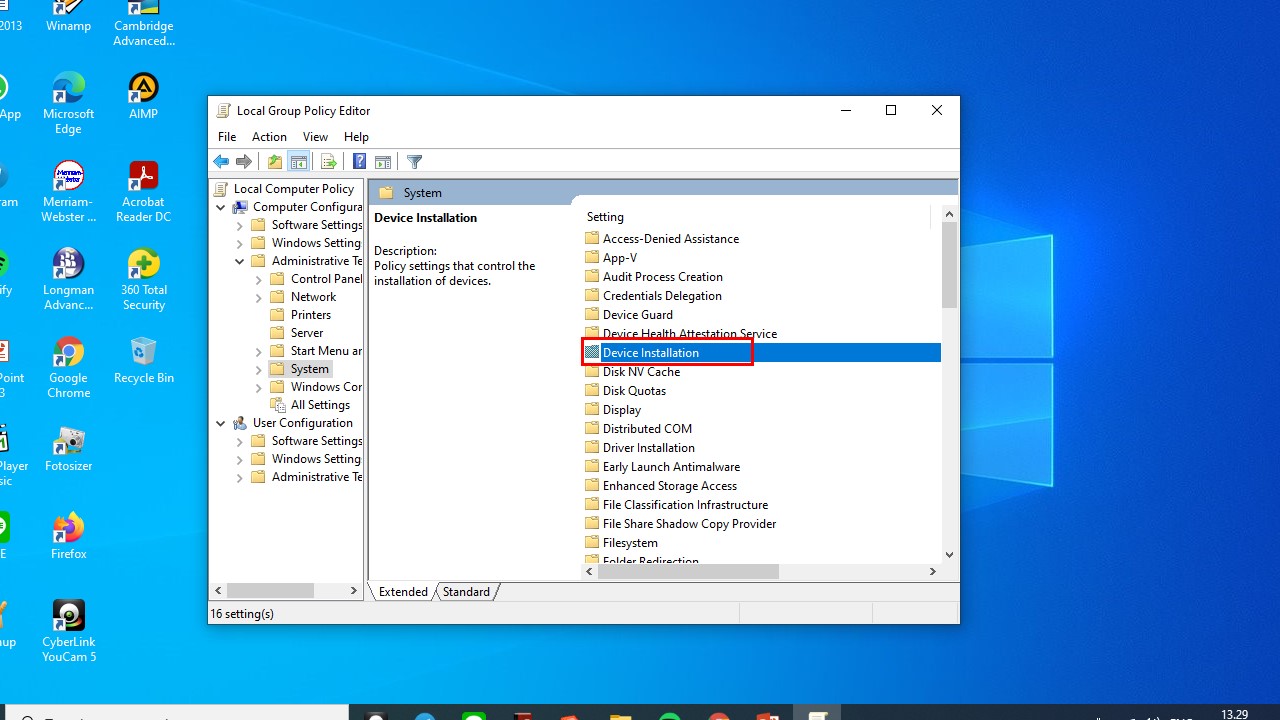
- This action opens a folder called "Device Installation Restrictions."
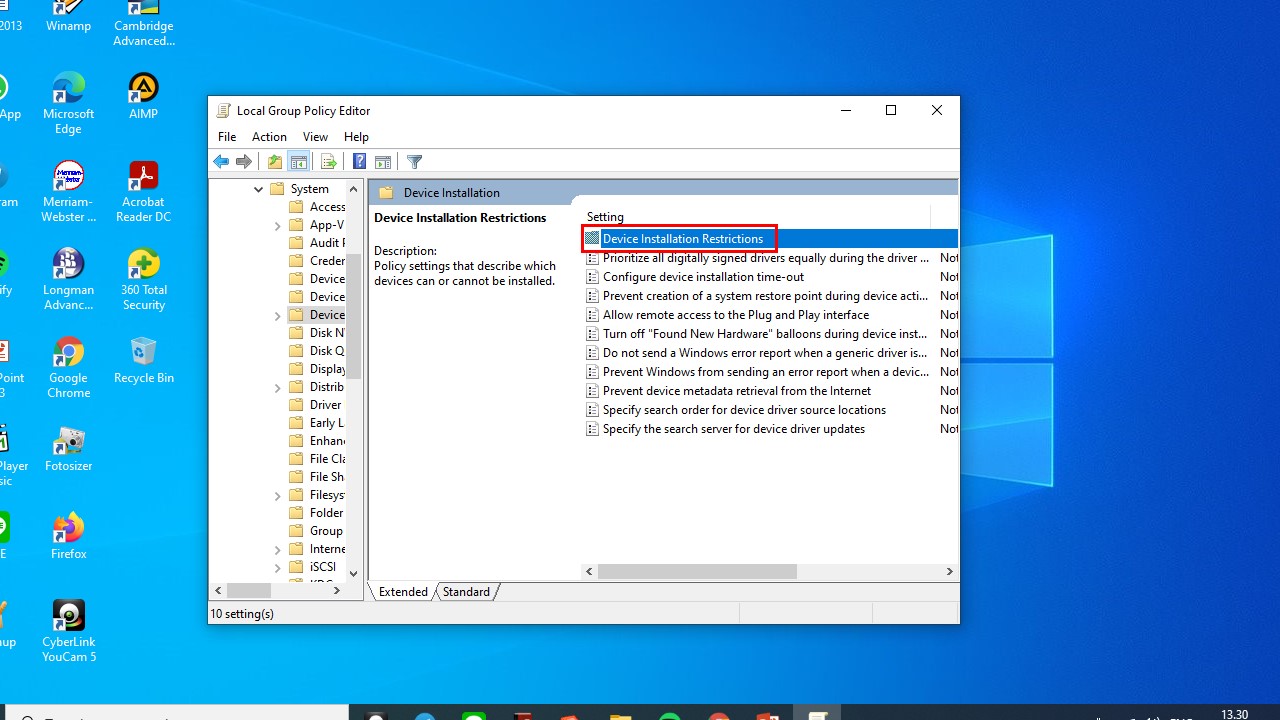
- Within this folder, find and click on the option "Prevent installation of devices not described by other policy settings." It's located at the bottom of the list.
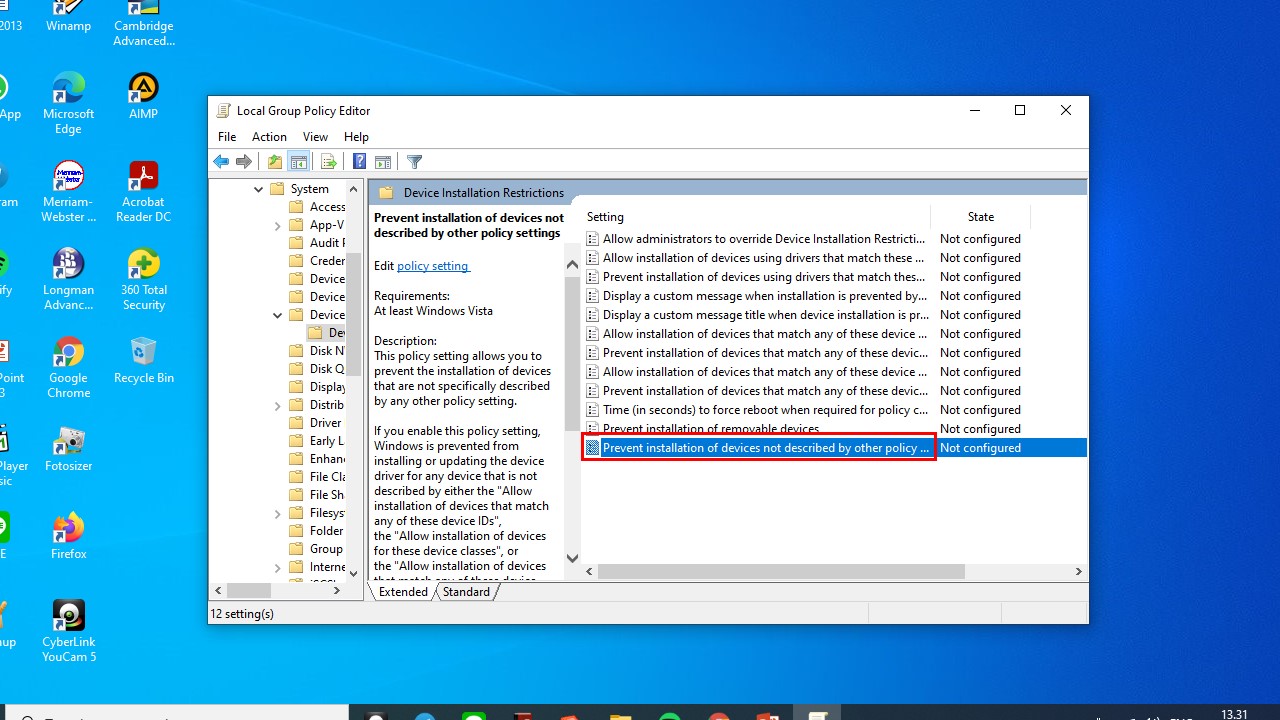
- A new window will pop up with three choices: "Enabled," "Disabled," and "Not Configured." Select "Enabled" and then click the "Yes" button.
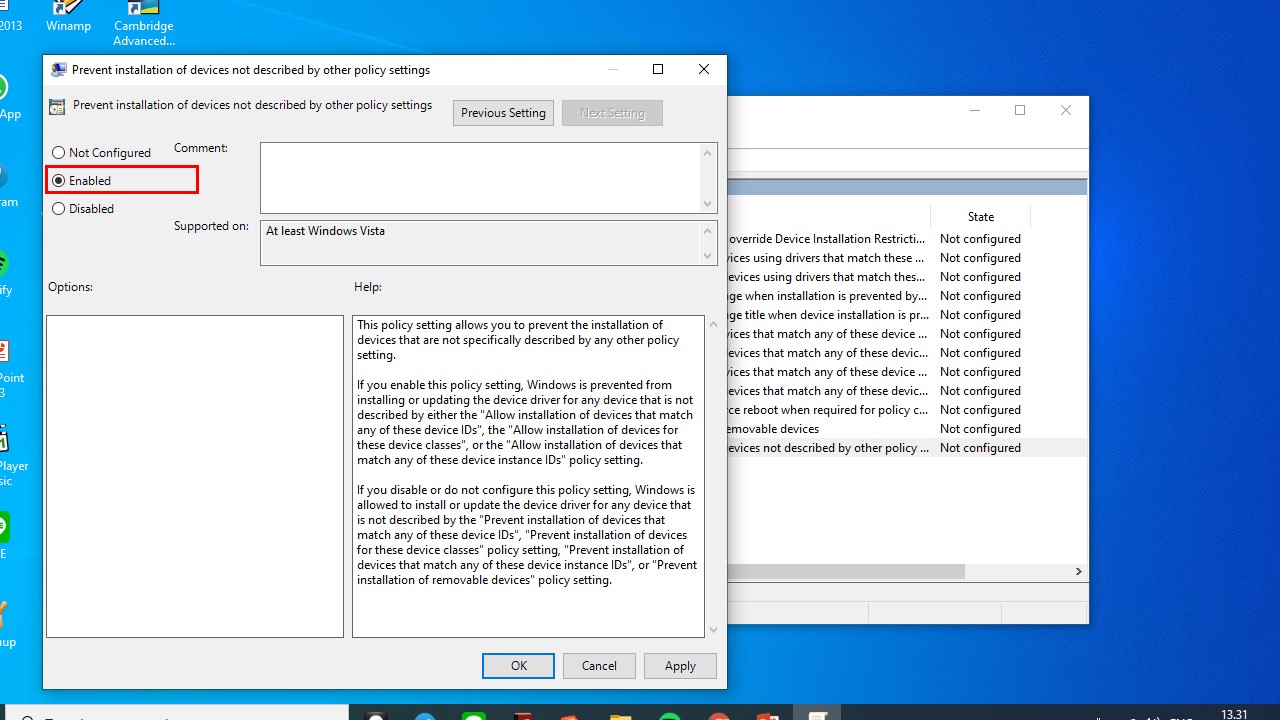
- Voila! Your laptop keyboard is now disabled permanently. This change will persist even after restarting your laptop.
If you ever need to re-enable your keyboard, just repeat these steps and revert the settings to their original state.
Please ensure your laptop has a separate Power button, not integrated into the keyboard. If the Power button is part of the keyboard, disabling the keyboard might cause system errors or prevent your laptop from turning on.
2. Using Device Manager
Device Manager is a part of Windows computers, integrated into the Microsoft Management Console. It helps you see and manage all the hardware connected to your computer, like VGA cards, sound systems, keyboards, USB devices, and more.
Device Manager organizes hardware so you can easily manage them, for example, disabling your laptop keyboard. Here's how to do it using Device Manager:
- First, move your cursor to the bottom corner towards the Windows logo.
- Right-click on the Windows logo.
- A menu will pop up with various options like Apps and Features, Mobility Center, Power Options, Event Viewer, System, and Device Manager. Click on "Device Manager."
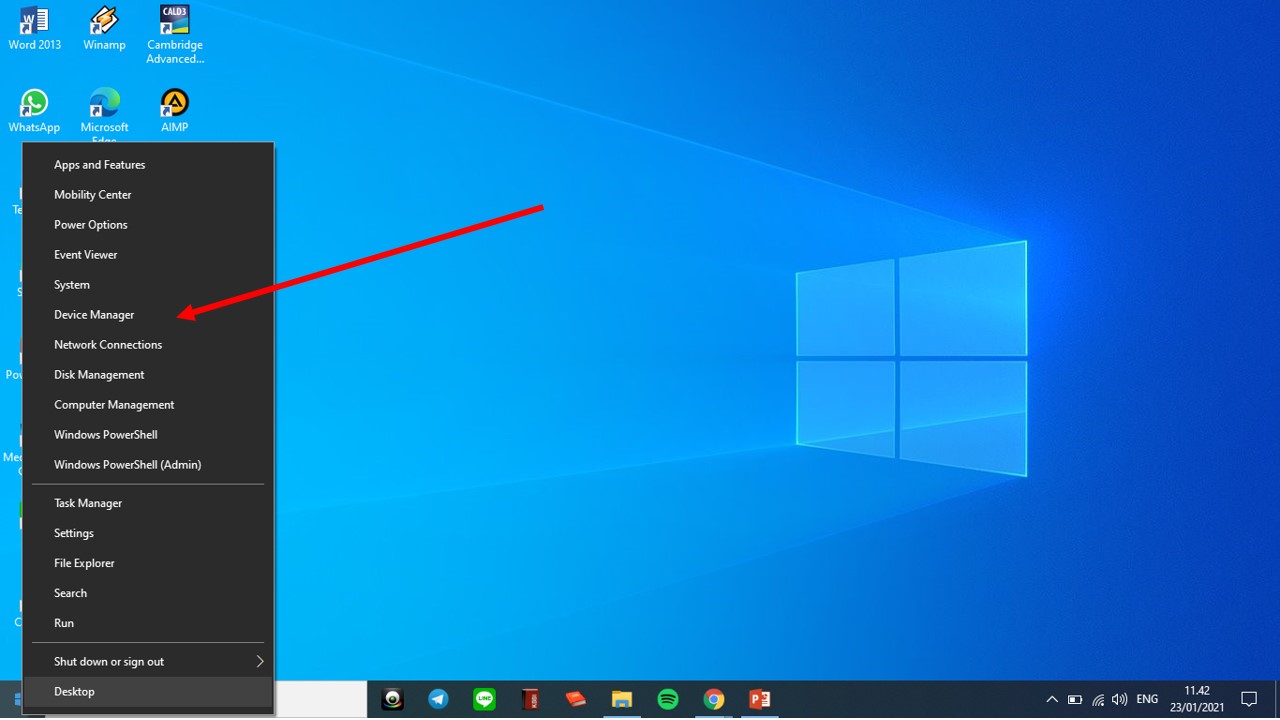
- In the Device Manager, you'll see different menus: File, Action, View, and Help. Under File, you'll find many hardware devices, including "Keyboards." Click on the arrow next to Keyboards.
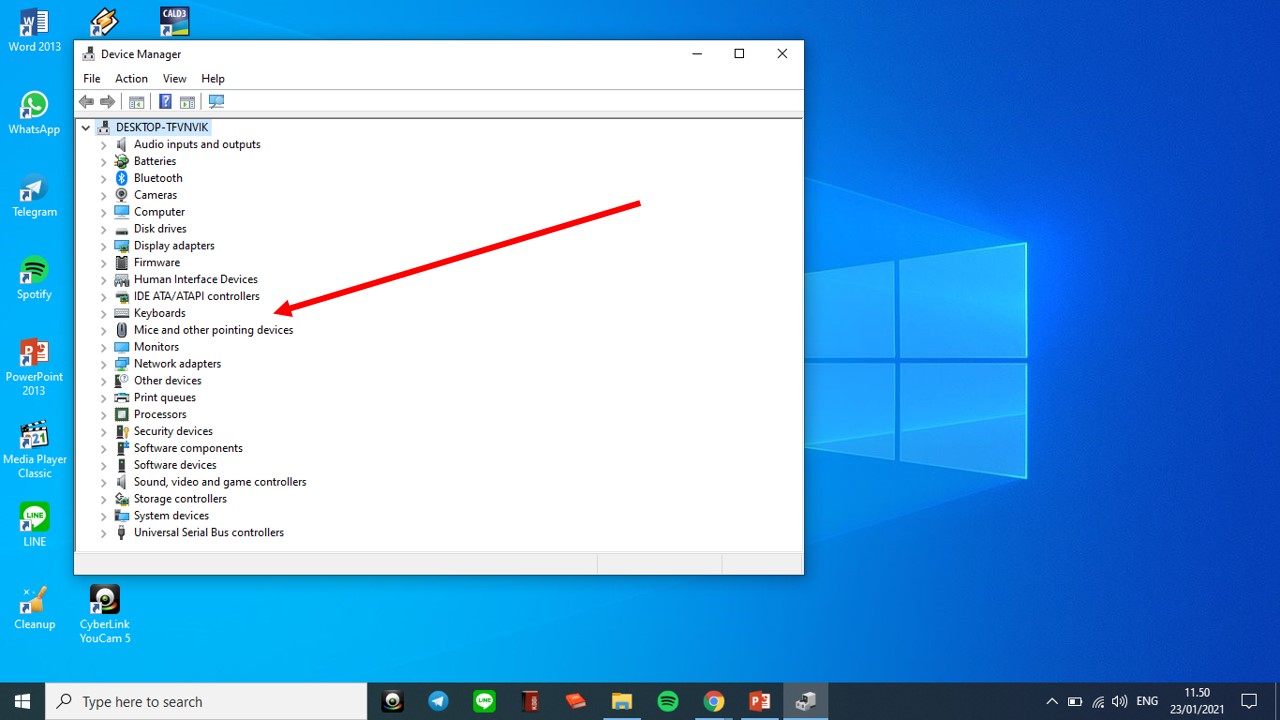
- You'll see an option like "PC/AT Enhanced PS/2 Keyboard."
- Right-click on it, and a menu will appear with options such as Update Driver, Uninstall Device, Scan for Hardware Changes, and Properties.
- Click on "Update Driver."
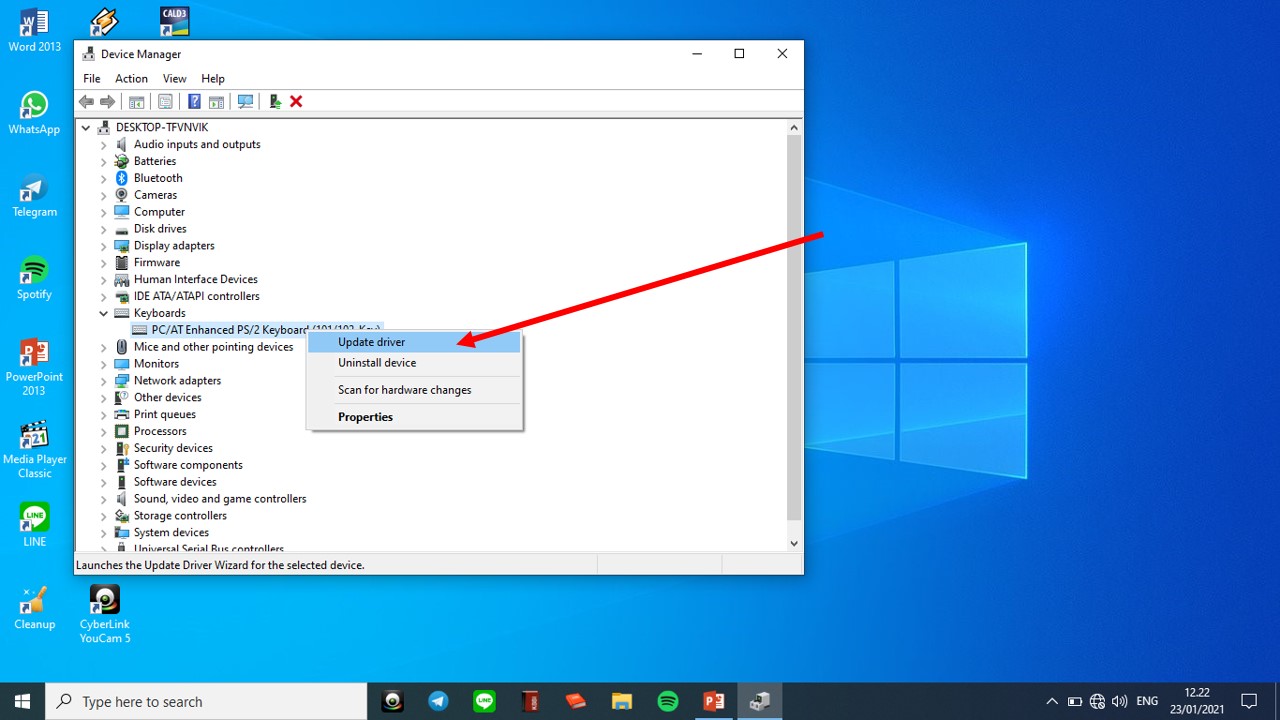
- You'll see a box with two options: "Search automatically for updated driver software" and "Browse my computer for driver software." Choose the latter.
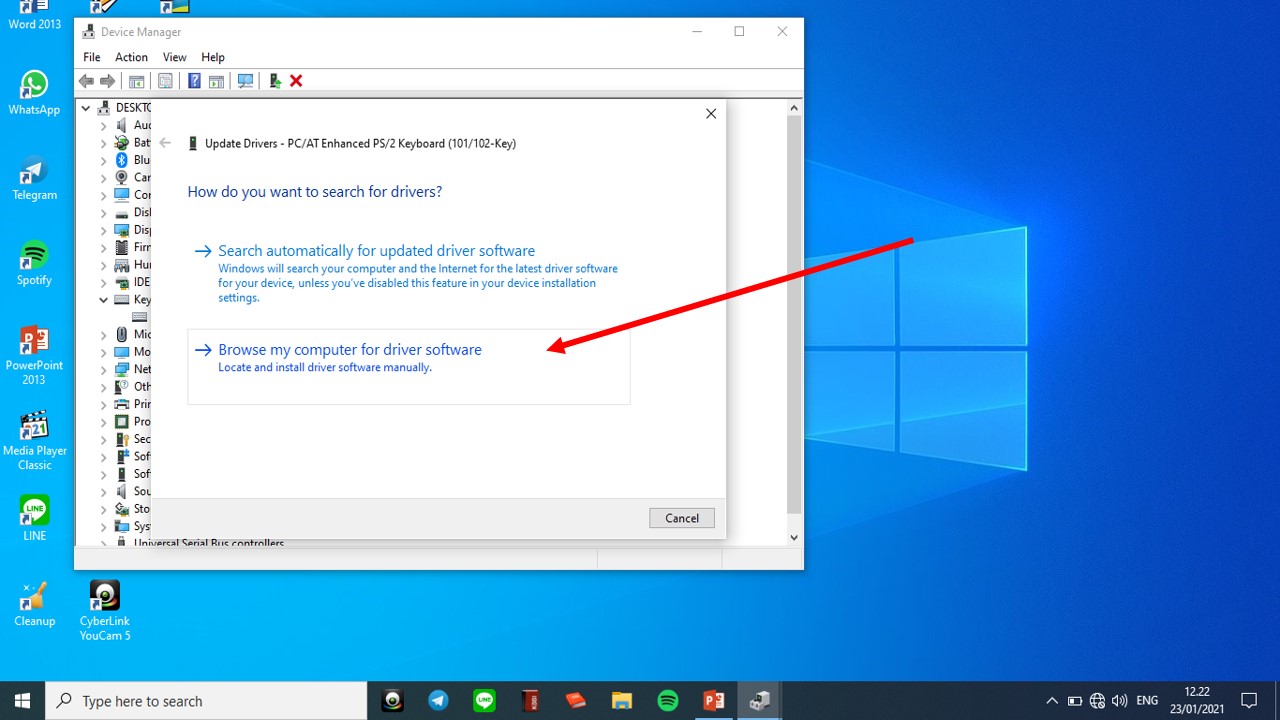
- Make sure to check the "Include Subfolders" box, then click "Let Me Pick From a List of Devices."
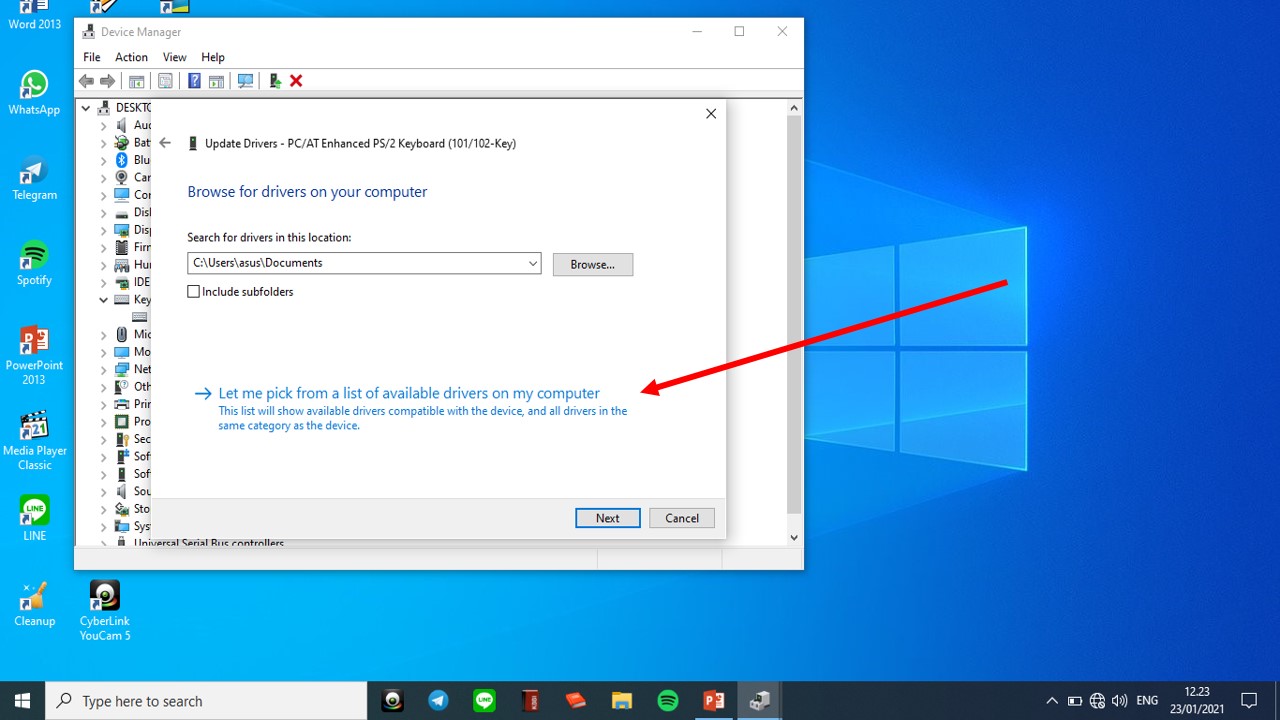
- In the new box that appears, uncheck the "Show Compatible Hardware" box.
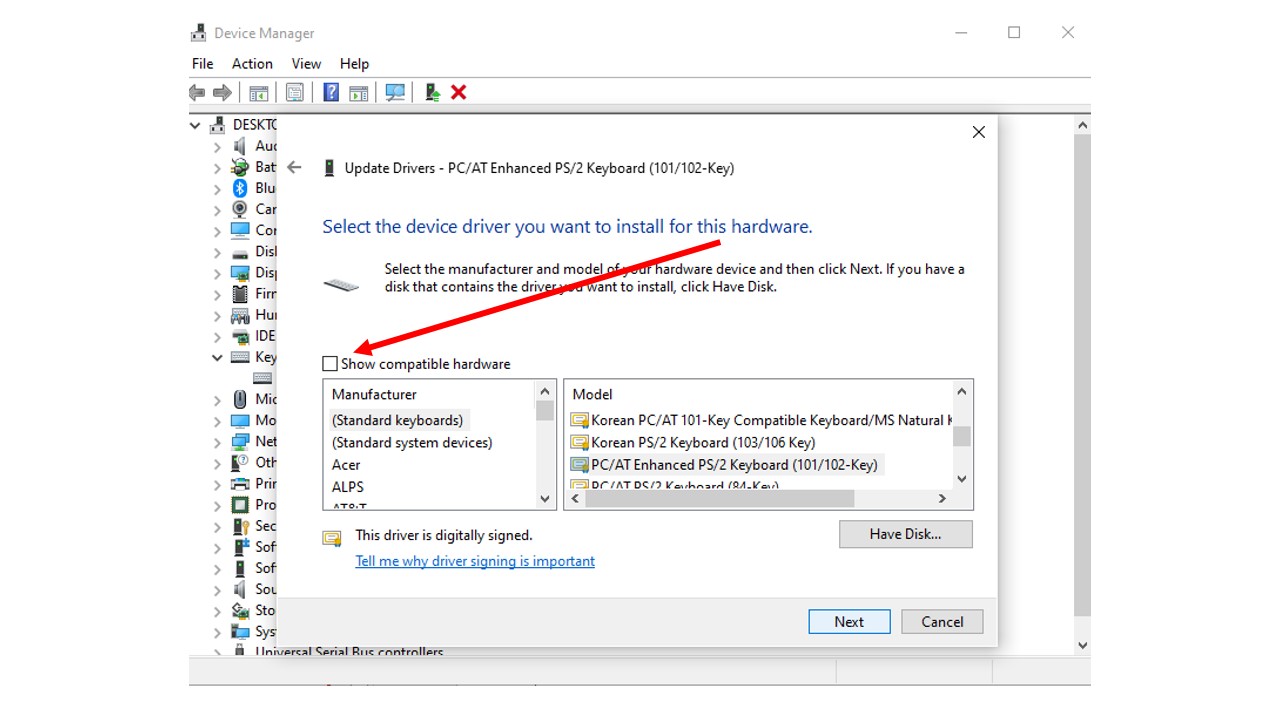
- Now, select drivers that are not compatible with your laptop. Choose next, and then click "Yes."
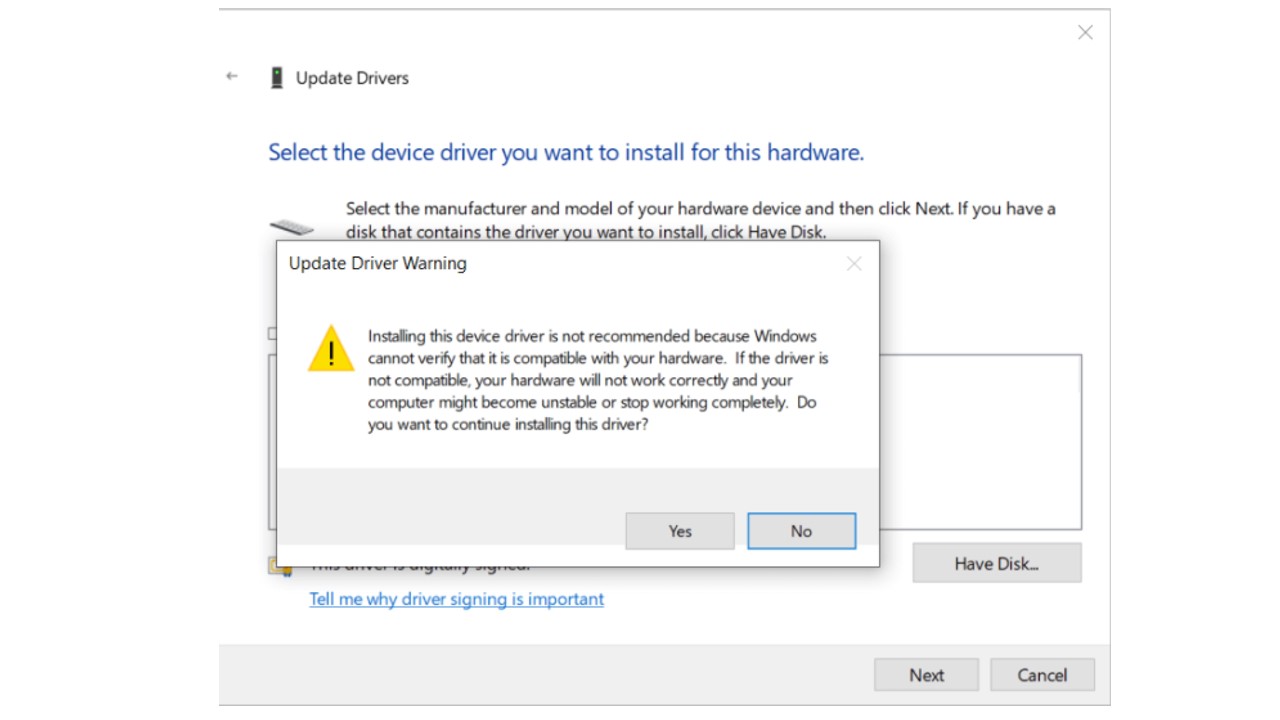
If you want to reactivate your keyboard later, just reverse these steps and select the appropriate driver. Alternatively, a simple restart of your laptop will also re-enable the keyboard. This method works for all brands and types of laptops!
3. Using Shortcut Keys

If you find the previous methods too complex or are worried about affecting other devices, there's a simpler way to disable your laptop keyboard: using shortcut keys. This approach is quick and straightforward. First, ensure your laptop is turned on.
Then, look for a key with a keyboard logo among the F1 to F12 keys on your laptop's keyboard. Once you find it, press this key while also holding down the FN (Function) key. Doing this will disable your laptop's keyboard.
Keep in mind that the placement of the keyboard logo varies with different laptop models. In fact, some laptops might not have a key with a keyboard logo at all. If you can't find such a key on your laptop, you might want to revert to one of the earlier methods I mentioned.
4. Disconnecting the Keyboard Connector Cable

If your laptop's keyboard buttons stop working, you might need to replace the entire keyboard. One way to do this is by disconnecting the keyboard connector cable from the motherboard. Be warned, this method is risky and could cause more damage if not done correctly.
If you're not confident in doing this yourself, it's best to have an expert help you. Here's how to proceed:
- First, make sure your laptop is completely turned off.
- Then, if your laptop has a removable battery (especially the Li-ion type), take it out.
- Begin by unscrewing and removing the back cover of the laptop.
- Look for the cable that connects the keyboard to the motherboard.

- Carefully disconnect this cable by gently pulling it away from the motherboard.
- Once the cable is disconnected, the keyboard will be disabled.
- If you're planning to replace the keyboard, now is the time to install the new one.
There you have it, a way to disable your laptop's keyboard. If you run into any trouble or have questions, feel free to ask for help in the comments. For more laptop tips and tricks, keep following Carisinyal!
