3 Easy Methods to Restart Your Laptop with Keyboard
The most common method to restart a laptop usually involves using the Power menu in Windows. However, there are times when this option is not accessible, like when the laptop freezes and the cursor becomes unresponsive.
In situations where your laptop suddenly hangs and you can't use the cursor, restarting is necessary. Rest assured, restarting your laptop typically doesn't result in data loss. But be cautious if you are working on applications like Microsoft Excel; you may lose recent changes unless you've enabled autosave.
It's important to note that resetting and restarting are not the same. Resetting refers to restoring the system to its original factory settings, which often includes deleting all data on the device. Restarting, on the other hand, simply clears the device's computing system, improving its performance if it had been sluggish.
Are you looking for a way to restart your laptop using specific key combinations on your keyboard? Continue reading for a comprehensive guide on how to do it.
1. Restarting with Ctrl + Alt + Del Combinations
The first and most popular method to restart a laptop that has frozen is by using the Ctrl + Alt + Del keys. Here's how you can do it:
- Press the CTRL, ALT, and DEL keys on your keyboard all at the same time.
- Move your cursor to the Power icon, which is located at the bottom left corner of the screen. If the cursor is unresponsive, use the "Tab" key to navigate to the Power menu.
- Once the cursor or highlight is over the Power icon, press the "Enter" button.
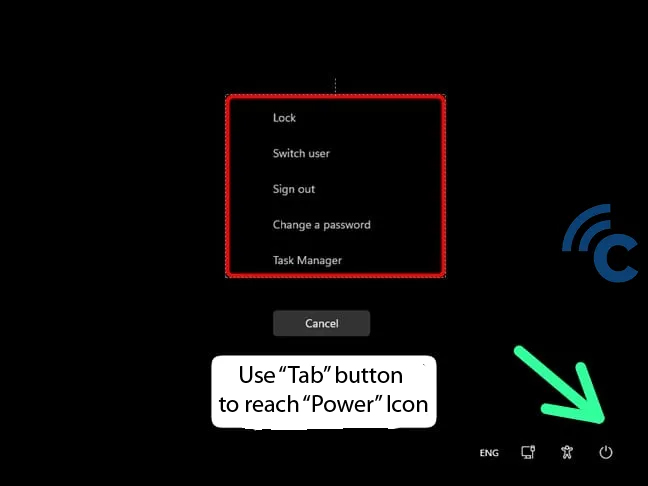
- Next, use the down arrow key to select the "Restart" option. Then, press "Enter" to initiate the restart.
- Your laptop will begin the restart process immediately.
2. Using Windows + X Combinations
Another helpful keyboard shortcut for restarting a laptop, especially when it's frozen, is the Windows + X combination. This method is particularly useful when your laptop hangs, and the cursor won't move. Here's the step-by-step guide:
- Begin by pressing the Windows key and the letter X simultaneously.
- A navigation menu will then appear on your screen.
- Use the arrow keys on your keyboard to move through the menu and select the "Shutdown" or "Sign Out" option.
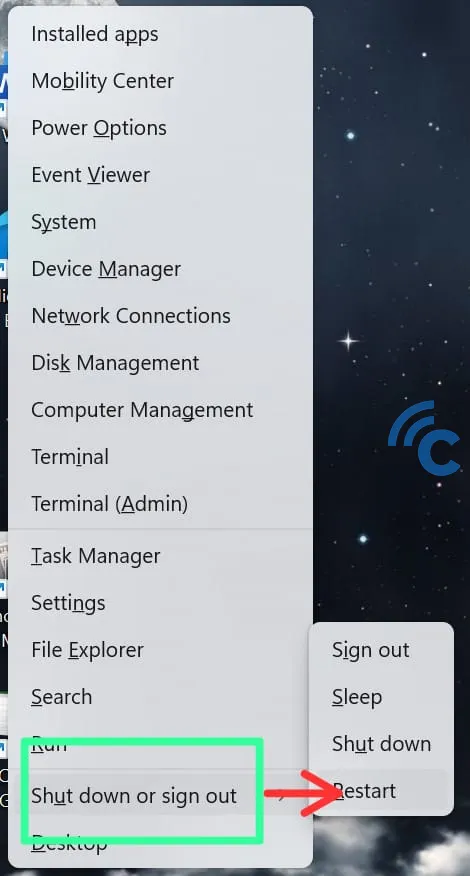
- Once there, press the right arrow key to highlight "Restart".
- Complete the process by pressing "Enter", which will initiate the restarting of your laptop.
3. Using Alt + F4 Combinations
If you need to restart your laptop, another option is using the Alt + F4 keys together. Here's how you can do it:
- Press the Alt and F4 buttons at the same time.
- This will bring up the "Power" menu on your screen.
- Within this menu, choose the "Restart" option.

- Confirm your choice by pressing the "Enter" button.
- You laptop will restart.
Once the restart process begins, it's important not to turn off your laptop abruptly. Doing so can harm the operating system. If you really need to stop the restart, look for an on-screen "Cancel" option, if available.
If you need to interrupt an ongoing restart, you can press Ctrl + Alt + Esc simultaneously. This command opens the Task Manager. Here, you can identify and stop the process that might be causing the restart.
The time required for a laptop to restart can vary based on a few factors:
- Standard Restart: For most up-to-date laptops, a regular restart takes about 30 seconds to 2 minutes. This timeframe is typical for systems that are functioning well and don't need major updates.
- Restart Involving System Updates: When the restart includes installing system updates, it may take longer. This can range from a few minutes to over an hour, especially for larger updates.
- Special Cases: Sometimes, due to specific system or hardware issues, the restart could take longer than usual.
Understanding these key combinations to restart your laptop is a great skill. It's particularly useful when you can't use the cursor, like when your laptop freezes.
