How to Unsubscribe YouTube Premium on Android, iOS, and PC
YouTube Premium is becoming increasingly popular due to its exclusive features, such as an ad-free viewing experience, that distinguish it from the standard, free version of YouTube. However, not everyone finds the service satisfactory. If you're wondering how to cancel your YouTube Premium subscription, follow this guide to the end.
How to Unsubscribe YouTube Premium on Android
Depending on the device you're using, there are various methods to cancel the subscription. Here, we will discuss how to do it using the Android app, a straightforward process. Please follow the steps below for detailed guidance:
- Open the YouTube app on your Android phone.
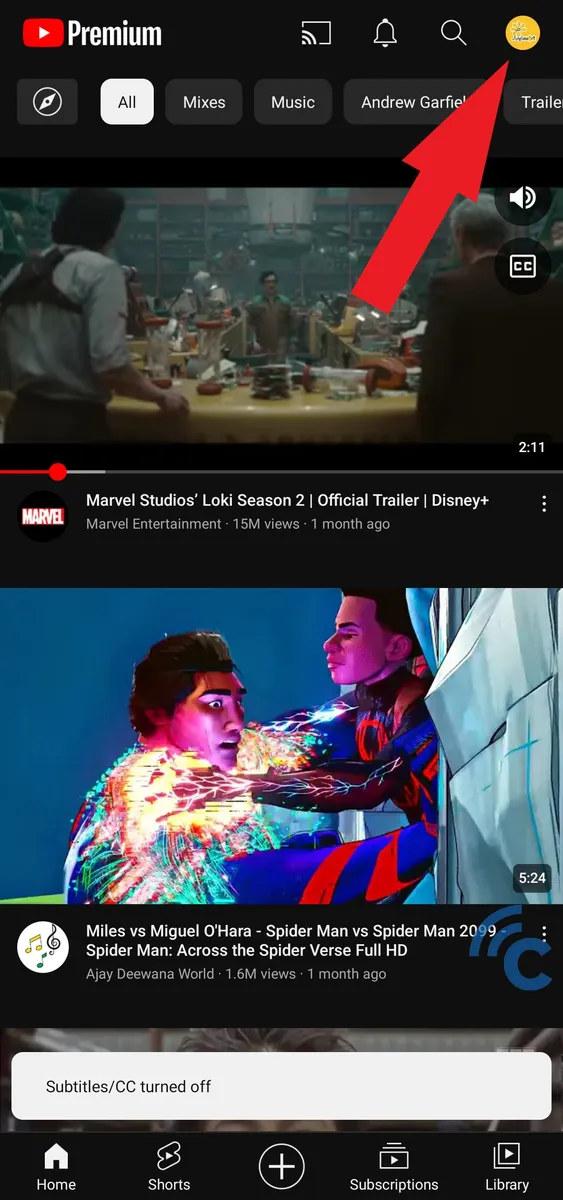
- Tap on your profile picture located at the top right corner.
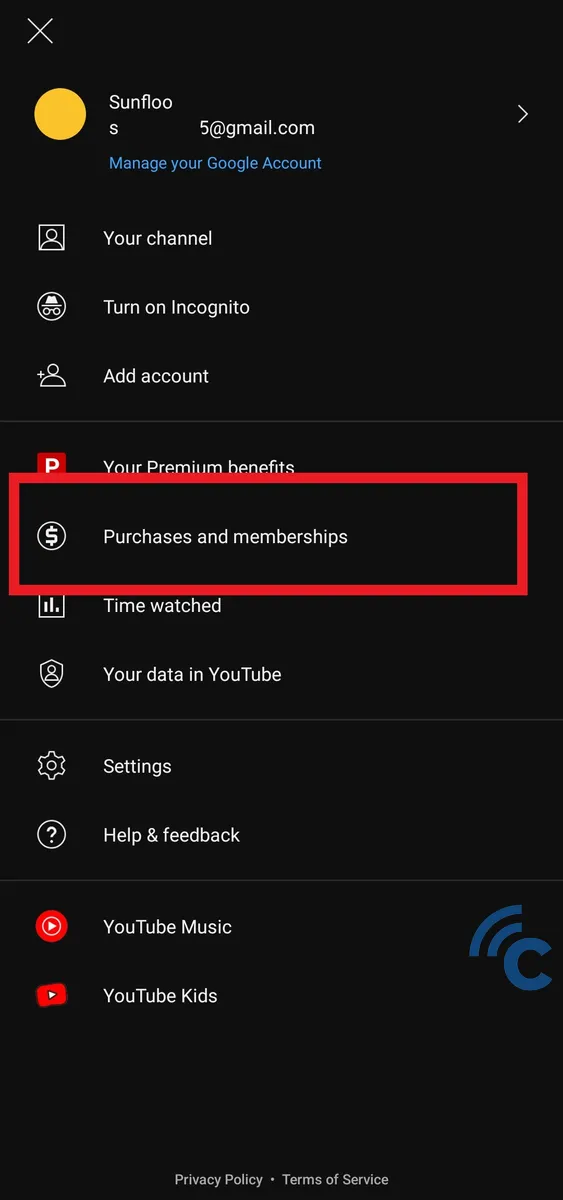
- Choose the "Purchases and memberships" option.
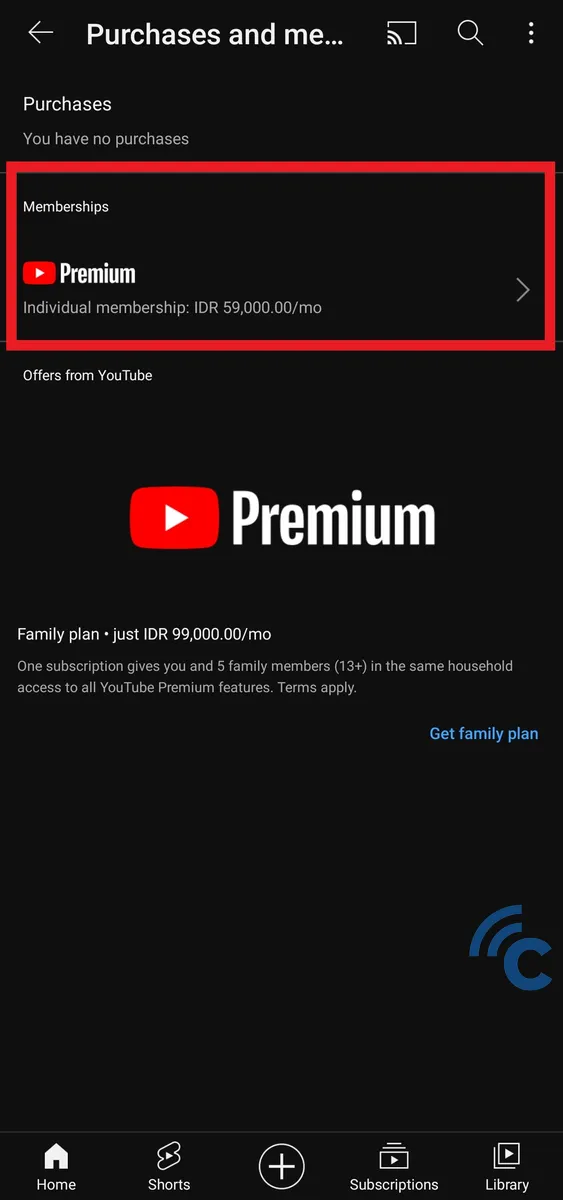
- Since I have a regular premium subscription, I will select the "Premium" option in the "Membership" section.
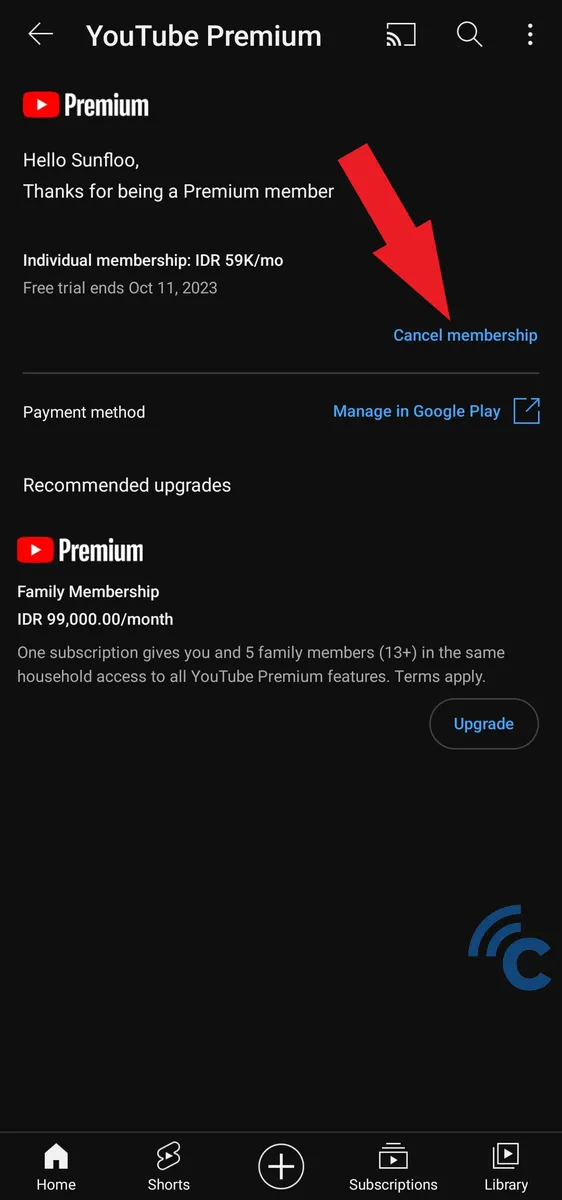
- Tap the blue "Cancel Membership" button to initiate the cancellation process.
- Press "Next," found at the bottom right corner, to proceed.
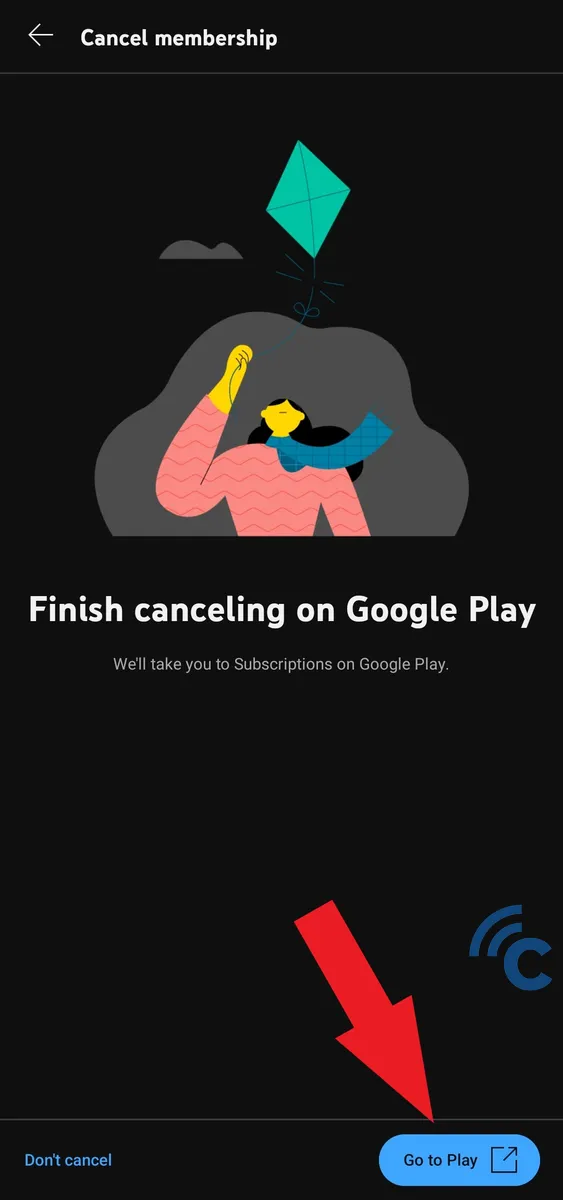
- You'll be prompted to switch to your Google Play Store account to complete the cancellation. Tap "Go to Play" to do so.
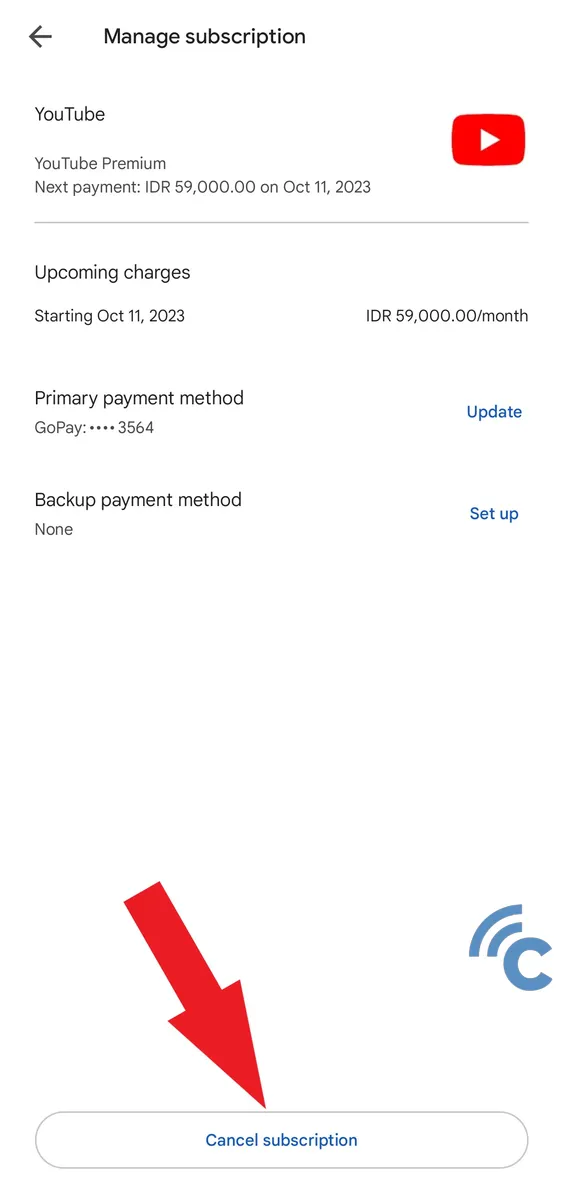
- Tap the "Cancel Subscription" button to continue the cancellation process.
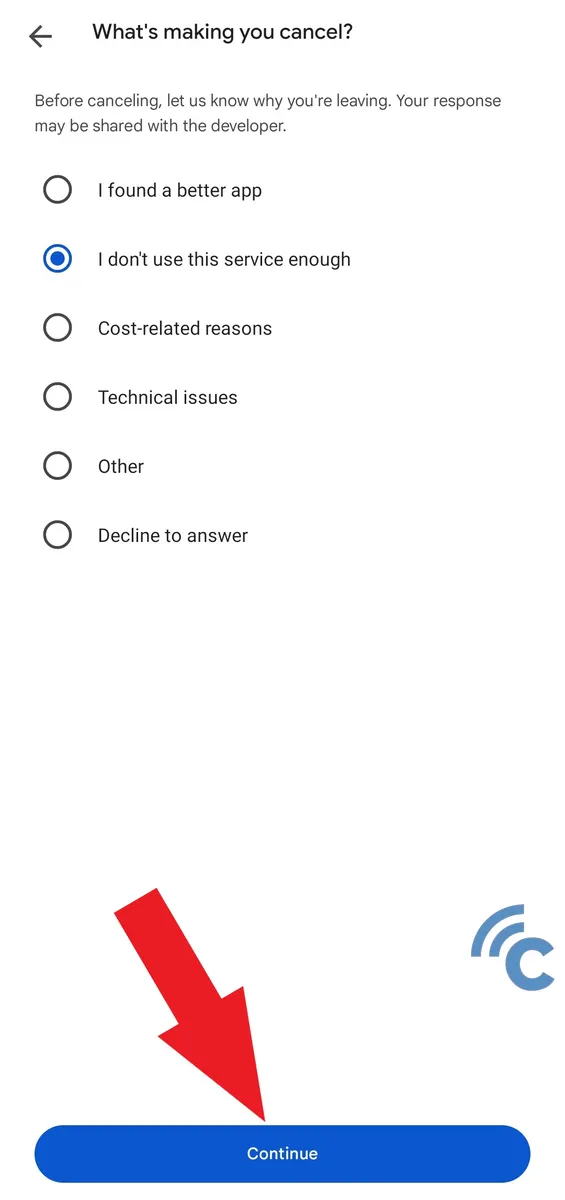
- You will be presented with several reasons for cancelling. Select one that applies to you and tap "Continue."
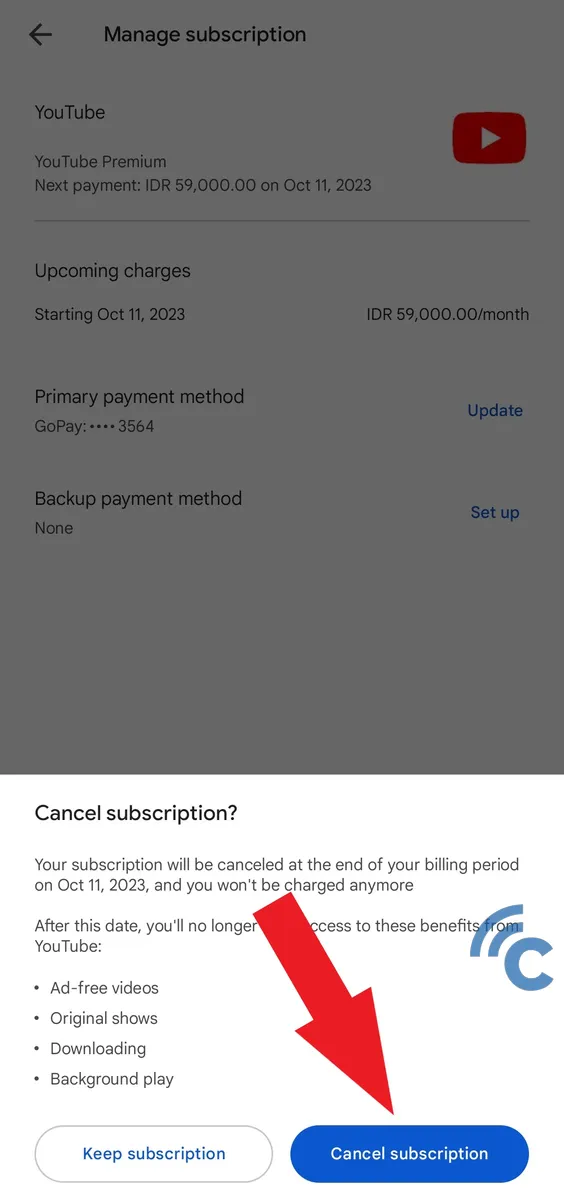
- Finalize the cancellation by selecting the "Cancel Subscription" option one more time.
- Upon successful completion of these steps, YouTube will automatically cancel your subscription.
How to Unsubscribe YouTube Premium on iOS
Canceling your YouTube Premium subscription on an iOS device is a simple process. Follow the steps below, using your Apple account settings to unsubscribe:
- Open the settings on your iPhone or iPad.
- Tap "Apple ID" at the top of the screen.
- Choose "Subscriptions."
- Find and select "YouTube Premium Subscription."
- Press "Cancel Subscription."
- Confirm your decision to cancel the subscription.
How to Unsubscribe YouTube Premium via Website
If you want to cancel your YouTube Premium subscription using a computer, you can easily do it through the YouTube website. The process is quite similar to doing it via the app. Follow these steps to cancel your subscription:
- Open your preferred browser on your computer.
- Go to https://youtube.com/
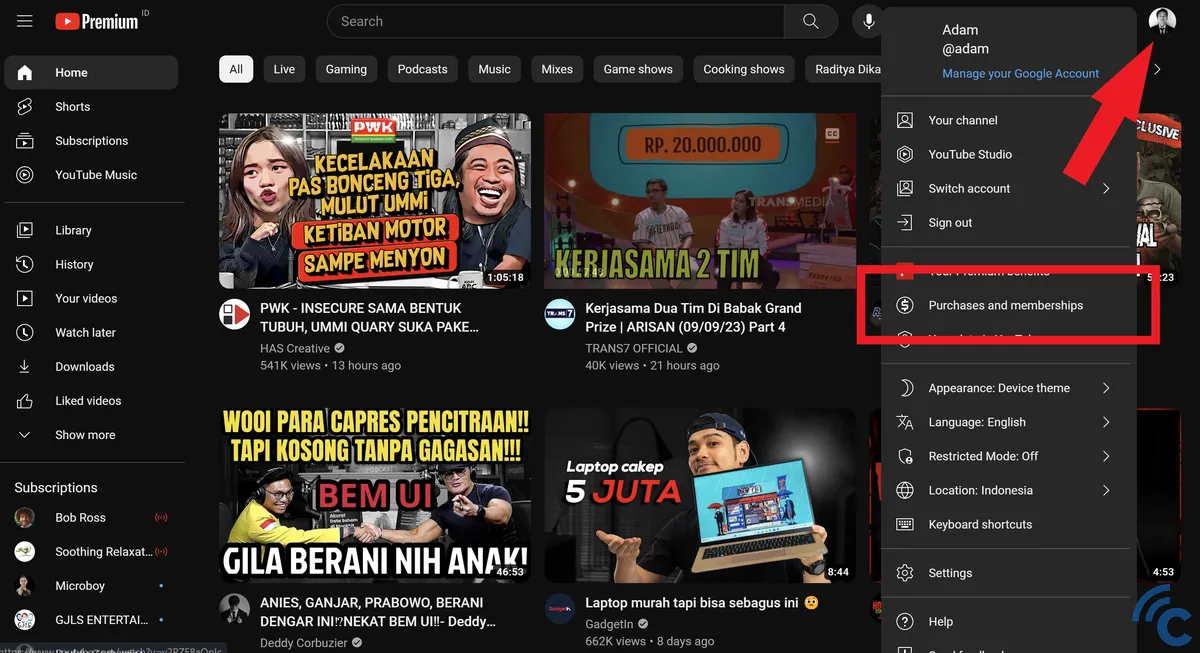
- Click on the "Profile" option, located at the top right corner of the webpage.
- Next, choose the "Purchases and memberships" option.
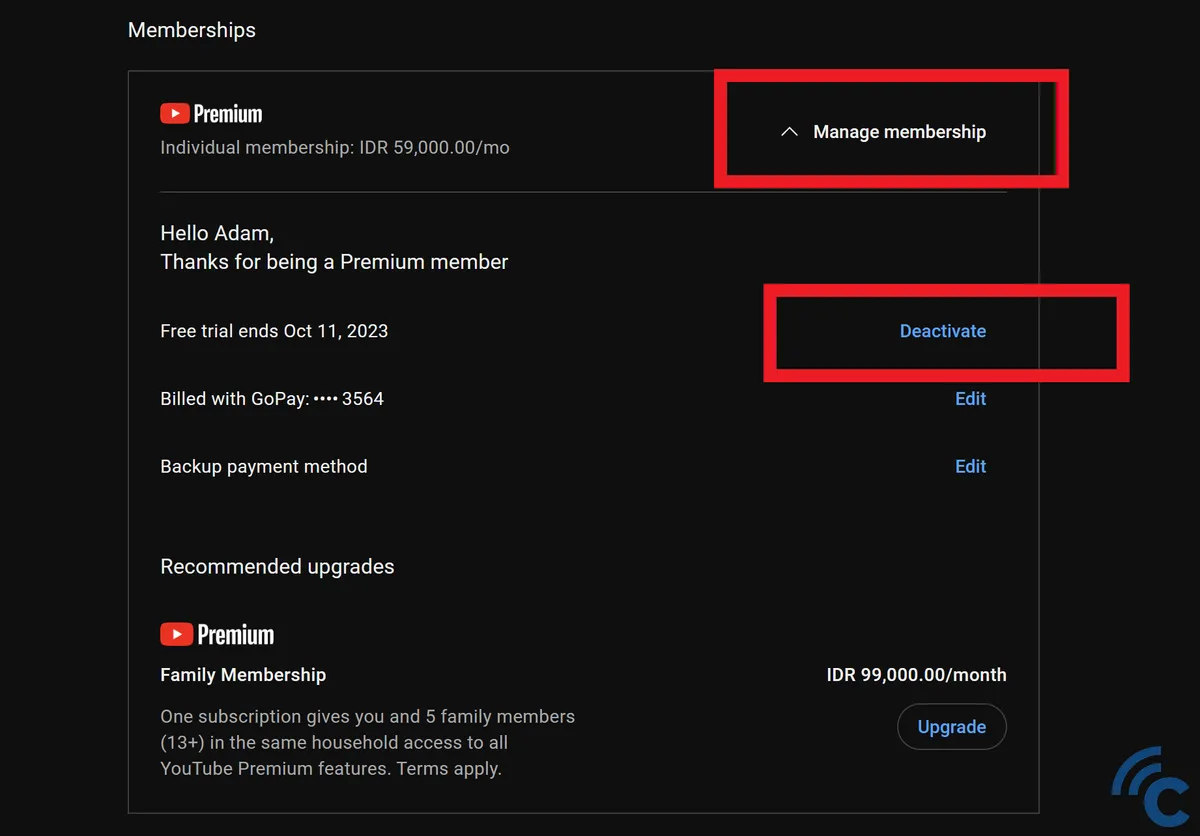
- Under the "Membership" section, click "Manage memberships".
- To initiate the cancellation, click "Deactivate".
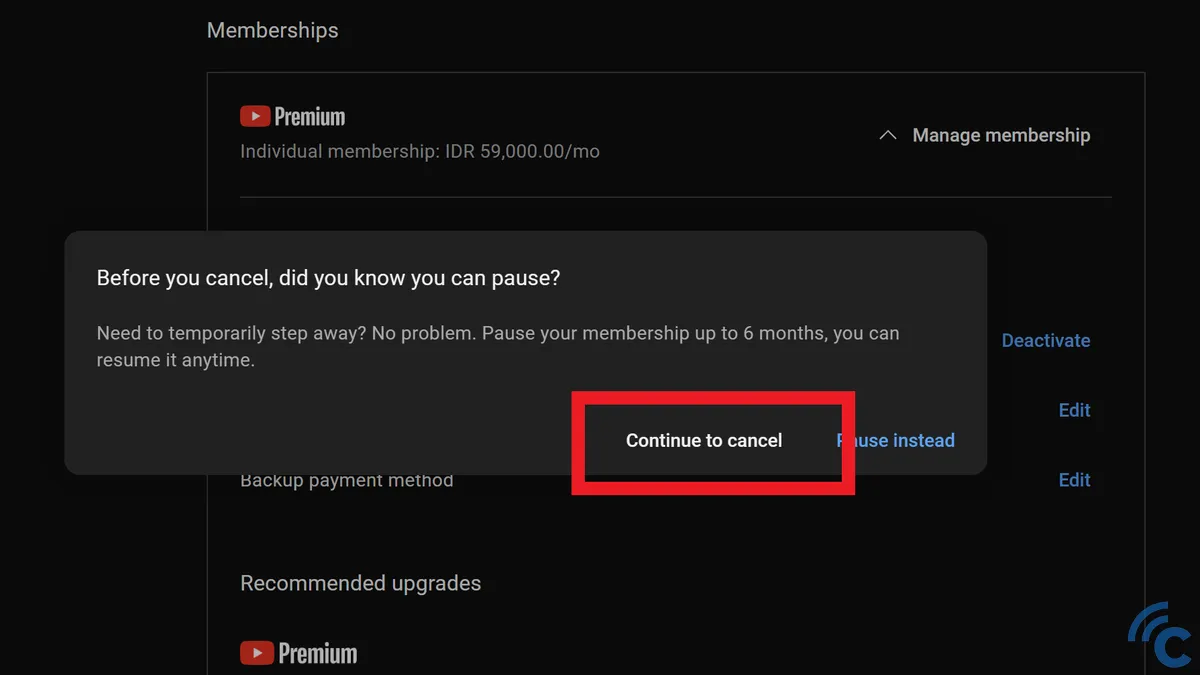
- You'll then have the option to either cancel the subscription permanently or pause it temporarily.
- If you choose to cancel, click "Continue to cancel".
- Press the "Next" button to proceed.
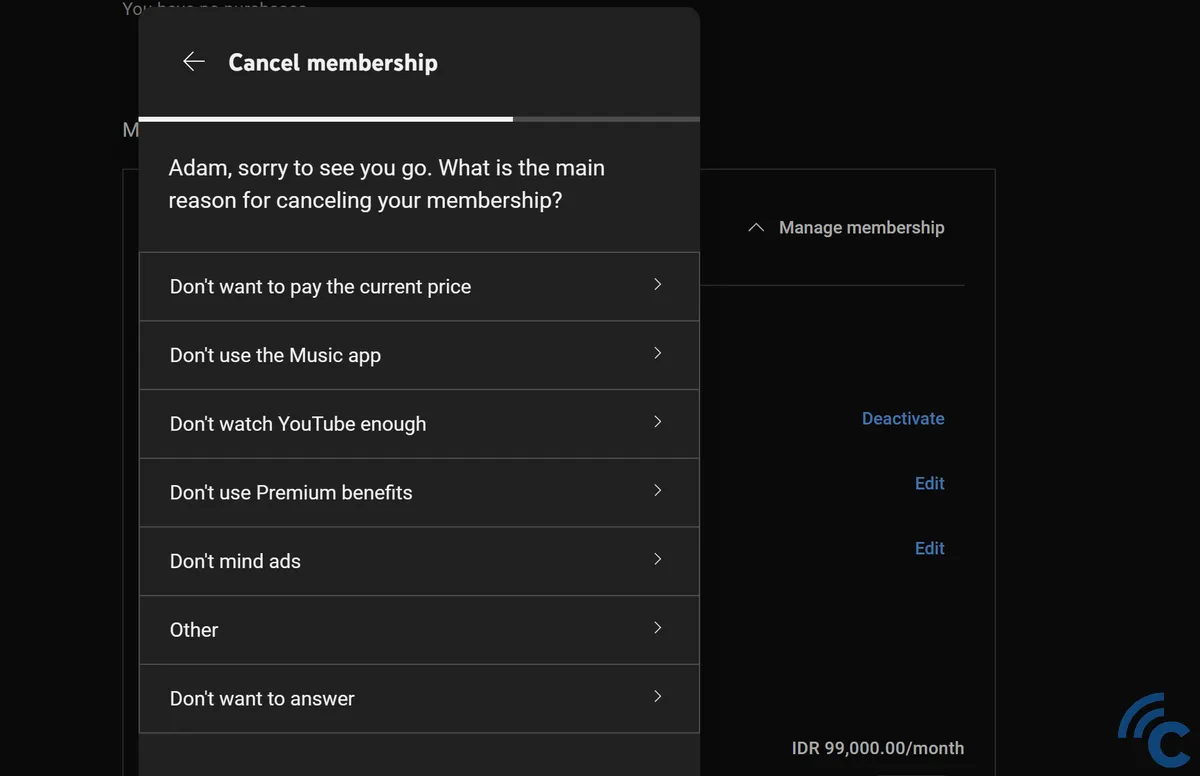
- You'll be prompted to provide a reason for the cancellation. Select an appropriate option.
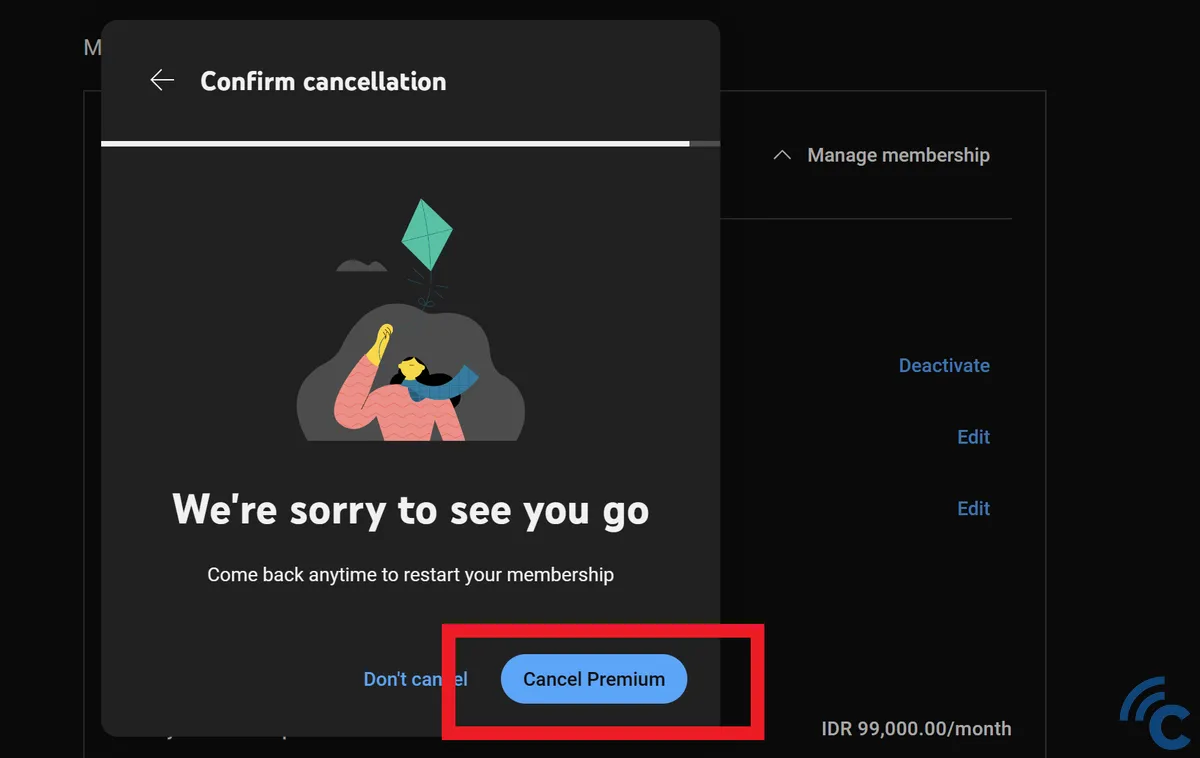
- Finally, click the "Cancel premium" button to complete the process.
- If successful, your YouTube Premium subscription will automatically stop.
- To confirm the cancellation was successful, and your subscription has been stopped, you can verify it at https://youtube.com/paid_memberships.
Even after cancelling YouTube Premium, you can continue to use its features and benefits until your current subscription period ends. You will not be billed further unless you choose to renew your subscription in the coming month.
