How to Make Grid Style on Your Instagram Feed
In today's world, where creativity and innovation dominate social media, crafting a unique and visually appealing Instagram feed has become essential for many users. One trending approach is designing a puzzle-like feed, where each post seamlessly connects to the others, resulting in a stunning and cohesive look.
In this article, Carisinyal will guide you through the process of creating a grid-style Instagram feed. We'll use Canva, along with other easily downloadable smartphone apps, to transform your feed into something truly eye-catching. Prepare to elevate your Instagram presence and make your feed dazzle like never before!
What are the Benefits of Having a Neat Instagram Feed?
In the digital era, Instagram has evolved beyond being just a social media platform. It's a digital showcase, reflecting personal or brand identity and aesthetic sensibilities.
A well-curated and organized Instagram feed has got several advantages for both personal and business users. Let's explore the key benefits of maintaining an orderly Instagram feed:
1. Creates a Strong First Impression
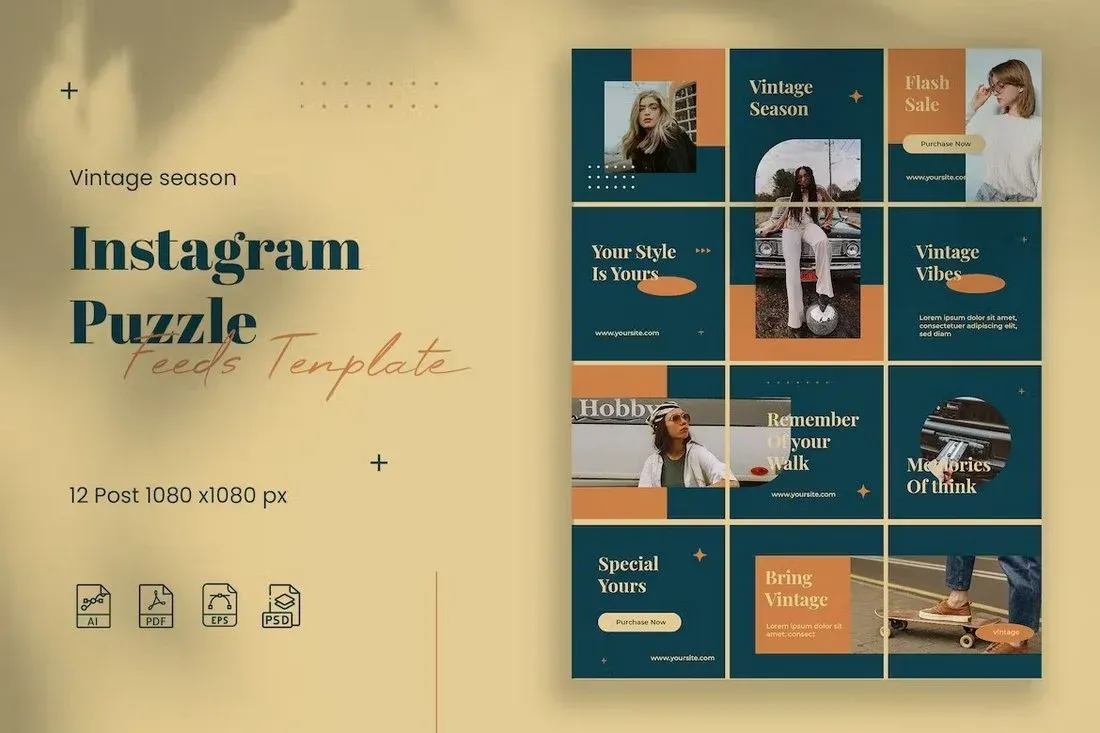
In the digital realm, first impressions are crucial. A meticulously organized Instagram feed conveys professionalism and reliability. This is especially significant for individuals working on personal branding, as well as businesses aiming to draw in new customers.
2. Increases Engagement

Feeds with a consistent theme, color scheme, and style tend to capture more attention and engagement. Followers begin to expect and look forward to your content style, leading to higher interaction rates like likes, comments, and shares – all vital for growth on Instagram.
3. Aids in Marketing and Branding
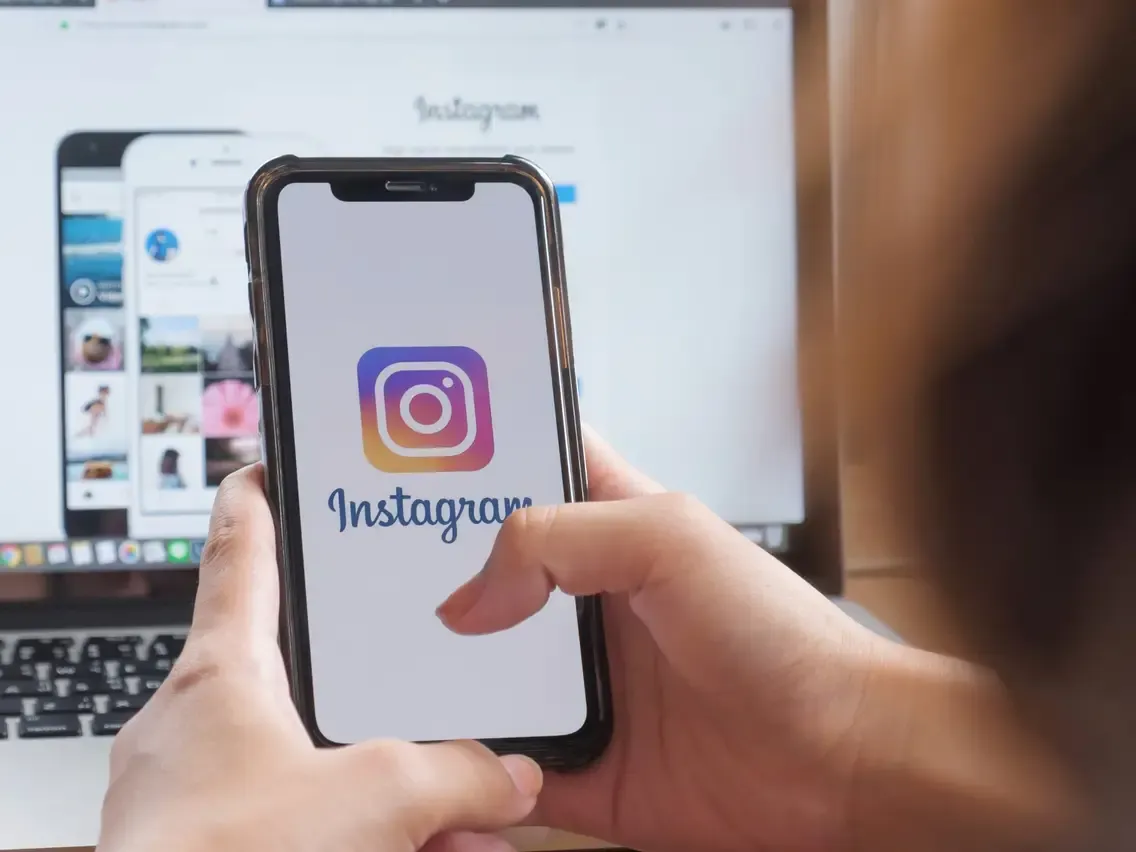
For businesses, an orderly Instagram feed is a powerful marketing instrument. It can creatively display products or services, simplifying for potential consumers to grasp the offerings. Additionally, it plays a pivotal role in establishing and maintaining a coherent brand identity.
4. Attracts New Followers
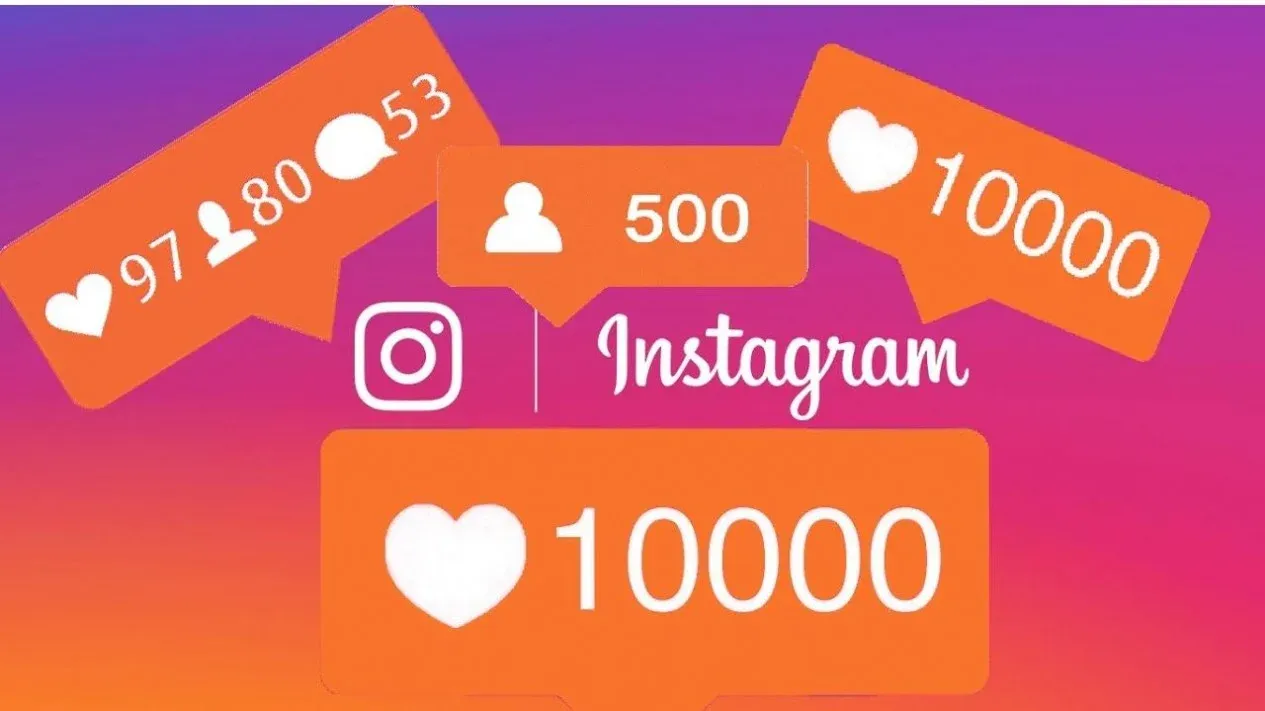
An appealing, well-organized feed is a key factor in attracting new followers on Instagram. Users are often drawn to accounts that present an aesthetically pleasing and structured appearance.
While managing a neat Instagram feed demands dedication and strategic planning, the rewards in terms of branding, audience engagement, and personal gratification are substantial and well worth the effort.
How to Create a Seamless Instagram Feed with Canva
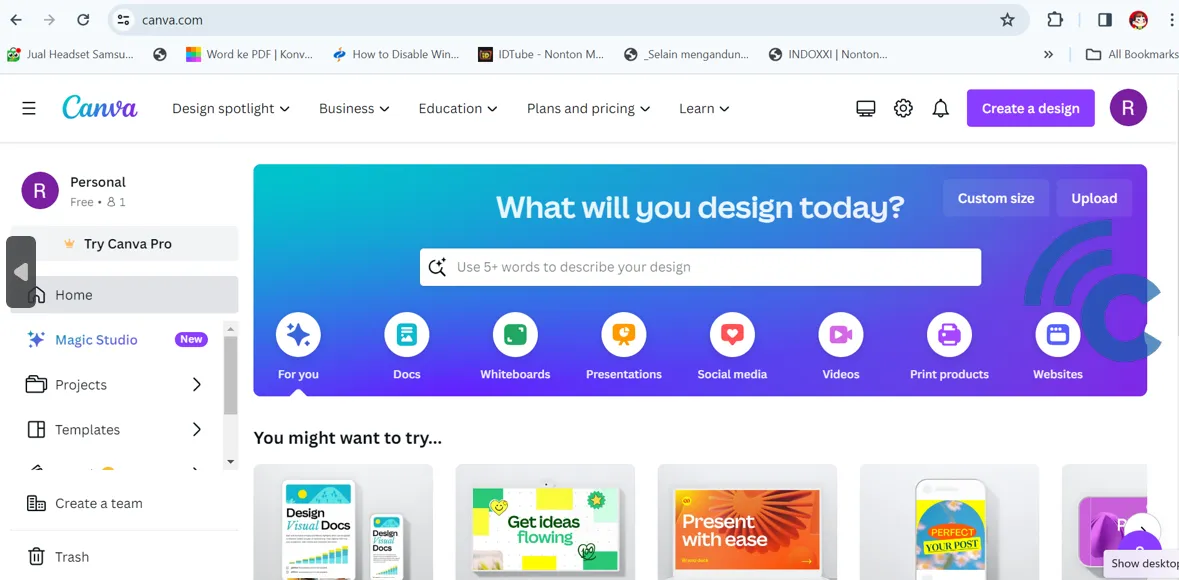
Transforming your Instagram feed into a connected, puzzle-like visual display can significantly enhance its appeal. Canva, a user-friendly photo editing app, is an excellent tool for this purpose. It's free and easily accessible on smartphones. Here's how to use Canva to create a grid-style Instagram feed:
- First, download and install Canva on your smartphone.
- Open Canva and create a new design using custom dimensions of 3240 x 1080 pixels, perfect for a 3x1 grid layout.
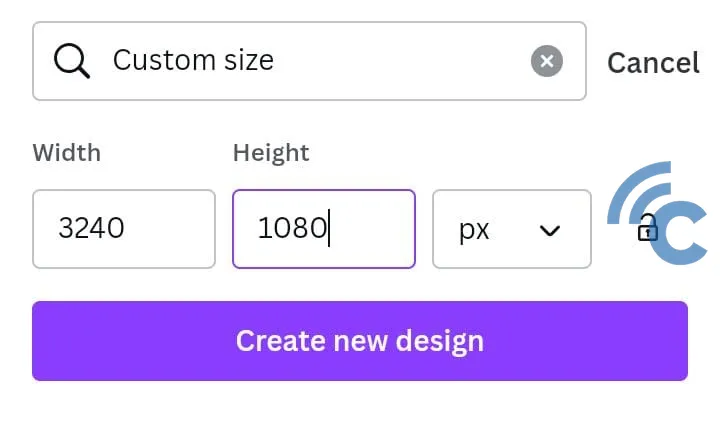
- Tap the "+" icon
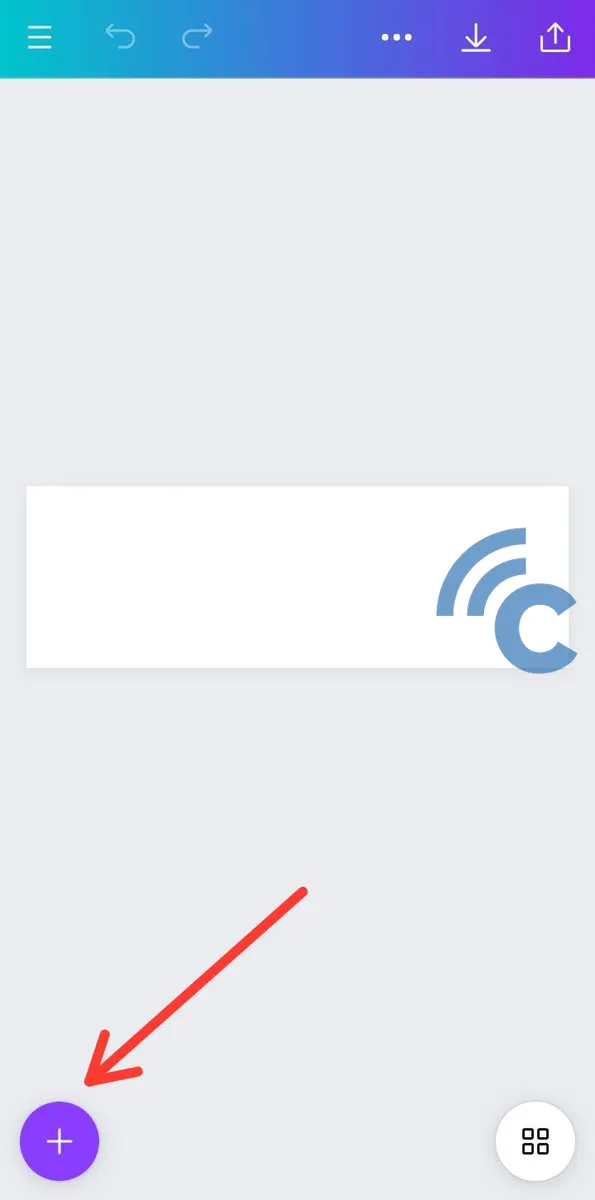
- Go to the "Uploads" section, and choose an image from your gallery.
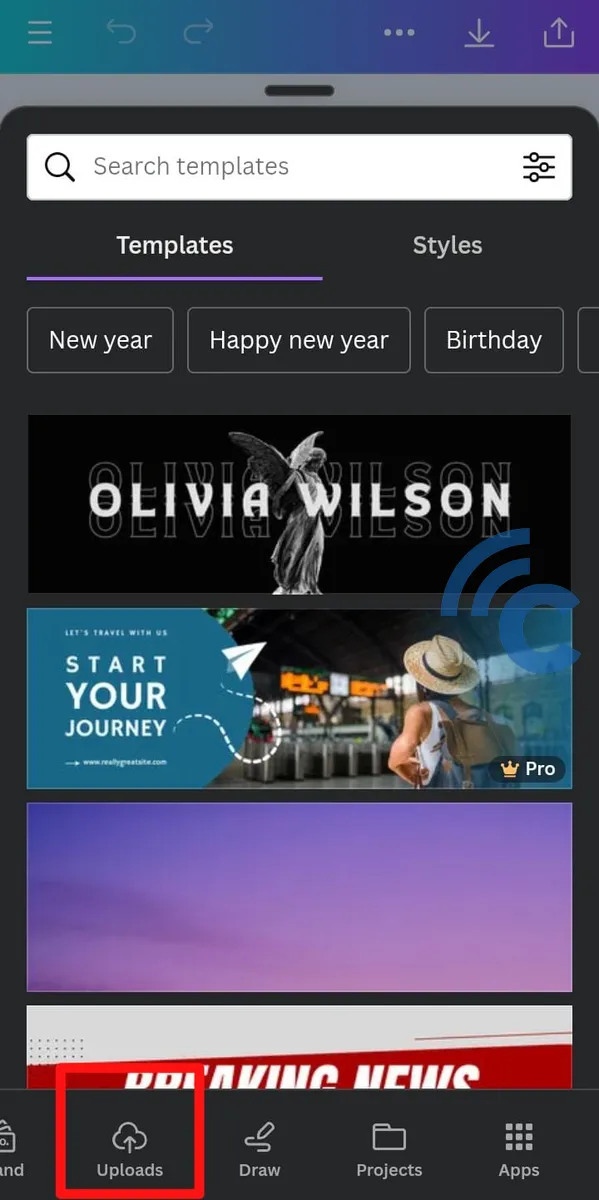
- Navigate to "Elements" and find "Grids".
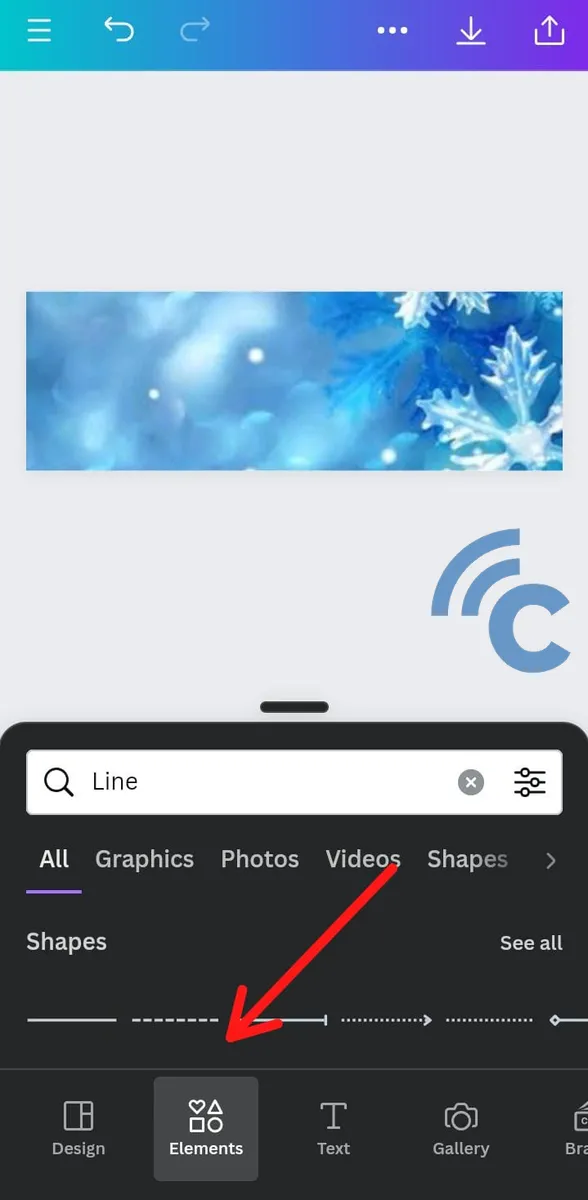
- Choose the horizontal 3x1 grid type.

Unfortunately, Canva doesn't split images. After editing in Canva, save your image and use an external tool like Pinetools in your browser to split it.
- Go to Pinetools.
- Upload your image by clicking "Choose File".
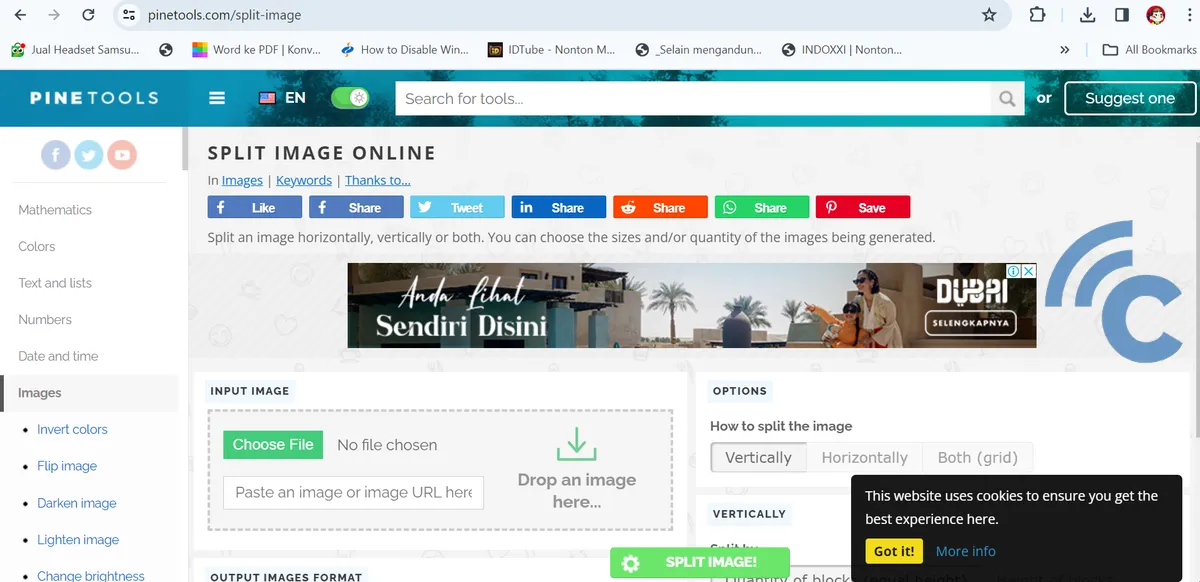
- In the "How to split image" section, select "Horizontally" with "Quantity of blocks" set to 3
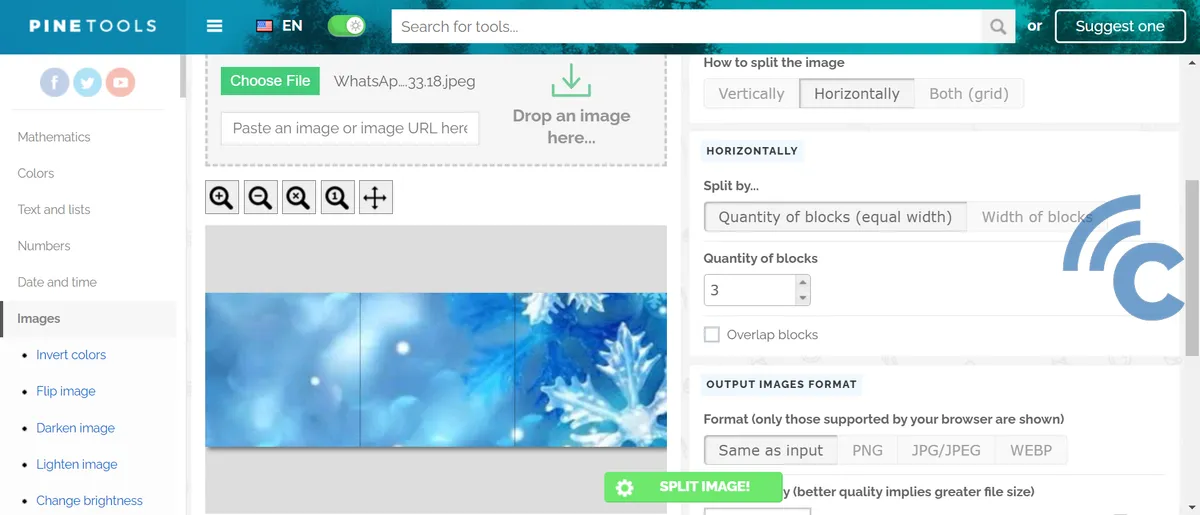
- Split the image, download the parts, and upload them sequentially to Instagram.
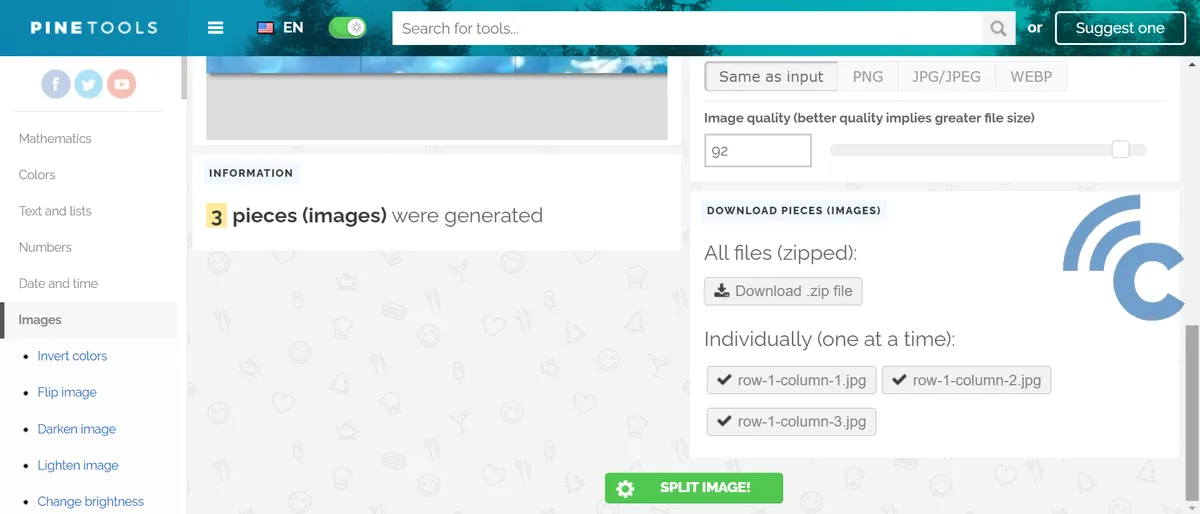
To see the grid effect, visit your Instagram profile. This layout is best appreciated in profile view.
How to Make Instagram Feed Connected with Grid Maker
For Android users, Grid Maker is another excellent, free app for creating Instagram grids. Here’s how to use it:
- Download and install Grid Maker from the Google Play Store.
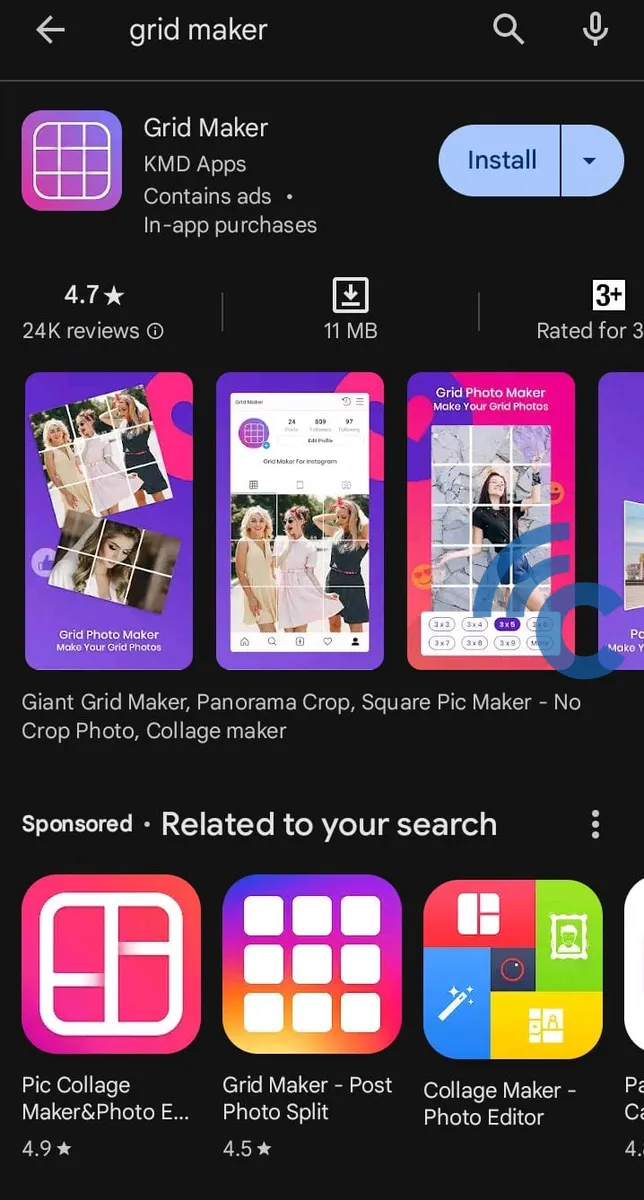
- Open the app, select "Grid Maker".
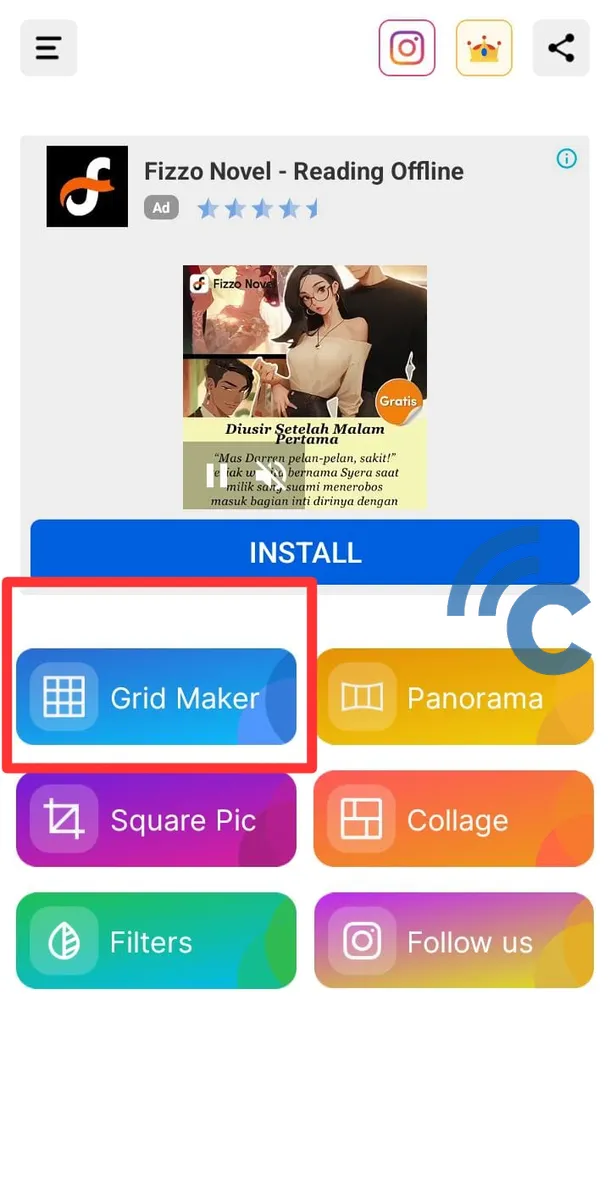
- Give this app access permission to access photos stored in your smartphone's gallery by clicking "Allow" option.
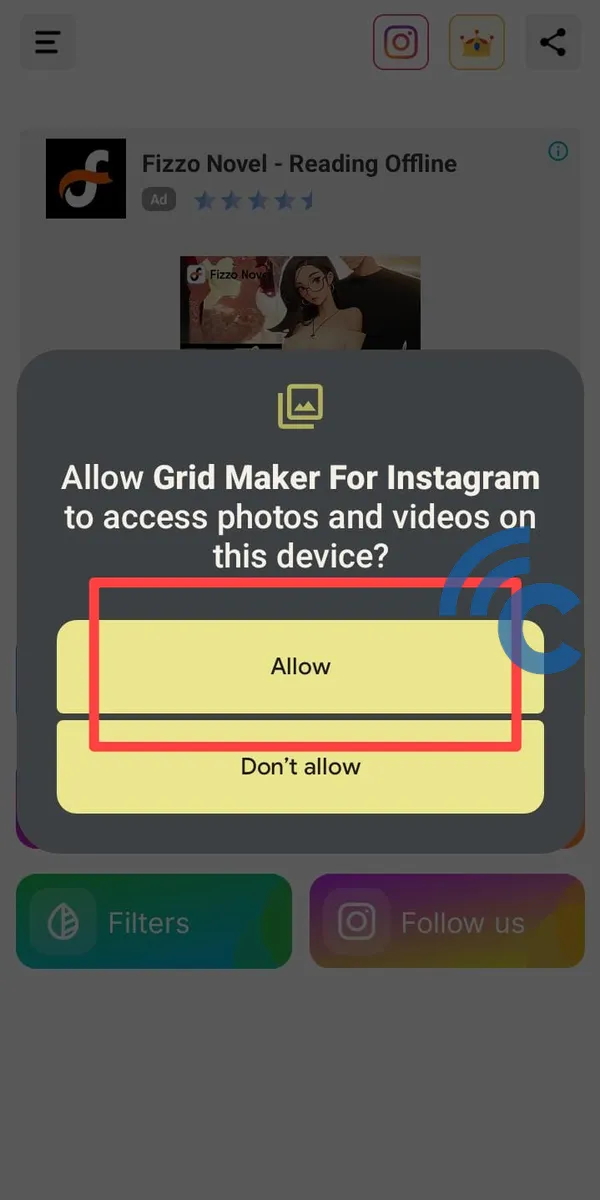
- Choose the pictures from your gallery you wish to create the grid .
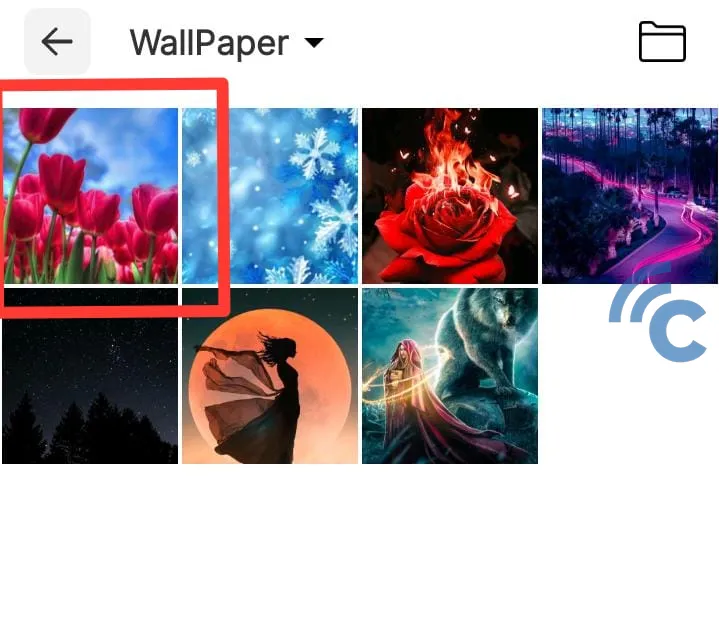
- Decide on the grid size. For Instagram, a 9-section grid is standard, but you can choose up to 15.

- After gridding, save the images to your gallery and then upload them in order to Instagram.
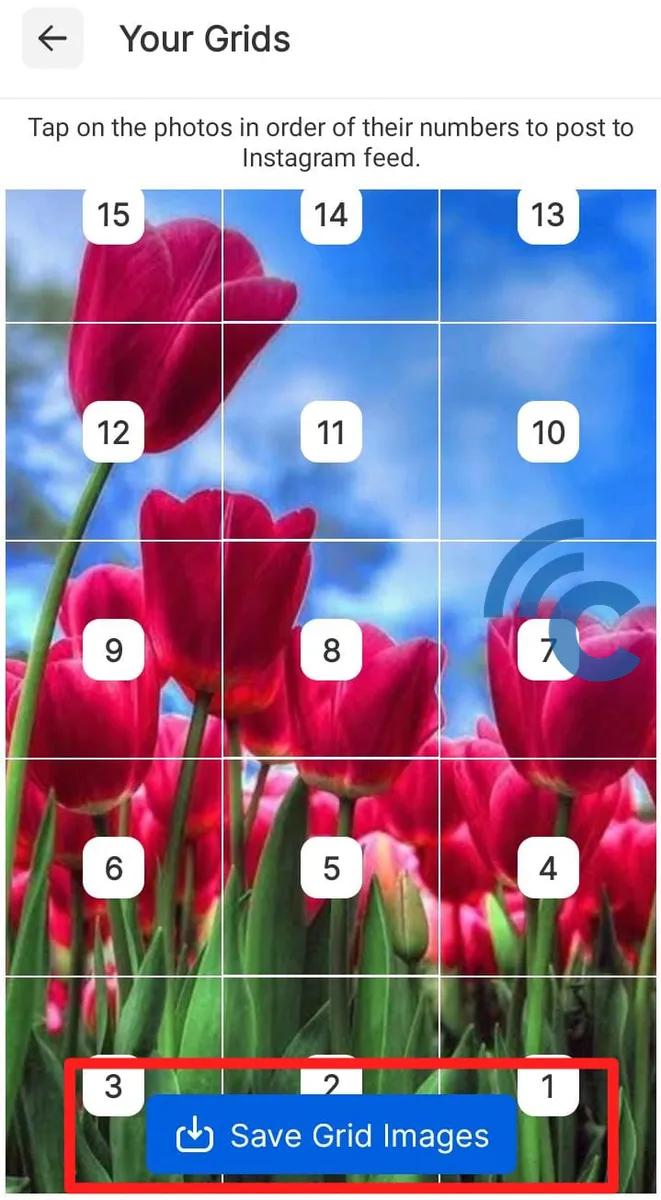
- View your Instagram profile to ensure the grid has been uploaded neatly.

Creating a connected grid on Instagram requires careful planning and attention to detail. It's not just about selecting themes or colors for your photos, but also organizing your feed to look aesthetically pleasing and well-arranged.
