6 Easy Ways to Resize PDF File Size
The Portable Document Format, commonly known as PDF, is one of the most widely used file formats today. Its popularity is a result of its compactness, and consistent appearance across different devices and operating systems.
However, there's a catch. When files, especially images or photos, are converted into PDF, they often shrink in size which unfortunately, degrades their quality. As a result, the output images may appear blurry or pixelated.
Therefore, some people try to enlarge PDF files to improve their visual quality and prevent blurriness or pixelation. To help with this, we're about to present a selection of techniques to enlarge the size of your PDF files.
1. Using the SodaPDF Site
SodaPDF is a site that provides a number of online PDF editing tools. It does more than enlarge or reduce the size of PDF files - it also allows for converting PDFs into other file formats. In addition, the developers have included a useful feature to merge multiple PDF files.
What sets it apart is the convenience it offers once your editing is complete. You're given the option to either save the modified document directly to your desktop or laptop or send it via email. To learn about the steps to enlarge the size of your PDF files, check out the following steps.
- Launch a web browser on your phone or laptop and type "SodaPDF.com" in the address bar.
- Click on the "Online Tools" option.
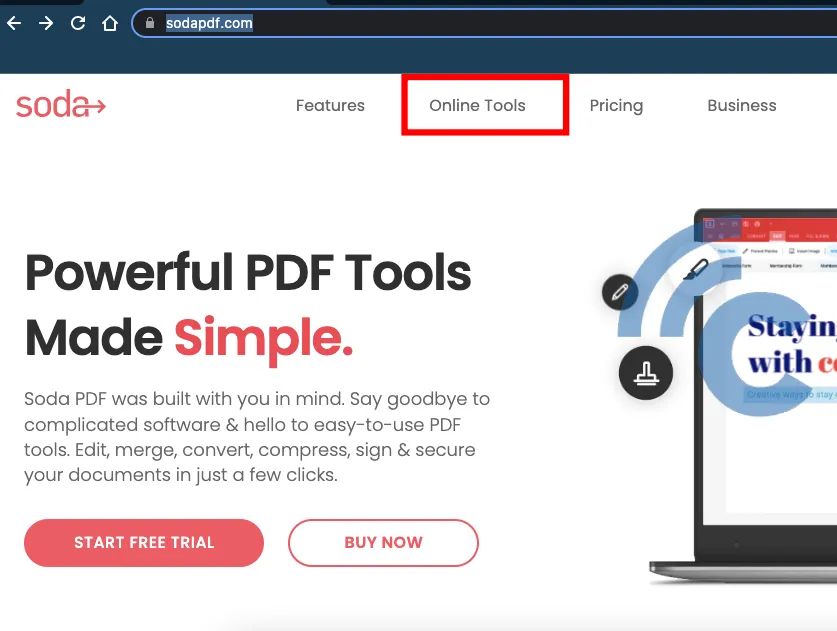
- Next, choose the "Resize PDF" option.
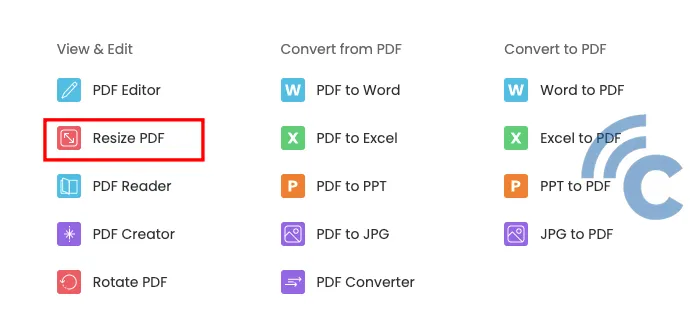
- Upload the PDF file you want to enlarge by either clicking "Choose file" or by dragging and dropping the file into the designated area.
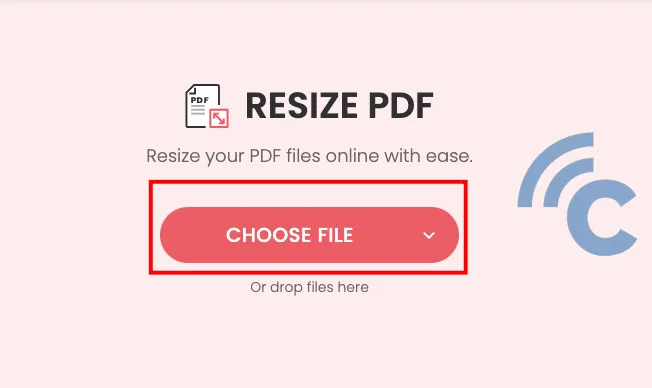
- Once your file is uploaded, adjust the page margins and paper type as desired, then click "Resize".
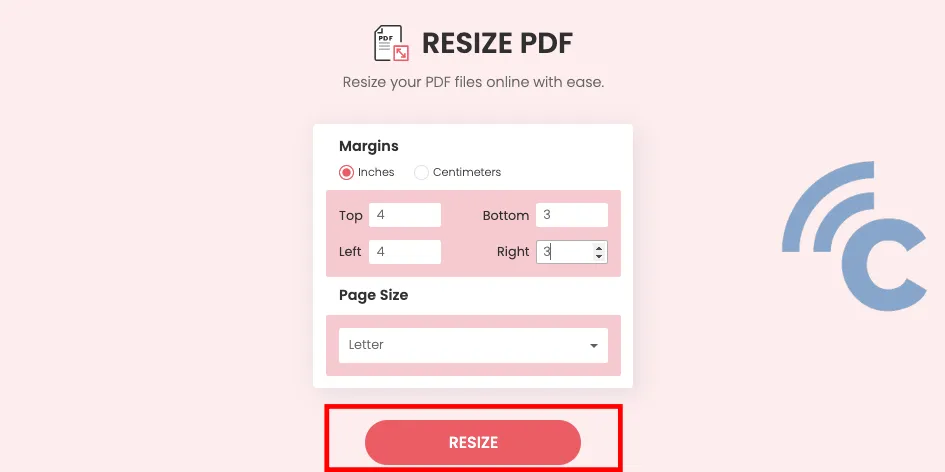
- A pop-up dialog will appear reminding you about the changes you're making to the file. Click "Yes" to proceed.
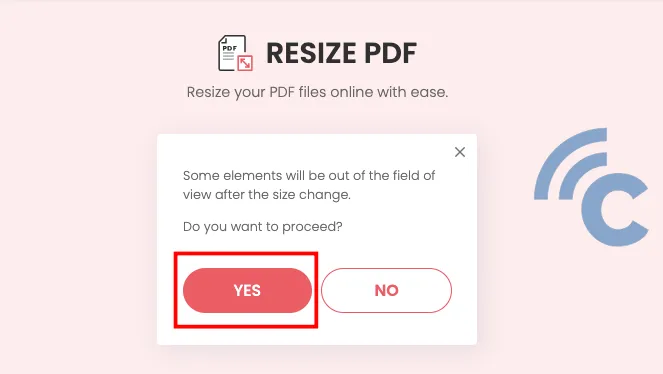
- SodaPDF will then begin the process of resizing your PDF file.
- Once the resizing process is complete, click "Download" to immediately save the changes to your device.
SodaPDF offers a range of features that are freely accessible, including the margin resizing tool that we tested.
Nevertheless, the platform does also host several premium, paid features. During our test run with the SodaPDF service, our team did encounter occasional issues, such as server errors. Despite these minor setbacks, we appreciate the convenience and practicality this site offers, and thus we would still recommend it.
2. Online2PDF.com
Online2PDF.com provides quite complete feature, including merging and editing files to splitting them, and even unlocking protected files. Plus, it offers a simple and speedy tool to resize your PDF files. Follow these steps to enlarge a PDF file using Online2PDF.com:
- Open a web browser on your laptop or PC to begin enlarging your PDF file.
- Visit online2pdf.com.
- Click on "Select file" and choose the file you want to resize.
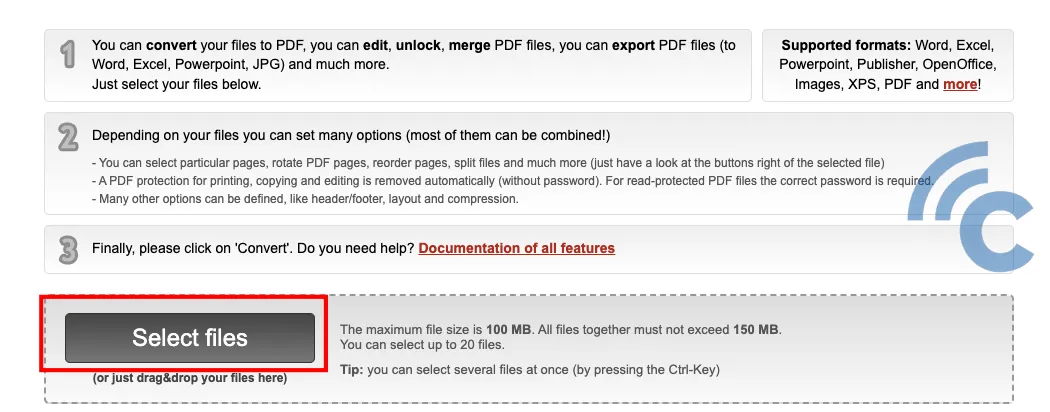
- Next, click on "Compression" and adjust the PDF quality as necessary, specifying image quality, resolution, and color.
- Once done, click "Convert" and wait for the resizing process to complete. The resized PDF file will automatically be downloaded onto your device.
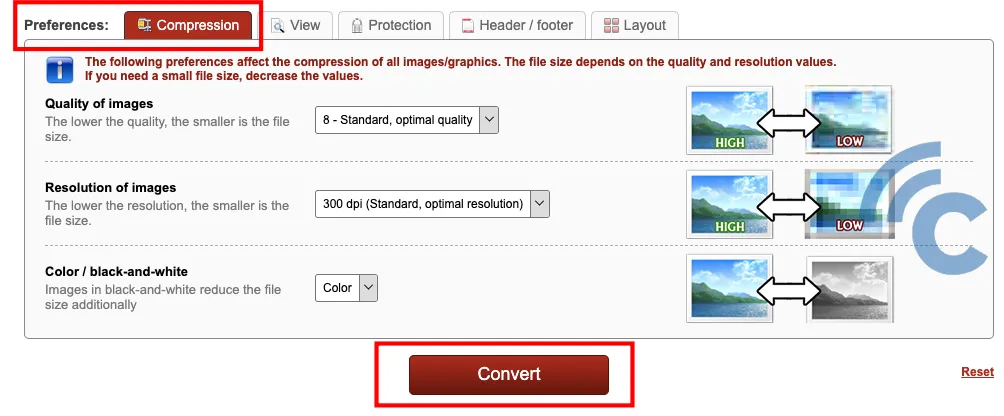
The majority of services offered by this site are available for free. During our trial, we didn't encounter any significant issues.
3. PDFResizer
As suggested by its name, this site offers a simple and free solution to resize PDF files. Similar to other PDF editing sites, it allows you to edit PDFs, remove specific pages, and reorder PDF files as per your needs. The process of using this site is easy. Follow these steps:
- Go to PDFresizer.com website and select the "Resize" menu at the top of the page.
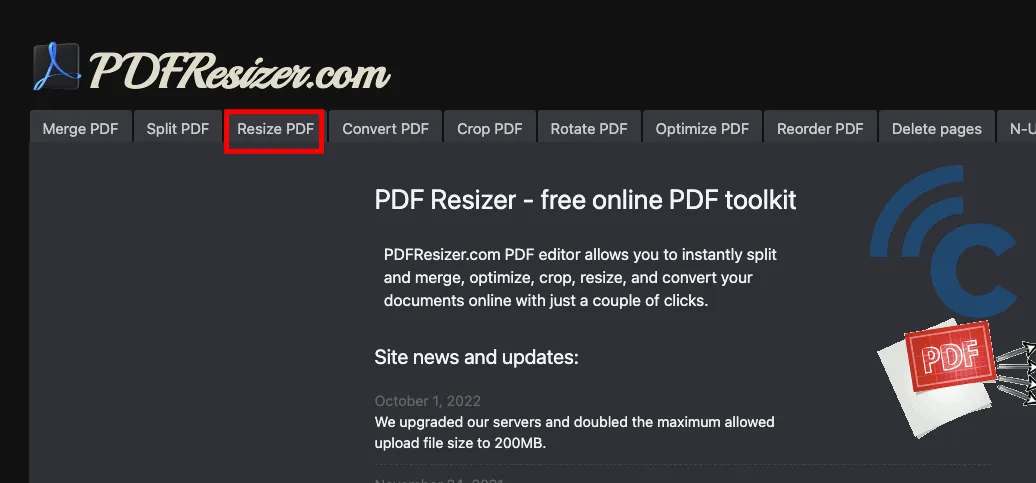
- Next, click on "Choose file" and upload the PDF document you want to modify.
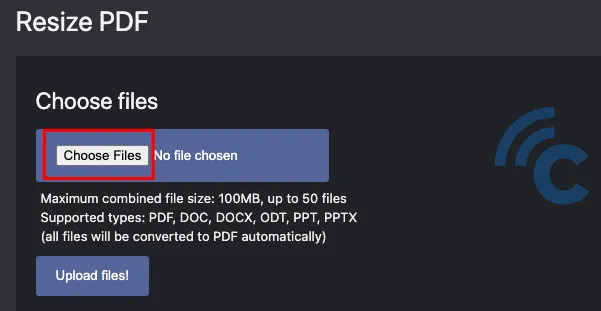
- Once the file is displayed, select the desired resolution. The site provides four options: low (72dpi), mid (150dpi), high (300dpi), and high+ (300+dpi).
- Choose the paper size that suits your needs, then click on "Looks good, do the magic". Following that, you'll see the modified PDF document on the right.
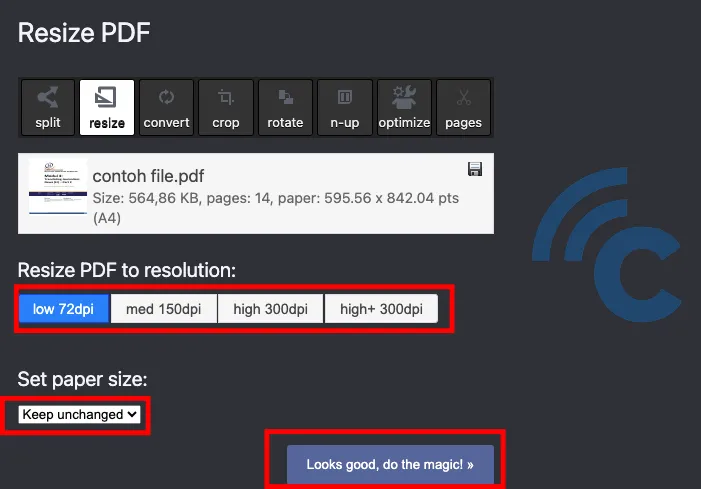
- Finally, click the "Download" button to save the file onto your device.
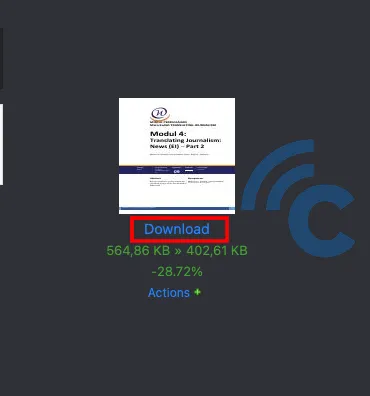
4. DOCUPUB
Similar to the previous platform, this site allows you to quickly resize PDF files with just a few clicks. It also supports conversion from other file formats to PDF and vice versa.
This site seems particularly designed for file resizing, evidenced by its focus on compressing and resizing features. It's also fairly straightforward to use. Here are the steps to follow:
- Go to docupub.com webpage in your laptop or mobile browser. Next, select "Resize or scale settings".
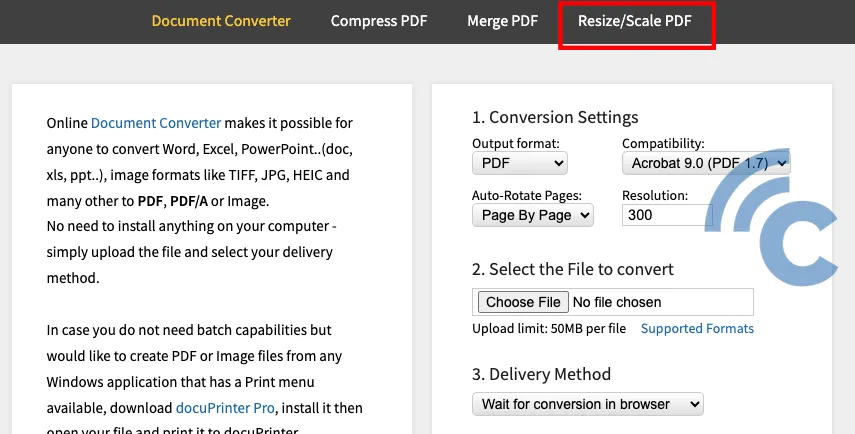
- On the website interface, an option to automatically reset the page size of your PDF file will be presented. However, if you're not satisfied with the automatic settings, you can manually adjust the size to fit your needs.
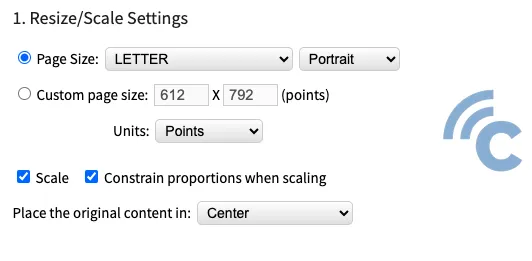
- Once you're done with the settings, select the PDF file you want to modify by clicking "Choose file".
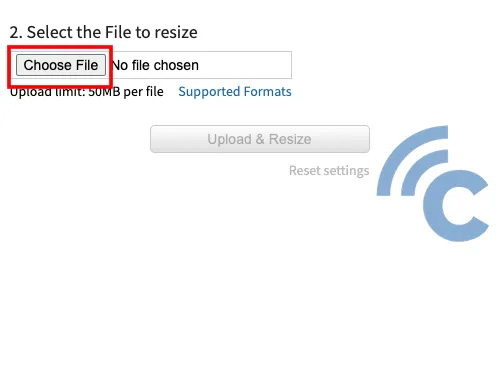
- Click on the "Upload and resize" option and wait for the process to complete.
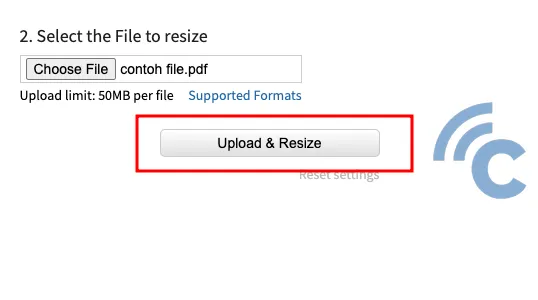
- When the resizing is finished, simply right-click on the link of the resized file and select "Save Link As" to download the file.
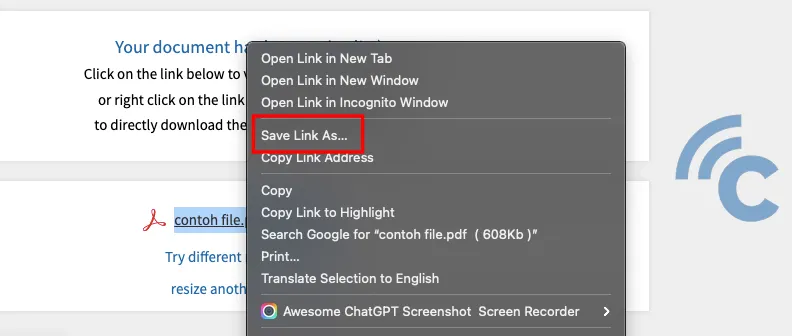
5. PDFcandy
PDFcandy is claimed to be one of the PDF file editing sites with quite complete features. The developer even claims there are 47 features that can be used online to edit PDF files.
You take advantage of its capabilities to change file formats, unlock or secure files, remove specific pages, and add watermarks among other things. All these functionalities are available for free upon registration. To resize a PDF using PDFCandy, follow these steps:
- To resize a PDF file, visit the PDFcandy.com website. Add files by clicking "Add file".
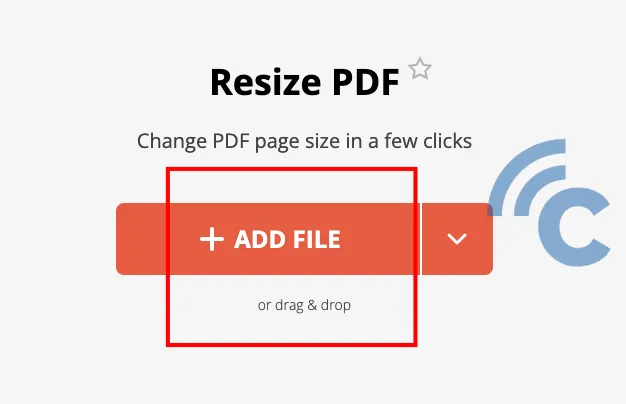
- Once the file is uploaded, click on "Resize" and wait for the process to complete.
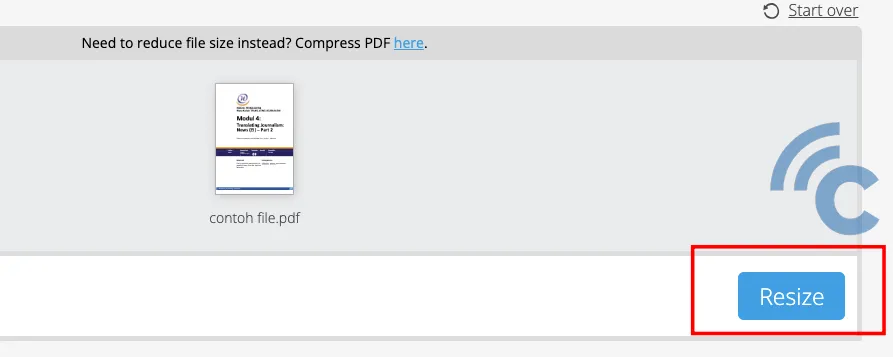
- When it's done, press the "Download file" button to download the resized file onto your device.
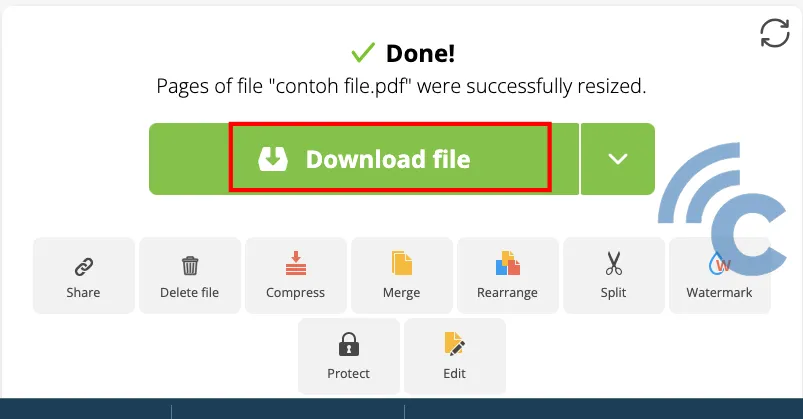
One drawback of the PDF resizing feature on this platform is the absence of a manual resizing option, which means you can't adjust the PDF size according to your specific requirements.
6. Sejda
Contrary to what some might believe, many online platforms offer more than just the capability to reduce the size of PDF files. These include diverse features such as the ability to resize PDF files, with Sejda being one such site. Here's how to use the resizing feature on Sejda:
- Go to Sejda.com/resize-pdf in your browser.
- Click the "Upload PDF files" button and select the file you want to resize.
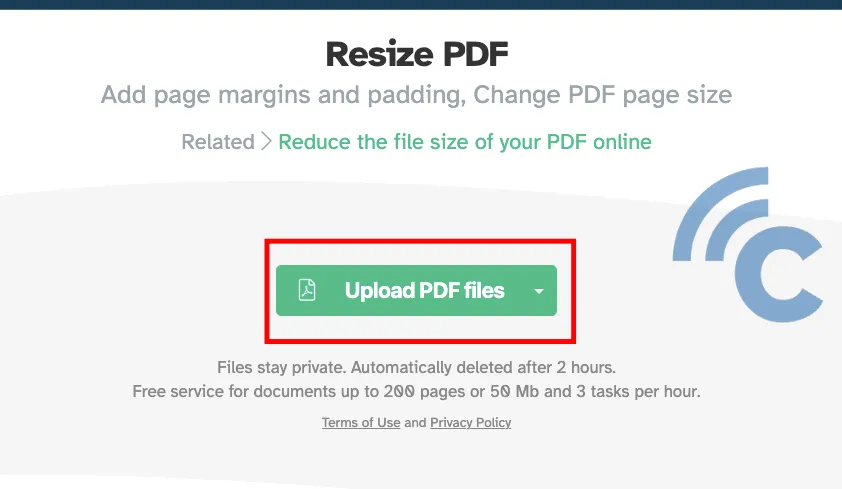
- You are able to change the page size or margins. If you want to adjust the margin size, click on "Add margins and padding". If you'd like to change the page size, choose "Change page size".
- Click "Continue" to proceed. Change the margin/page size as needed. Once it's done, download the resized file.
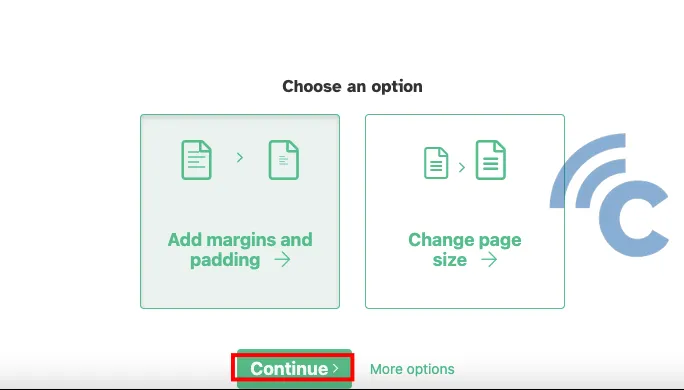
There are numerous websites available for enlarging PDF file size. The techniques they provide are strikingly similar and incredibly simple. The method you decide to use ultimately depends on your specific requirements.
This wraps up the Carisinyal team's guide on how to resize PDF files using various different platforms. We'd love to hear about your experience with these sites. Please share your thoughts and feedback in the comment section below.
