How to Combine PDF Files on PC and Mobile Phone
The Portable Document Format, better known as PDF, is a type of file created by Adobe Systems for the digital transmission of documents. This format displays files in two dimensions, incorporating elements like text, images, and vector graphics.
In recent times, the PDF has become an extremely popular file format. It's widely used for a variety of digital documents, including ebooks, and is increasingly being adopted for official documents, moving away from the traditional word format.
One of the challenges with PDF files, compared to word documents, is that they are less flexible to edit. To alter a PDF, such as reducing its size or merging multiple files into one, one usually needs specialized software.
In this article, we'll explore various methods for combining PDF files. We'll take a look into different approaches, including whether it's possible to accomplish this task without the use of additional software. Stay tuned for all the details!
1. Merge PDFs with Desktop Software

One method for combining PDF files is through software that can be downloaded and installed on your computer. There's a variety of both free and paid software available for editing and merging PDF files to suit your needs. In this guide, we'll focus on how to use desktop software for merging PDFs.
We'll demonstrate using a free software named Merge PDF Free, available on the Microsoft Store. Here's a step-by-step guide to follow:
- Start by downloading a PDF merger or editing application from the internet. In this example, we're using Merge PDF Free.
- Once downloaded, install the application and wait until the installation is complete.
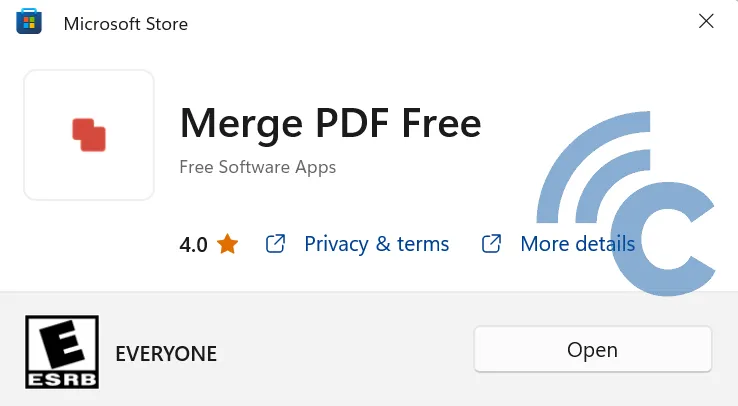
- After installation, open the software and click on the "Add PDF Files" button to select the PDFs you wish to combine.
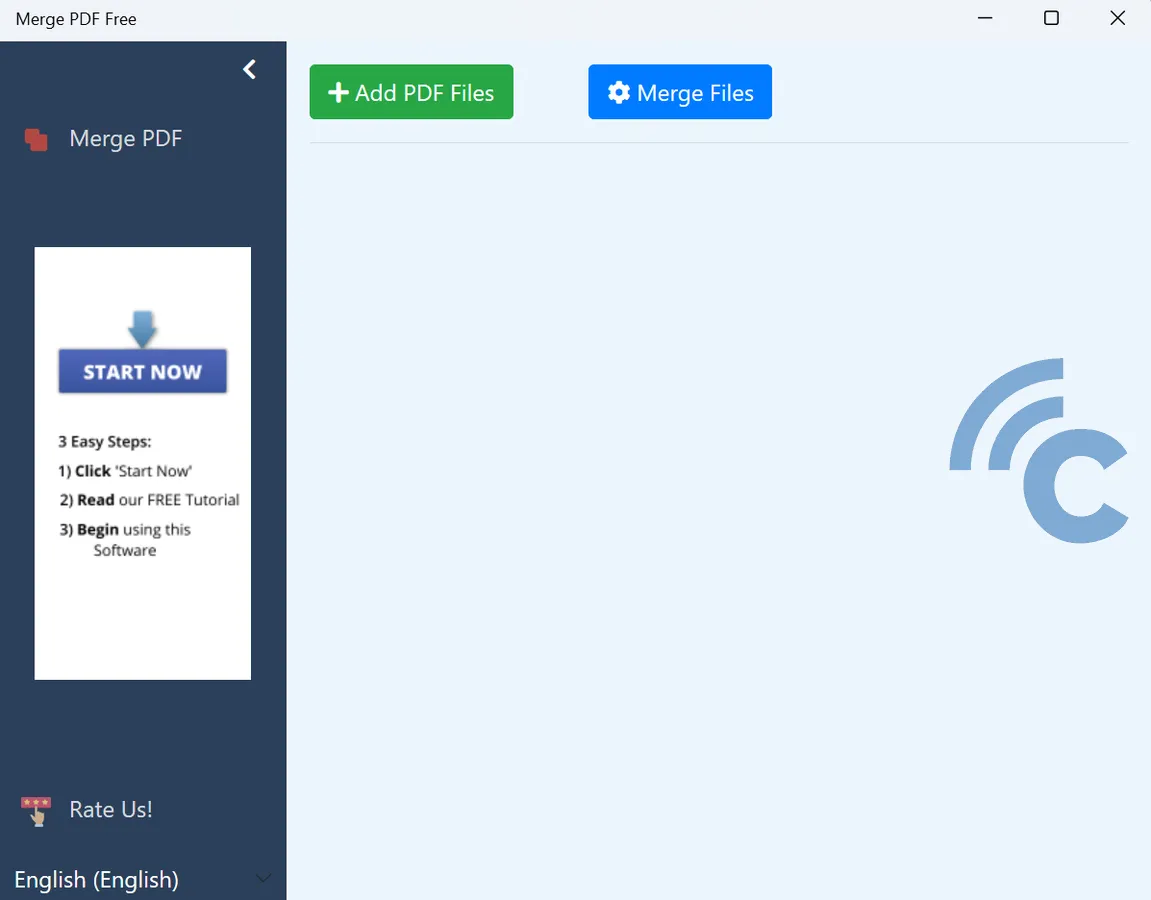
- Once your files are selected and uploaded, click on the "Merge PDF Files" button to start merging them.
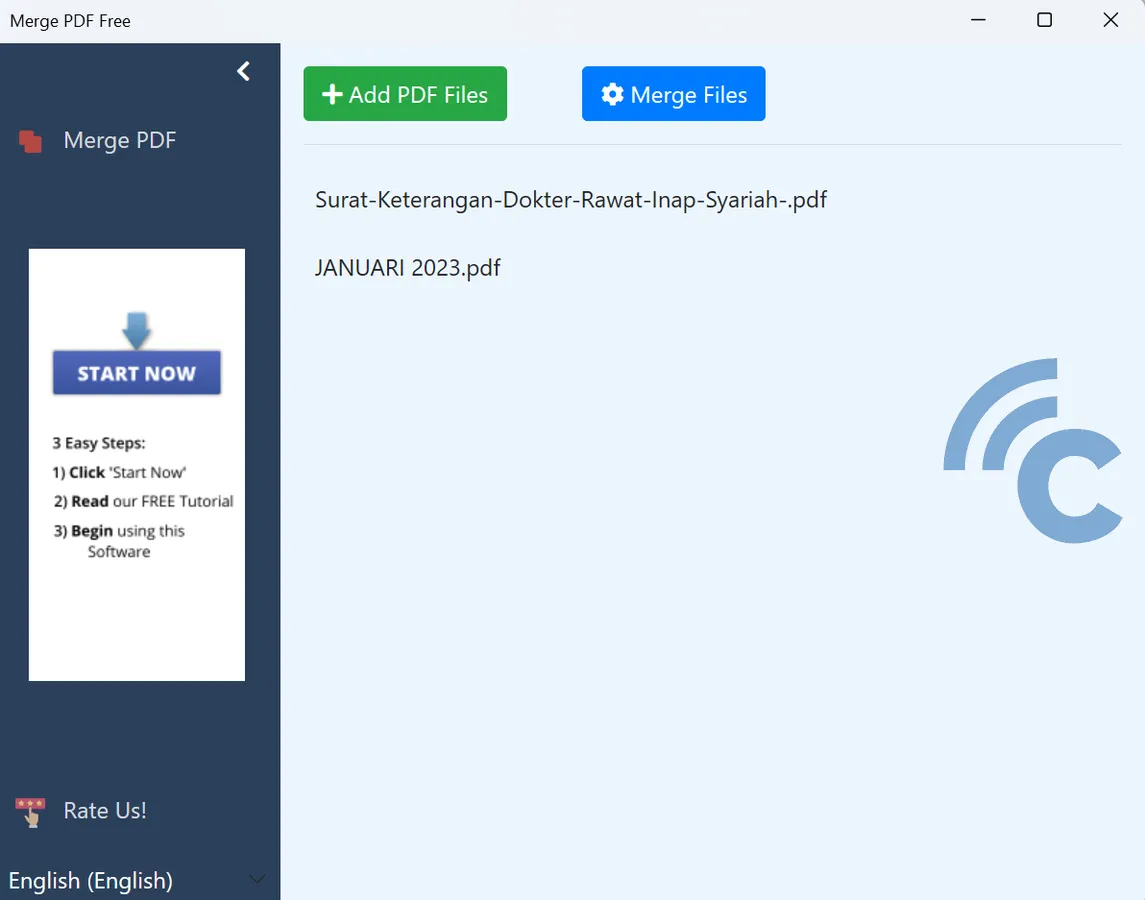
- Wait for the process to complete, then save the merged file to your computer.
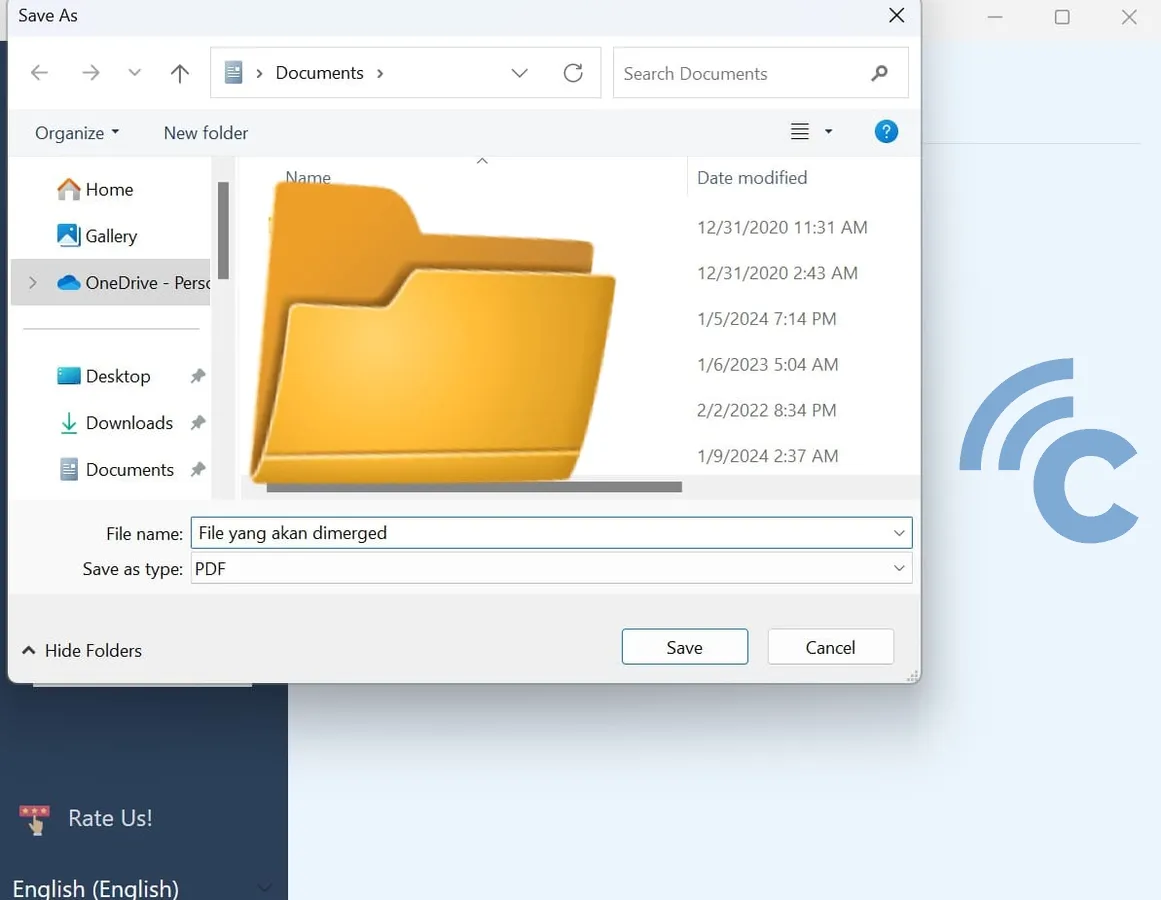
The process is easy to follow, for sure. However, note that free software often has limitations. If your budget allows, consider investing in paid software like Adobe Acrobat Pro.
Paid software offers more comprehensive features. Besides merging, you often get the option to convert PDFs into other formats. However, if you're on a tight budget and only need basic merging capabilities, free software is a perfectly fine choice.
2. Merge PDF with Apps on Phones

For those looking for a more practical way to merge PDF files, this method is for you. You can easily combine multiple PDF files on your Android device using a third-party application.
A notable app that offers PDF merging services on Android phones is Benzveen with its "PDF Merge: Combine PDF" feature. Follow these steps to merge PDFs on Android using this application:
- Download the "PDF Merge: Combine PDF" app here.
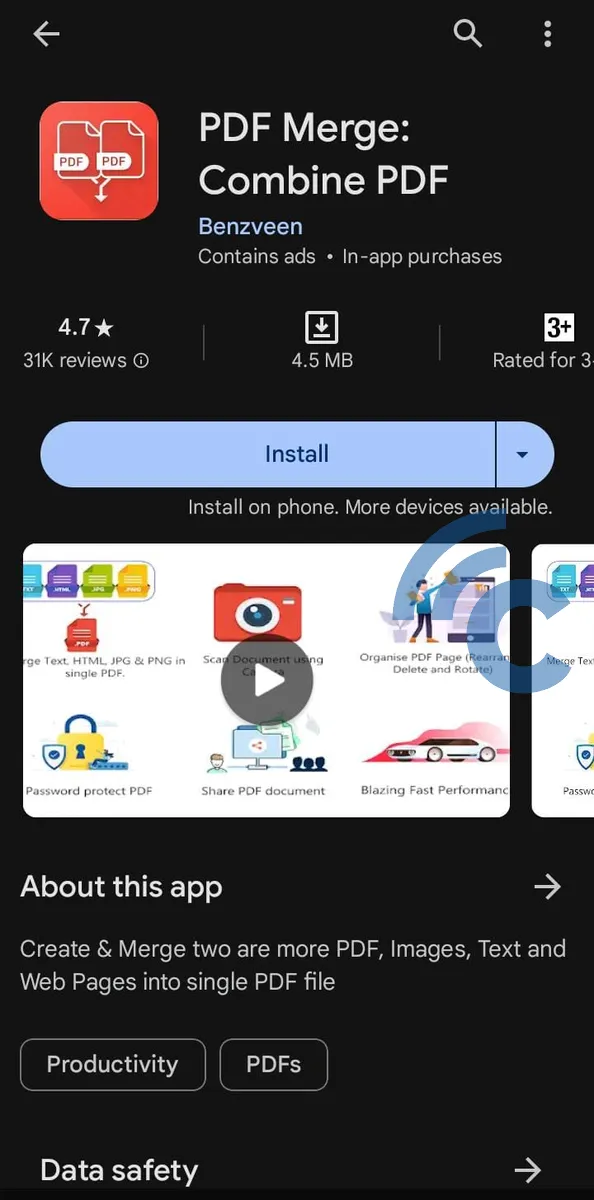
- Once you have the app, open it and go to the "Merge PDF" menu.
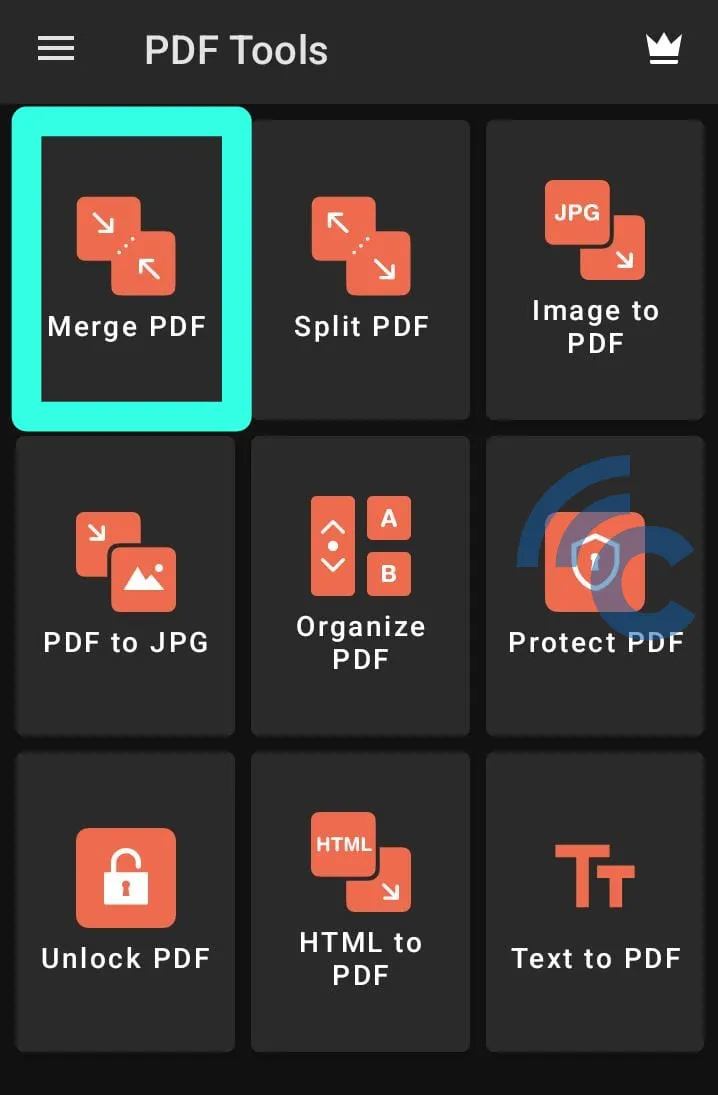
- To add the PDFs you wish to merge, tap the "+" sign.
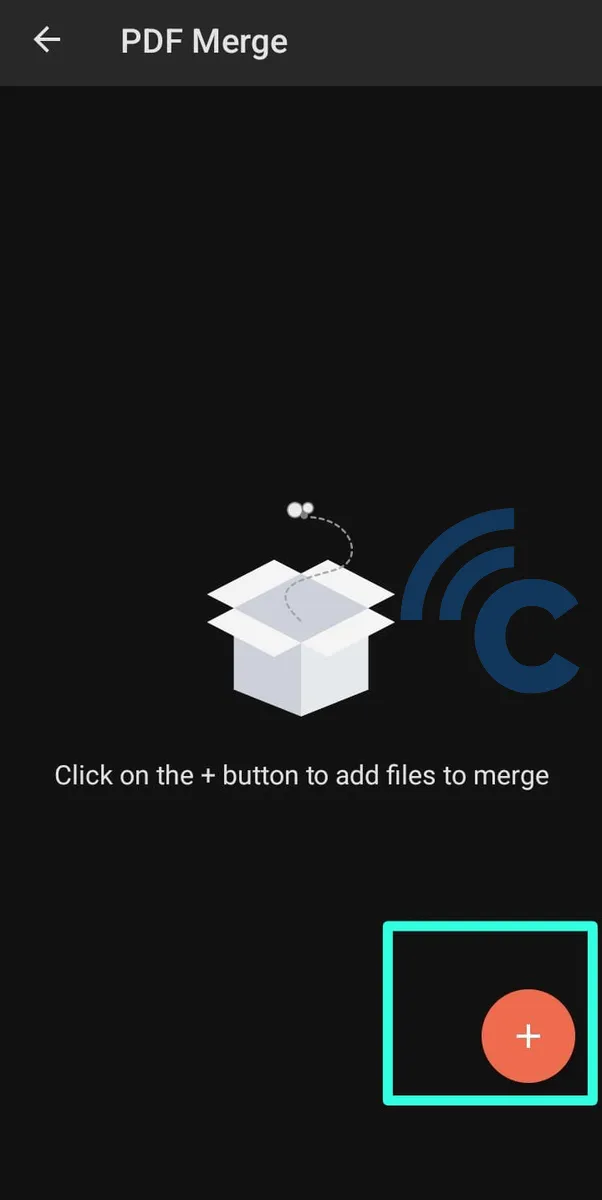
- Choose two or more PDF documents that you want to combine.
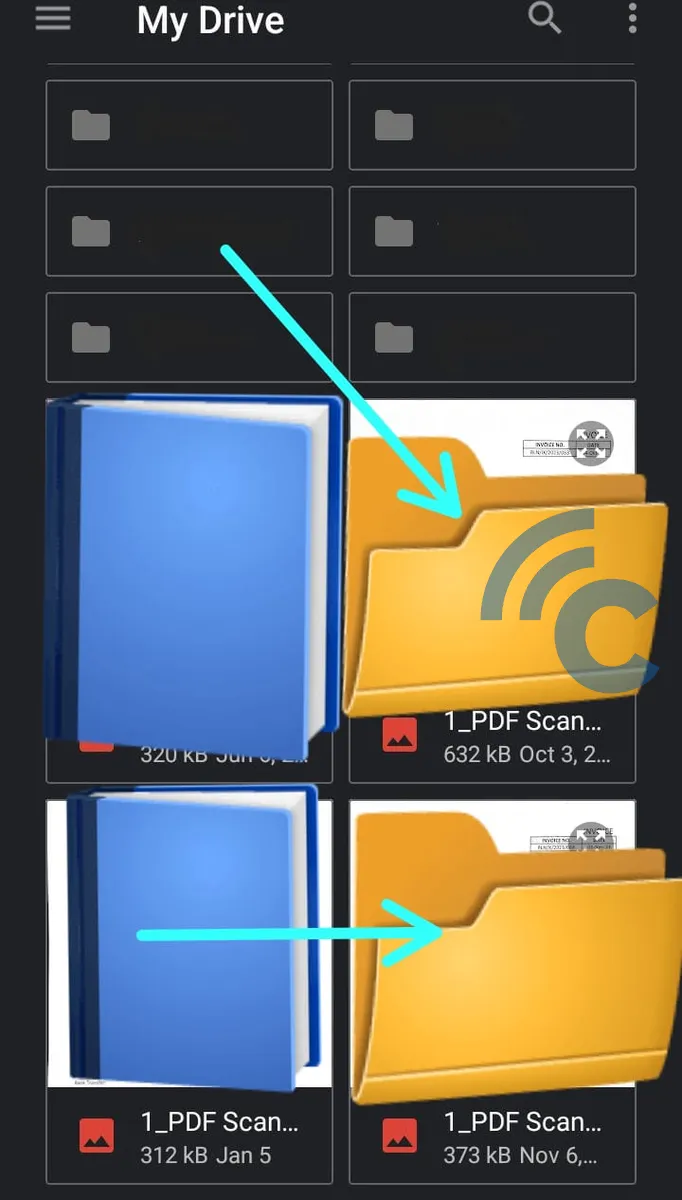
- Click the "Next" icon to proceed with merging the files.
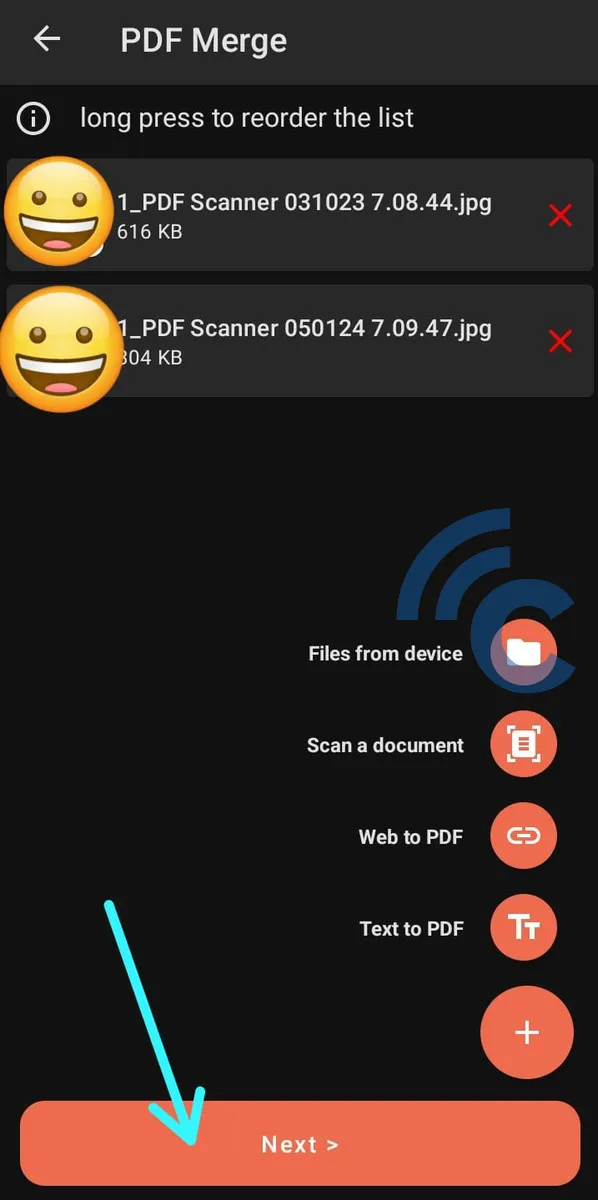
- Name your merged PDF and then tap "Merge PDF".
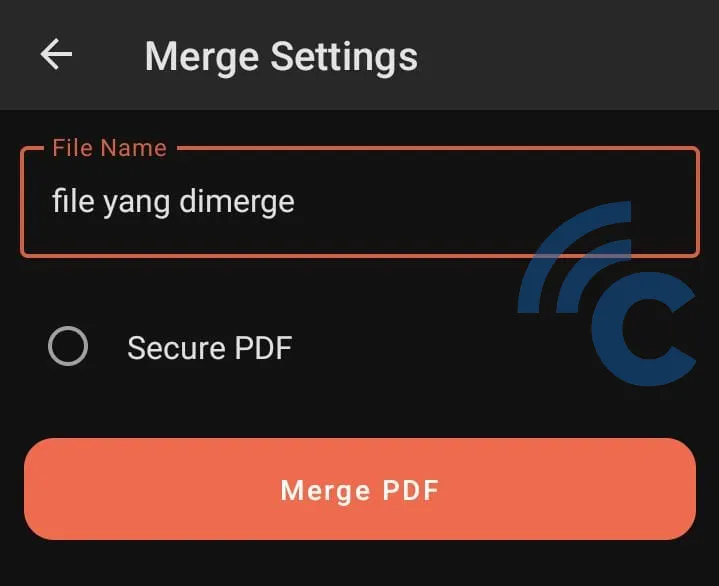
- Finally, select a location on your phone to save the newly merged PDF file.
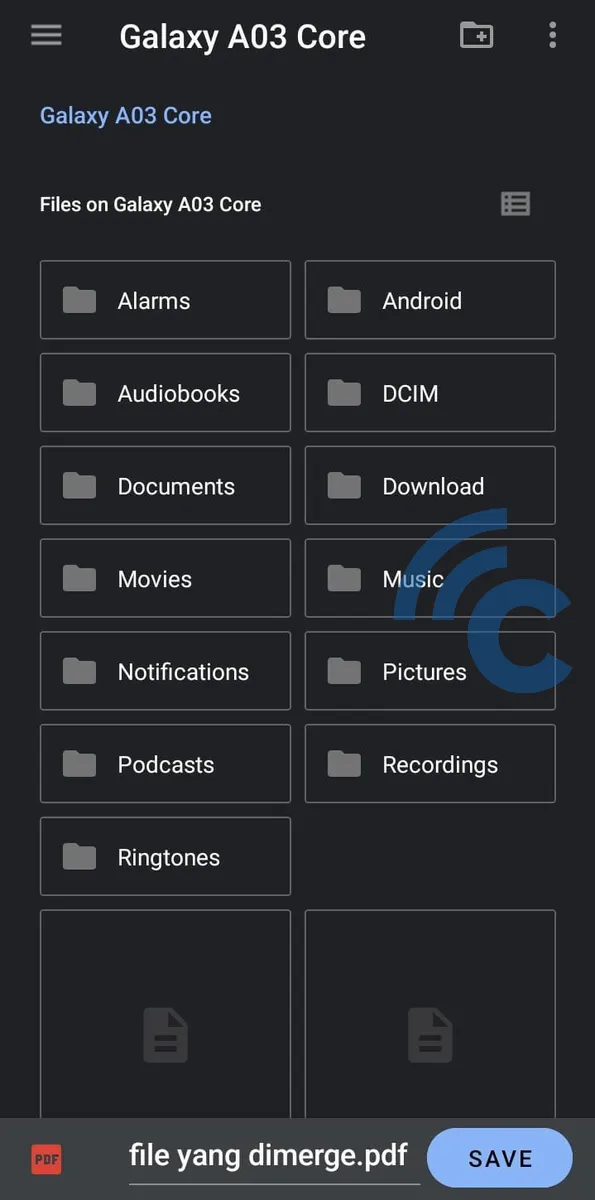
Keep in mind, being a free app, you might encounter numerous ads while using it. If you prefer an ad-free experience, Carisinyal offers recommendations for other PDF editor apps.
If you decide to use a different app on your Android phone, don't worry about confusion. Most of these apps follow a similar process to the one we've just described.
3. How to Merge PDFs Using Online Services
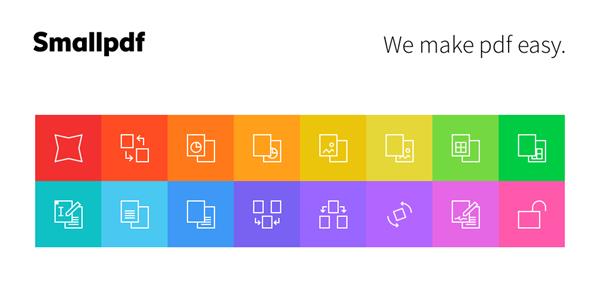
Besides desktop and mobile software, you can also merge PDF files using online editing websites. The internet is full of these kinds of websites. One popular example is smallpdf.com. Let's look at how you can combine PDF files using this website:
- First, open your web browser and visit smallpdf.com using this link.
- Once the website loads, choose the "Merge" option.
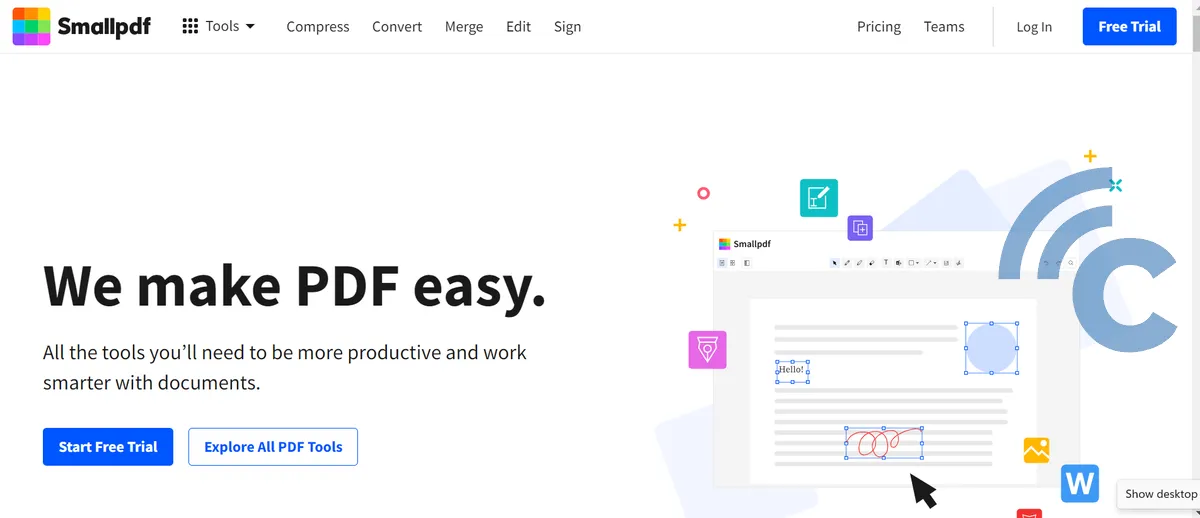
- Then, select the PDF documents you'd like to join. Click on them, hold, and drag them into the purple box on the webpage that says "Drop PDF Here." Wait until the files have uploaded.
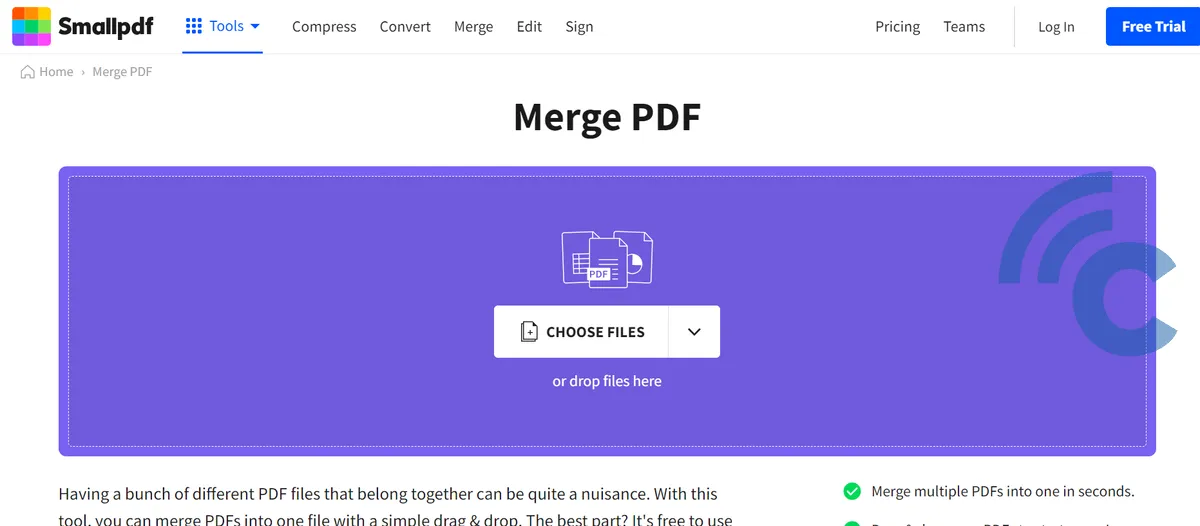
- Next, click on "Merge files."
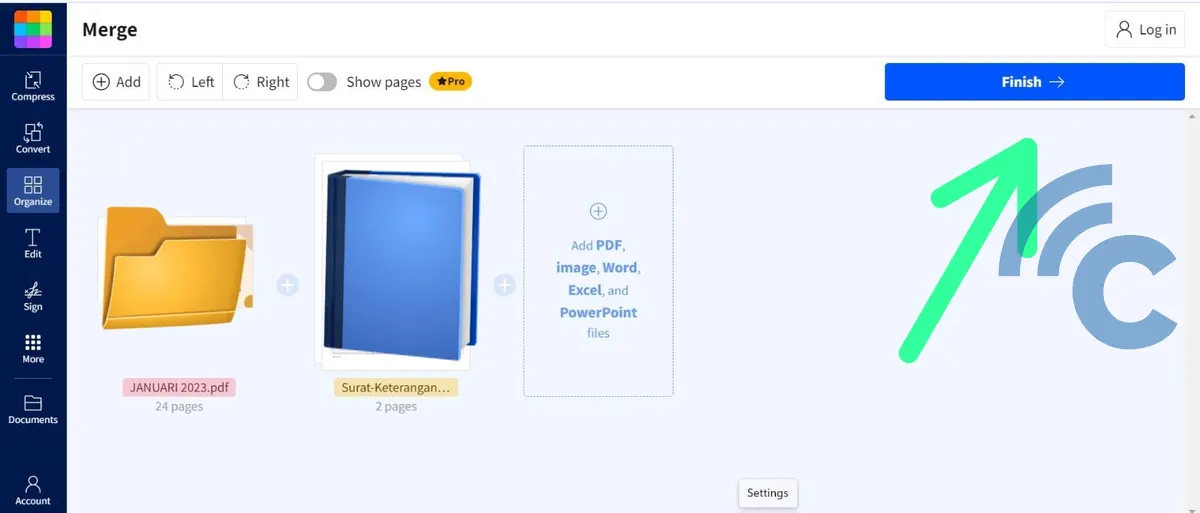
- You can now rearrange your files in the order you prefer.
- After arranging the documents, click on the "Merge PDF!" button located at the bottom of the page.
- To save your new PDF to your computer, simply download the file.
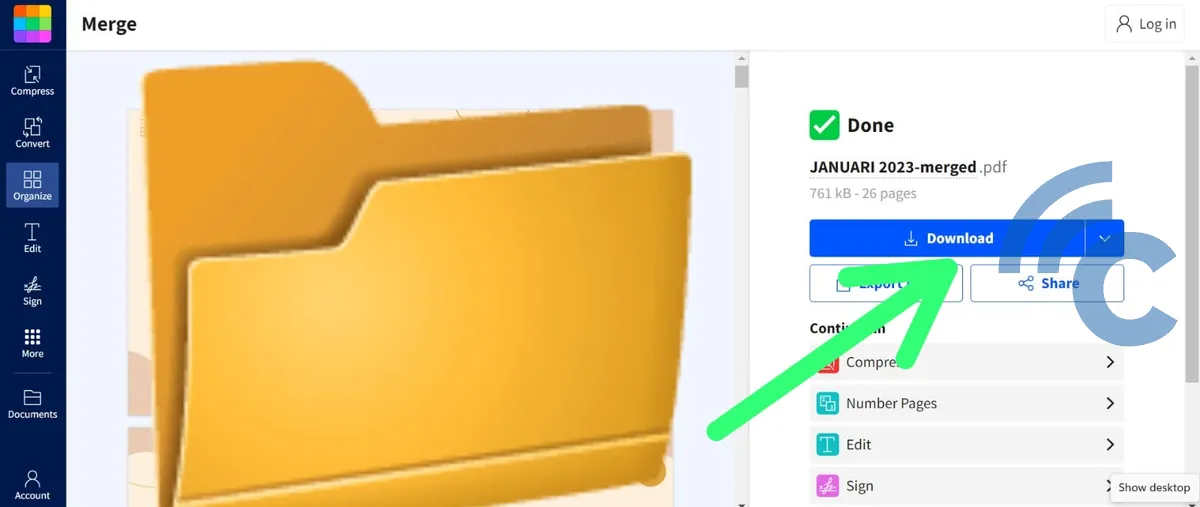
Smallpdf.com also offers a premium service. This allows you to merge PDFs page by page, rather than just combining two entire files. Of course, if smallpdf.com doesn’t meet your needs, there are many other websites you can try for online PDF merging.
So, these are some easy methods to combine PDF files. Choose the one that works best for you. Merging PDFs is a great way to organize scattered files on your PC, laptop, or phone, even though it might increase the file size. This is especially helpful if you don't use external storage on your Android phone.
To save more space and avoid clutter, you can also reduce the size of the merged PDF file. We have a tutorial for that too!
