4 Ways to Check Laptop Specifications on Windows 11
Sometimes, we all forget things – even the specifications of our own laptops. Don't worry if this happens to you as checking your laptop’s specifications, including those running Windows 11, is an easy task! In this guide, we'll walk you through how to find these specifications.
Understanding your laptop’s specs can be very beneficial. Firstly, it ensures that you know whether your laptop meets the minimum requirements to run a particular application or game. Each program needs a certain level of processing power, which is provided by components like an Intel or AMD processor of a specific generation.
Secondly, knowing the specs helps you decide when it’s time for an upgrade. If your laptop is getting slow, you might not need to replace it entirely. Sometimes, just upgrading the RAM or storage can make a big difference.
Now, let’s look at some easy methods to check the specifications of a laptop running Windows 11.
1. Check Specifications via Windows Explorer
Checking Windows 11 search laptop specifications can be done through Windows Explorer as below.
- Navigate to your laptop's desktop.
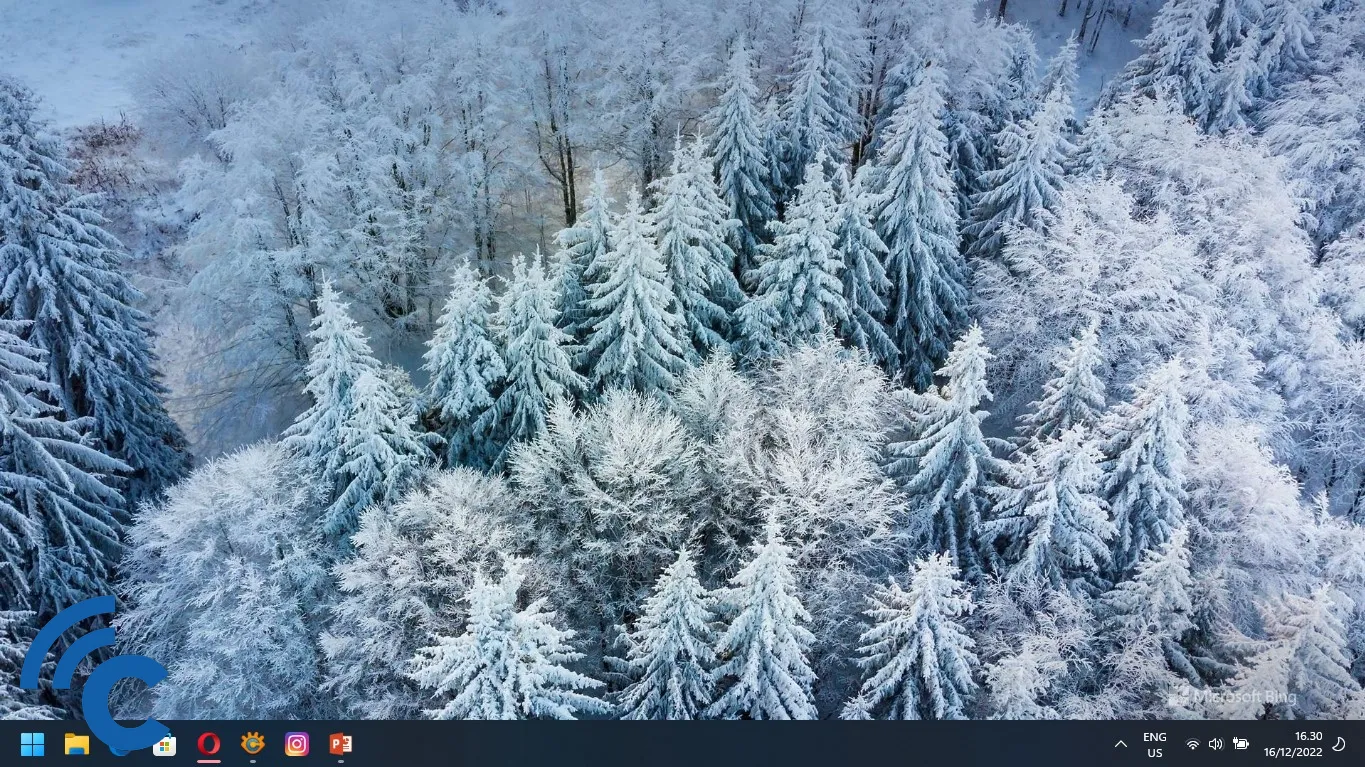
- Press the Windows + E keys to open Windows Explorer.
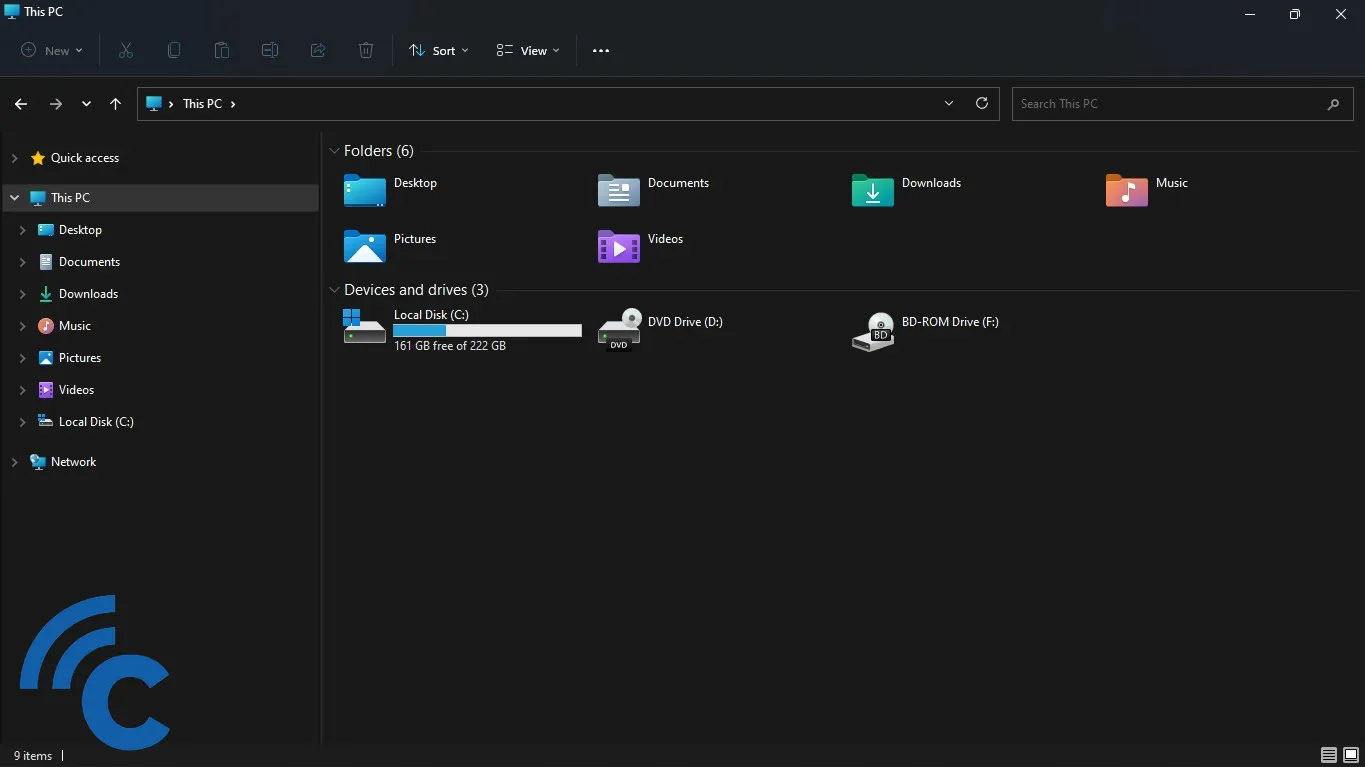
- Find and right-click on the "This PC" icon.
- Click "Properties".
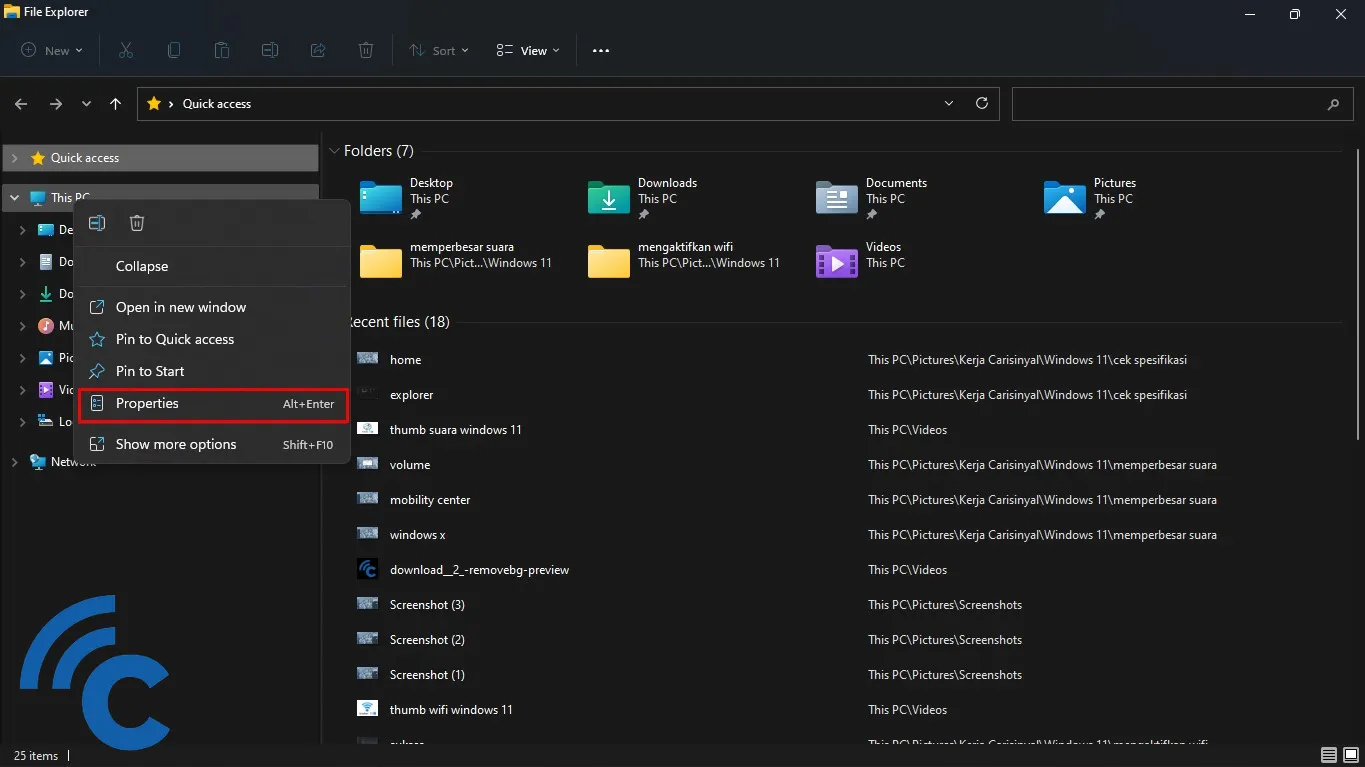
- Your laptop’s main specification details should now be visible.
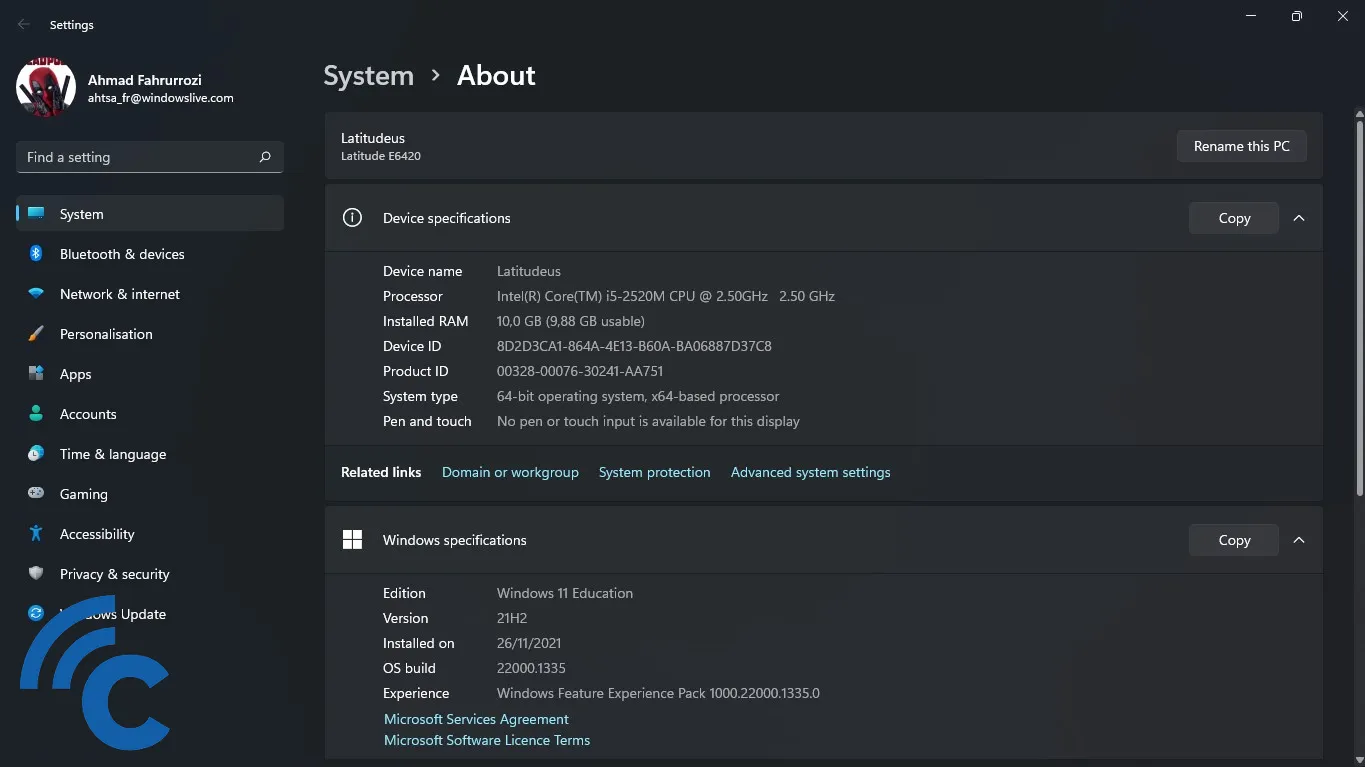
2. Check Specifications using a Keyboard Shortcut
Follow these shortcuts to check your laptop specifications.
- Navigate to your laptop's desktop.
- Press Windows + X keys together.
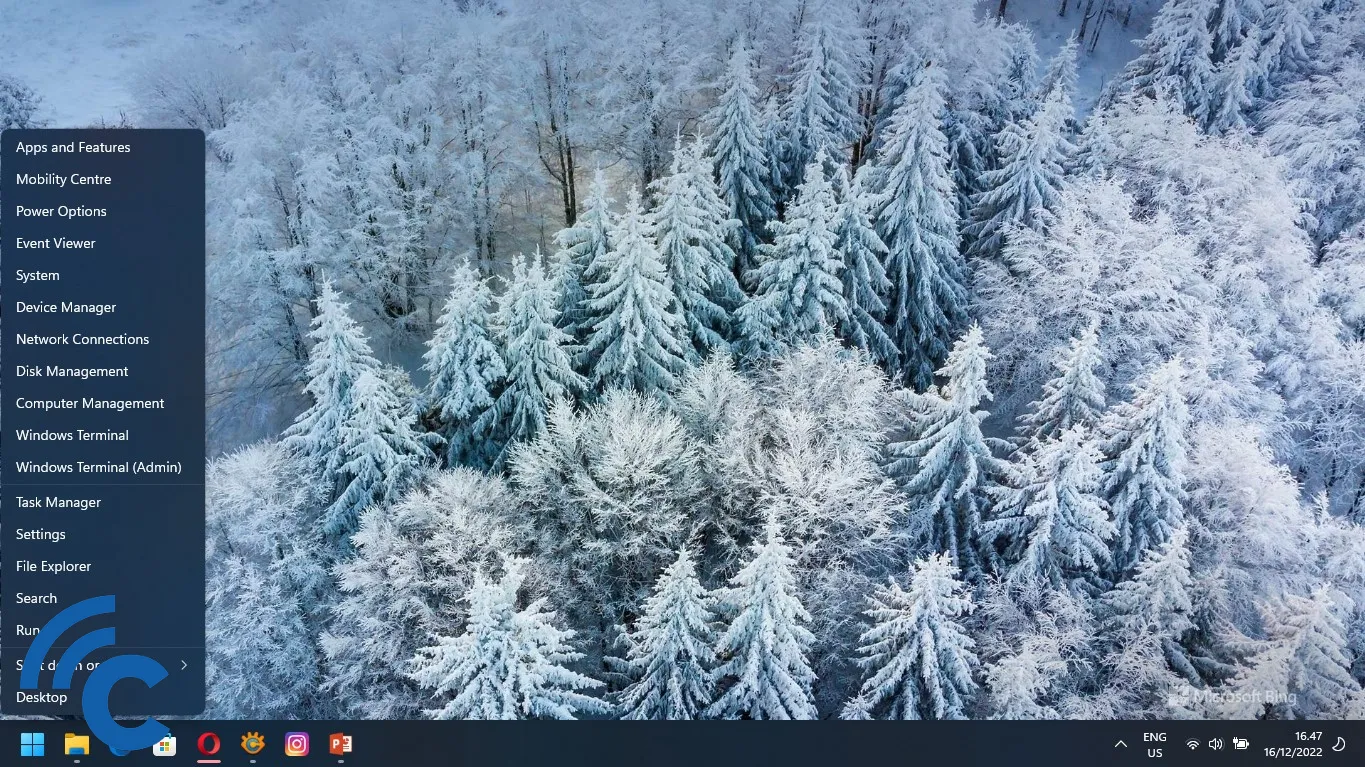
- Choose "System".

- You’ll now see a page displaying your laptop’s primary specifications.
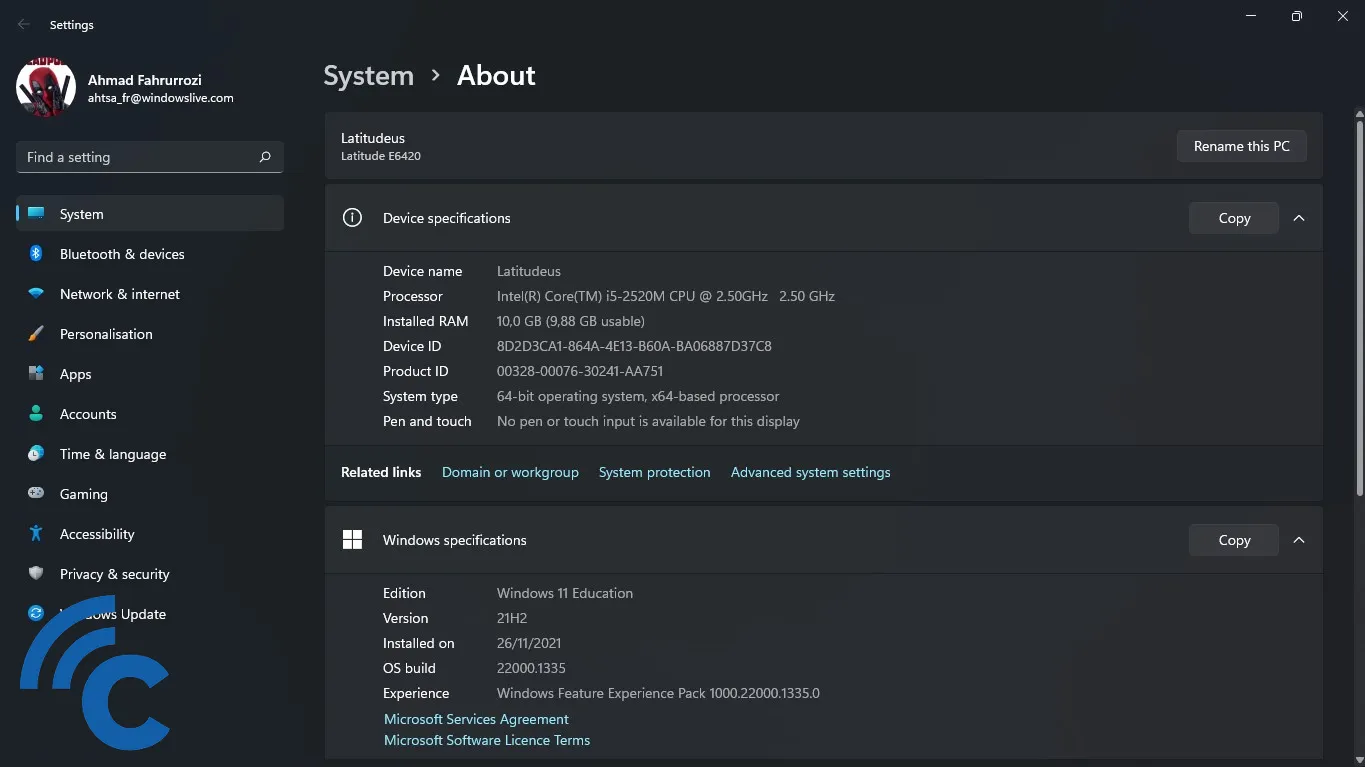
3. Check Specifications via Windows Run
To gain a comprehensive view of your laptop’s specifications, utilize the DirectX Diagnostic Tool available through Windows Run by following these steps:
- Ensure your laptop is on the home screen.
- Simultaneously press the "Windows + R" keys.
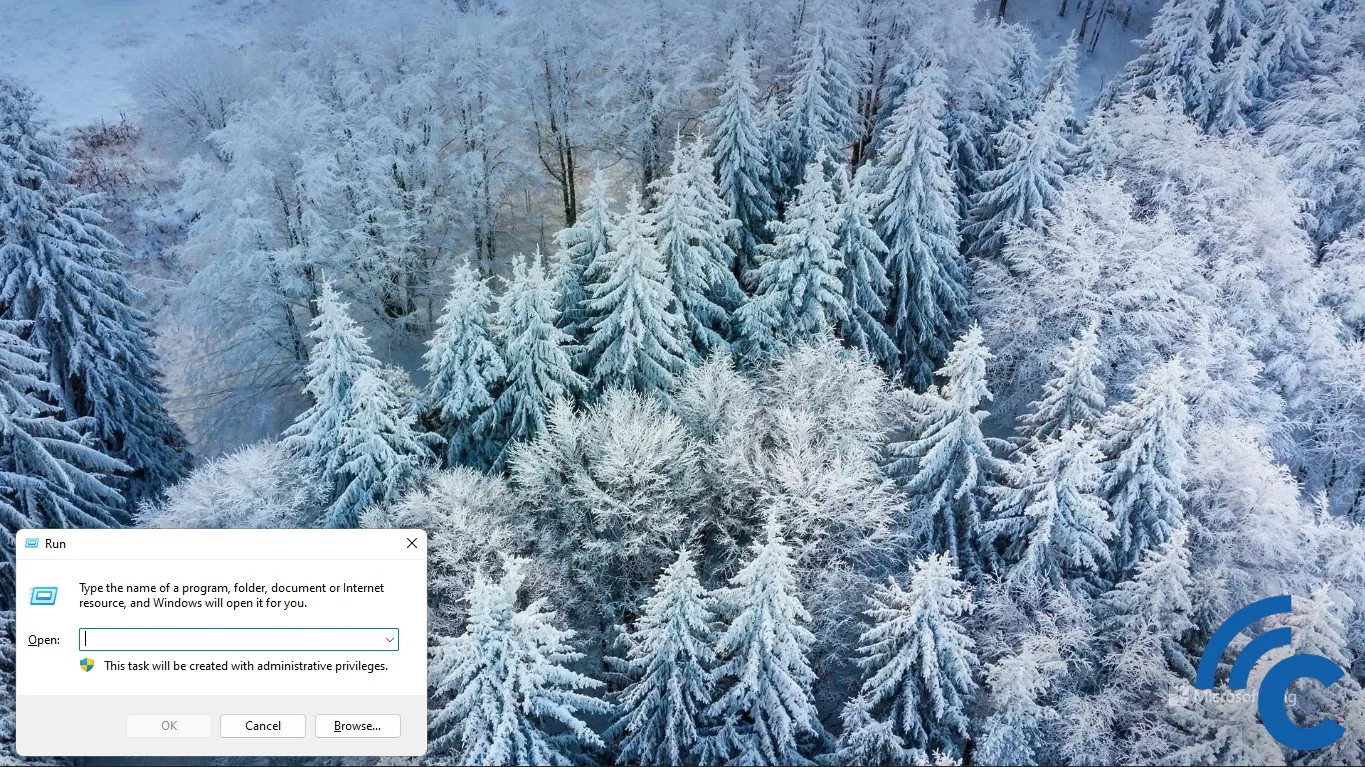
- In the emerging field, type "dxdiag" and either click "Ok" or press Enter.
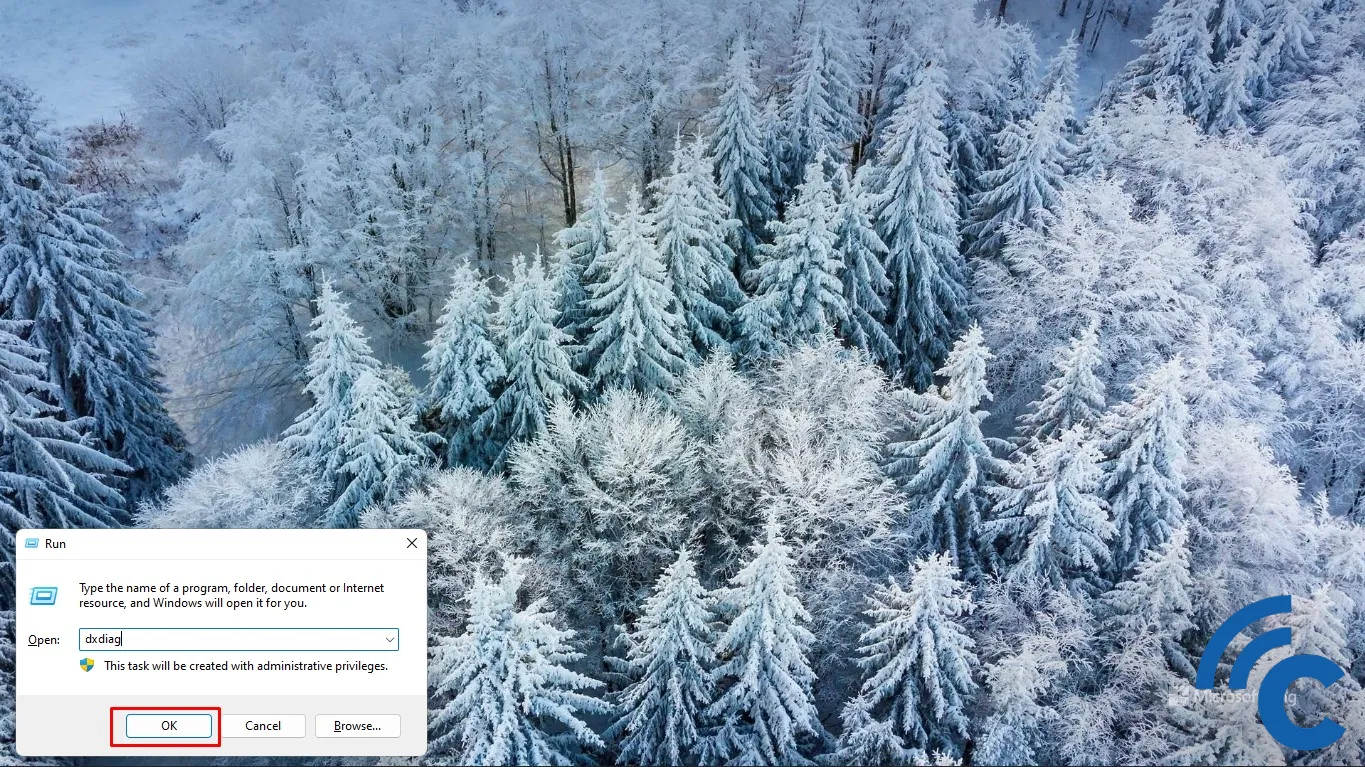
- Your laptop's specifications will display.
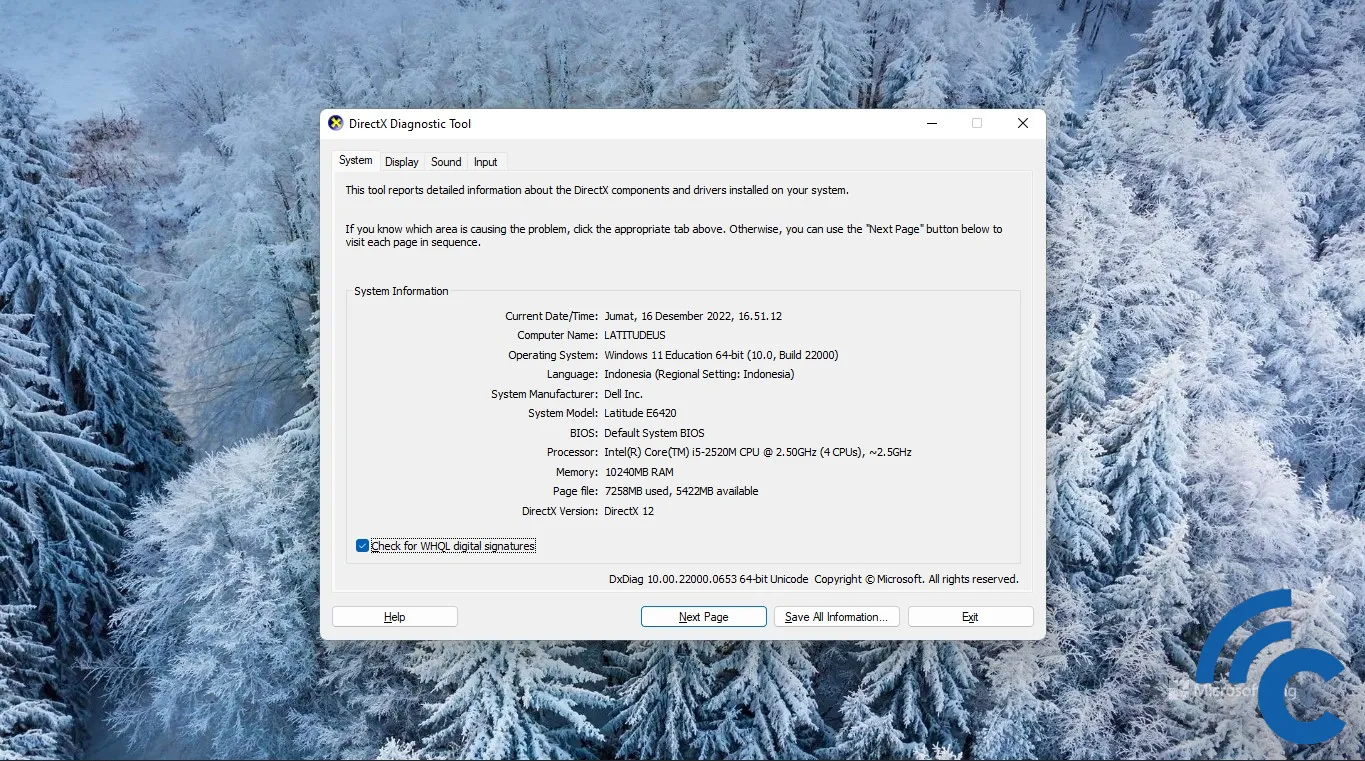
- To explore full details, click through the "Display", "Sound", and "Input" tabs.
4. Check Specifications via Third Party Applications
You can also verify laptop specifications using various free third-party applications. Here’s a brief guide on a few of them:
CPU Z
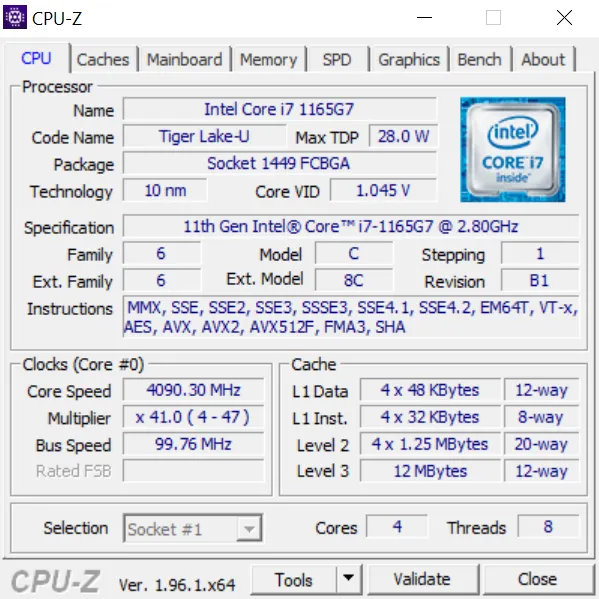
CPU Z is a lightweight computer hardware identification application that provides comprehensive information about various components like CPU, cache, mainboard, RAM memory, and graphics card, along with a simple benchmarking feature.
Additionally, it includes features like a timer and a driver checker to confirm if your laptop’s drivers are up-to-date. For details like type, speed, latency, capacity, voltage, and brand of RAM memory, CPU Z has you covered. Download it directly from its official website, install it, and access a wide array of specification details of your Windows PC.
Speccy
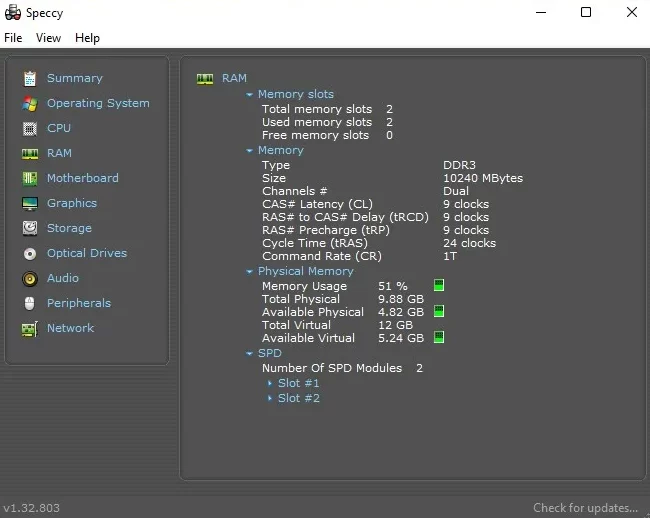
Created by Piriform Ltd., known for the CCleaner app, Speccy is another diagnostic application which, despite its light size of only 8 MB, provides extensive information about your computer's processor, graphics card, storage, and RAM, as well as identifying network devices, installed peripherals, and audio components.
If Speccy piques your interest, download it from the official CCleaner website, install it, and immediately access information regarding the specifications of the device using Windows 11.
HWiNFO
HWiNFO tends to be favored by overclockers owing to its serious-looking diagnostic application and real-time component monitoring through its sensor feature. It provides data on all computer components with detailed information particularly on the processor, RAM, motherboard, and GPU. To give HWiNFO a try, download it from its official website.
Regardless of your method—using Windows or third-party applications—viewing the specifications of a Windows 11 laptop can be straightforward. Select the approach that furnishes the information you seek. Good luck!
