How to Delete All Tweets on X/Twitter
Twitter remains one of the most popular social media platforms in the world due to its easy-to-use interface and fast news delivery. Unlike Instagram or Facebook, Twitter is valued for its authenticity and freedom of expression. In addition, the platform offers a wide variety of engaging content for users to share.
With a character limit of 280 per tweet, users often post multiple tweets to convey their thoughts. The short and quick creation process makes tweeting a seamless experience for Twitter users.
For long-time Twitter users, it is common to find old and irrelevant tweets that you want to delete. However, Twitter currently only provides a feature to delete tweets one by one, making it difficult for those who have many tweets to delete them.
In this article, the Carisinyal team will provide complete instructions on how to delete all your tweets on Twitter. Keep reading to find out more.
1. Utilizing Tweetdelete.net
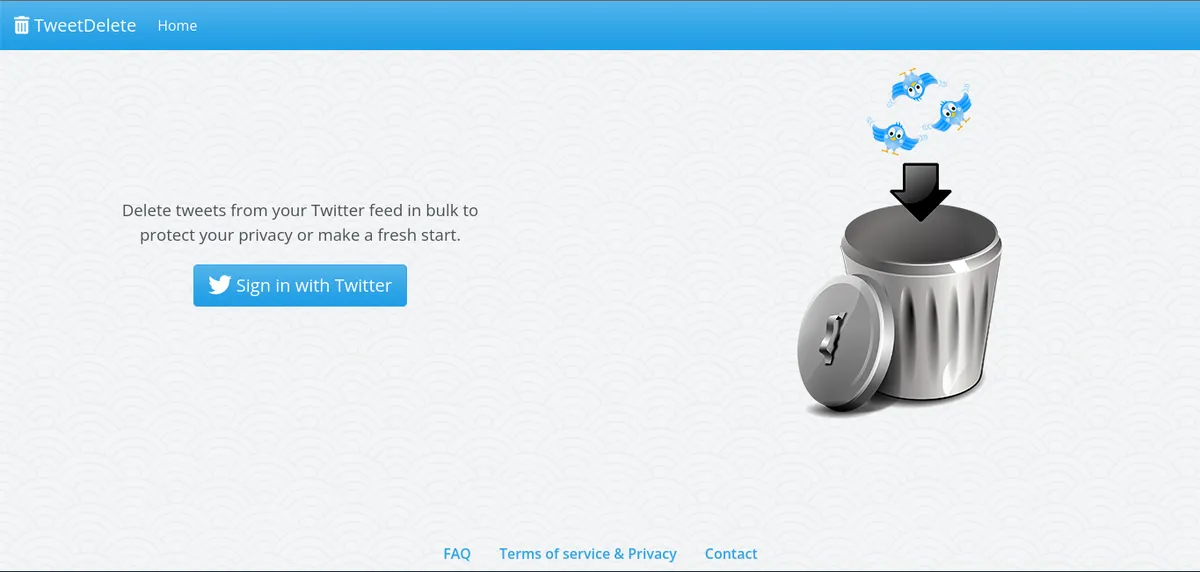
- Access the tweetdelete.net website on your PC or mobile browser. Click on "Sign in with Twitter".
- Proceed by clicking "Authorize Application".
While the app requires payment, you can still utilize the service for free, which allows you to delete up to 100 tweets per month.
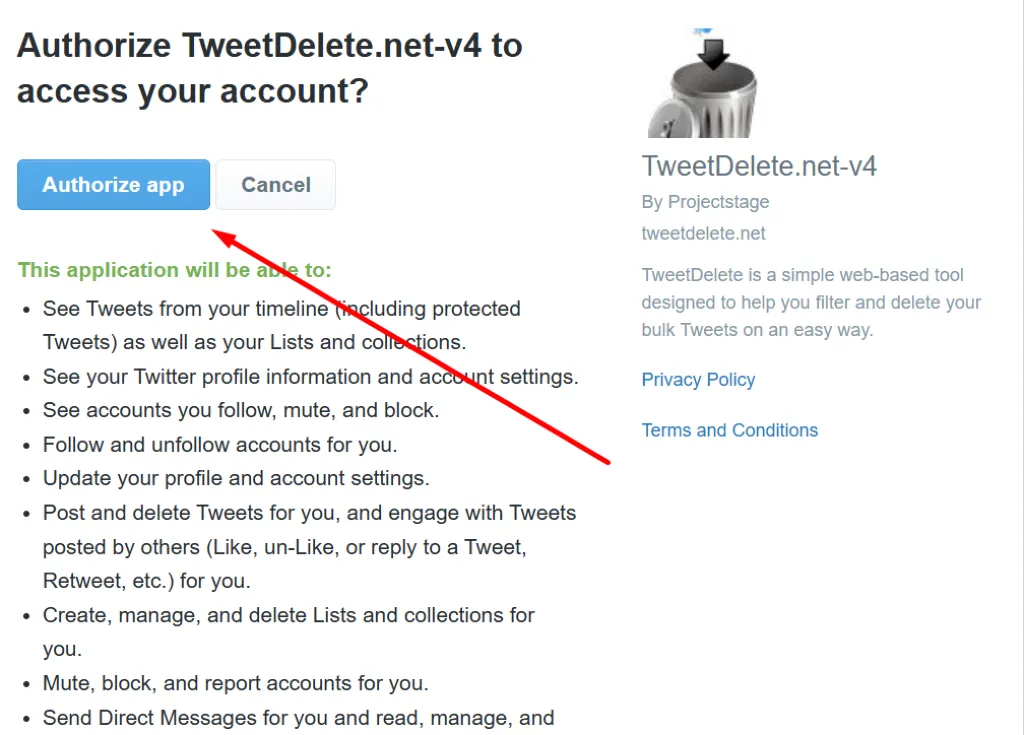
- Go to the "Tweets" menu.
- Select "Age of Tweets to Delete". You will be asked to select tweets within a certain time period that you want to delete.
- Select the desired period for tweet deletion.
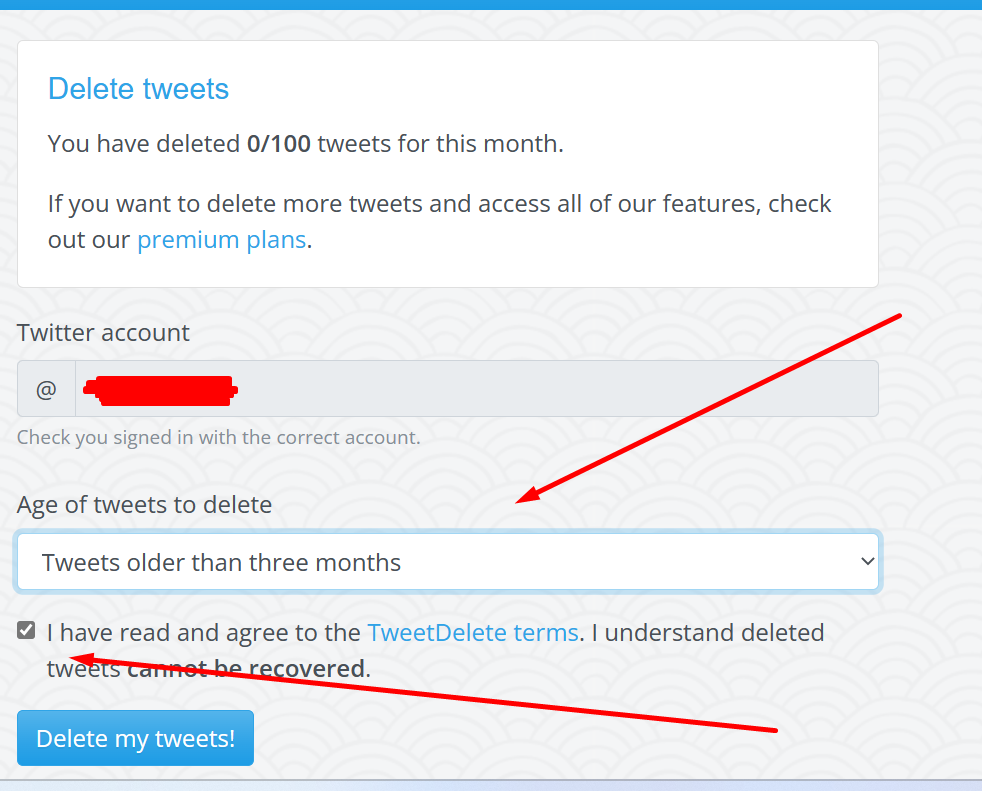
- Make sure you agree to the disclaimer at the bottom, which states that deleted tweets cannot be recovered.
- Click "Delete my Tweets". The deletion process will take a few minutes. Please note that selecting tweets based on specific hashtags is not supported.
To delete all your tweets using this site, you will need to subscribe to TweetDelete premium. A subscription will give you additional deletion filters and the ability to delete a larger number of tweets.
Once you're done using the site, you'll need to revoke TweetDelete's site permissions. To do so, open the Twitter app and access Settings > Account > Apps. Search for TweetDelete and select "Revoke app permissions". This will disconnect Twitter from the TweetDelete site, so the two are no longer connected.
2. Tweetdeleter.com
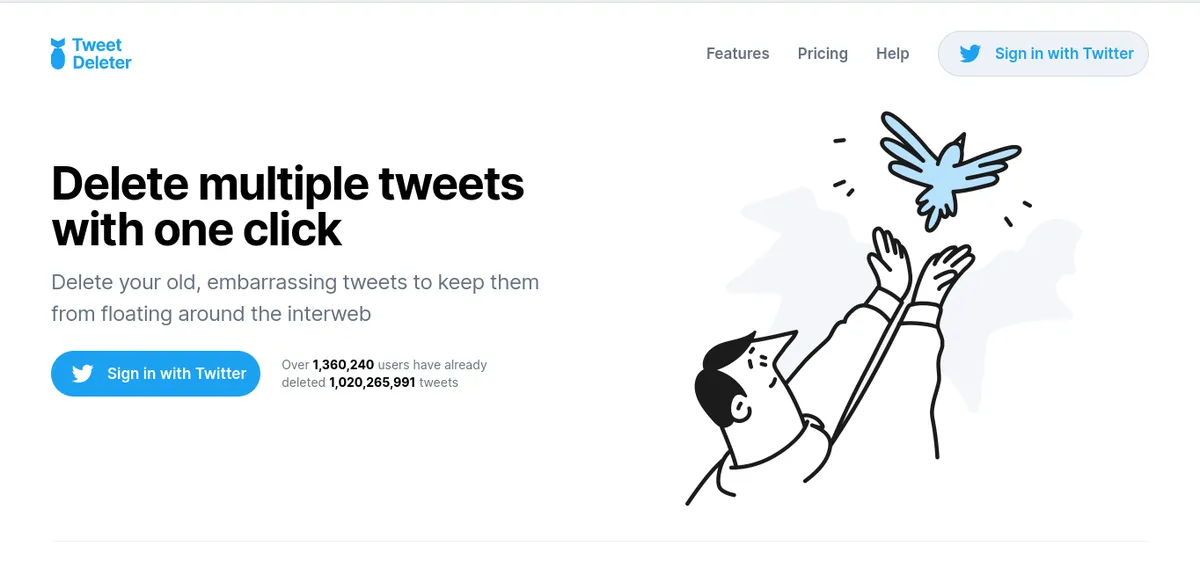
Tweetdeleter.com is a user-friendly and feature-rich site for deleting tweets. Follow the steps below to learn how to use it:
- Launch a browser on your laptop or smartphone and visit tweetdeleter.com. Log in using your Twitter account credentials.
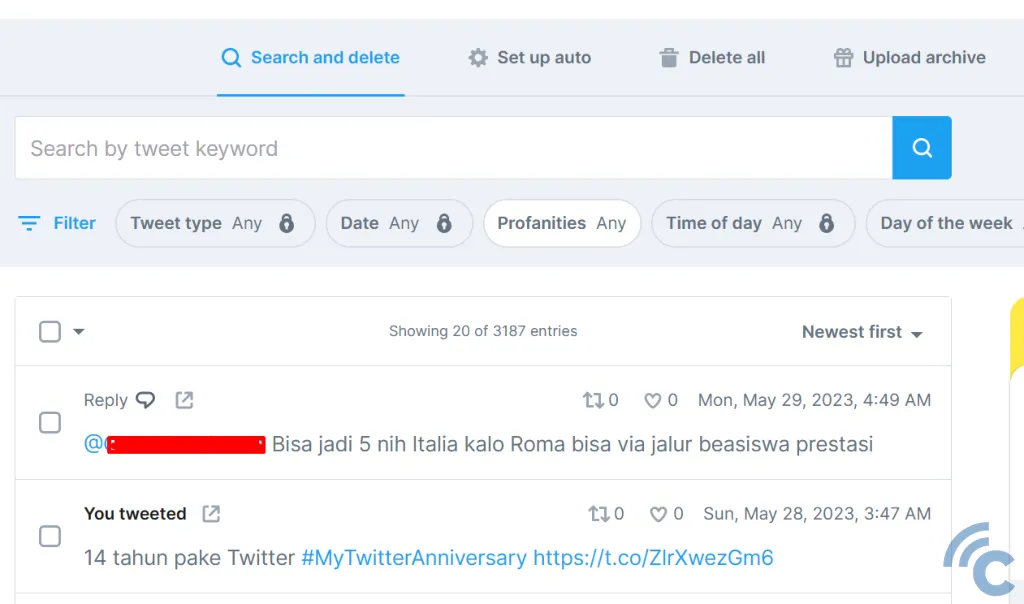
- Click on the button that gives the app permission to delete tweets. You will find various options for deleting tweets, including deleting all tweets or deleting while keeping certain tweets.
- Select the "Delete all Tweets" feature to delete all your tweets. That's it, you're done.
Please wait a moment because the process of deleting tweets will run chronologically, starting from the most recent tweet to the oldest tweet. Additionally, the site offers the option to delete certain types of replies and retweets.
Once you're done using the site, it's important to unauthorize TweetDelete. The method remains the same as previously reviewed by the Carisinyal team.
3. TwitWipe
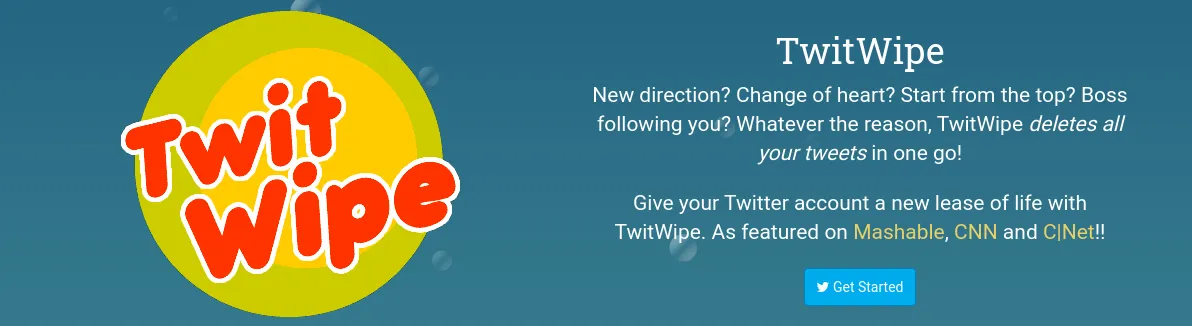
Twitwipe is a free tool for deleting tweets, which offers a handy option to delete all tweets at once. The site is easy to use, and the steps below outline the process:
- Access the Twitwipe.com website and select 'Get Started' to log into your Twitter account.
- You will find a puzzle quiz section as part of the security system.
- Give the app permission to delete all tweets by clicking 'Yes' on the red column.
- A green icon will indicate the deletion of all tweets. Once the notification confirming the deleted tweets appears, log out immediately to remove your account from the site.
4. Tweeteraser
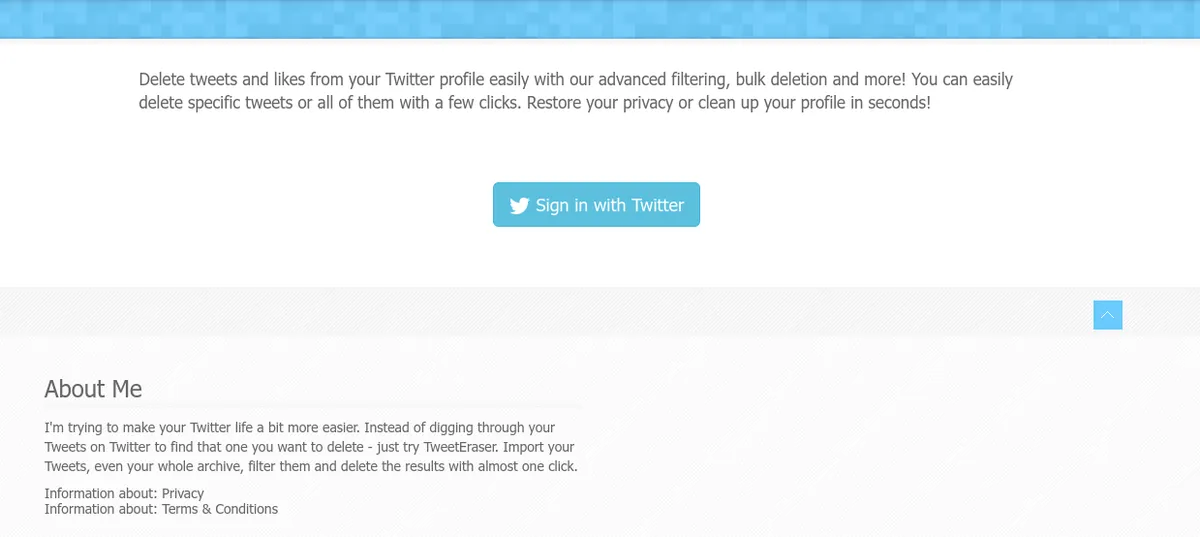
Tweeteraser is a platform similar to tweetdelete.net, which offers the ability to delete tweets in their entirety or by more specific criteria. Follow the steps below to learn how to use it effectively:
- Open Tweeteraser.com on your PC or mobile browser.
- Select "Free Eraser" and click "Sign in with Twitter".
- Give the app permission to delete all tweets. Select the tweets you want to delete by checking the corresponding checkboxes.
- If you prefer to delete specific tweets, you can choose the filter menu. Simply enter the desired word or phrase present in the tweet.
- Click "Delete my Tweets" and wait patiently for the process.
This site offers the convenience of filtering tweets by date, making it very useful for users who want to delete old or specific posts. However, the free service provided by this site is quite limited.
Those are the steps to delete all tweets on Twitter that you can try. We hope these methods allow you to clean up your Twitter account easily and quickly.
