How to Transfer Spotify Playlists to Other Accounts & Platforms
Sometimes, we need to transfer a playlist from one Spotify account to another, or even to different platforms. Luckily, this is an easy-to-follow process.
In this article, I will guide you through various methods for transferring Spotify playlists. I will also show you some easy steps to enjoy your favorite playlists on different accounts.
Transferring a Playlist from an Old Account to a New Account
You can easily move your playlists from an old Spotify account to a new one, or to any other account you own on Spotify. This can be done using the Spotify Web Player, as well as through Spotify's applications on laptops, PCs, and cellphones. Here's how you can do it:
1. Find Public Playlists on the Old Account
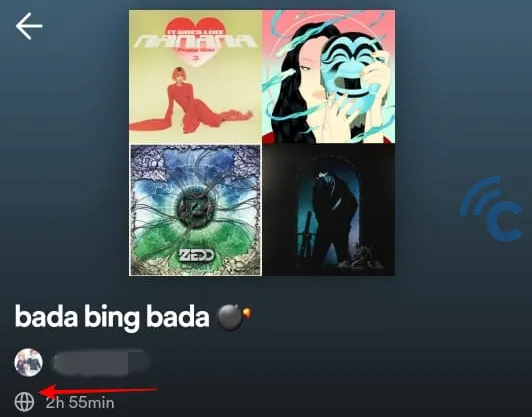
First, ensure that the playlist you wish to transfer can be accessed by public. Public playlists can usually be identified by a globe-like icon.
On your new account, or on any other account you use, look for the playlist you want to transfer. You can search for it by its name, or you can directly visit your old Spotify account.
2. Add the Playlist to Your New Account's Library
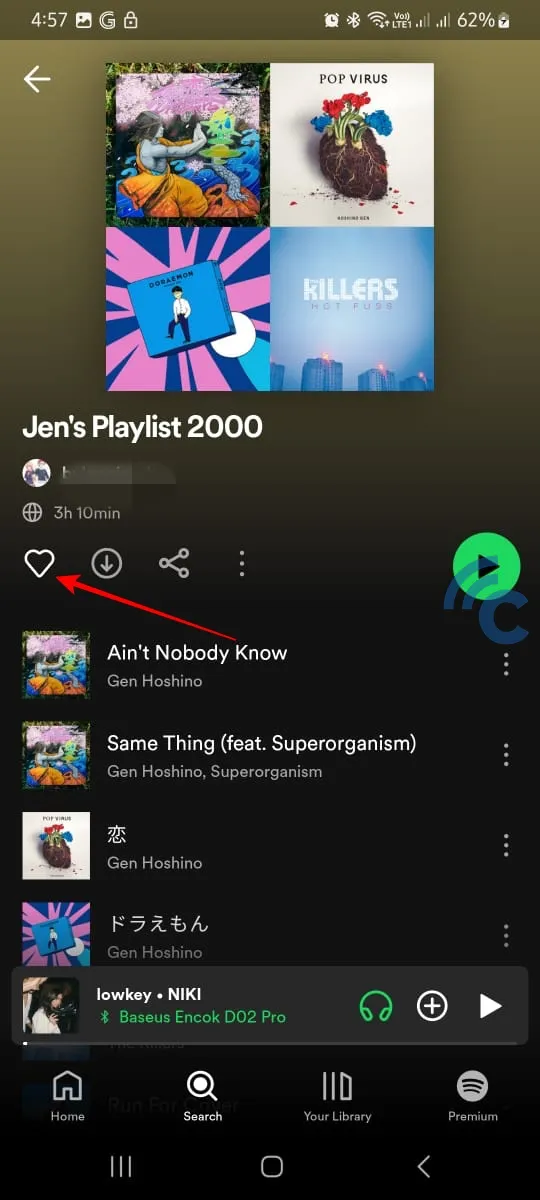
Once you find the playlist, open it and click on the heart button (or the (+) sign) located near the download button. This will save the playlist in the library of your new Spotify account.
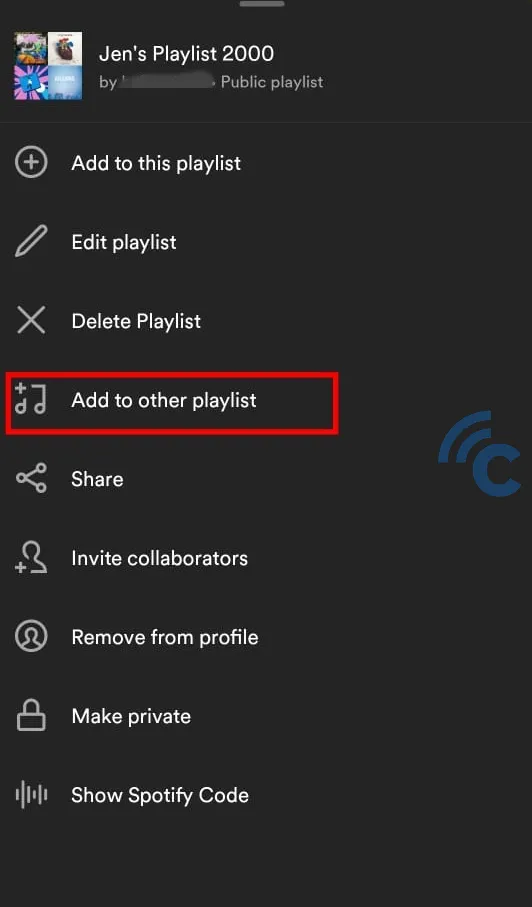
If you wish to add these songs to a different playlist that you already have, you can use the "Add to other playlist" option.
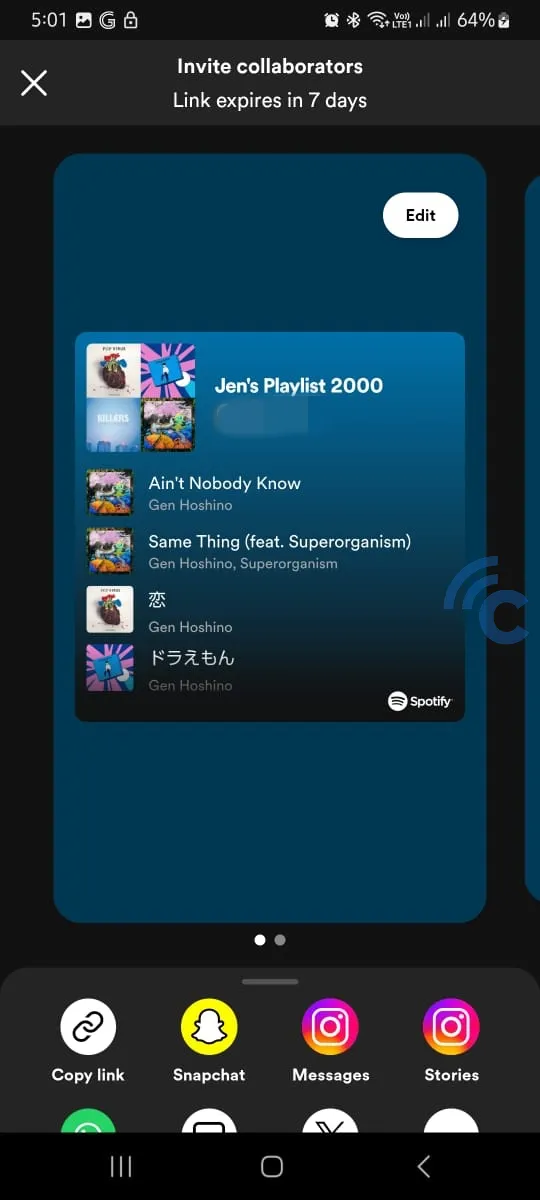
Additionally, you have the option to collaborate with friends or other accounts to add songs to specific playlists. For this, use the "Invite collaborators" feature. It gives you a link that you can share with others who you want to help edit your playlist.
Transferring a Spotify Playlist to YouTube Music
You're not limited to moving playlists within Spotify accounts; you can also transfer them to other platforms, like YouTube Music.
To move your Spotify playlists to YouTube Music, you'll need to use a third-party service. One such service is TuneMyMusic. Here's how to use it:
1. Log into TuneMyMusic with Your Spotify Account
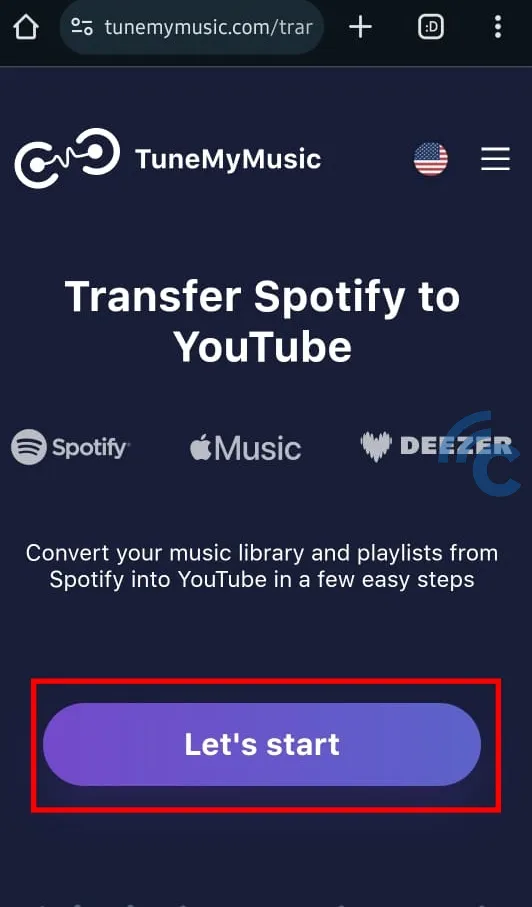
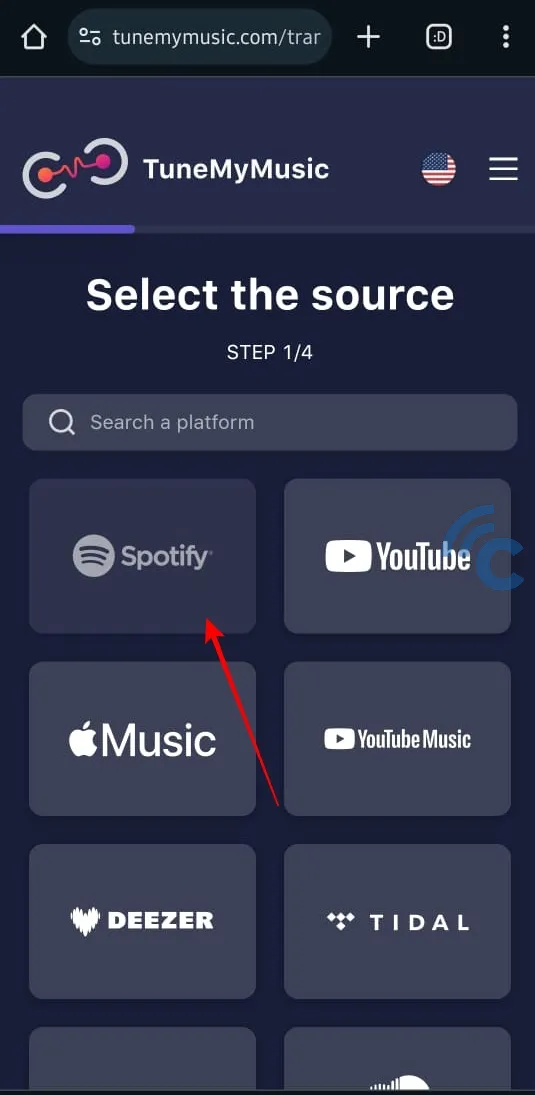
Visit the TuneMyMusic.com website on your phone or laptop browser. Click on the "Let's start" button. On the following page, select Spotify. Then, log in to your Spotify account.
2. Choose Which Playlist to Transfer
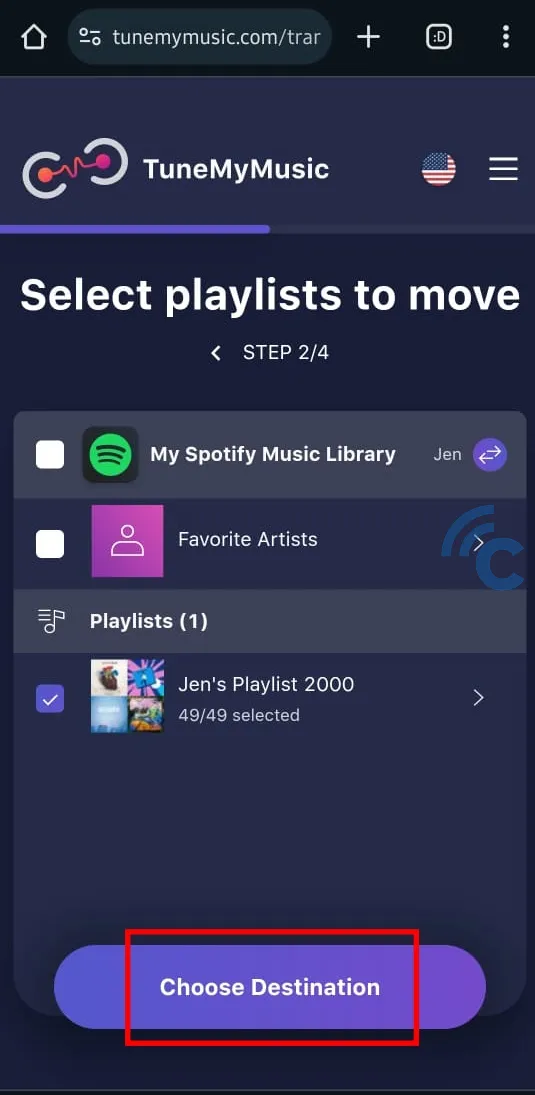
Once logged in, you'll be taken to a page where you can select the Spotify playlist you want to transfer to YouTube Music.
Click on the "Load from Spotify Account" button to find your playlist automatically. Alternatively, you can enter the playlist URL in the provided field. Mark the Spotify playlists you want to transfer. After selecting, click the "Choose destination" button.
3. Log into Your YouTube Music Account
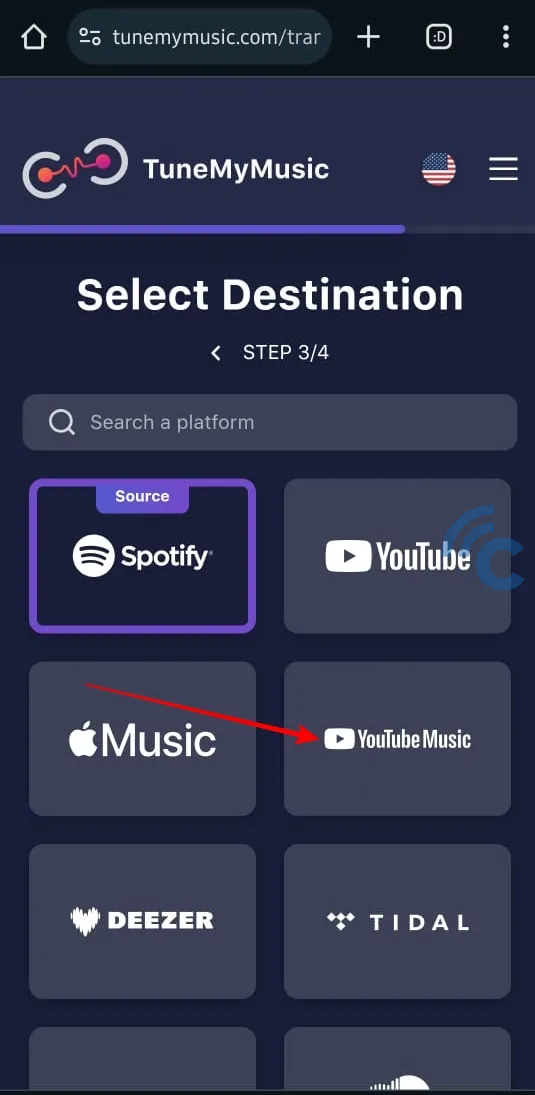
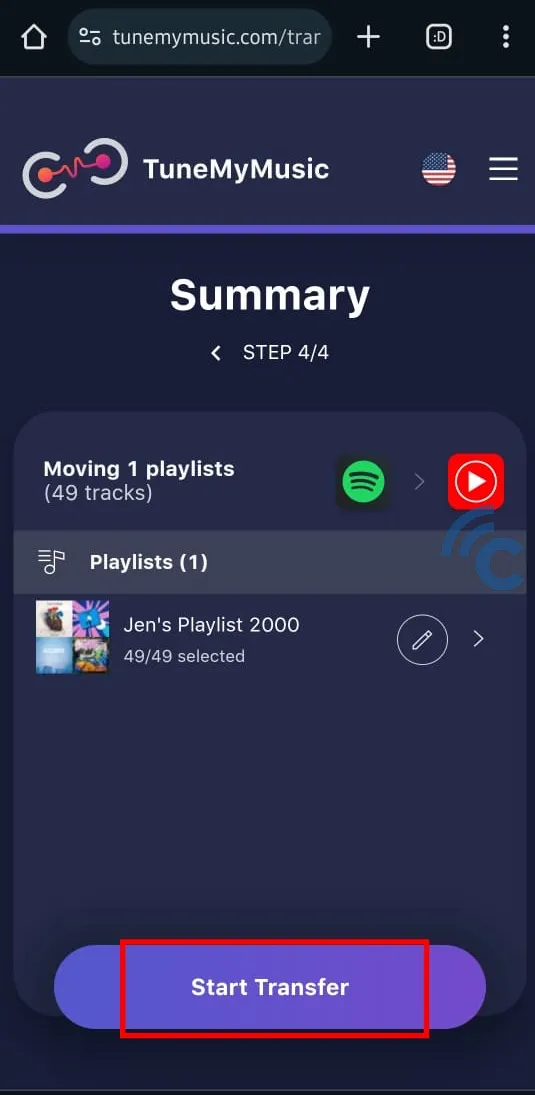
On the next page, choose YouTube Music and log into your YouTube account. Once you're logged in, click the "Start Transfer" button.
Wait for the playlist transfer to finish. When it's done, you can see the Spotify playlist you've transferred to YouTube Music using TuneMyMusic, as shown in the image below.
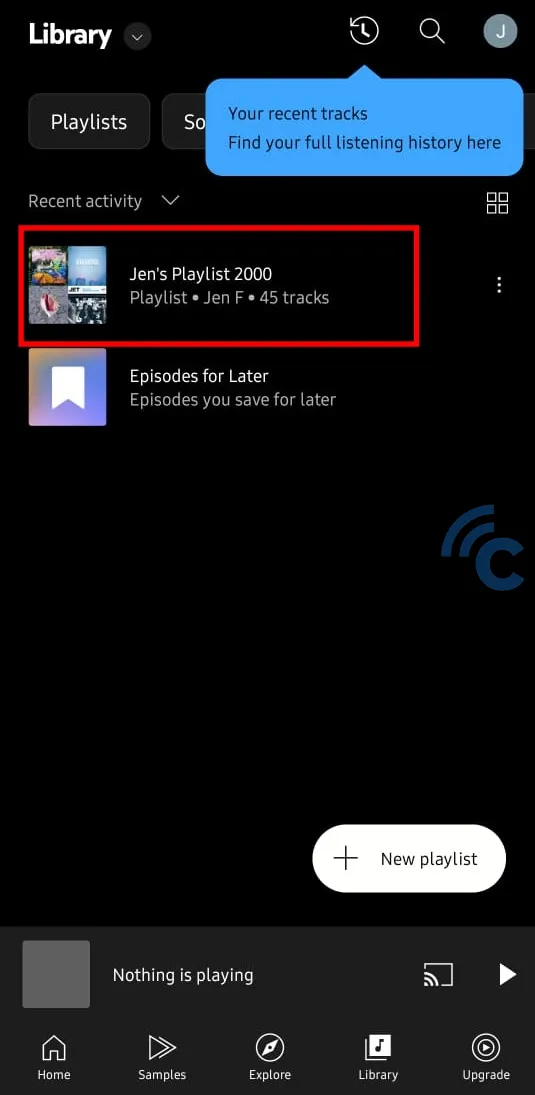
For your information, this site isn't just for moving Spotify playlists to YouTube Music. You can also transfer your playlists to other platforms like Apple Music and Deezer. The process is pretty similar to how you moved your playlist to YouTube Music.
Using this site's service is free. Personally, I was able to transfer my Spotify playlist to YouTube Music in under 10 minutes. However, there are some limitations to this service. Out of 49 songs I tried to transfer, only 45 were successful. Four songs didn't transfer, and I'm not sure why.
Despite this, I found the service really helpful for moving my playlists between platforms. By the way, before transferring playlists from Spotify to YouTube Music, make sure your YouTube channel is activated in your account. You don't need a YouTube Premium subscription. The playlist will be added directly.
That concludes my discussion for now. I hope these tips help you continue enjoying your favorite songs, whether you're on a new account or using different platforms. If you have any questions, feel free to ask them in the comment section.
