10 Best Android Apps to Fix Blurry Photos
It can be extremely frustrating when you're having a great time taking pictures, striking the perfect pose, and the resulting the photos turn out blurry. It's disappointing when the style is on point and the moment is just right.
Almost everyone has experienced this at some point. It's certainly a hassle to have to retake the photo, and it's unlikely that the moment and style can be recreated exactly.
To help you overcome this issue, Carisinyal has compiled a list of the best applications for enhancing blurry photos. Here's a list of photo editing apps that can improve the clarity of your photos.
1. Remini - Photo Enhancer
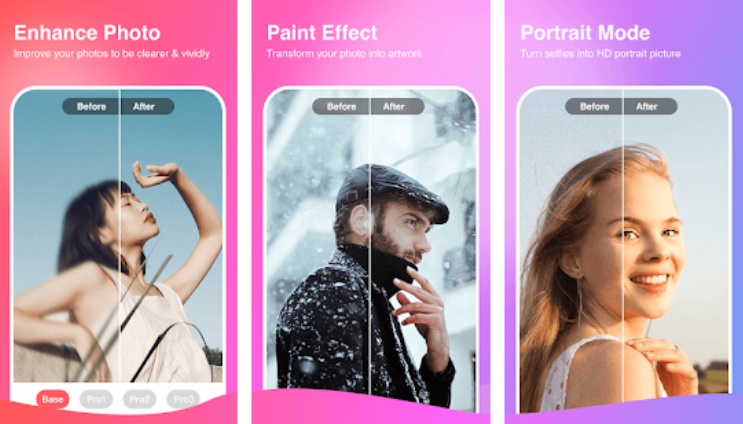
Remini offers a variety of AI-powered image processing features. If you have low-quality photos, Remini can reduce blur, even for photos taken with older cameras. Not only photos, but even out-of-focus videos can also be enhanced and made to look sharp.
Several interesting features are available, such as the ability to add color to monochrome photos or create unique animations (for example, making static portrait photos blink).
The app is easy to use and lightweight, so you can simply install it via Google PlayStore or click this link and follow the steps below to improve the quality of your photos:
- Once the app is open, click the Get Started button, then swipe the screen left and right until the subscription page appears.
- If you want to subscribe to the app, please activate the free trial first. However, if not, you can skip ahead by pressing the X button in the top left corner of the screen.
- Grant the app permission to access your photos in the gallery.
- Select the photos you want to sharpen. To do so, choose the Enhance menu.
- A before-and-after view of your photo will appear.
- Finally, tap the download logo in the top right corner, and the sharpened photo will be saved on your phone. You will need to watch an ad for the photo to be saved.
2. Adobe Photoshop Express
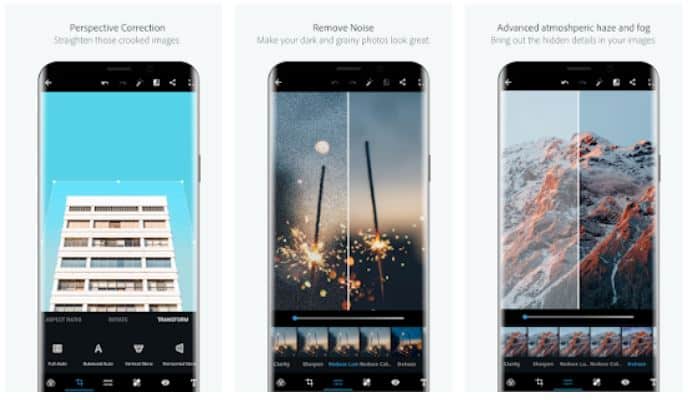
Many of you may be familiar with Adobe Photoshop. This powerful photo editing tool is not only available for PCs but can also be used on Android devices.
In addition to being a top photo editing application selected by PlayStore editors, Adobe Photoshop Express is also a reliable tool for enhancing blurry photos on Android.
To use this app, you must first download it. If you don't have Adobe Photoshop Express installed, you can visit the PlayStore or simply click here to download the application. Then, follow these straightforward steps:
- Launch the app and tap the next button until you reach the login page.
- Log in with your Google, Facebook, or Adobe account if you have one.
- Grant the app permission to access your photos by tapping OK, then select Allow.
- Choose the blurry photo you want to edit, select it, and click on it.
- Enter the adjust feature and select the Sharpen tool. This tool will help make the photo clearer.
- Slide the sharpen level to a maximum of 150.
- To further enhance clarity, you can utilize the Auto enhance feature. Click on the feature, and you're done - your blurry photo will now appear clearer.
3. Pixlr
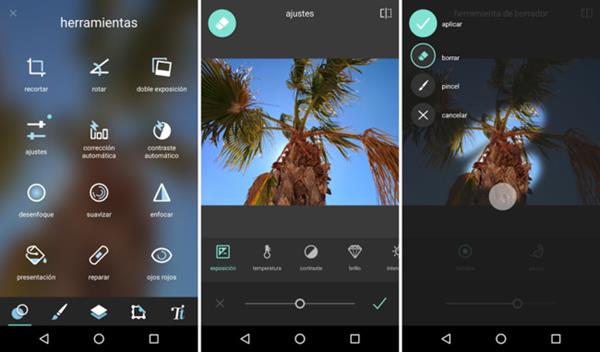
Still using one of the photo editing apps that can also serve as a solution for sharpening blurry photos on Android? Try Pixlr. With this app, you can not only edit modern photos but also enhance fuzzy images.
The Pixlr app, which has been downloaded by over 1 million users on the Play Store, is equipped with numerous features to refine and edit your photos. Here's a step-by-step guide on making blurry photos clearer:
- Open the Pixlr app. If you haven't installed it yet, download it from the Google Play Store or click this link. Then, accept the License and Agreement menu.
- Choose the "Photos" option to select the blurry image you want to enhance. Remember to grant the app permission to access your photos.
- Next, tap the menu with the suitcase icon and select the "Adjustment" feature. Set the highlight level to brighten the image, and adjust the lightness for the background and overall picture brightness.
- Return to the menu with the suitcase icon and click "Autofix" to sharpen the blurred image.
- Don't forget to reduce the noise level by adjusting the smooth feature in the "Tools" section.
That's it! Your blurry photos now appear clearer with the help of the Pixlr app. Are you ready to give it a try?
4. Toolwiz Photos
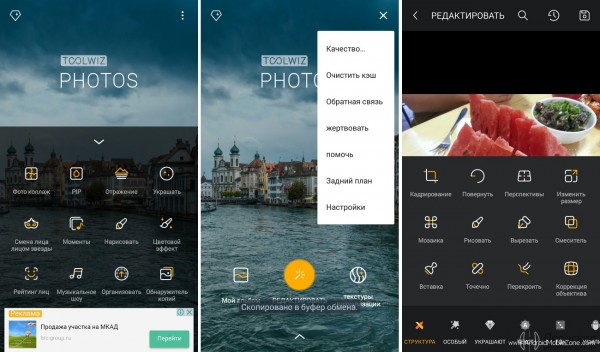
If you're looking for an Android application to clarify blurry photos, Toolwiz Photos is an excellent choice. Rich in features and tools, this app not only helps you make your images clearer but also allows you to transform them into beautiful works of art.
Follow these steps to clarify a blurry photo using Toolwiz Photos:
- Download and open the Toolwiz Photos app.
- Grant the app access to your photos.
- Click on "Pro Editing" and select the photo you wish to clarify.
- Slide the menu and click "Enhance" at the bottom right.
- In the Enhance section, you'll find various tools to clarify your photos. Click on "Defog" and choose "Strong" to make the photo clearer.
- Next, click "Auto Tone" and choose between "Tone Basic" or "Tone Correct" based on the condition of your blurry photo. Your photo will now be clearer than before.
5. Lumii
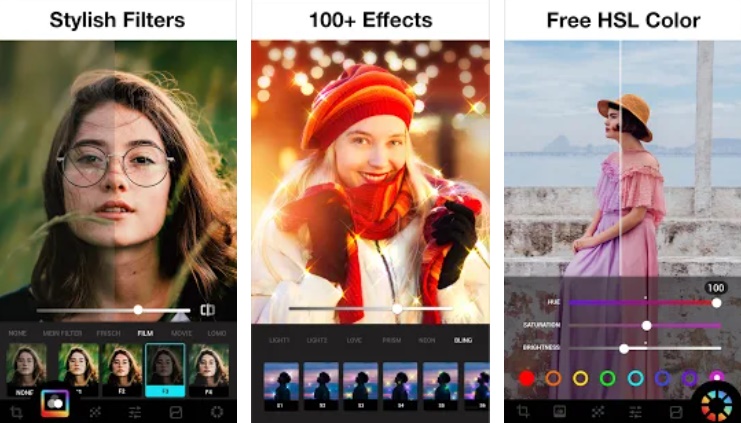
Lumii may look like an ordinary photo editing app at first glance, but it has a unique feature: the ability to unblur photos. This app also offers a variety of interesting effects to transform your images into stunning works of art.
Lumii provides hue, saturation, and luminance editing that support eight color channels, even in its free version. Additionally, Lumii has a blending feature for creating double exposure images, similar to the Mixed Portrait Video feature available on the OPPO Reno Phone series. Here's how to use Lumii to remove blur from your photos:
- Install Lumii via Google PlayStore and open the app.
- Tap the "Agree" button in the License and Agreement section, then click "Allow storage access".
- Select a blurry photo to edit.
- Choose the "Adjust" menu.
- Experiment with the "Sharpen," "Denoise," and "Clarity" menus to sharpen your photo.
- Press the download symbol in the top right corner to save your edited image.
6. Photo Editor Pro - Polish
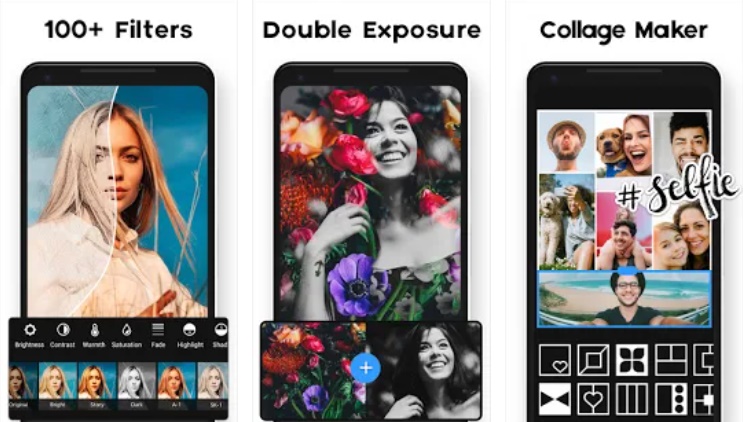
Are you familiar with the app developer InShot? They have released numerous editing apps, including Photo Editor Pro - Polish, which can help remove blur from photos.
With no need for specialized skills or costly equipment, InShot's Photo Editor Pro - Polish enables you to modify various aspects of your photos, such as creating collages, applying bokeh effects, or cropping subjects to change and customize the background as desired.
Naturally, Photo Editor Pro - Polish includes the capability to reduce or even eliminate blur in photos. Simply follow these straightforward steps:
- First, download Photo Editor Pro - Polish and open the app.
- Choose the "Photo" option and select the image you want to edit.
- Swipe through the menu options and pick "Enhancer".
- Tap the "Enhance" option to sharpen the photo.
- Once finished, press the checkmark button in the top right corner to save the image.
It's that simple! Additionally, you can edit photos manually by using the adjust option.
7. PhotoDirector
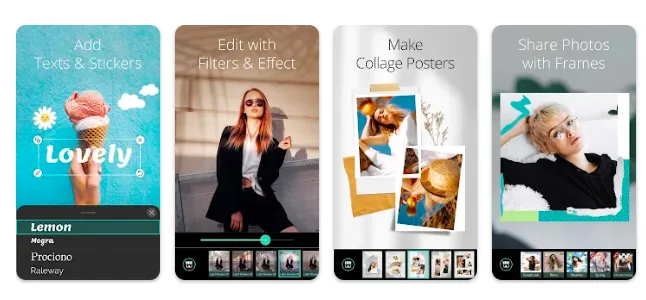
Developed by Cyberlink, PhotoDirector offers basic photo editing tools such as filters, cropping, and text addition. To sharpen blurry photos using PhotoDirector, follow these instructions:
- Download and open PhotoDirector from Google PlayStore.
- Click "Accept and Continue".
- Skip the "Start Free Trial" step if you don't want a subscription.
- Select the "Edit" menu and "Allow" media access to the app.
- Choose the photo you want to sharpen.
- Open the "Adjust" menu and use the tools, such as "Sharpen," to enhance your photo.
- Press the check button in the upper right corner to save the image.
8. VSCO
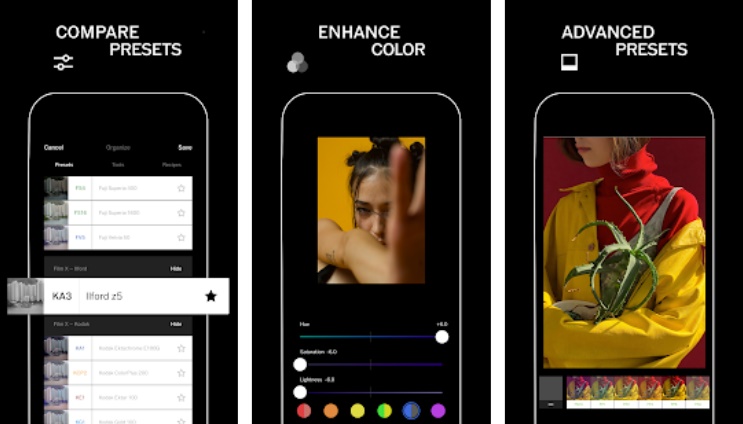
VSCO is a popular photo editing app, particularly among celebrities, for its aesthetic appeal and extensive filter library. In addition to enhancing contrast, saturation, and HSL, VSCO can also create video montages for events or funny compilations. To sharpen blurry images using VSCO, follow these steps:
- Download and open VSCO from Google PlayStore or through this link.
- Sign in using your Google account.
- A window will appear to start the VSCO Membership trial period, which you can choose to accept or decline.
- Enable all permissions and tap the "Continue" button.
- Select the image you want to edit and tap the editing icon at the bottom right.
- Choose the "Tools" menu, then use "Sharpen" and "Clarity" sliders to your preference.
- Tap "Next"
- Select "Save and Post" to save the edits and upload them to the VSCO server.
9. Snapseed
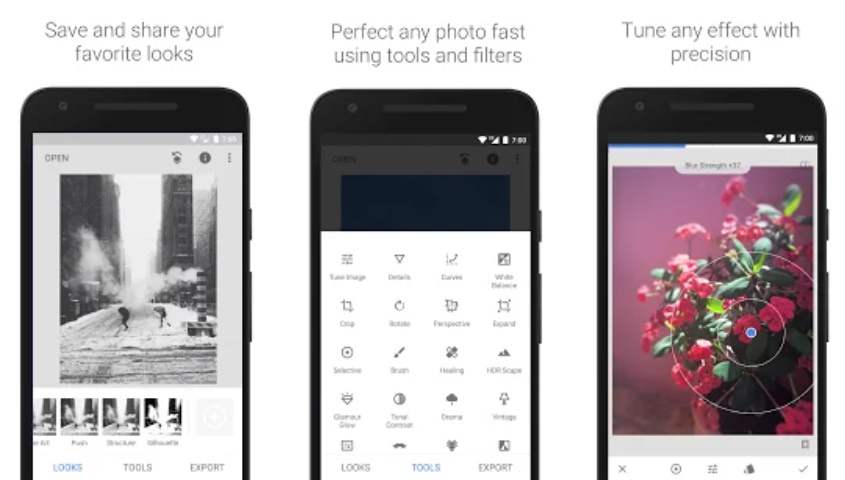
Snapseed is a popular and versatile photo editing app developed by Google. It offers a range of tools and filters to enhance your photos, including the ability to fix blurry images.
To use Snapseed to enhance your blurry photos, follow these steps:
- Download and install the Snapseed app from the Google PlayStore or by clicking this link.
- Open the app and tap on the "+" icon to import the blurry photo you want to edit.
- Select the "Tools" option at the bottom and then choose the "Details" tool.
- Use the "Structure" and "Sharpening" sliders to enhance the clarity of your photo. Adjust them carefully to avoid over-sharpening the image.
- After making the adjustments, tap on the checkmark icon to apply the changes.
- You can continue to edit the photo using other tools and filters available in the app if desired.
- Once you're satisfied with the result, tap on "Export" and choose "Save" to save the enhanced photo to your device.
10. AI Photo Enhancer & PixeLeap
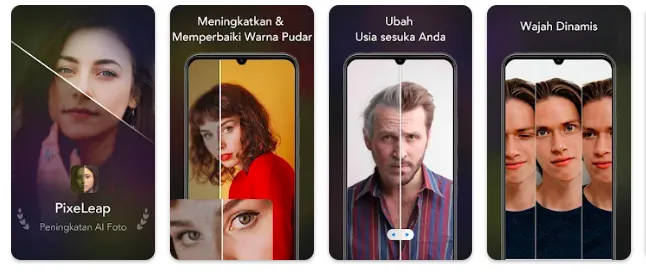
AI Photo Enhancer & PixeLeap can sharpen and clarify blurry photos, colorize black-and-white images, add facial animations, and make faces look younger. To clarify a blurry photo using this app, follow these steps:
- Download and open AI Photo Enhancer & PixeLeap from Google PlayStore.
- Choose the subscription menu to start a trial or skip it if unnecessary.
- Press the "Scan Photos" button to scan old photos or "Add Photo" to select images from your phone gallery.
- Grant media access permission by pressing "Allow".
- Choose the photo you want to enhance and press "Enhance".
- Press the "Start Now" button and wait for the process to finish.
- Finally, press the "Save to Local" button to save the photo.
These are some of the many photo-editing apps available for Android devices. Depending on your specific needs and preferences, you may find that one app works better for you than others. Don't hesitate to try out different apps and find the one that best suits your photo-editing needs.
Remember, there is no app can entirely fix a severely blurred or out-of-focus photo. The best way to avoid blurry photos is to ensure your subject is in focus and you have a steady hand or use a tripod when taking pictures.
