3 Ways to Restart Android Phone with and without Apps
Having issues with your smartphone is quite normal. These issues can range from a slow performance to apps that suddenly crash. Restarting your phone is a great way to solve these problems.
When you restart your phone, it helps to clear the memory and restarts all the functions of the operating system. In this article, Carisinyal will talk about different ways to restart your Android phone, including methods that use an app.
Standard Restart with Power Button
The most usual and simplest way to restart an Android phone is by using the power button. Here's how you can do it:
1. Press and Hold the Power Button
The power button is usually found on the right or top side of most Android devices. Press and hold this button for a few seconds.
2. Select Restart Option
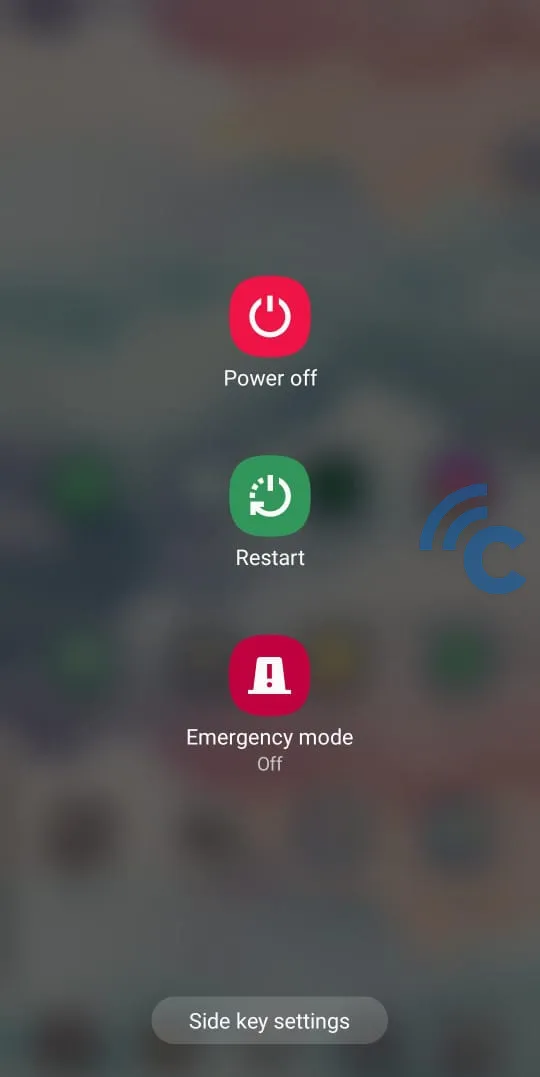
After holding the power button for a few seconds, your screen will show a few choices. Look for and select the "Restart" or "Reboot" option in the menu. If you don't see this option, choose "Power Off" to turn off your phone. Then, after waiting a few seconds, press the power button again to turn your phone back on.
Hard Restart with the Power Button
Sometimes your device might freeze and you can't restart it the normal way. In this case, you need to do a hard restart. This method forces your device to switch off and on again, skipping the normal shutdown steps. Here's what to do:
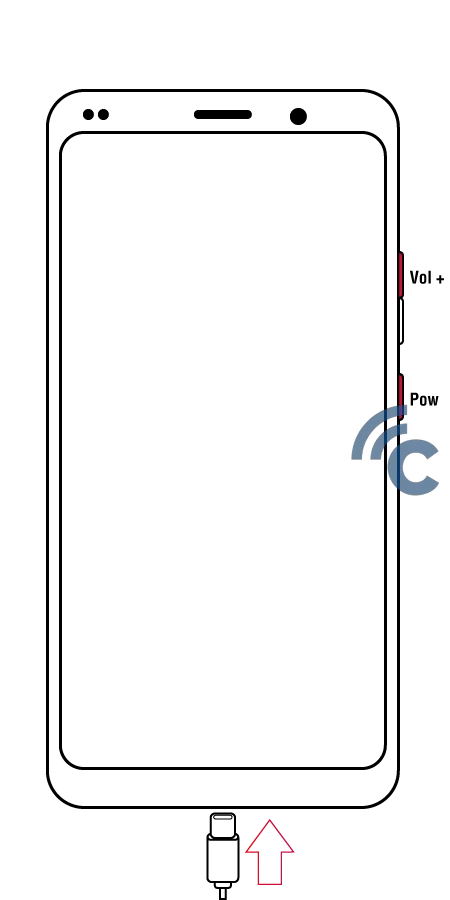
- Hold down the power and volume down buttons at the same time for about 10-20 seconds.
- Keep holding the buttons until the screen turns off and you see the manufacturer's logo. This means your device is restarting.
Using the Shutdown App
What if your power button is not working? You can still restart your device using a third-party app. One app you can use is called "Shutdown."
This app lets you turn off or restart your device without using the physical power button. Here's how to use it:
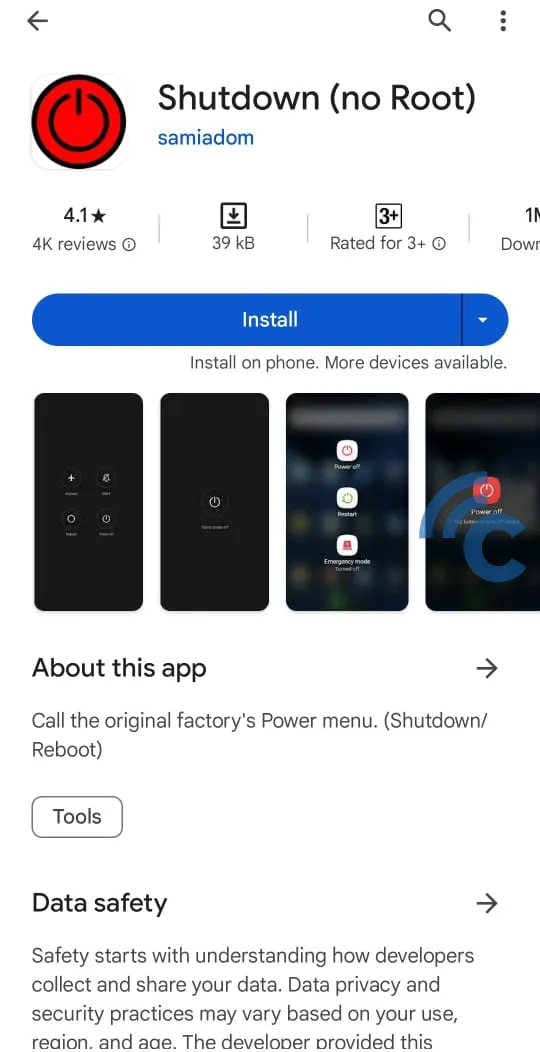
- Go to the Google Play Store and download the "Shutdown" app.
- After downloading, install the app and open it.
- In the app, you'll see options to shut down or restart your device. Choose "Restart" to restart your device.
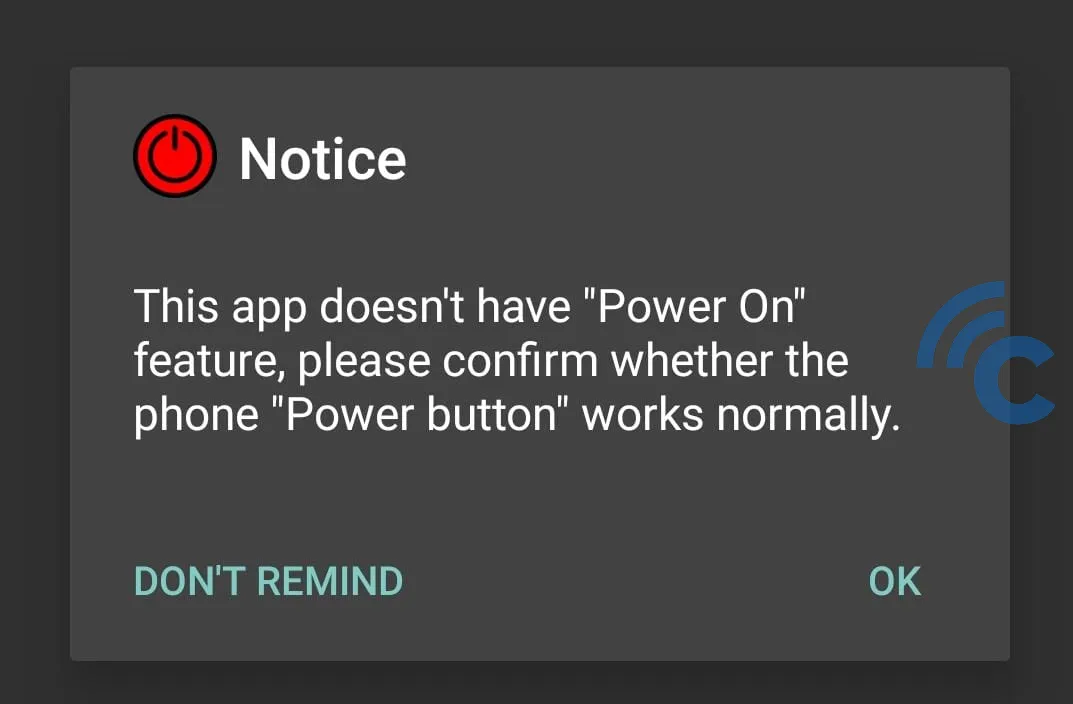
Remember, some third-party apps might need special permissions or root access to your device. But, you don't need to root your phone for the Shutdown app.
Restarting your Android phone can fix a lot of problems with your system and apps. This guide helps you restart your device easily, either the standard way or with other methods if needed.
Make sure to back up your important files regularly. This prevents losing any data during the restart or reset process.
FAQ
Here are some common questions people have about restarting an Android phone. You might have wondered about these too.
1. Why should you restart your phone?
Restarting your phone helps clear out the temporary memory, shut down apps running in the background, and solve small problems like slow performance or apps not responding.
2. Can the phone restart by itself?
Yes, sometimes your phone might restart on its own. This is usually because of issues with the software, the phone getting too hot, or problems with the hardware.
3. What's the difference between an phone reset and restart?
When you reset a device, it goes back to the way it was when you first got it. This means all your data and apps you've added are deleted. A restart just turns the device off and on again, without removing any of your data.
