How to Easily Reinstall Windows 10 Without DVD
Reinstalling Windows is a common solution for computer users going through problems. By reinstalling Windows, it is possible to restore the operating system to its original state, eliminating issues such as viruses and others.
Traditionally, a CD or DVD was required for the reinstallation process. However, with the decline of compact discs, the use of flash drives to install Windows has become popular. This method is widely used to reinstall computer devices due to its simplicity.
Typically, when installing Windows from a flash drive, ISO-formatted Windows files are used. This format is bootable and must be installed on the flash drive. It is important to note that a bootable format is not exclusive to the Windows operating system and can also apply to Linux.
Once the bootable format has been installed on the flash drive, Windows or Linux can be installed on the computer using the flash drive. This method can also be used to install a Linux-specific operating system on a flash drive.
Reinstalling the Windows operating system using a bootable Windows flash drive on your computer is an intriguing method. Let's explore how to get started.
Reinstalling Windows on a Flash Drive using Rufus

Start by downloading the ISO file. This ensures that Windows 10 can be installed even on older generation devices. Here are the steps to follow:
- Prepare a USB flash drive with at least 8 GB of empty space.
- Search for the Windows 10 ISO file on the internet since it's no longer available on the Microsoft.com site. Use a search engine like Google and enter the keyword "ISO Windows 10" to find alternative sources.
- Download the Rufus application from the Rufus.ie site.
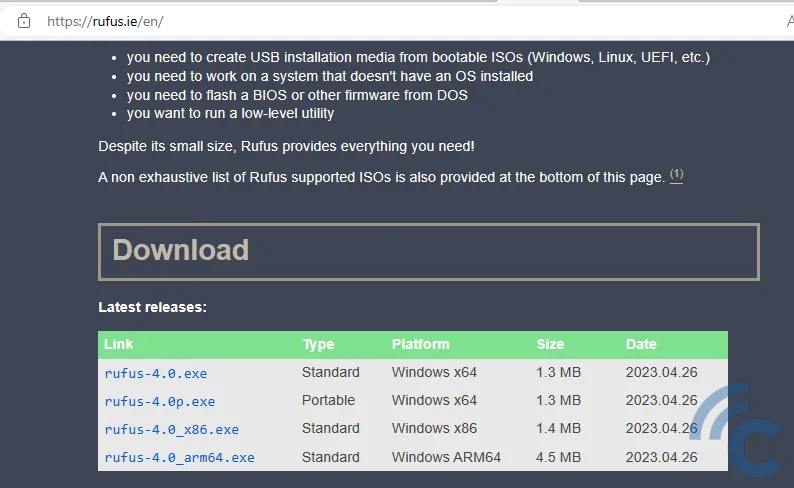
- Choose the appropriate Windows version. Most modern desktop PCs and laptops use the x64 version. If you have a 32-bit system, select the x86 version. The Windows ARM variant is specifically for laptops with ARM-based or Qualcomm/MediaTek chips.
- Install Rufus on your computer.
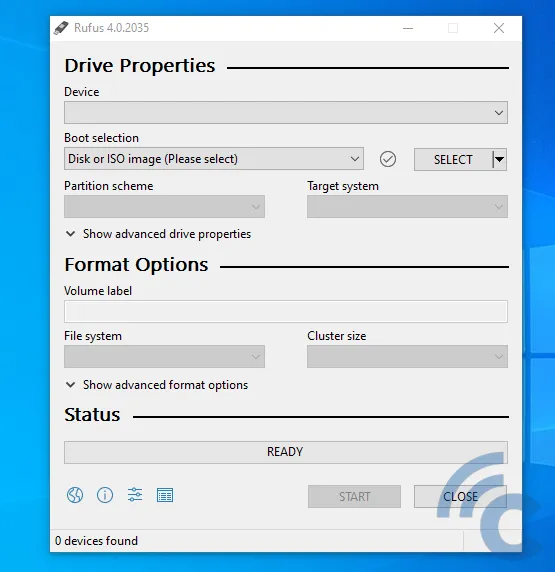
- If the image above does not appear, it means that the USB flash drive has not been installed yet. To proceed, plug the USB flash drive into your laptop or desktop PC until it is recognized as shown in the image below.
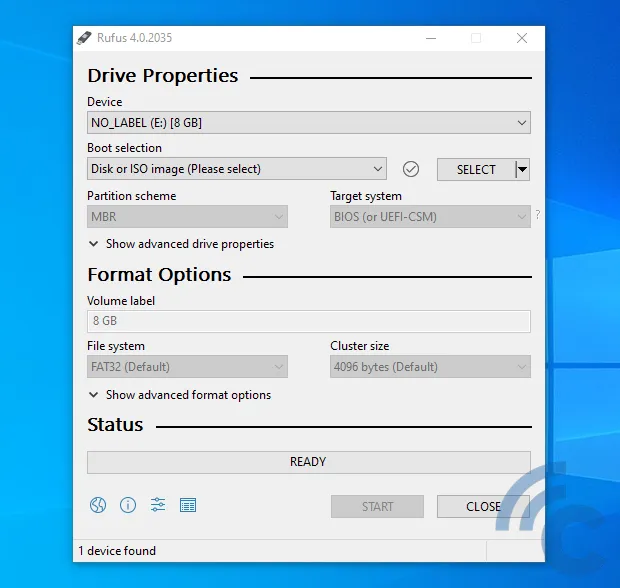
- Choose "Select".
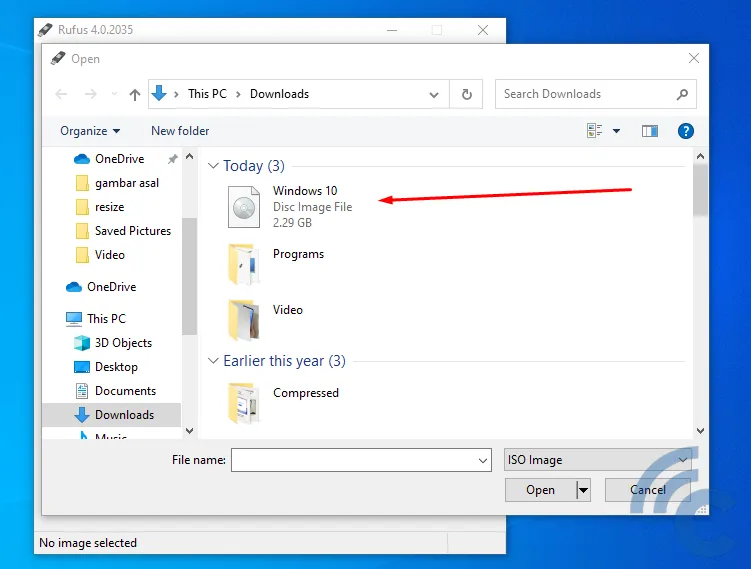
- Select the Windows 10 ISO file in your PC folder. Choose "Open".
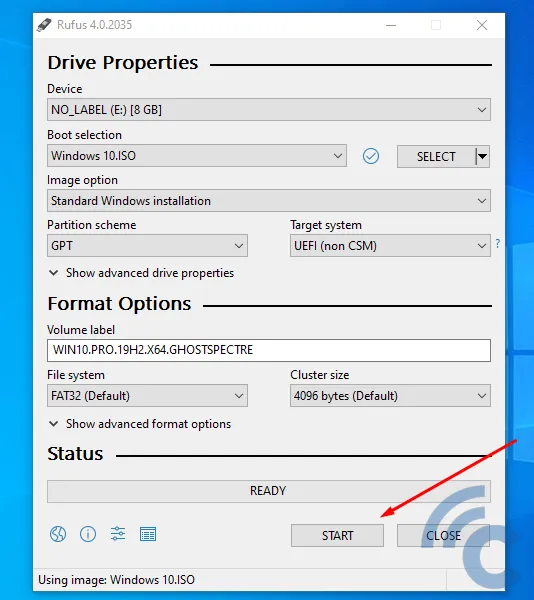
- Click "Start"
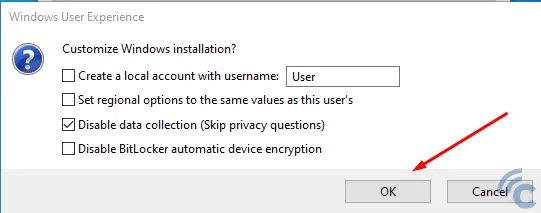
- A warning message will appear stating, "WARNING: ALL DATA ON DEVICE WILL BE DESTROYED".
- This serves as a reminder that all data on the flash drive will be lost. It is crucial to back up your data before proceeding.
- Simply click "OK" to allow Rufus to move the ISO files onto the flash drive.
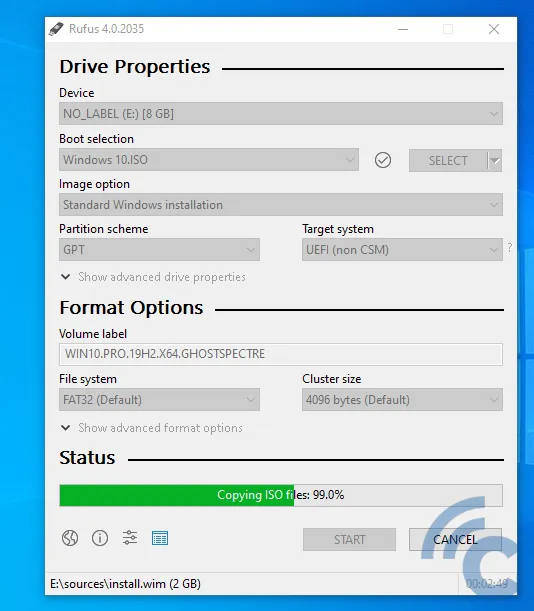
- Wait for the green progress bar to fill up and change to "Ready".
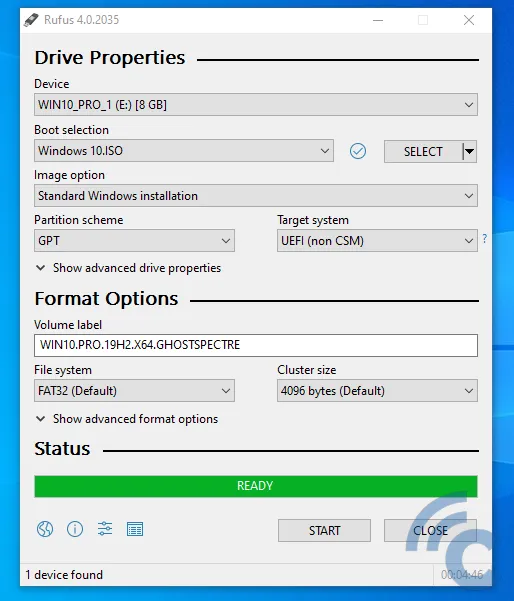
- Once the status bar turns green and displays "READY", the process is complete.
- Restart your computer without unplugging the USB flash drive.
- After restarting, you will be presented with the option to reinstall Windows 10.
Reinstalling Windows using Reset Mode
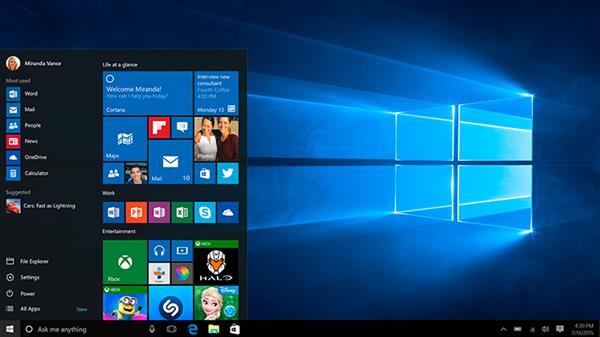
Reinstalling Windows 10 from a flash drive is an easy process. However, this method carries the risk of losing data and installed applications, particularly if you have a substantial amount of data on the C drive.
If you prefer a hassle-free method that ensures the safety of your PC data, you can choose the reset option. The reset option offers a pair of choices: "Keep my files" and "Remove everything".
The "Keep my files" option enables you to restore Windows 10 applications and settings to their original state while preserving your data. The "Remove everything" option, on the other hand, erases all file data, applications, and settings.
In conclusion, selecting "Keep my files" will only delete desktop settings and installed programs. This indicates that the Windows operating system will retain your data but revert back to the default settings for applications and configurations.
Windows will reinstall and format the hard disk on your computer if you select the "Remove everything" option. This action removes all desktop applications, modern apps, settings, and personal data.
There are several ways to enter reset mode. The following is a description of these procedures.
1. Refresh via Recovery
This method is relatively easy. Please follow the steps below:
- Click the Windows button, then select "Settings".
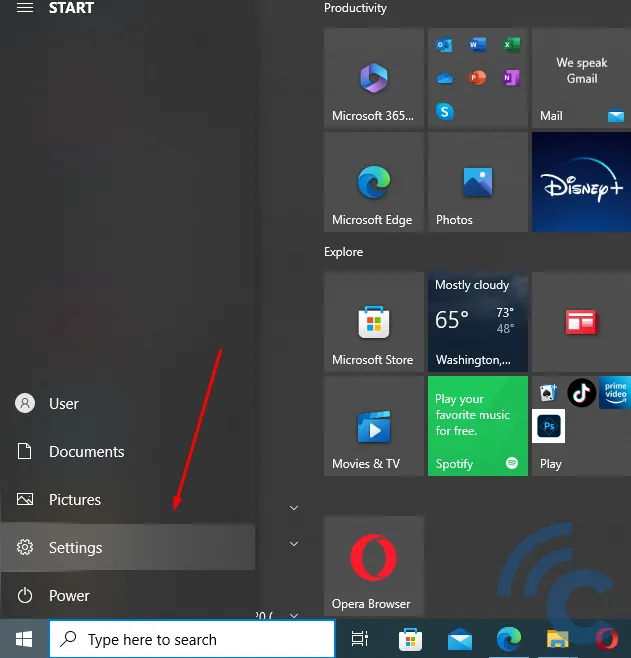
- In the opened window, choose the "Update & Security" option.
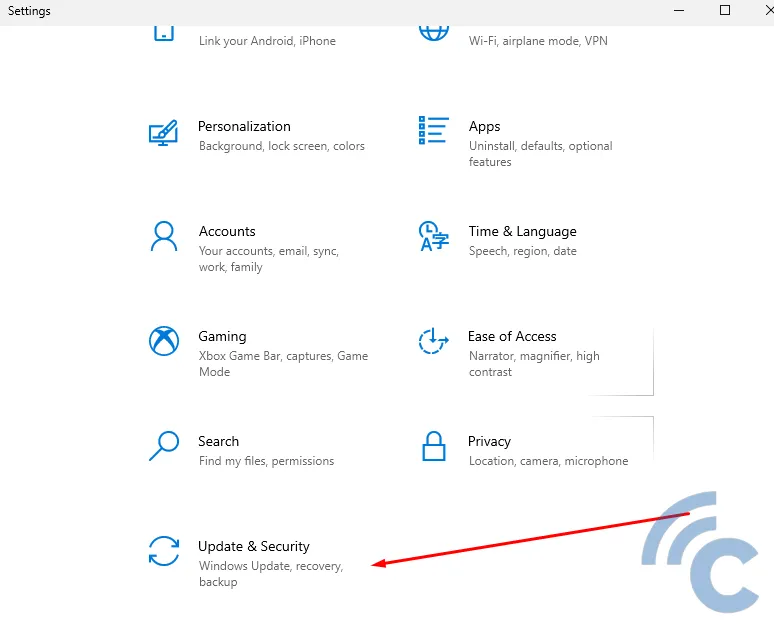
- Click on the "Recovery" option in the right column.
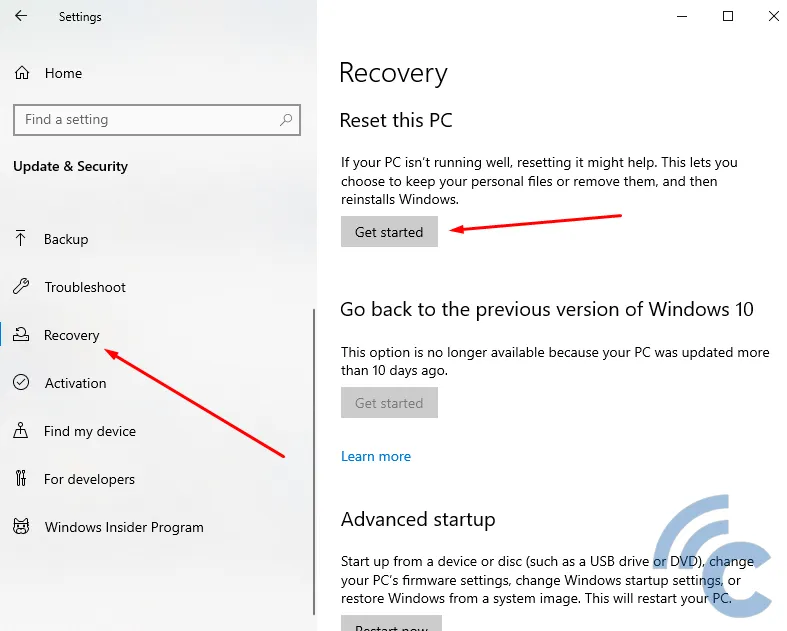
- In the "Reset this PC" section, click the "Get started" button.
- Select the "Keep my files" option if you want to refresh, or choose the "Remove Everything" option if you want to perform a complete reset.
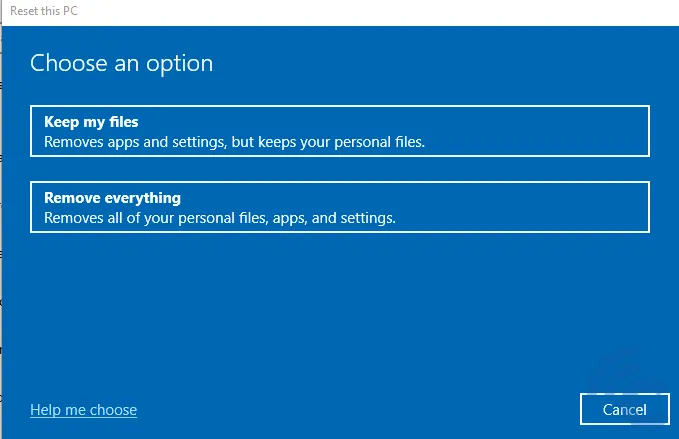
- The reset process will start immediately. Please wait for it to finish.
If your computer has multiple hard disk partitions, you will be prompted with the question, "Your PC has more than one drive. Do you want to remove all files from all drives?" This asks whether you want to delete all partitions or not.
If you don't want to delete all partitions, please select the "Only the drive where Windows is installed" option. This ensures that the reset process will only delete data from the C drive or other partitions where Windows 10 is installed.
2. Resetting via the Boot Menu
Another method you can try to reset your computer is by accessing the boot option menu. There are two ways to access the boot menu, here is the first method:
- Open the "Start Menu" and select "Power".
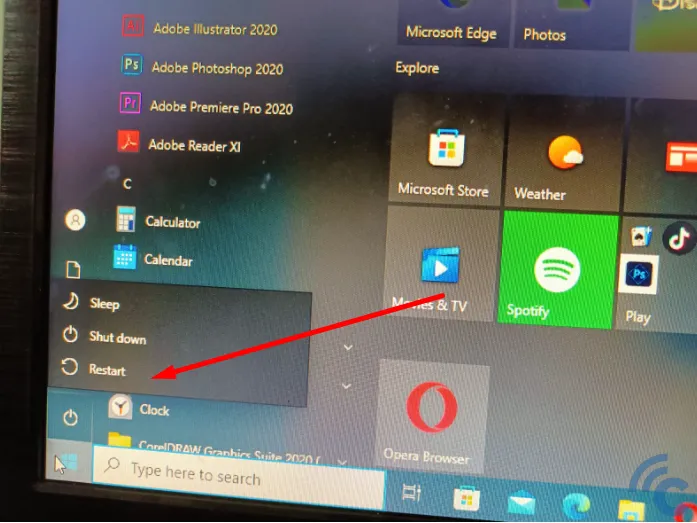
- While pressing the Shift key, select "Restart".
- Your PC will enter a screen mode with a blue background.
- Select "Troubleshoot".
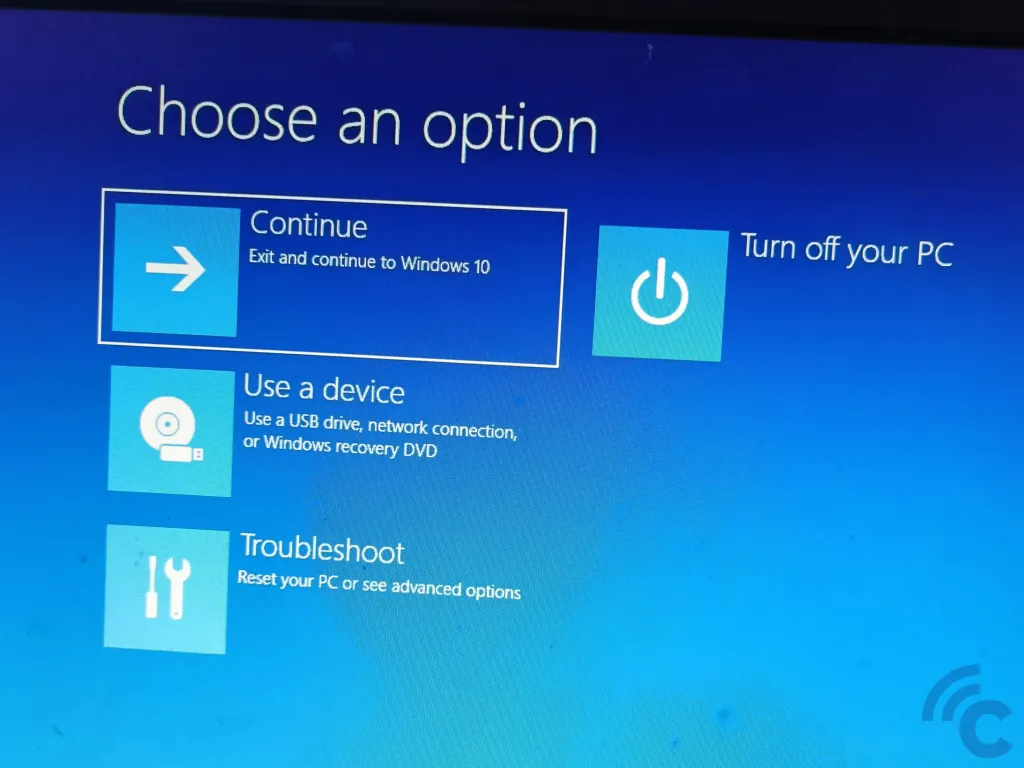
- Choose "Reset This PC" to initiate the reset process.
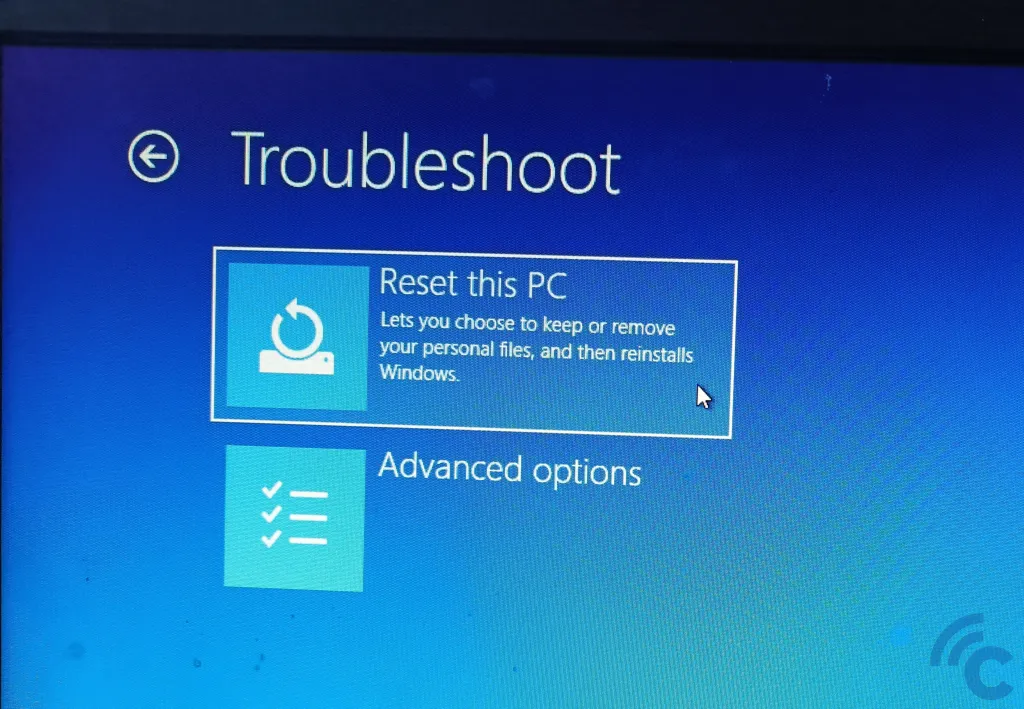
- The options "Keep my files" and "Remove Everything" will appear, as discussed previously. Select the appropriate option based on your needs.
The second method to access the boot menu is by using command prompt (CMD). Please follow these steps:
- Open the "Run" application by typing in the search next to the Windows "Run" button.
- Alternatively, press the "Windows+R" key combination simultaneously to access the "Run" application.
- After entering the Run application, type "cmd" and select "OK".
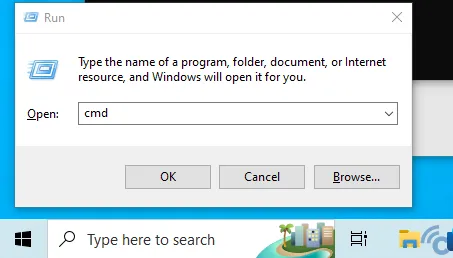
- In the command prompt window, type "shutdown.exe /r /o" (without quotation marks) and press Enter.
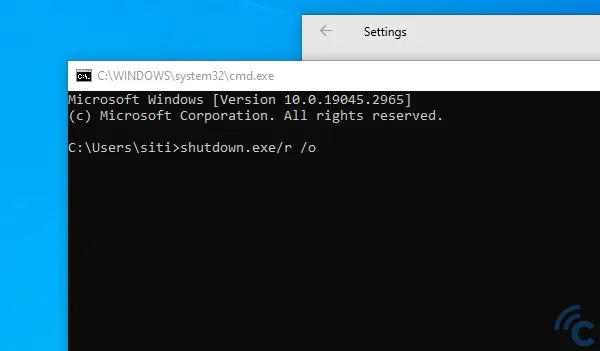
If a message appears indicating that you will sign off, click the close button. The next step is the same as the previous method, which is to enter the Troubleshoot menu.
What if your computer crashes and you are unable to access the desktop to carry out the previously mentioned steps? Windows 10 includes an "automatic restart after failure" feature. This means that if a problem occurs during boot, Windows 10 will enter the boot options menu immediately. This enables you to quickly decide whether to refresh or reset your system.
This is the explanation for reinstalling Windows 10 without a CD, DVD, or flash drive. Make sure Windows 10 is activated before performing a reset so that you don't have to re-enter the serial number after the process has been completed. Good luck!
