How To Download and Upload Document in Slideplayer
In today's digital world, most educational, teaching, and work activities are conducted online, often requiring many presentation files. Interestingly, we're not just limited to creating PowerPoint presentations using software like Microsoft PowerPoint anymore.
There are numerous websites now offering free downloadable presentation files, covering a wide array of topics. You can find presentations on a wide range of subjects from religious education to languages, and much more.
Slideplayer is one such popular platform providing free access to these resources. This article will give you the details of downloading from Slideplayer, as well as the process of uploading and the site's unique advantages. Keep reading for more insightful information.
Advantages of Slideplayer

Slideplayer provides a variety of attractive features aimed to enhance the user's experience. Let's explore the main advantages of this online presentation resource.
1. Download Presentations for Free
A notable advantage of Slideplayer is that all users can download presentation files for free. Additionally, you can download presentations that you've made on your device.
2. No Account is Required for Downloading Presentations
You don't need to sign up for an account to download or upload presentations on Slideplayer. This means you can share or download presentation files instantly, without the hassle of setting up an account.
3. Easy Sharing and Downloading with a Link
Downloading presentation files is as easy as clicking a link with Slideplayer. Therefore, you do not need to save the presentation to your computer or laptop. This method can save capacity on your devices and prevent email presentation file size restrictions.
4. No Need for Flash Player
Notable is the fact that presentations can be viewed directly on the Slideplayer website without requiring you to download them. Impressively, Slideplayer uses HTML5 technology that allows the viewing of slide presentations without Adobe Flash Player.
5. Compatible with Audio and Video Files
Another good side of Slideplayer is its ability to support audio and video files within presentations. This means you can download or upload presentations that include audio and video without any issues.
How To Download Slideplayer from PC
Let's simplify the process of downloading a presentation from Slideplayer using a PC. Here, you can try the easy-to-follow steps.
1. Access the Slideplayer Website
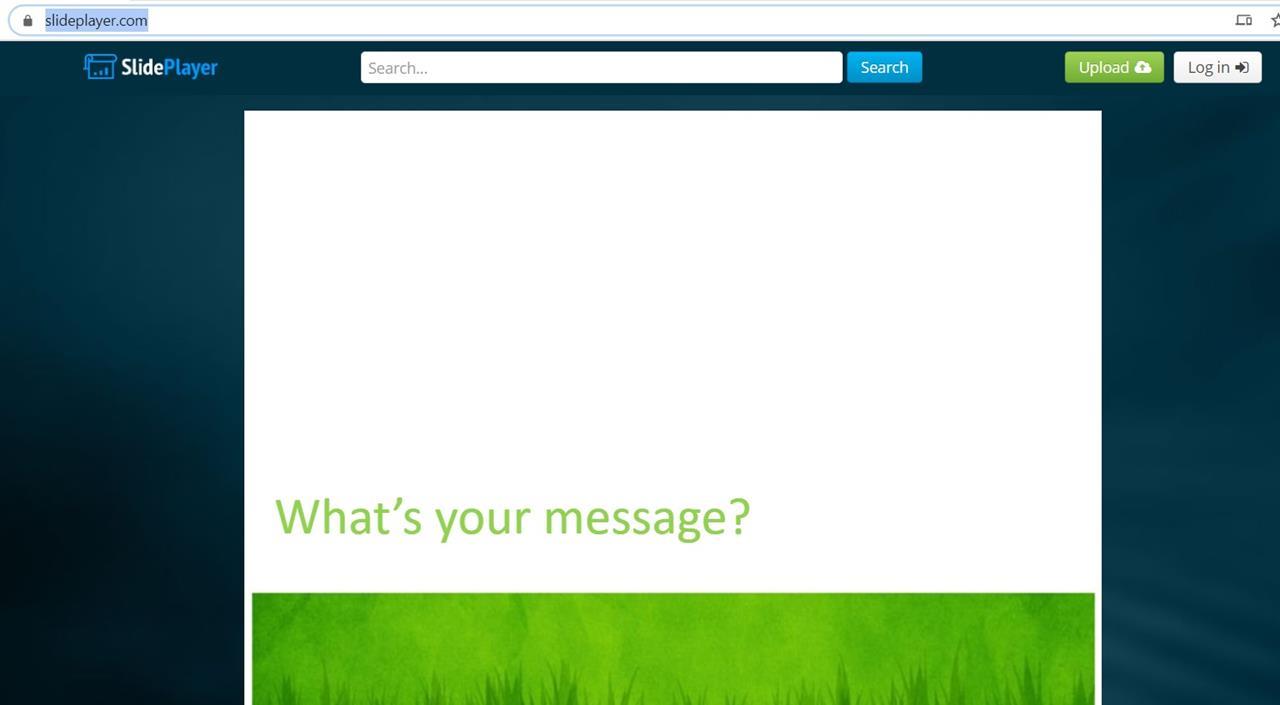
Start by launching your browser on your PC or laptop and visit the Slideplayer website. Click here to access the Slideplayer.
2. Search for the Presentation File You Want to Download
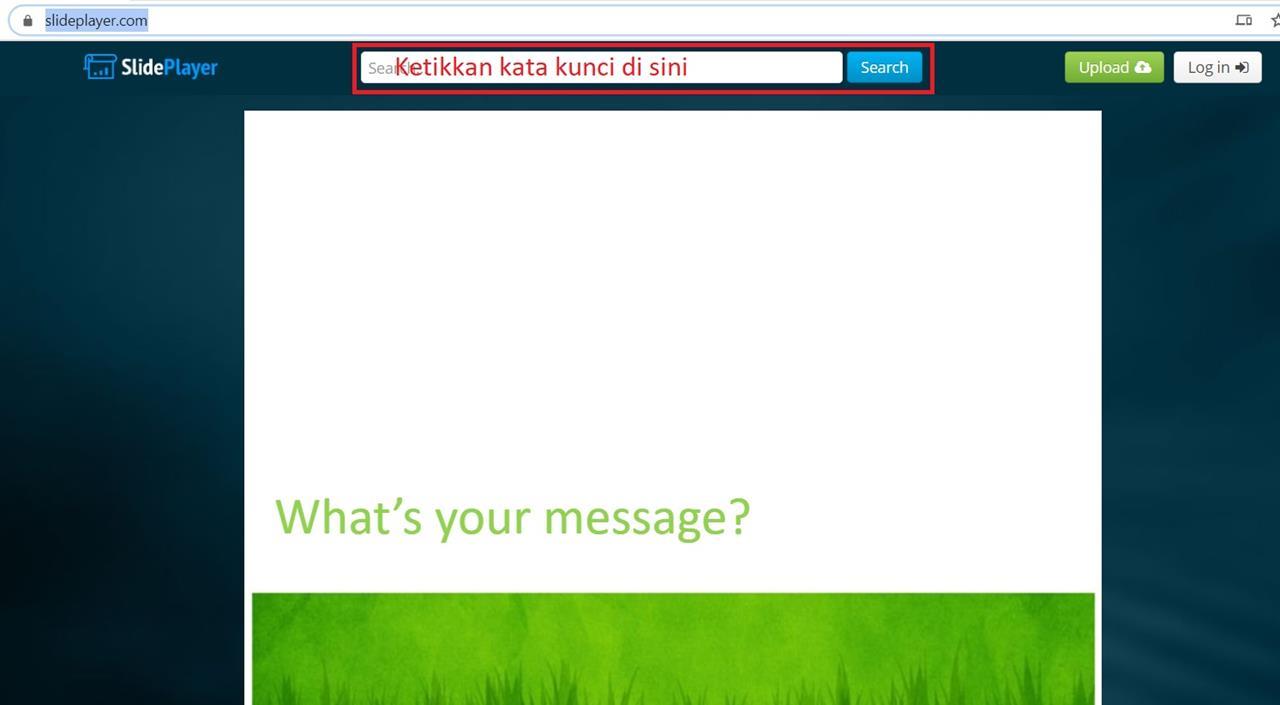
Next, look for the presentation you wish to download. Simply type the related keywords into the search bar positioned at the top-middle of the screen.
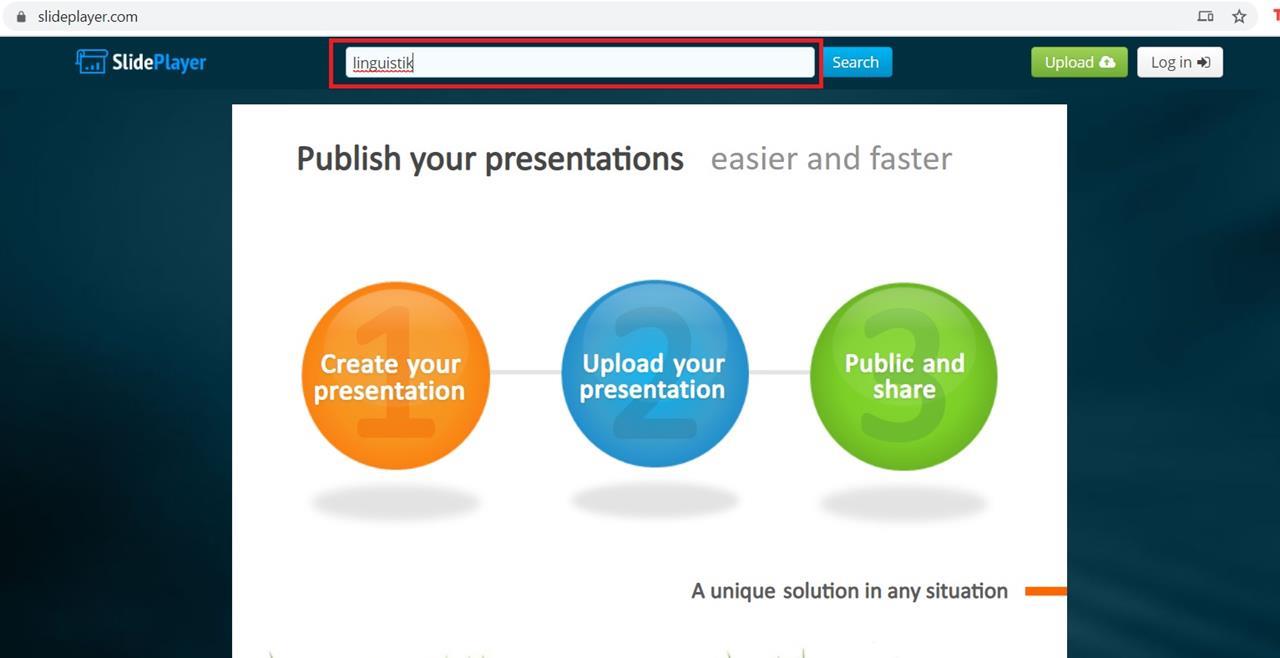
For instance, if you're looking for a presentation about linguistics, just type 'linguistics' into the search bar.
3. Choose and Download Your Presentation
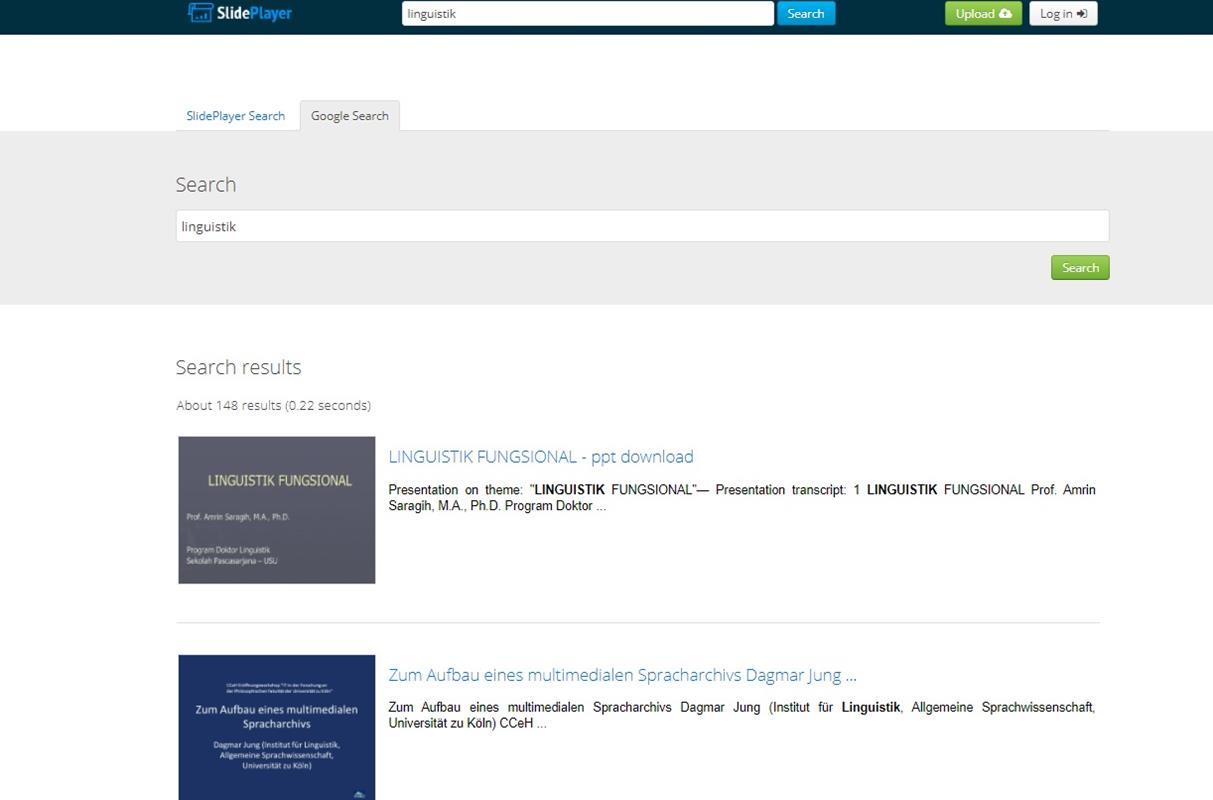
After you hit the search button, you'll see several presentation options. You can decide to find the presentation from either Google or directly on Slideplayer's site.
In this example, we'll opt for the Google search results by clicking on the 'Google Search' tab. Then, you'll see several presentation files appearing.
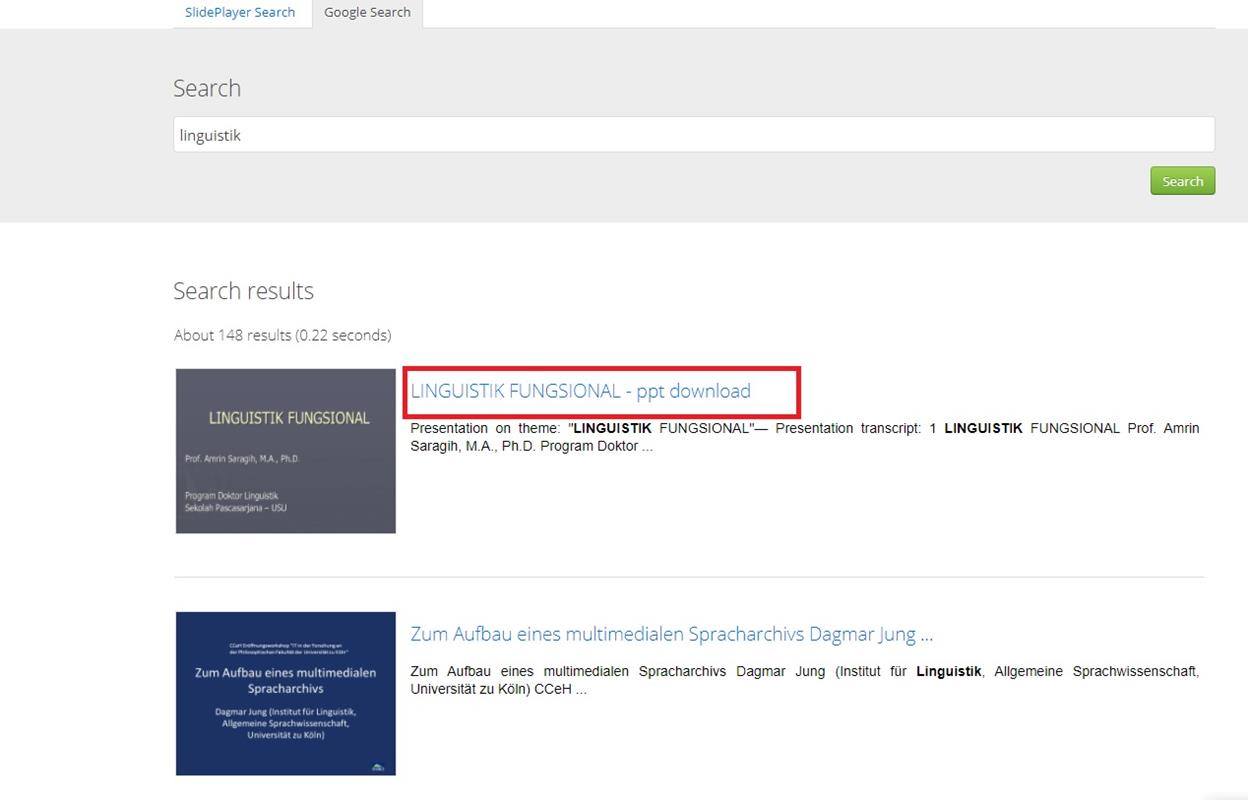
Now, pick the presentation you want to download. All you need to do is click on its title.

This action opens a new page in your browser. To download your chosen presentation, click on the 'Download Presentation' button.
You'll then be asked to share a recommendation link with a friend before you can download it. We chose to share this via email.
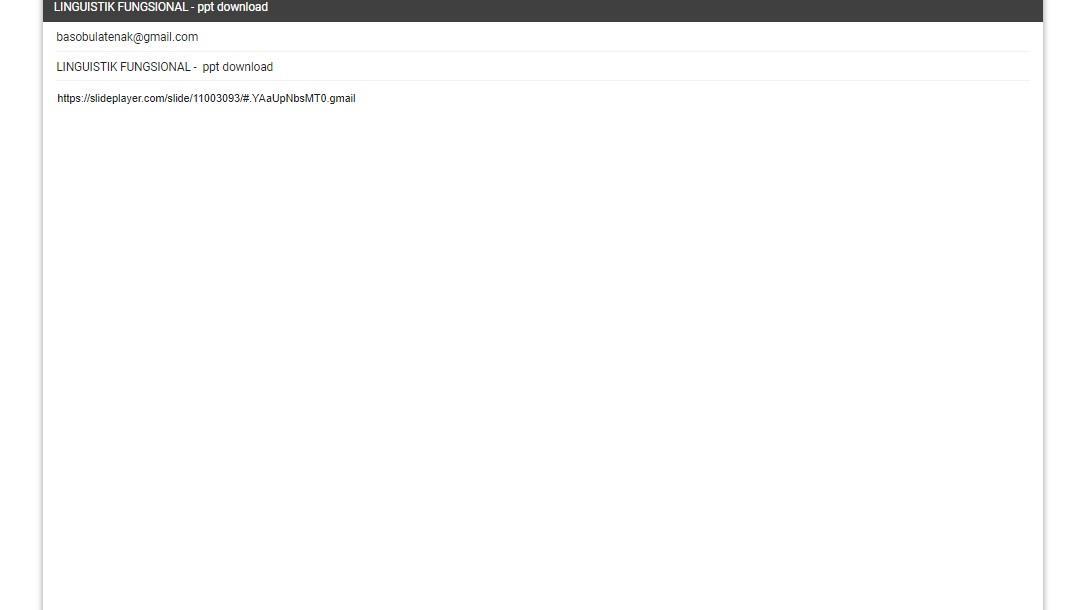
Alternatively, you can share the link on social media platforms like Twitter and Facebook, or through messaging apps such as WhatsApp.
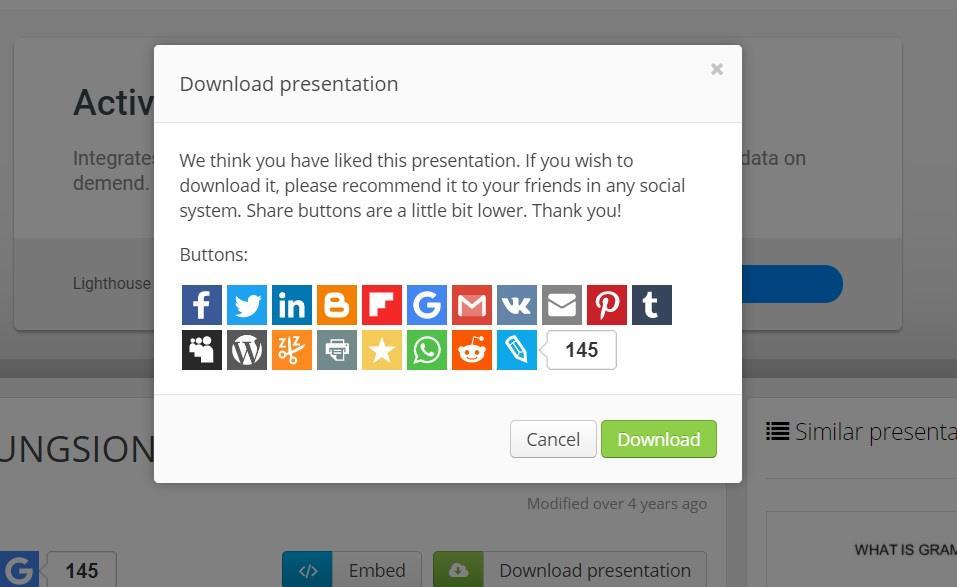
Once the recommendation link is sent, your presentation file is ready for download. Just click on the green 'Download' button and the file will automatically download to your PC or laptop.
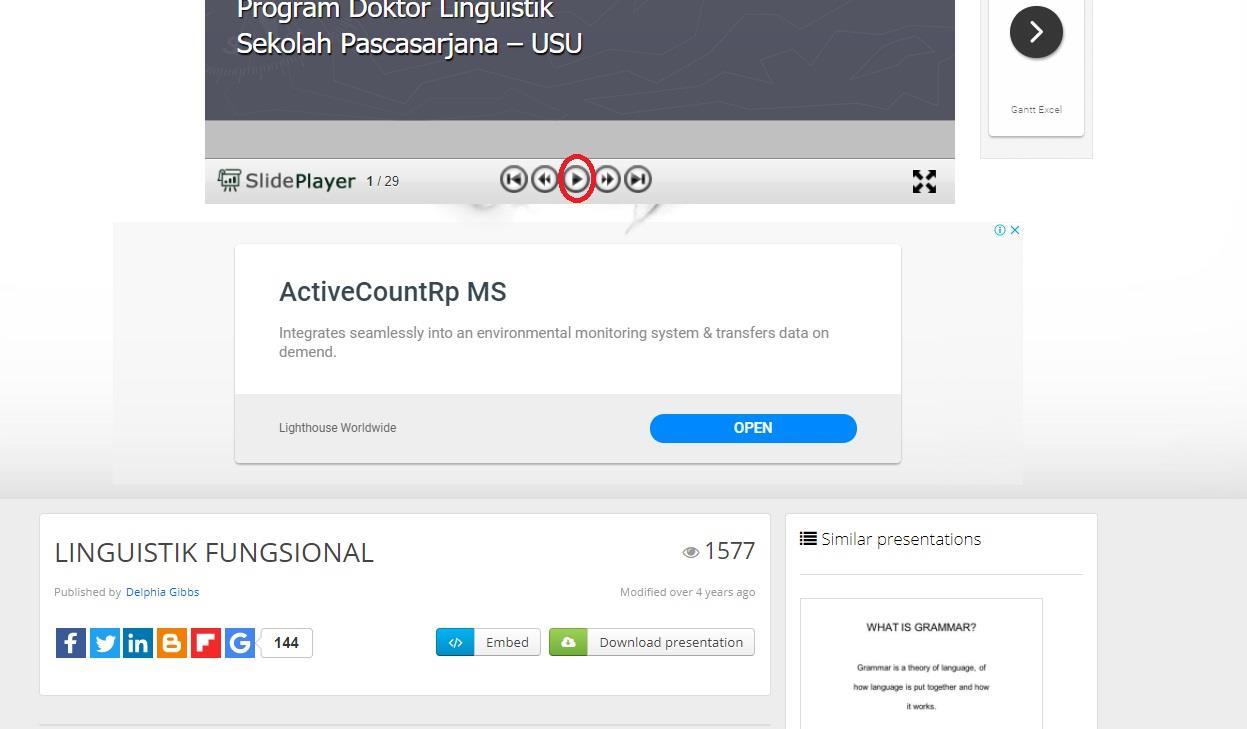
If you prefer not to download the presentation, you can simply view it on the website. Just click the play button as seen in the image above, and Slideplayer will automatically play the file for you.
How To Upload Presentation Files on Slideplayer
After discussing how to download on Slideplayer, we will then discuss how to upload presentation files to this site. Let's take a look at the following discussion to go through the next steps.
1. Prepare Your Presentation
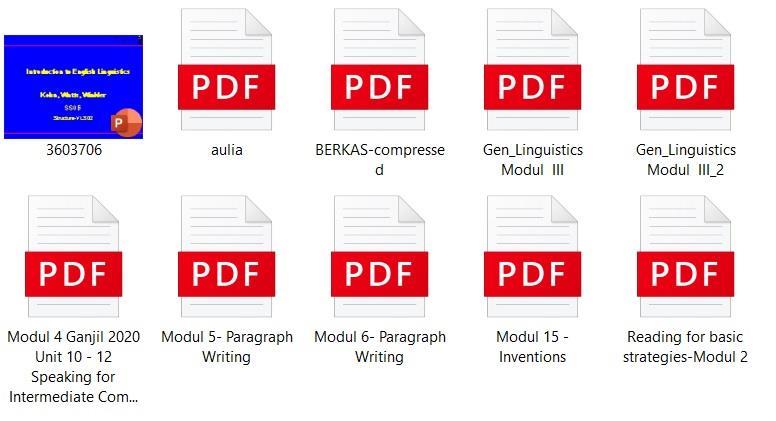
Please prepare a presentation file that will be uploaded to Slideplayer as the first step. The supported file format on this website is ppt.
2. Register or Log in on Slideplayer
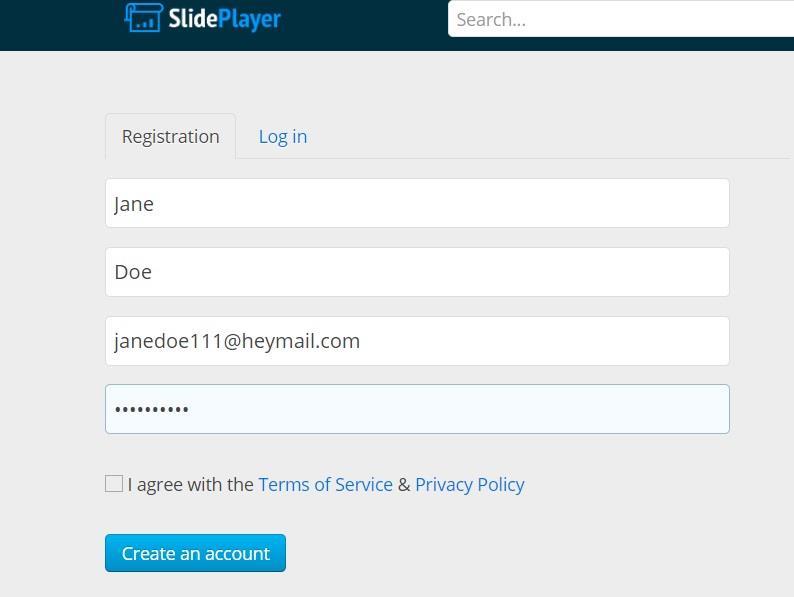
Compared to the download steps, to upload or upload files to Slideplayer, you must first sign up or create an account if you do not have one. You can do this easily, only needing your full name, e-mail address, and password.
3. Upload the Presentation
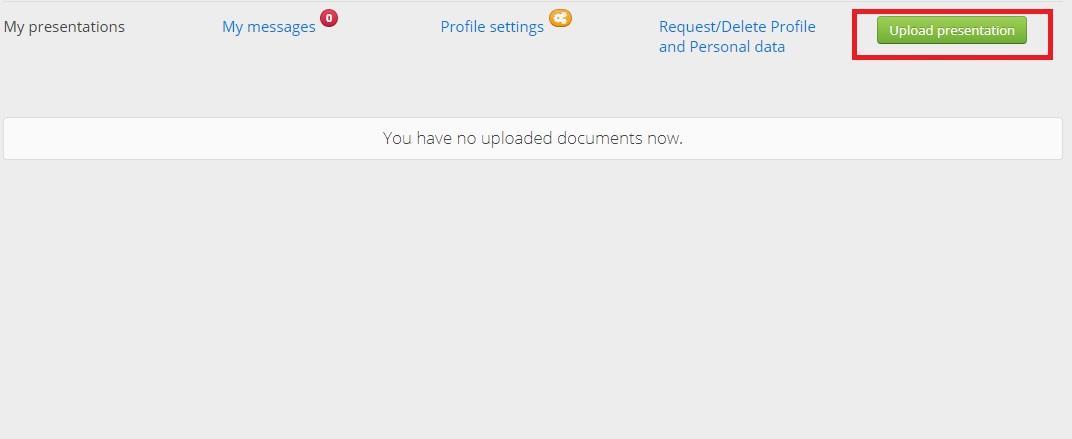
After logging in or registering, you can start uploading your presentation from your profile page. Click the green 'Upload Presentation' button located at the top right of your screen.
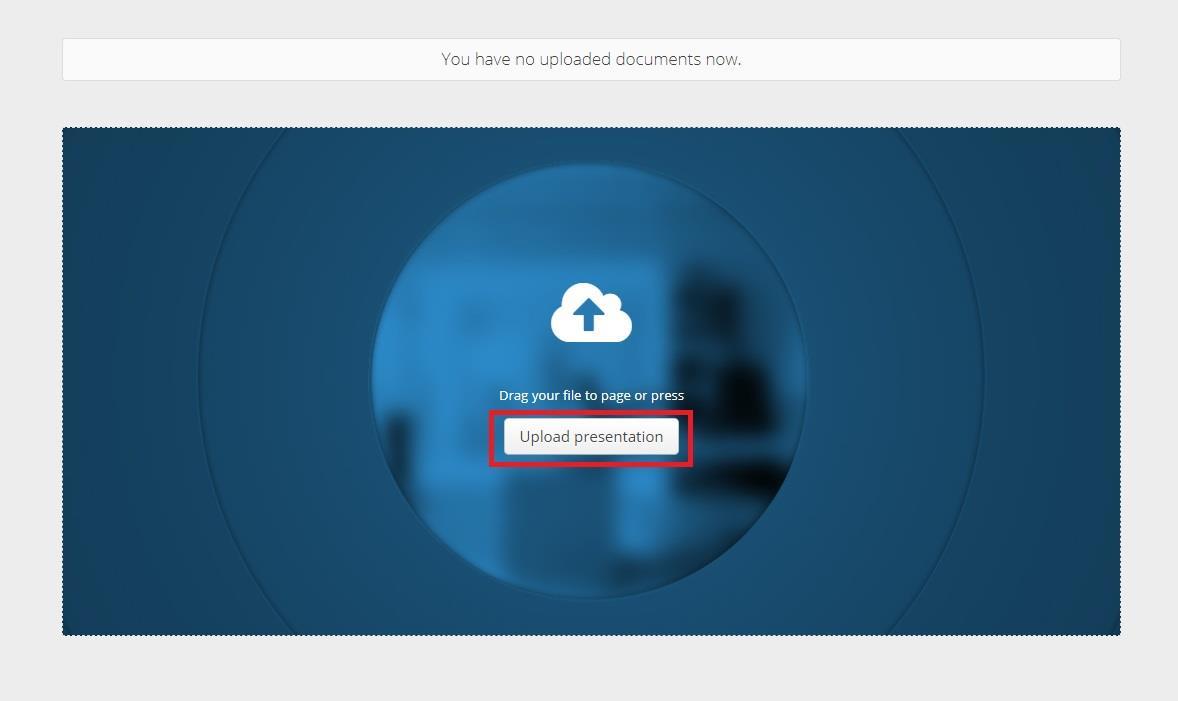
A new 'Upload Presentation' button will appear. Click on that white button to select and upload your presentation file to Slideplayer.
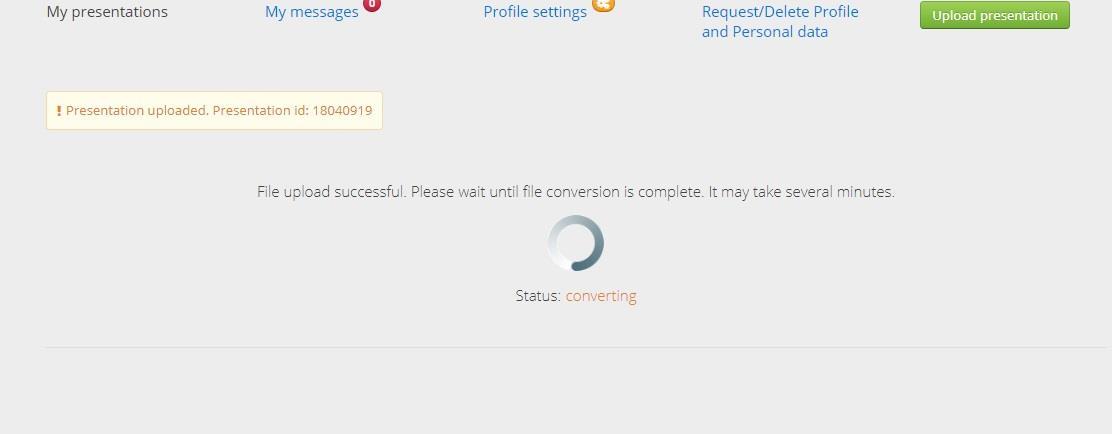
Slideplayer will then convert the presentation file you uploaded. You only need to wait for this process to be completed.
That's it! Now you know how to upload on the Slideplayer. This platform offers over 40 different presentation topics you can download, saving you the hassle of creating your own presentations.
If you have any additional tips or info about using Slideplayer, feel free to share them in the comment section below.
