How to Update MacOS to the Latest Version on MacBook
Apple frequently rolls out the newest operating system updates for MacBook. As of this moment, MacOS Ventura has been released by Apple. However, a significant number of MacBook users are yet to update their systems.
It's crucial to understand that operating system updates are rather significant. By updating your software, you can avail several perks like access to cutting-edge features and enhanced security for your device.
Some people may find it confusing to update the operating system on their Mac, particularly those who are new to it. But don't worry, our team at Carisinyal will guide you through the process of updating MacOS on your device. Interested? Let's jump in!
Things to Note Before Updating the MacOS

Updating your MacBook's operating system (OS) isn't as terrifying as it may seem. However, before beginning an OS update, keep the following considerations in mind:
1. Ensure Sufficient Storage Space:
Before starting an OS update, confirm that your storage memory has sufficient space. Typically, OS updates require a considerable amount of storage. For example, our team at Carisinyal will be updating from Big Sur to Monterey, which demands over 20 GB of space.
It's helpful to research the new OS you'll be installing beforehand, making it easier to prepare your device accordingly.
2. Backup Your Data:
Alongside checking storage, don't overlook the importance of backing up vital data to cloud storage. This ensures that your critical MacBook data doesn't vanish during the OS update process.
You can use various cloud storage applications like Google Drive, OneDrive, iCloud, Dropbox, and many more.
3. Verify Your Internet Connection:
A reliable and stable internet connection is necessary since you'll be downloading the OS update yourself. Thus, before you begin, Make sure that your internet connection is stable. We suggest using WiFi over cellular data due to stability and data usage considerations.
How to update macOS
The Carisinyal team would guide you through the MacOS update process. Remember to keep your MacBook connected to a power source during the entire procedure.
Once you've ensured that your data is backed up, the device is plugged into a charger, and sufficient storage is available, follow these steps to update your OS:
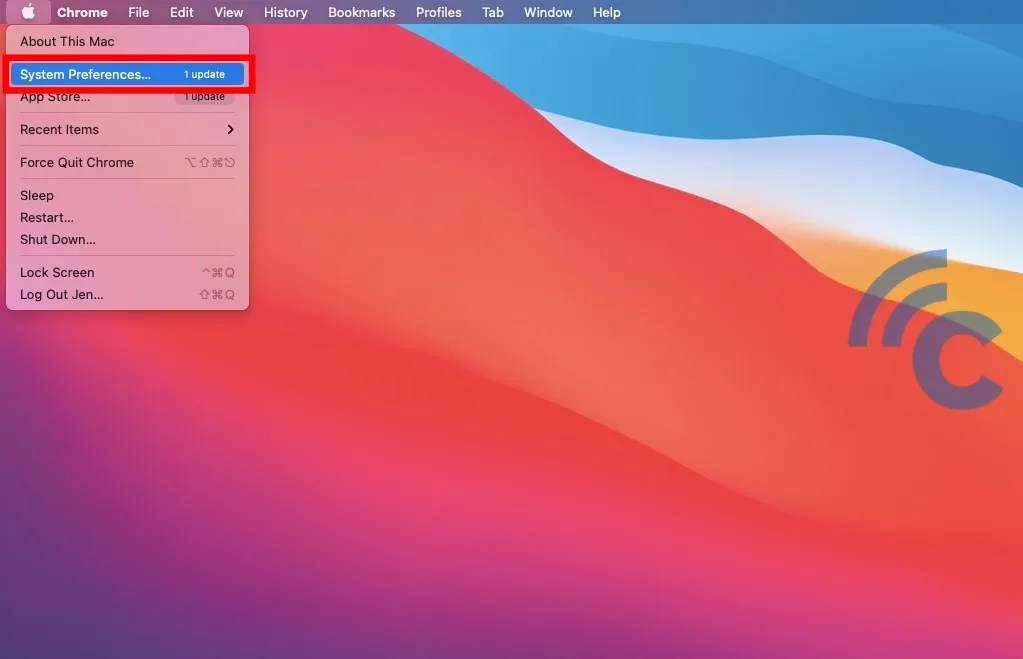
- Start by opening "System Preferences". Click on the Apple logo located at the top left corner of your screen to access the Apple Menu, and then select "System Preferences".
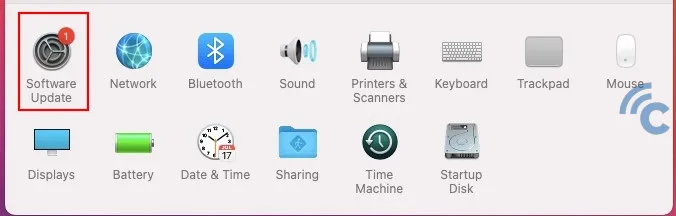
- In the system preferences menu, select "Software Update".
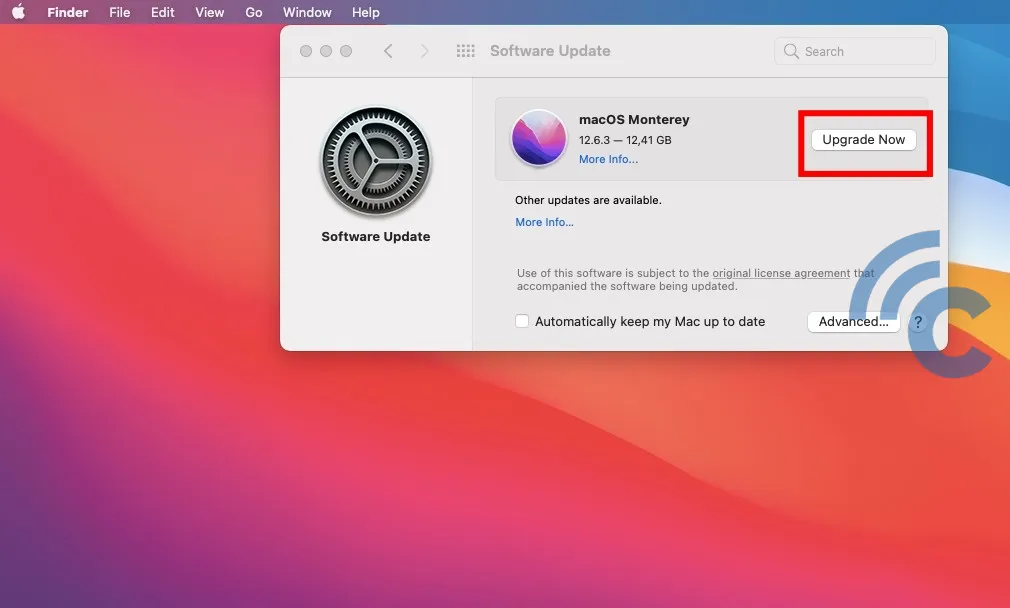
- Allow the system some time to check for software updates. If available, details of the latest OS update will appear. As previously mentioned, our team at Carisinyal will be upgrading from Big Sur to Monterey. If you are using a recent MacBook model, the system will suggest updating the OS to the newest version. Click on "Upgrade Now" to proceed with the update.
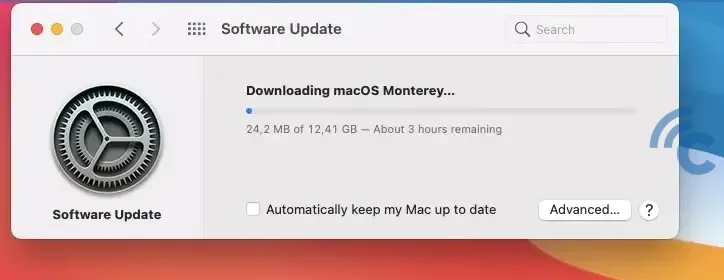
- Wait for the OS download to finish, and make sure your internet connection remains stable.
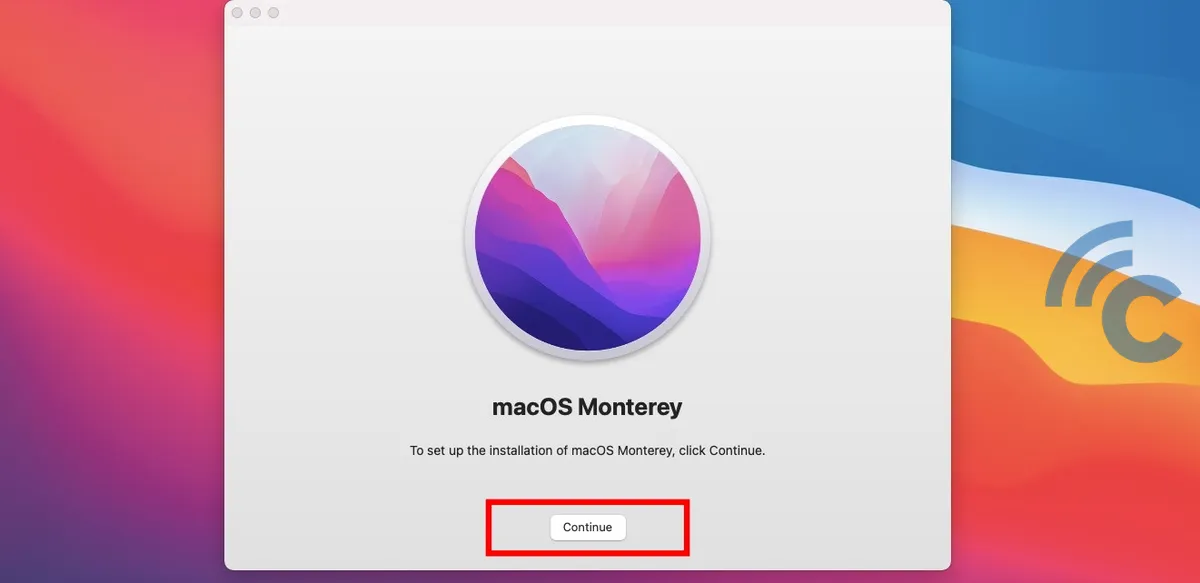
- Once a dialog appears as shown above, click "Continue".
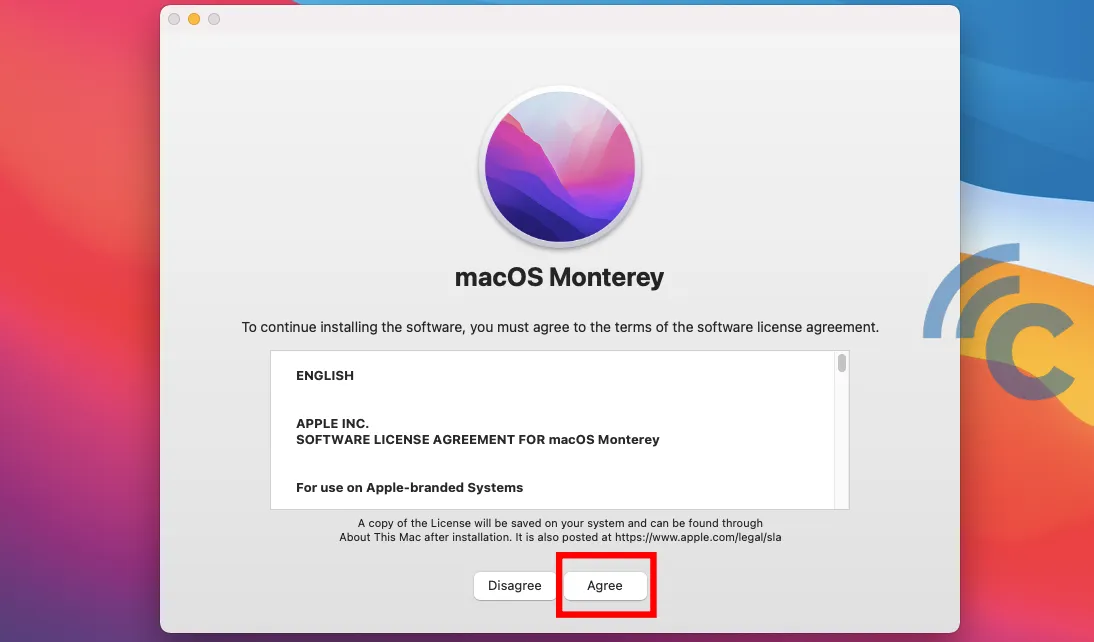
- Click "Agree" twice to proceed with the OS installation, and then select the location for the installation. Typically, the choice is the built-in SSD drive.
- Enter your MacBook password to advance in the process. Restart your device and allow the new OS to install on your MacBook.
After your device reboots, the latest OS will be installed on your MacBook. The only thing left to do is install any necessary apps and resume normal use of your device.
List of MacOS Latest Versions
In addition to providing tips and guidance on updating MacOS, the Carisinyal team also offers reviews on the recent MacOS versions that Apple has released over the past few years. Are you curious to learn more about these operating systems? Here is the list.
1. MacOS Ventura
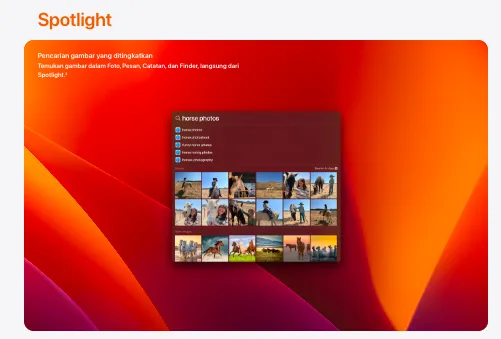
As of the time this article was written, MacOS Ventura was introduced in October 2022. This operating system comes with a variety of appealing new features, such as Safari passwords, photo album-sharing capabilities, editable messages, and Stage Manager.
Stage Manager is a handy feature enabling Mac users to organize their application windows neatly within a single view. This allows you to transition between applications effortlessly. Just use the Stage Manager.
Ventura also delivers enhancements to the camera, FaceTime, and security features. You now have the option to create a hidden folder for your photo albums, and folders containing recently deleted photos will be secured. This ensures your privacy is well-protected.
In terms of aesthetics, MacOS Ventura stands on par with its predecessors, Monterey and Big Sur, offering a refreshing user interface. MacOS Ventura is compatible with iMac, MacBook Pro, MacBook Air, and Mac Mini models released from 2017 onwards.
2. MacOS Monterey
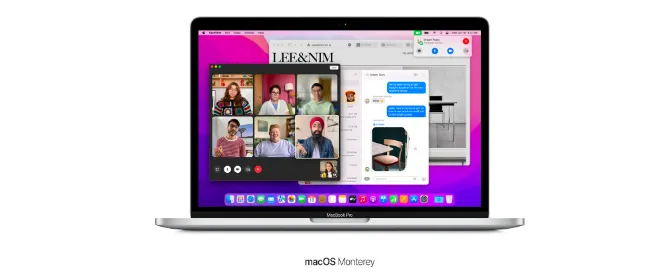
Before Ventura came into the picture, there was Monterey. Launched a year earlier, MacOS Monterey brought several improvements to various applications, including FaceTime, Notes, and Safari.
A significant innovation in Monterey was the introduction of Universal Control. This feature allows seamless movement of the MacBook's cursor to the iPad, or vice versa, fostering a unified workflow.
Monterey also provided Mac users with an opportunity to boost their productivity through the 'Focus' feature. This feature, similar to those found on many modern smartphones, helps manage your attention by minimizing distractions. When activated, 'Focus' allows you to work without being disrupted by pop-up notifications or other distractions.
If you're thinking about upgrading to Monterey, keep in mind that MacOS Monterey is only compatible with Mac devices launched in 2015 and onwards.
3. MacOS Big Sur

Big Sur, a MacOS operating system launched in November 2020, succeeded Catalina and stood out due to its refreshing design. The aesthetic overhaul made Big Sur look more contemporary compared to its predecessors, and it became popular for its unique wallpaper.
MacOS Big Sur introduced several noteworthy features. For instance, it boasted a Safari browser that is claimed to be faster. Improvements were also made in terms of privacy and security, particularly in relation to App Store usage.
When browsing the App Store, users have the ability to see which applications demand access to personal data, such as location or contact information. This transparency enables users to exercise caution when installing applications on their Mac, helping to prevent potential data theft.
MacOS Big Sur is available at no charge and is compatible with Mac devices released from 2013 onwards.
While updating your MacBook's operating system does offer several advantages, it's important to note that it isn't without potential downsides. For instance, forcing a new operating system update onto an incompatible device can result in inaccessible features, or worse, a decline in device performance.
Therefore, it's crucial to research the compatibility of your device with the new operating system before proceeding with an update. If any issues arise post-update, you have the option to revert to the previous operating system, a process known as downgrading. The Carisinyal team will cover the procedure for downgrading MacOS in a forthcoming article.
This concludes the guidance on updating MacOS to the newest version, specifically for MacBook devices. Don't forget to explore other informative articles from Carisinyal!
