How to Restart itel Phone (With and Without the Button)
If you're an itel phone user, you might be wondering how to restart your device. It's actually very simple, and there are a few ways to do it.
Restarting your phone can help restore its performance, especially if it’s been used heavily all day. It can also fix issues like Wi-Fi not turning on, lost signal, or a quickly draining battery.
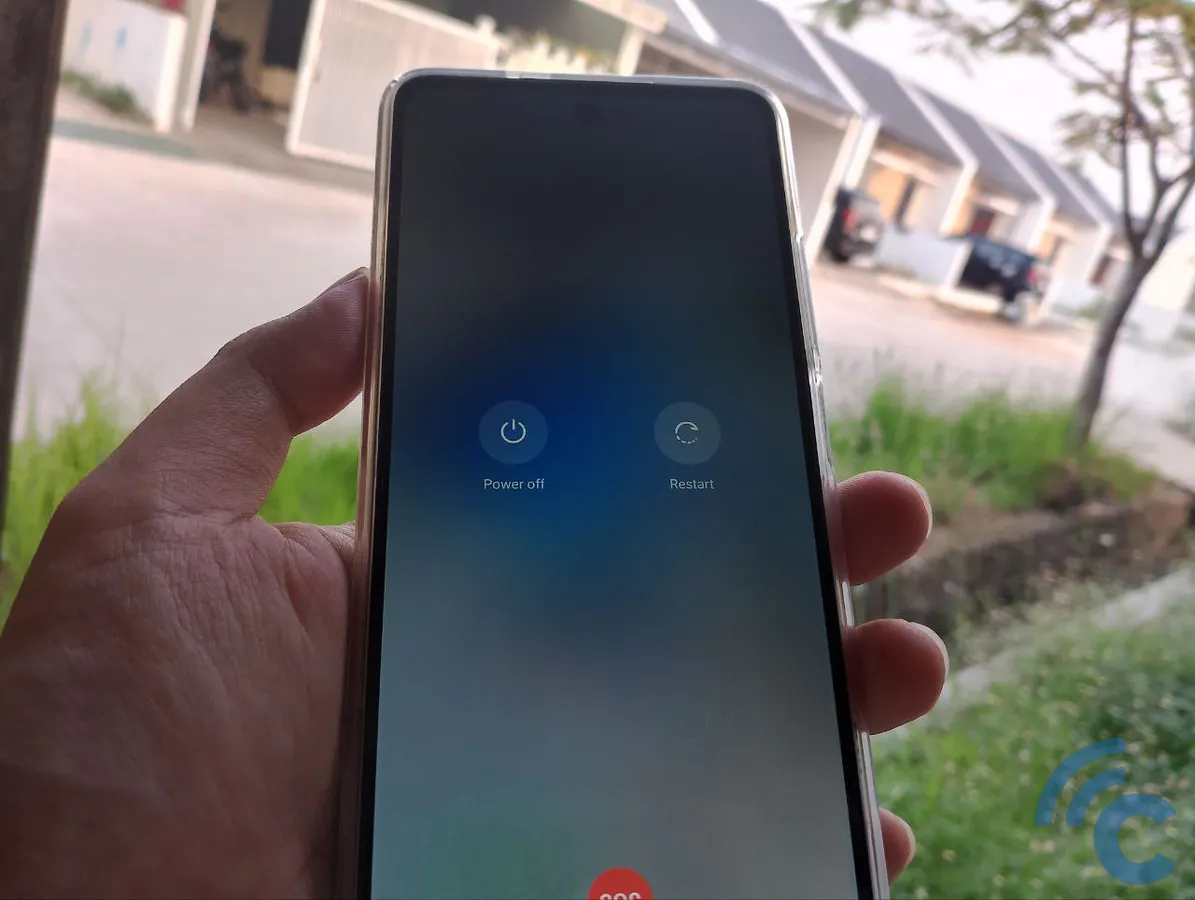
Generally, restarting your phone is as easy as pressing the power button on the side. But what if that doesn't work? This article will cover how to restart all itel mobile phone variants. For this tutorial, I'll use the itel RS4 as an example. Let’s dive in.
Whether you use the physical button or other methods, restarting your phone doesn’t require advanced skills. Here are the methods and steps:
Using the Physical Button
If the power button on your phone is working, you can use it to switch off and restart your phone. Here’s how:
1. Understand the Functions of the Power Button
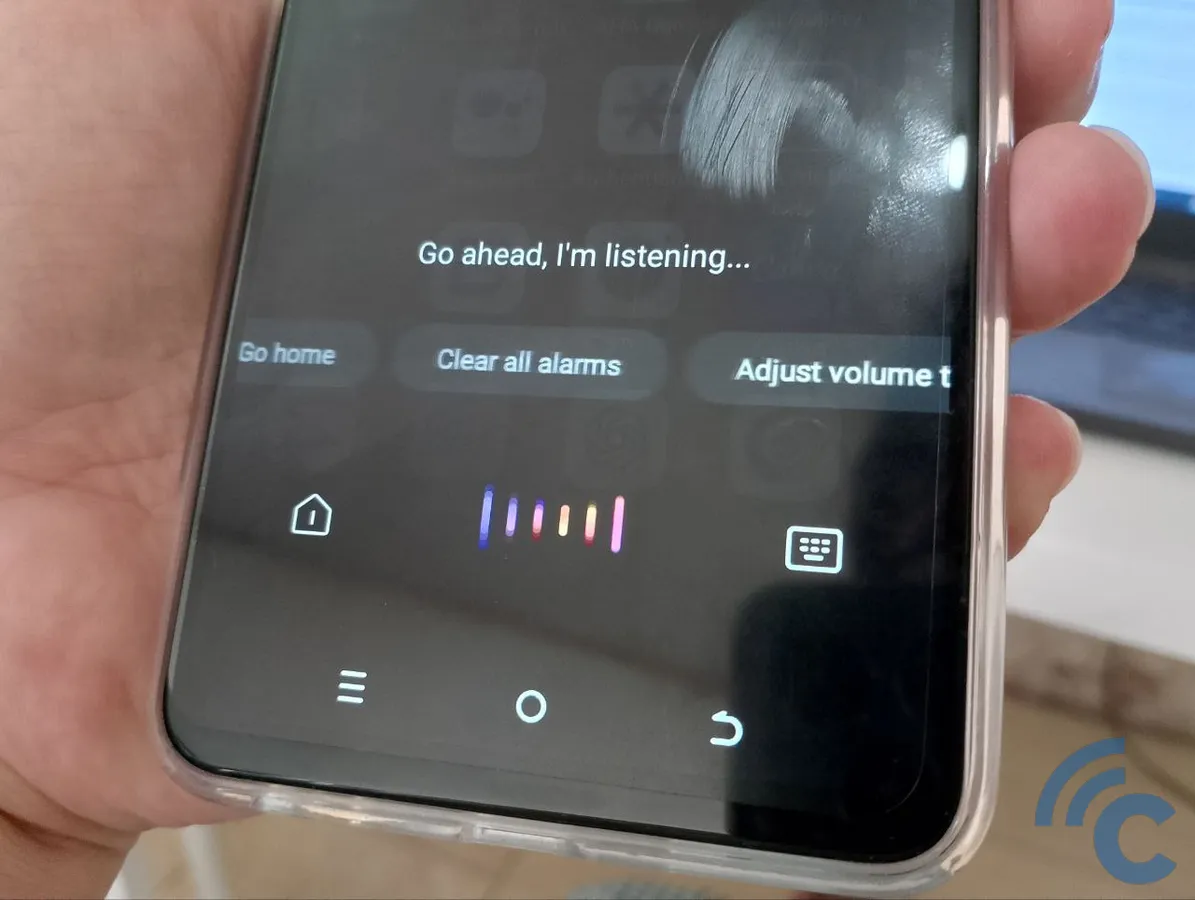
The power button on your phone does more than just restart it. For example, on my itel RS4, it has four main functions.
First, a single tap on the power button locks the screen. Second, it acts as a fingerprint sensor, unlocking the phone with a simple tap.
Third, pressing and holding the power button for a few seconds brings up the voice assistant. If you hold it even longer, the fourth function appears, showing options to power off or restart your phone.
2. Press and Hold the Power Button

Find the power button on your phone, usually located on the right side. On the itel RS4, it's on the right side of the body.
Place your right thumb on the power button and hold it for a few seconds. When the voice assistant screen appears, keep holding the button until the restart option shows up.
3. Select the "Restart" Option
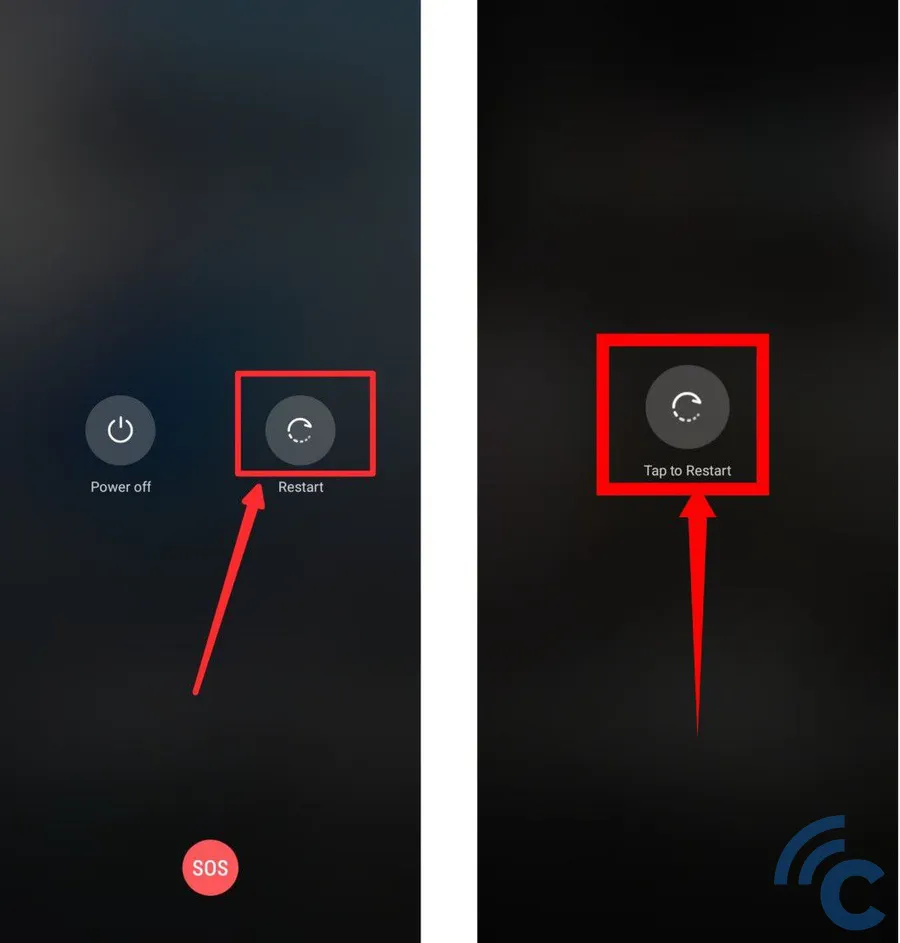
After holding the power button, a screen with three options will appear: "Power Off," "Restart," and "SOS" (for emergency services).
Tap "Restart" to turn off and automatically restart your phone. You'll need to confirm this choice by tapping "Tap to Restart" on the screen.
Once the phone restarts, you’ll be prompted to enter your pattern or password. Bypassing the fingerprint sensor or face unlock isn't an option; you must enter your password every time you restart or power on your phone.
No Physical Button? Use the "Accessibility" Feature
You can restart your phone without using a physical button. This is especially useful if your power button is broken or if holding the button is difficult, like for elderly users.
Restarting your phone through the Accessibility feature is straightforward once set up. The initial setup might be a bit tricky, but here’s how to do it:
1. Open the "Settings" Menu and Select "Special Functions"
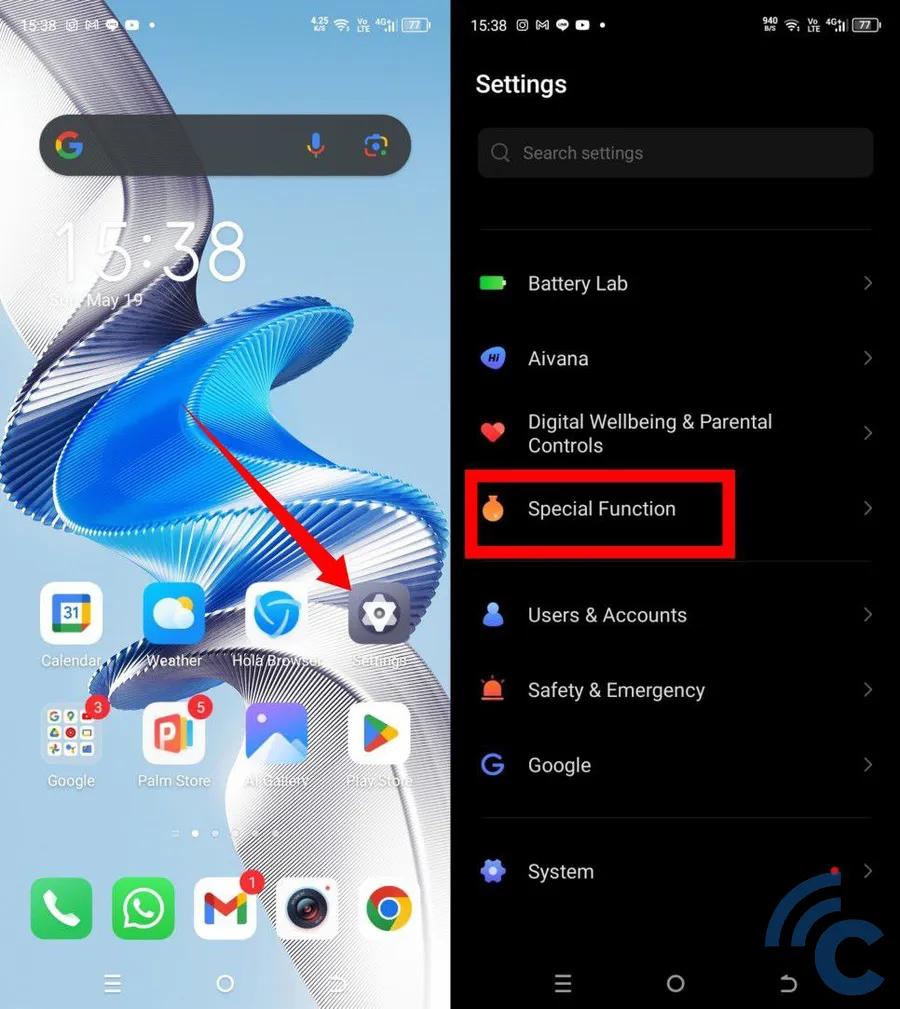
First, go to the Settings menu. This icon is usually on your home screen, but if not, swipe up to open the App Drawer and search for "Settings."
In the Settings menu, scroll down to find "Special Functions" and tap on it.
2. Select the "Accessibility" Menu and then "Accessibility Menu"
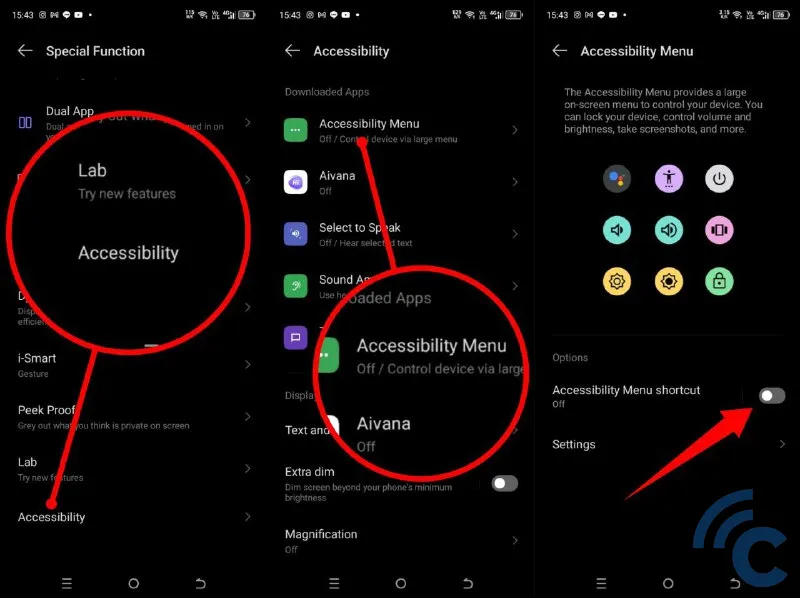
Within the Special Functions menu, scroll down to find the "Accessibility" option and tap on it. Next, select "Accessibility Menu."
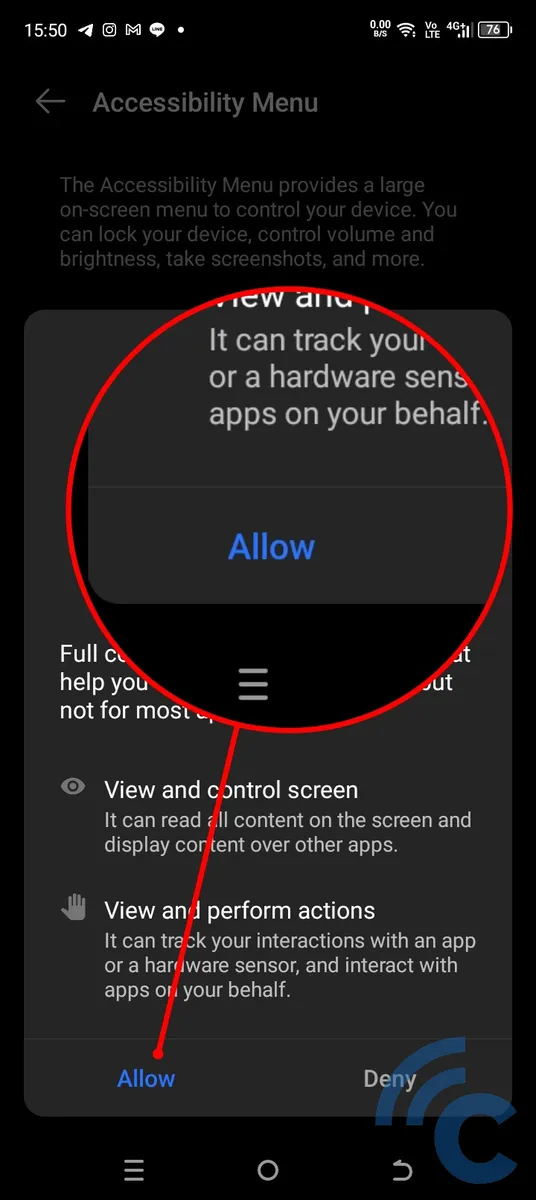
Activate the Accessibility Menu Shortcut by sliding the white circle and pressing "Allow." A green shortcut icon will appear on your screen for easy access.
3. Tap on the "Accessibility" Shortcut
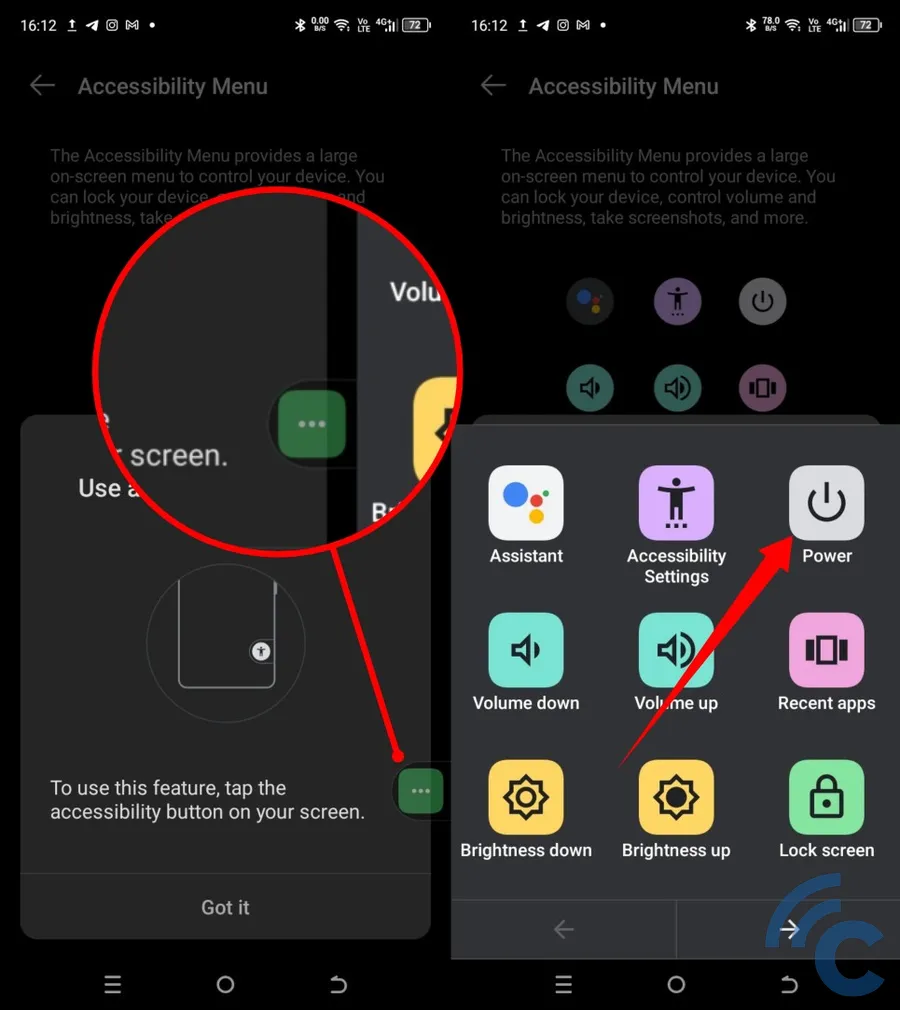
Tap the green Accessibility icon, which will always be visible on your screen.
In the Accessibility menu, you'll find options like adjusting volume, screen brightness, and locking the screen. To restart your phone, select the "Power" menu.
You'll see options for "Power Off," "Restart," and "SOS." Choose "Restart" and then tap "Tap to restart." Your phone will restart without needing to press the power button.
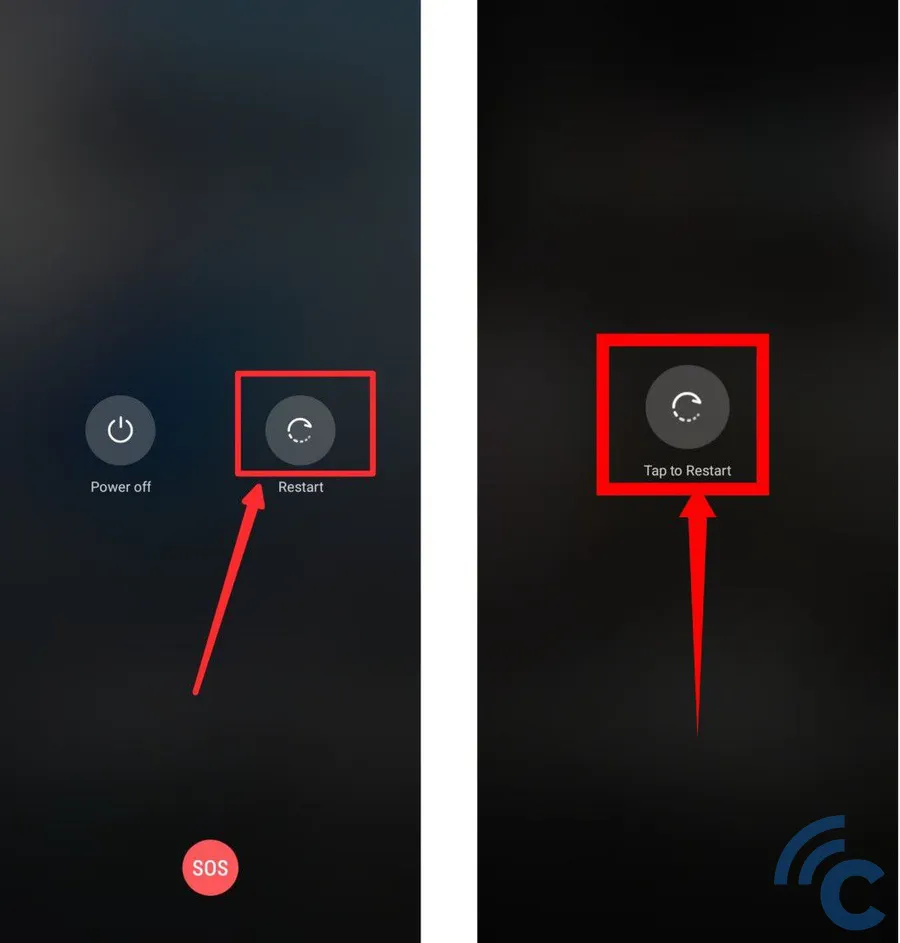
These steps can help you restart your phone without using the physical button. While the general process is the same across different phones, the exact navigation and menu locations might vary. Good luck!
