2 Easy Ways to Remove Ads on itel Phones
Ever wondered why many cheap mobile phones offer great features? How do manufacturers turn a profit?Even with minimal profit margins, brands like itel, Infinix, Tecno, realme, and Xiaomi sometimes include ads in their phone software.
These ads help the companies earn profits, enabling them to keep prices low without sacrificing features. However, ads can disrupt the overall user experience, and many users prefer to remove them.
If you're tired of seeing ads on your mobile, don't worry. Here's an easy and practical guide to blocking ads on itel mobile phones.
Are There Ads on itel Mobile Phones?
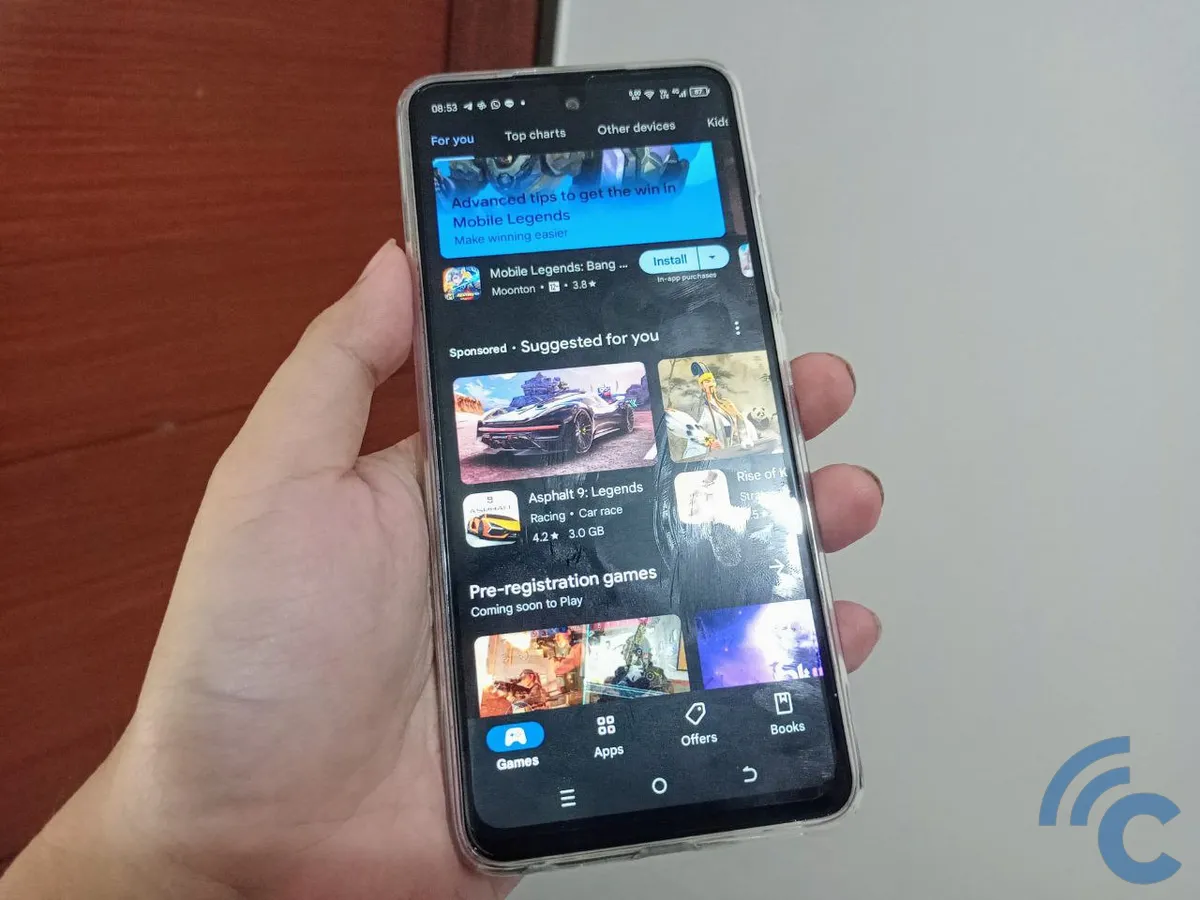
Based on my experience with the itel RS4, this phone doesn't show any built-in ads. Some say the only ads you might see come from the inbuilt Palm Store apps. I haven't installed apps from there, so I've never seen these ads.
The itel RS4 runs on Android 13 and offers a clean interface with minimal bloatware and no annoying notifications from built-in apps.
The situation differs with the itel S23, which has more ads embedded in its software. Some built-in apps continue to push unwanted notifications.
But is the itel RS4 completely free from ads? Not exactly. Since it's an Android phone, you'll occasionally see ads from Google. For instance, when searching for an app in the Google Play Store, suggested apps might appear, which are essentially ads.
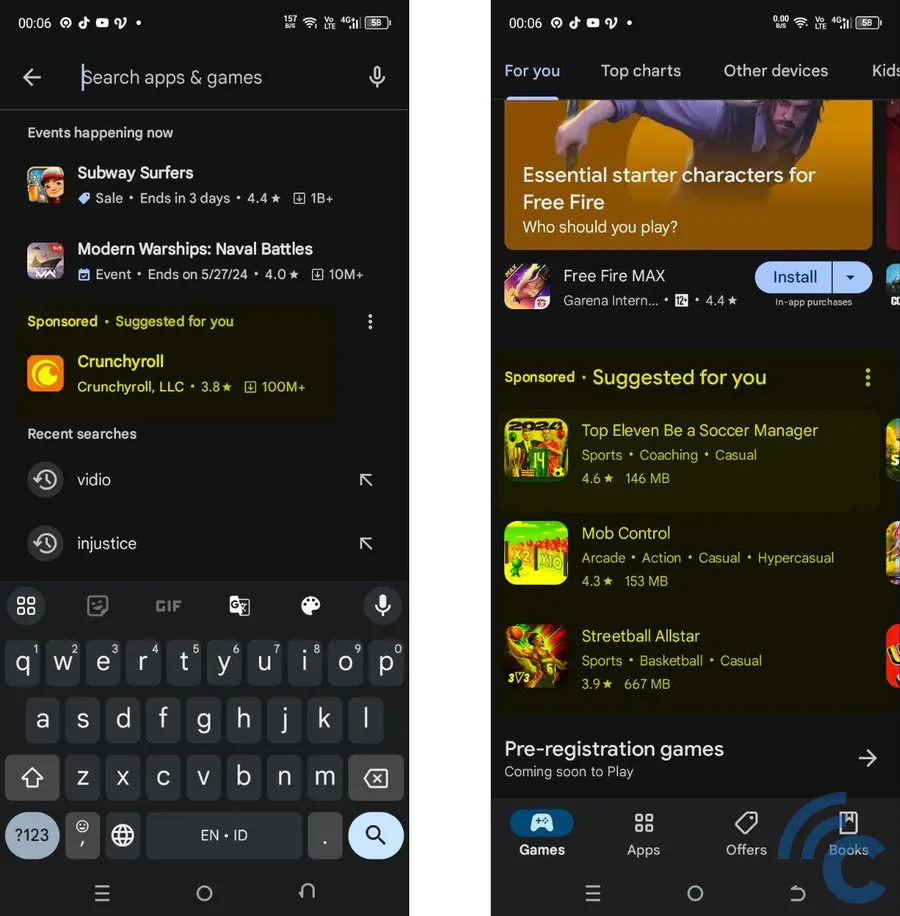
These ads on the Google Play Store search page aren't very intrusive. You can simply ignore them if you're not interested. What really bothers me are ads that appear as notifications, often from built-in apps.
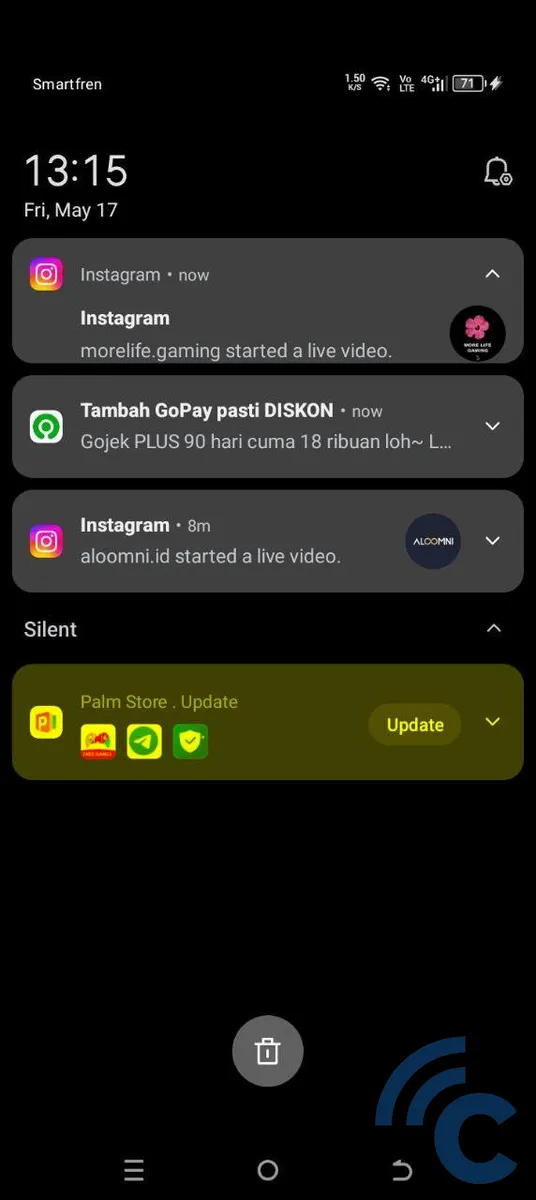
Ads could also pop up from apps you've downloaded, whether intentionally or not. Some apps may show pop-up ads that can be quite disruptive. To remove these ads, follow the steps I'll outline next.
How to Remove Ads on itel Mobile Phones
Ads on mobile phones can be intrusive, popping up from applications or as site notifications. Here’s how to manage them:
Removing App-based Ads
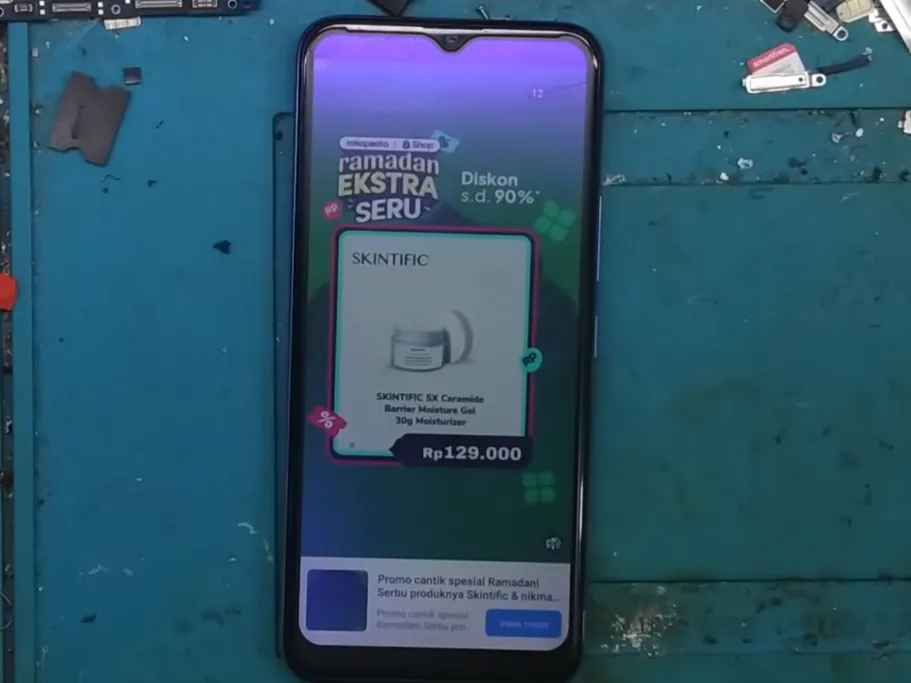 Source: YouTube/Paijo Flasher
Source: YouTube/Paijo FlasherIf you've noticed annoying pop-up ads on your itel Vision 1 Pro phone, as highlighted by the YouTube channel Paijo Flasher, it's usually because some apps are trying to make money every time you click on these ads. Here’s how you can fix this issue:
1. Open "Settings"
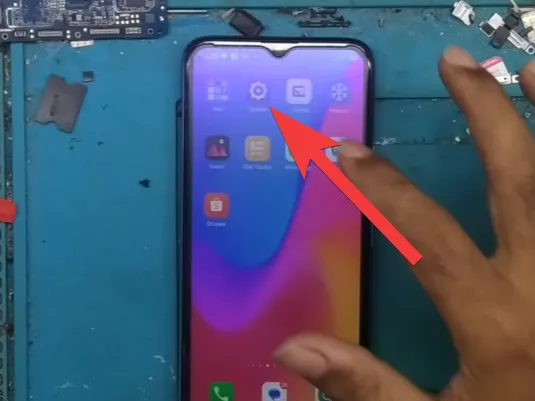 Source: YouTube/Paijo Flasher
Source: YouTube/Paijo FlasherOn your phone, look for the settings menu, which you can find not by the gear icon but by scrolling up from the homepage in the App Drawer or accessing it from Quick Settings.
2. Select "Apps and Notifications", then "App Info"
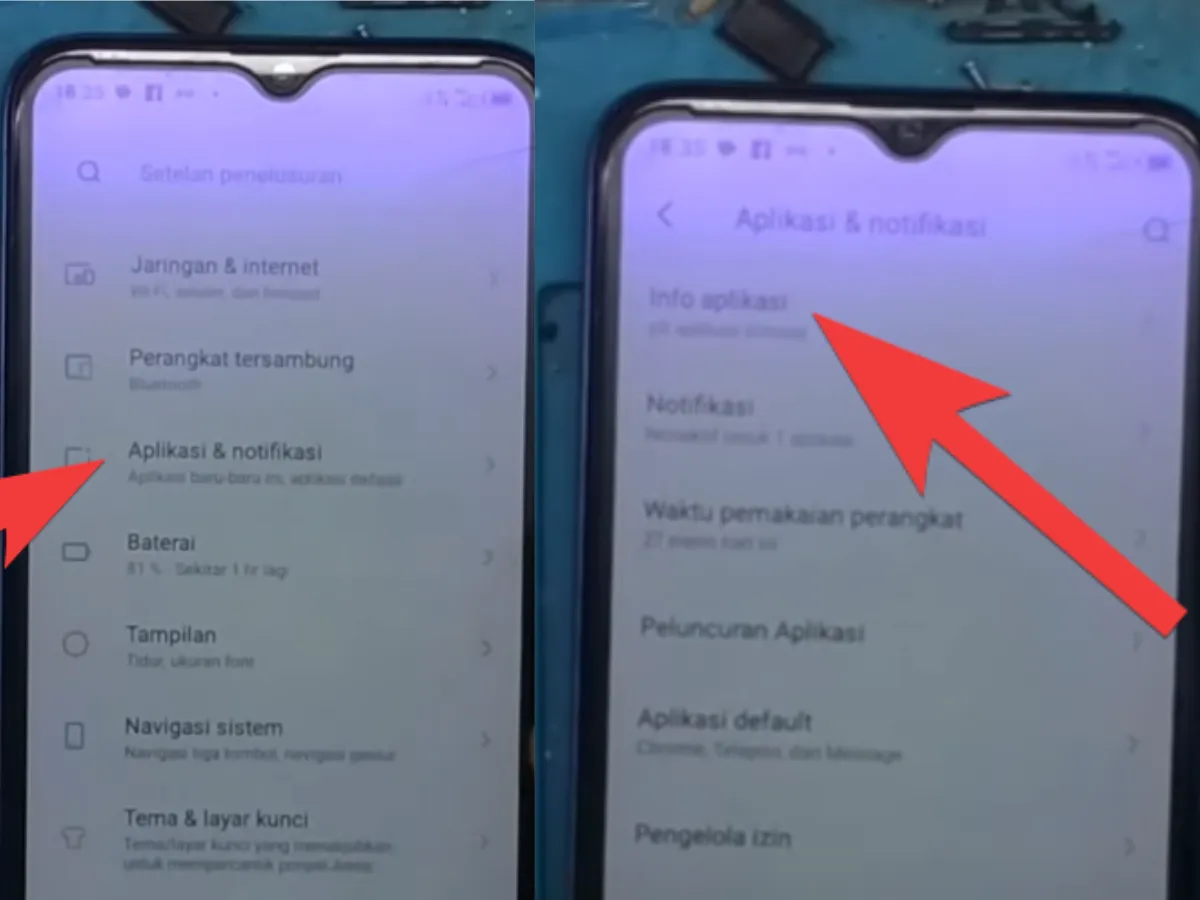 Source: YouTube/Paijo Flasher
Source: YouTube/Paijo FlasherGo to "Apps and Notifications" within your settings. Here, you’ll need to choose "App Info" to see a list of all your installed apps.
3. Identify the Problematic Apps
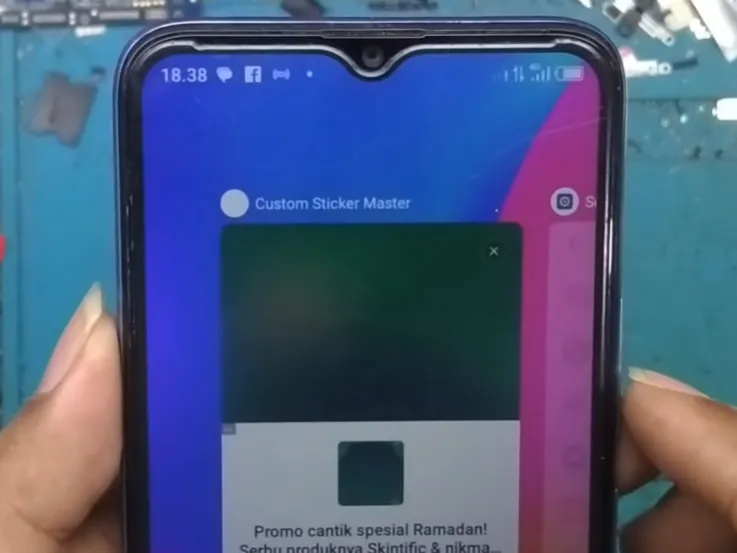 Source: YouTube/Paijo Flasher
Source: YouTube/Paijo FlasherOnce you're looking at your apps, keep an eye out for the ones that are showing these ads. Wait for a pop-up to appear, then quickly press the Recent Apps button.
This will show you which app the ad came from, often something like "Custom Sticker Master". You’ll then know which app needs to be removed.
4. Delete the Offending Apps
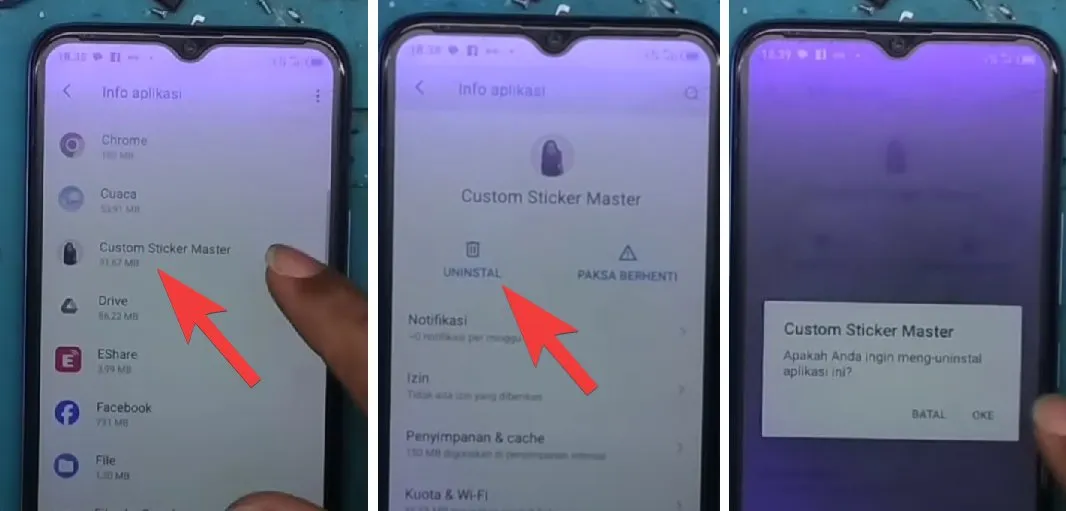 Source: YouTube/Paijo Flasher
Source: YouTube/Paijo FlasherIn the "App Info" menu, find the troublesome app, like "Custom Sticker Master." Tap on it, then choose the Uninstall option and confirm by selecting OK.
After uninstalling, the pop-ups should stop. If they persist, repeat the steps above until you’ve cleared out all the problematic apps.
Ads from Site Notifications
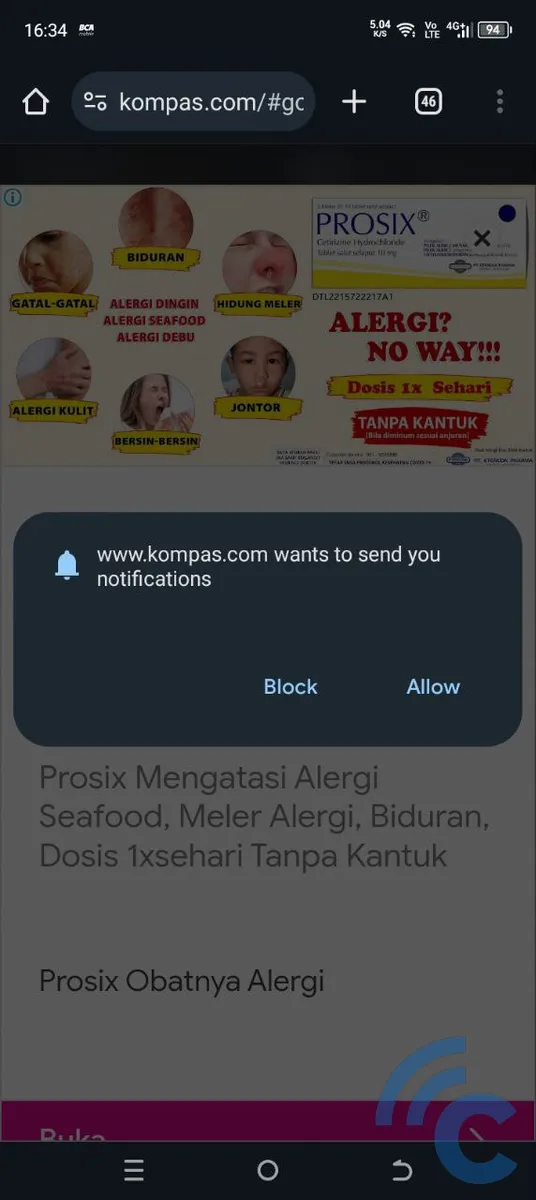
Besides apps, ads can also pop up as notifications. This usually happens when you visit a site that asks for permission to send notifications. If you select "Allow," the site will keep sending notifications to your phone.
Here's how to stop these notification ads:
1. Open your Browser
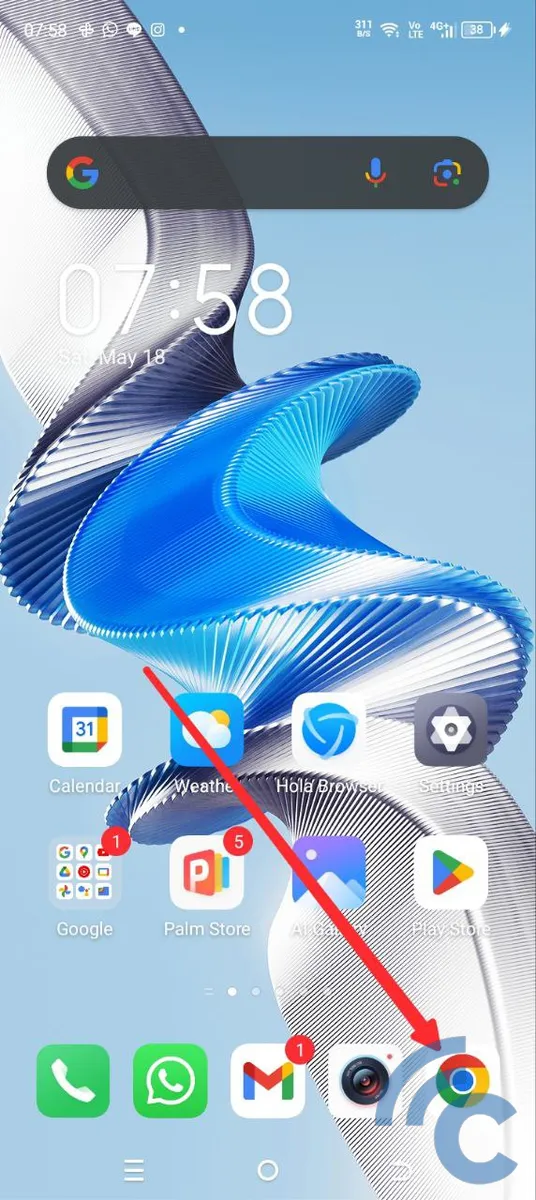
For this tutorial, let's use Google Chrome. Open Google Chrome from the App Drawer (swipe up from the homepage) or from your shortcuts.
2. Go to "Settings"
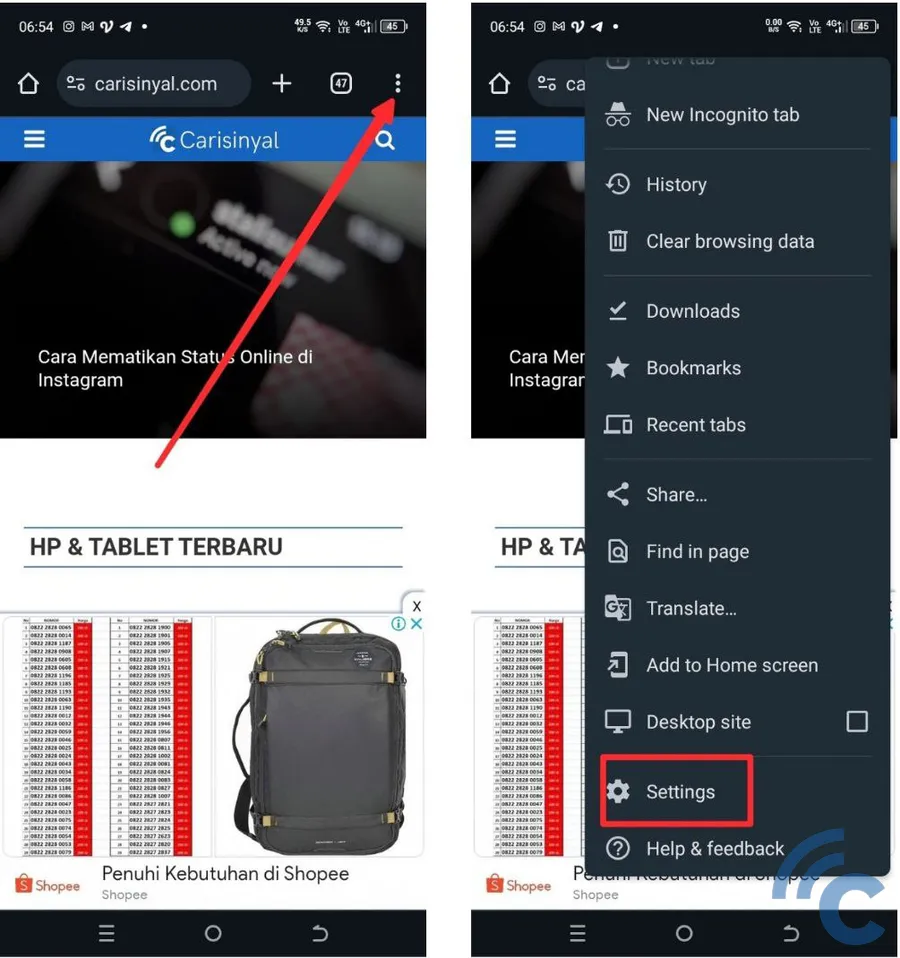
Tap the three vertical dots in the top right corner and select "Settings." This will take you to the notification settings for the sites you've visited.
3. Access "Site Settings" and "Notifications"
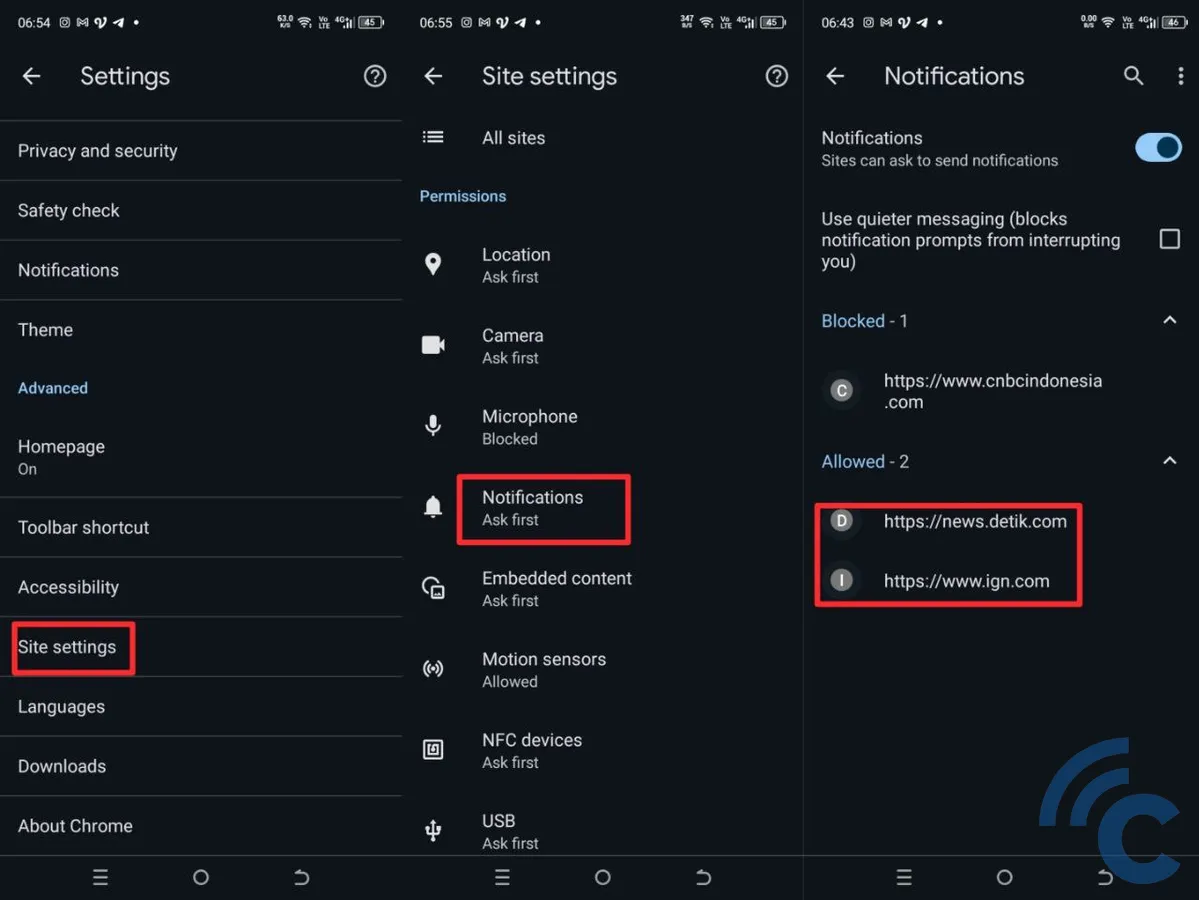
Scroll down to find "Site Settings" and tap on it, then select "Notifications." You'll see a list of sites allowed to send notifications to your phone.
4. Disable "Allow Notifications"
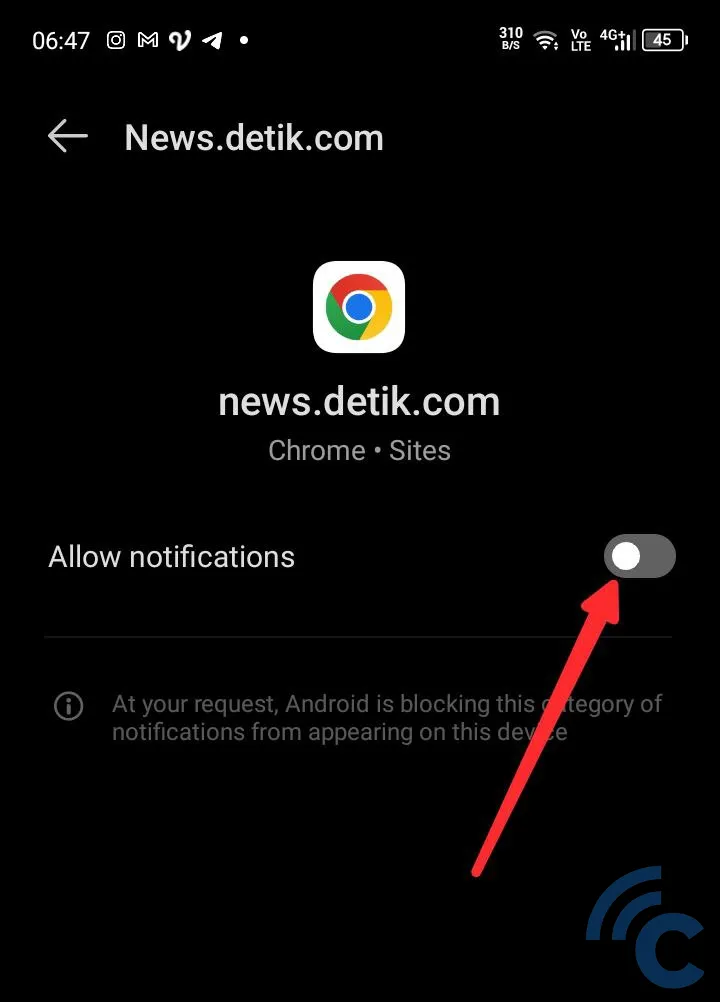
Tap on the sites that you don't want notifications from. If "Allow Notifications" is on, tap the toggle to turn it off. This will stop Google Chrome from sending notifications from those sites.
Now you’ve turned off those pesky notification ads. In the future, it's best not to press "Allow" whenever a site asks for notification permissions.
By following these steps, you can reduce ads on your itel phone and enjoy using it more.
