How to Hide Files on itel Mobile Phones
Do you have a secret file that you don't want anyone to see? While storing it in the cloud is an option, it's not always secure since cloud services can be hacked. Additionally, for those without constant internet access, keeping files locally on your mobile phone is the best solution.
When storing confidential files on your mobile phone, you need to ensure they remain unseen by others. So, what can you do? One effective method is to hide these files on your mobile phone.
If you use a mobile phone brand other than itel, you might need to install a third-party app to hide files. Luckily, the itel RS4 I use comes with a built-in feature for hiding files. Here's how to hide files on itel mobile phones:
How to Hide Files on itel Phones
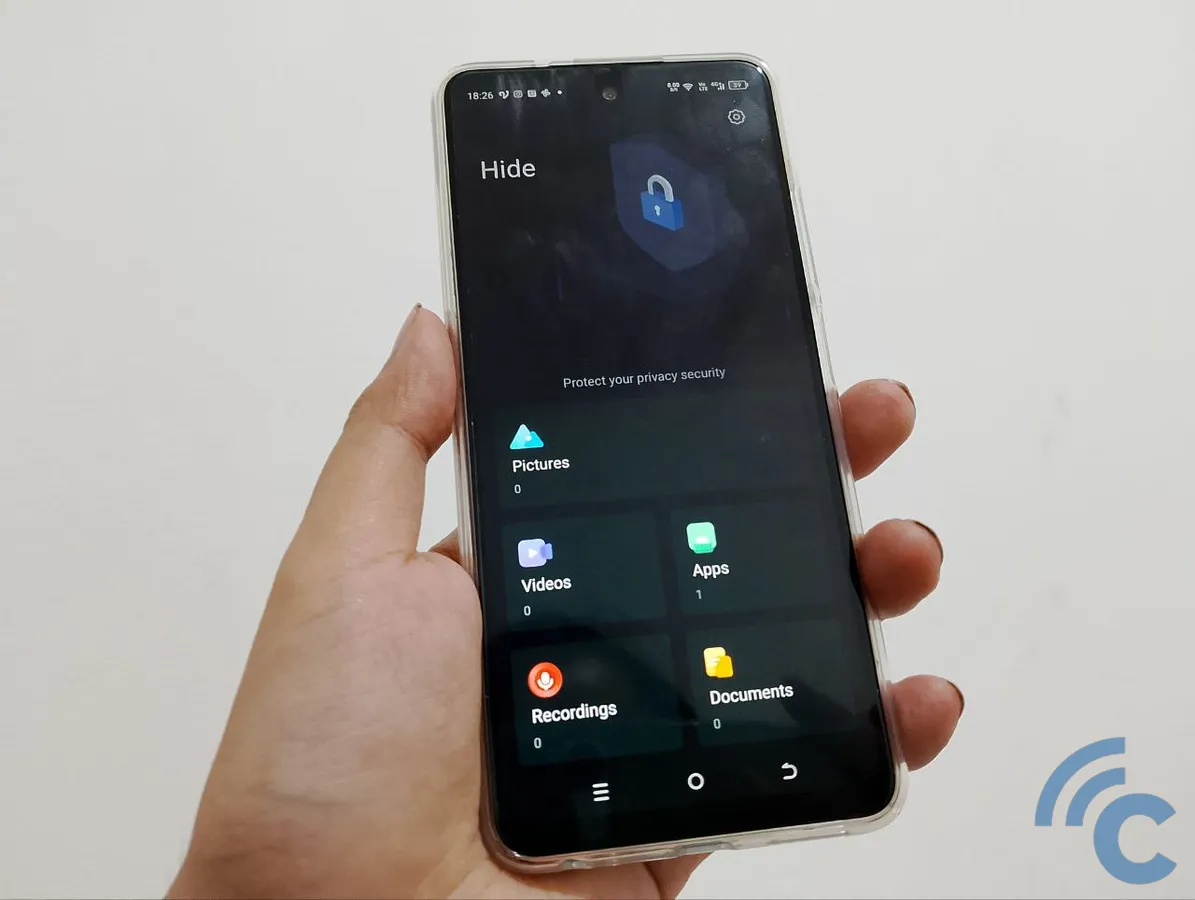
This tutorial uses the itel RS4 as a reference. Different models may have varying features or navigation, but the general steps to hide files on itel phones are as follows:
1. Tap and Hold on an Empty Area of the Home Screen
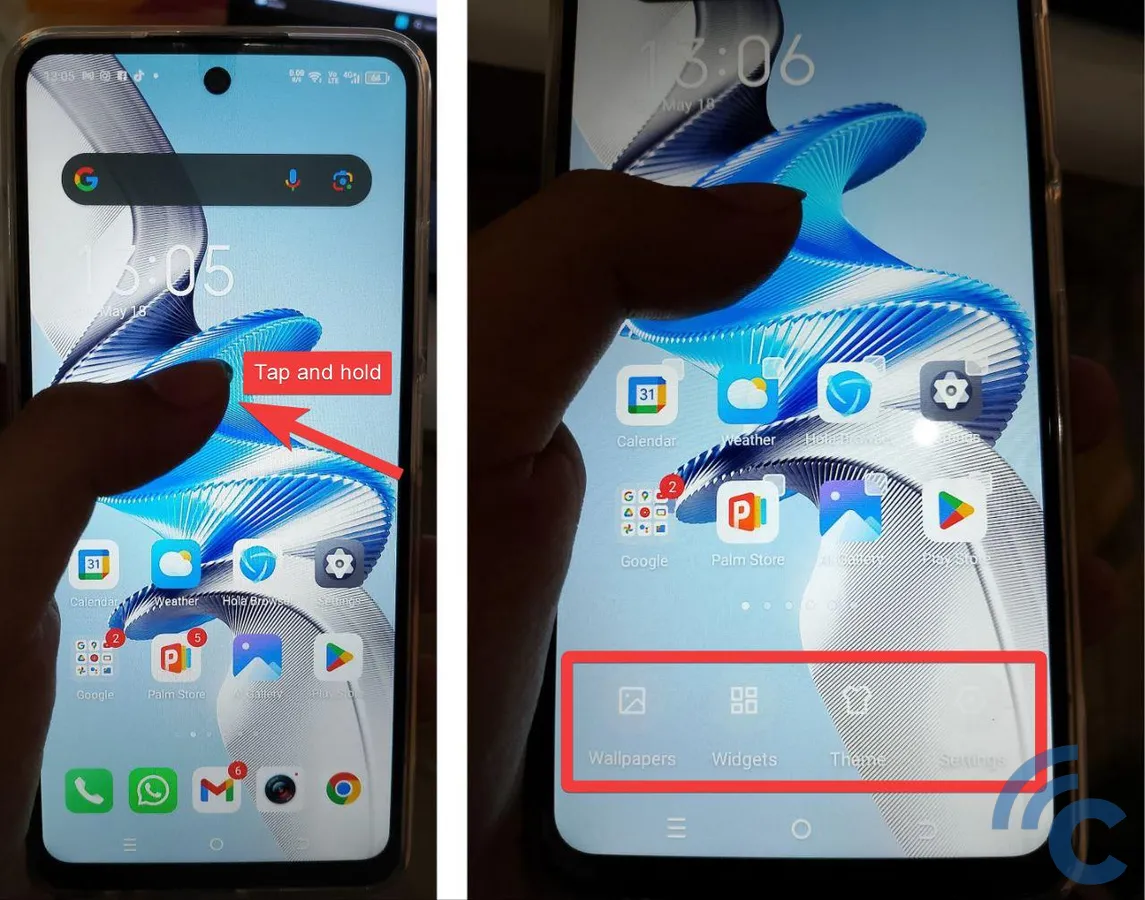
On the Home Screen, place your finger on an empty area and hold it for a few seconds. Additional options will appear as highlighted in the red box above.
2. Go to "Settings" and Select Hidden Apps

Tap on the Settings option, then select Hidden Apps. This will take you to the initial setup for hiding files and apps on your phone.
3. Connect an Email Account (Optional)
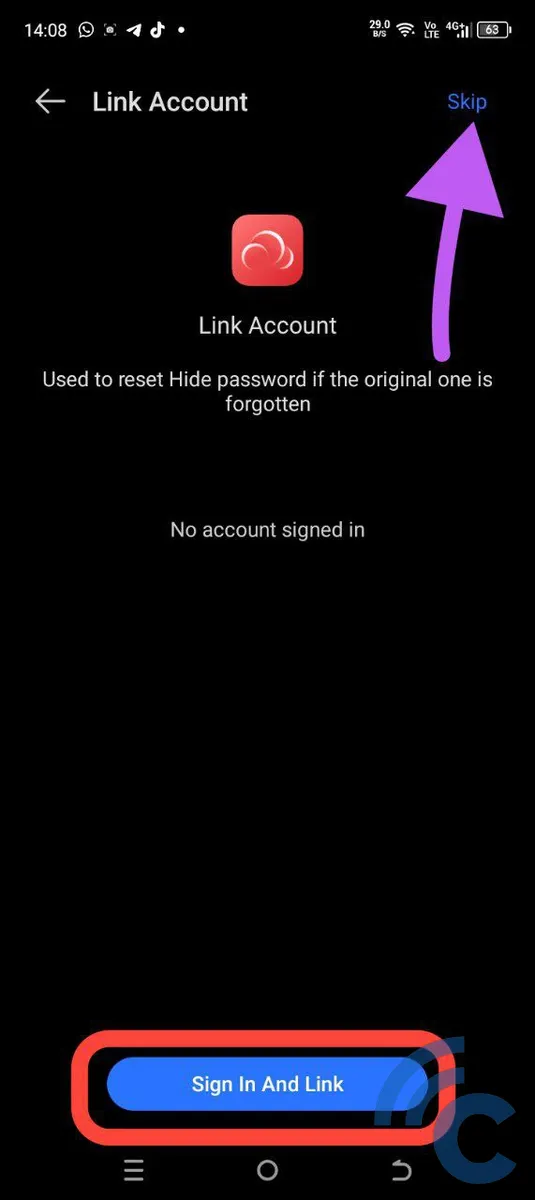
You'll be prompted to set a new password or pattern specifically for accessing the file hiding feature. It's a good idea to make this passcode different from your phone's lock screen password.
Once you've set the password, it's also recommended to connect the itel account you created when you first set up your smartphone. This allows you to recover the password if you forget it. Tap the "Sign In and Link" button to connect your account.
If you don't remember your itel account password, you can skip this step by tapping the "Skip" button in the top right corner.
4. Select File Category and Add Files to Hide
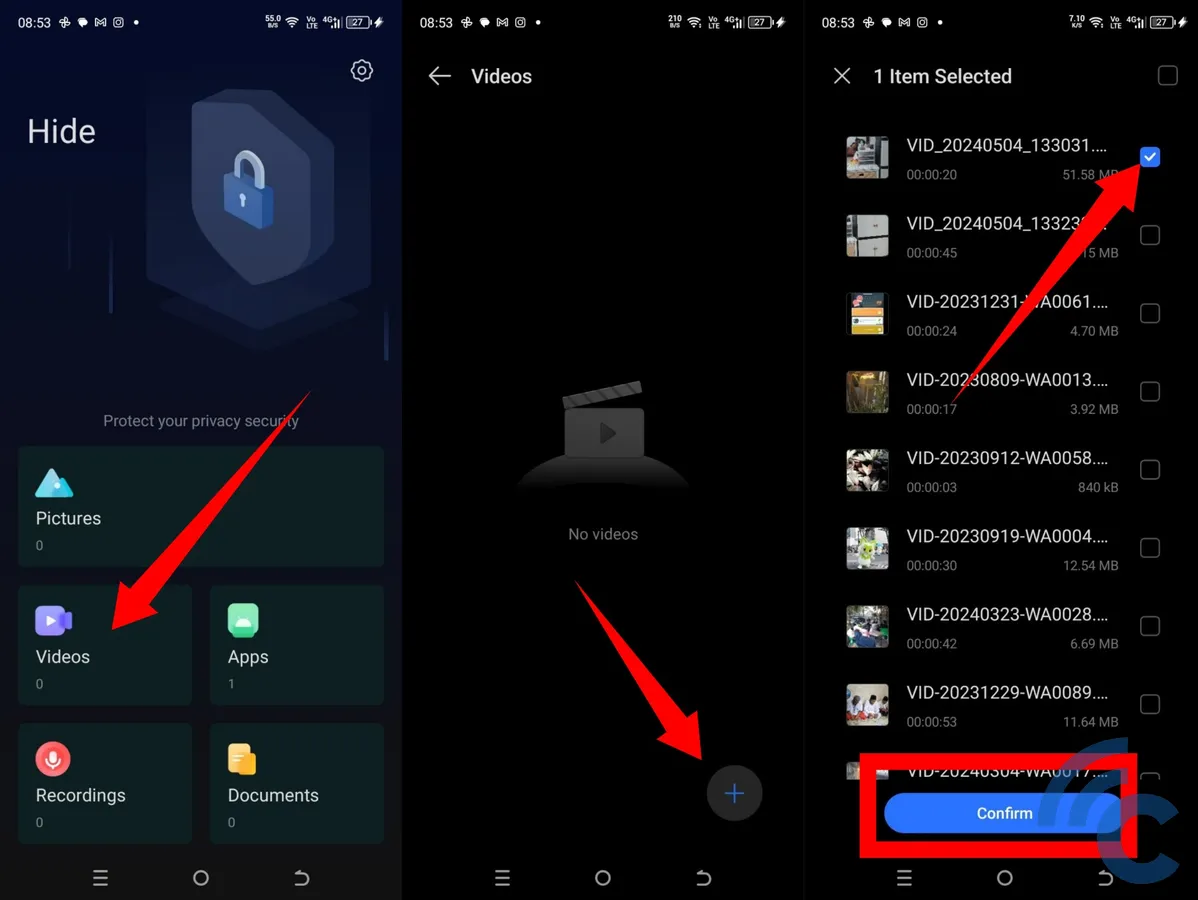
On the Hide page, you'll see options for different types of files, like images, videos, voice recordings, and documents. You can even hide apps with this feature.
For example, if you want to hide a video file, tap the "Videos" icon, then tap the plus sign to add a file. Select the files you want to hide by ticking the boxes next to them, then tap "Confirm."
5. Files Have Been Successfully Hidden
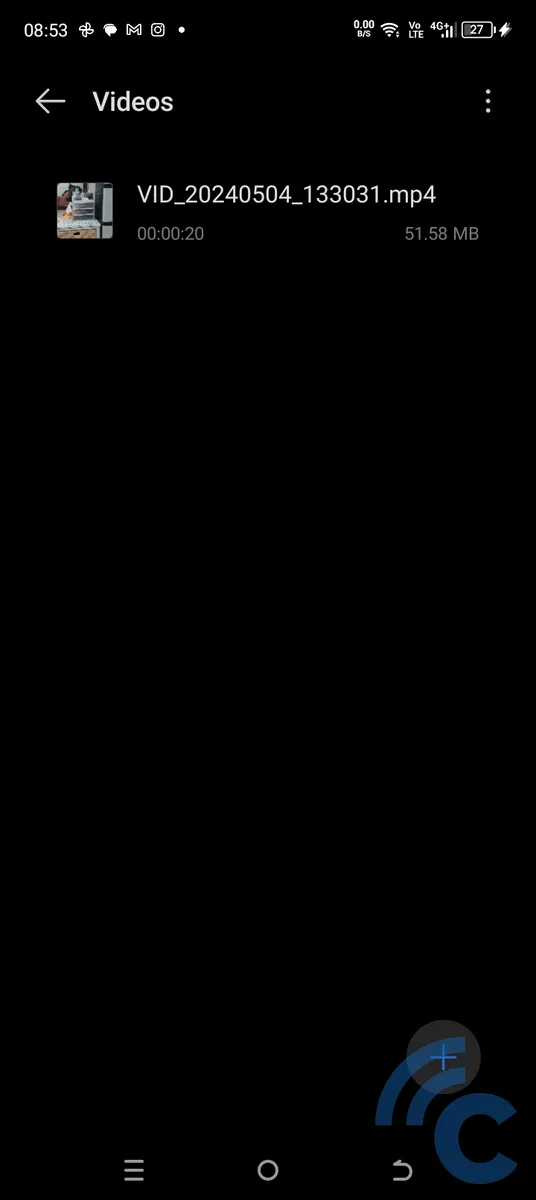
Once the file is hidden, it will appear in the list as shown above. You can repeat step 4 to add more files from different categories.
I tried searching for the hidden video using the File Manager and video player apps, but I couldn't find it. It was as if the video had been deleted or never existed. This confirms that the file is securely hidden and can't be accessed through normal means.
How to Access Hidden Files on Mobile Phones

Now that you've hidden a file, here's how to access it quickly and easily. Simply swipe up from the Home Screen using two fingers.
Next, enter the password or pattern you set earlier. This will take you directly to the hidden area where you can choose the file category, just like in step 4.
These steps will help you keep your secret files away from prying eyes. Good luck!
